Limitations
-
Do not configure a QoS policy on both a main interface and one of its subinterfaces. The exception is a class-default shape policy on the main interface.
-
A QoS policy that is applied to a subinterface must have shaping defined. This configured with the shape command. Example:
policy-map shape_GigabitEthernet4.100 class class-default service-policy xyz_QoS-model shape average 100000000
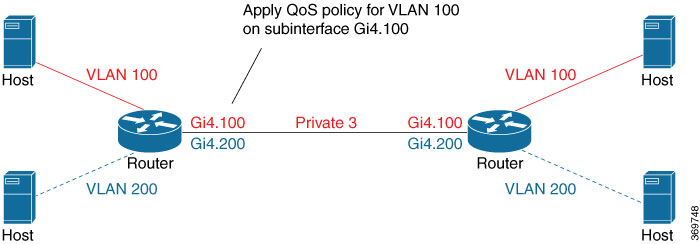

 Feedback
Feedback