Using a SIM Card
Modem support for the pluggable modules is accomplished through the use of a SIM. With two SIM cards inserted into one pluggable interface module, the cellular radio still only connects to one active SIM at a time. By default, the SIM in slot0 is primary SIM. Using IOS-XE CLI the user can make SIM in slot1 as primary.
 Note |
DUAL Modem is for mission-critical IoT applications, while DUAL SIM is for non-mission-critical IoT applications. |
If the primary SIM network connectivity fails, the secondary SIM network connectivity will be established (if properly configured). Switching back to the Primary SIM network will be performed either when the Secondary SIM network connectivity fails, or the router reboots, or the modem is reset or by forcing the Primary SIM switch back through WANmon feature or other EEM script.
If a router is configured with two PIM modules, this dual modem configuration allows simultaneous connectivity through two different carriers, which provides multiple benefits:
-
The WAN redundancy for mission-critical applications allows automatic switch from one carrier to the other to occur in mere seconds.
-
Both modems can be active at the same time, allowing for more bandwidth, but through two different cellular networks.
-
Load balancing done on IP routing.
-
For SDWAN and data usage optimization.
Auto-SIM automatically configures a modem carrier based on detected SIM. This simplifies the configuration process and reduces setup time , as well as reducing inventory complexity and simplifying deployment.
The PIM needs an active SIM card provided by a service provider. The SIM cards are usually provided in an unlocked state so that it can be used without a Personal Identification Number (PIN). If the SIM is unlocked, it can be inserted into a PIM and used without an authorization code.
The SIM can be initially locked with a PIN code (4 to 8 digits s long) defined by the service provider. Contact your service provider for the PIN code.
The SIM-Lock feature allows a SIM to be locked or unlocked with a PIN code so that it is used only in an authorized device. Perform the SIM lock and unlock procedures using the Cisco IOS CLI through a console or Telnet/SSH to the router.
After the SIM is locked, it cannot initiate a call unless authentication is done using the same PIN. Authentication is done automatically by Cisco IOS through configuration of the PIN. This mandatory configuration for automatic SIM authentication is done using the Cisco IOS CLI as part of the router startup configuration.
After the Cisco IOS configuration is in place, the router can initiate a cellular connection. The router uses the configured PIN to authenticate prior to the cellular connection. If the Cisco IOS PIN configuration is missing or if the PIN is incorrect, the SIM authentication will fail, and the connection will not be initiated.
If the locked SIM is moved to a different router or to another device, or if the PIM in which the locked SIM resides is moved to a different slot in the same router, the router configuration should be changed. The configuration is associated with the cellular controller that is specific to a router cellular slot number. This will ensure that the SIM card will not be used in any unauthorized device, or, if there are multiple PIMs in a single router, that the appropriate PIN is applied to each SIM. An authentication command (with the same PIN used to lock the SIM) must be defined on the new device or on the new cellular controller slot to successfully initiate the cellular connection.
The following procedures are used to configure a SIM:
 Caution |
It is very important to use the correct PIN after it is configured. The SIM card will be blocked if the wrong PIN is entered three consecutive times on a locked SIM during authentication or when trying to unlock a locked SIM. You can unblock a blocked SIM card using the PUK code. Contact your service provider for the PUK code. Use the cellular <slot> lte sim unblock <PUK code> <new PIN code> command to unblock the SIM. |
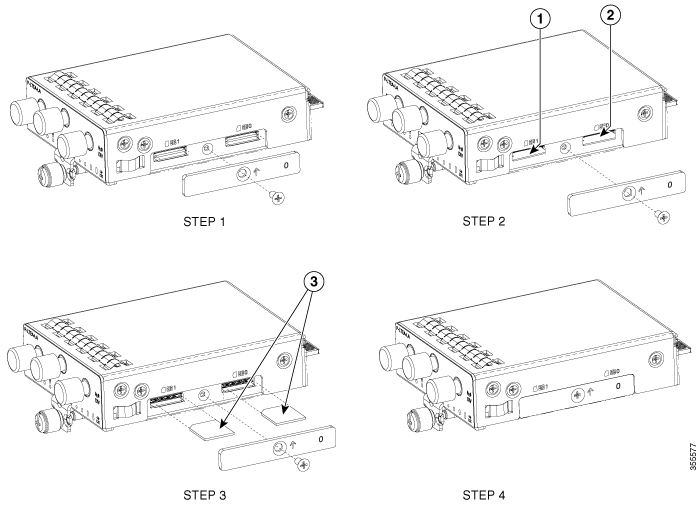
 Feedback
Feedback