Monitor and Manage the Status of Cisco Catalyst SD-WAN Control Components using Cisco SD-WAN Manager
From the Cisco SD-WAN Manager menu, choose , to monitor the overall health of the Cisco Catalyst SD-WAN overlay network.
Cisco vManage Release 20.6.x and earlier: From the Cisco SD-WAN Manager menu, choose to monitor the overall health of the Cisco Catalyst SD-WAN overlay network.
Monitor the Cisco Catalyst SD-WAN Control Components Through Device Pane
From the Cisco SD-WAN Manager menu, choose , to view the Hero Bar with five panes, which runs across the top of the dashboard screen that displays all the control connections from Cisco SD-WAN Manager to the Cisco SD-WAN Controller, vEdge routers, and Cisco SD-WAN Validator in the overlay network. The pane also displays the status of the Cisco SD-WAN Manager in the network. Ensure that the connections for all the Cisco SD-WAN Control Components are up.
 Note |
In Cisco vManage Release 20.6.x and earlier releases, the Device Pane is part of the page. |
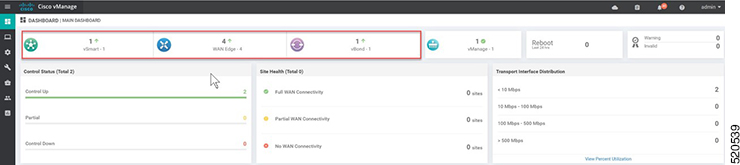
View WAN Edge Device Details and Statistics Through Device Pane
-
From the Cisco SD-WAN Manager menu, choose .
Cisco vManage Release 20.6.x and earlier: From the Cisco SD-WAN Manager menu, choose .
-
To view device statistics, click on the number, to display a table with detailed information for each connection.
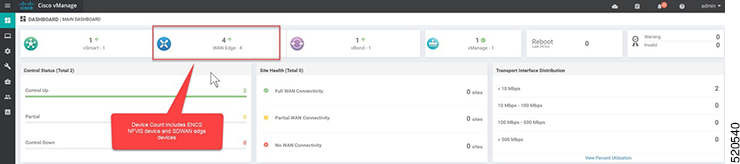
-
The table lists System IP, Site ID, Device Model, Software Version and more. For more device-specific information, click … at the end of each row. From here you can access Device Dashboard, Real Time data, or the SSH Terminal.

The Device Dashboard displays the System Status of the device, the device Module Hardware Inventory information, CPU & Memory real time statistics.
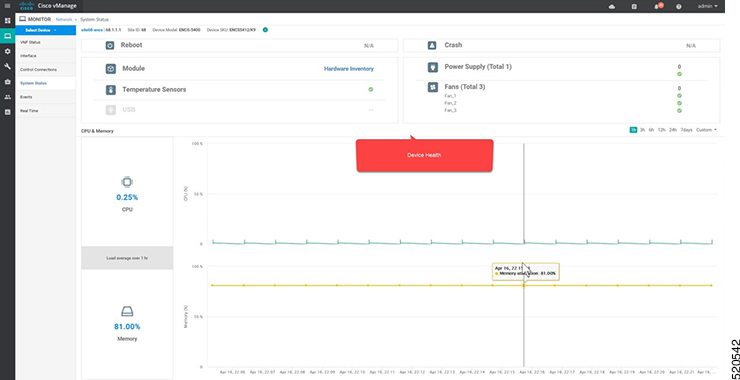
Real Time displays the basic system information of the device such as Site ID, Vbond, Hostname, Latitude, Longitude and more.
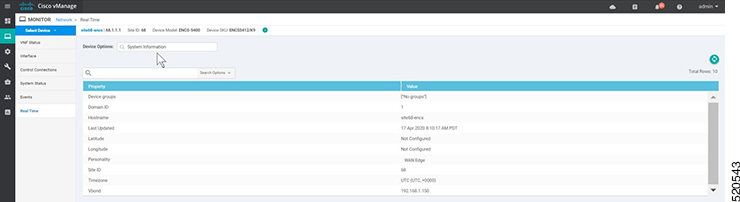
-
Additional information such as Control Connections over the interfaces of the WAN Edge device can be viewed from Cisco SD-WAN Manager. From the Cisco SD-WAN Manager menu, choose .Choose the device from the list and look for device information from the left-side panel.

Note
In Cisco vManage Release 20.6.x and earlier releases, device information is available in the page.
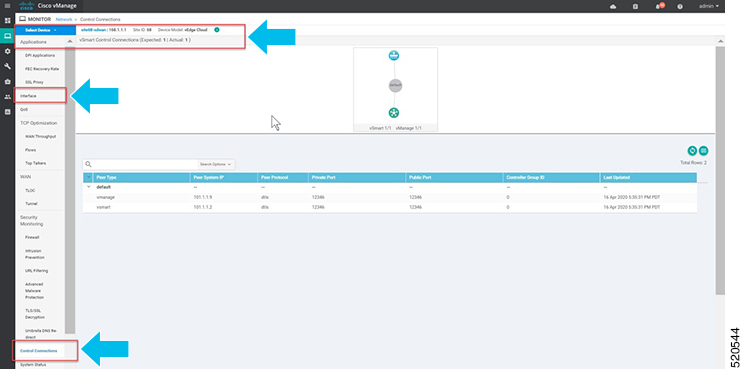
Monitor WAN Edge Device Through Cisco SD-WAN Manager SSH Server Dashboard using CLI Commands
-
From the Cisco SD-WAN Manager menu, choose .
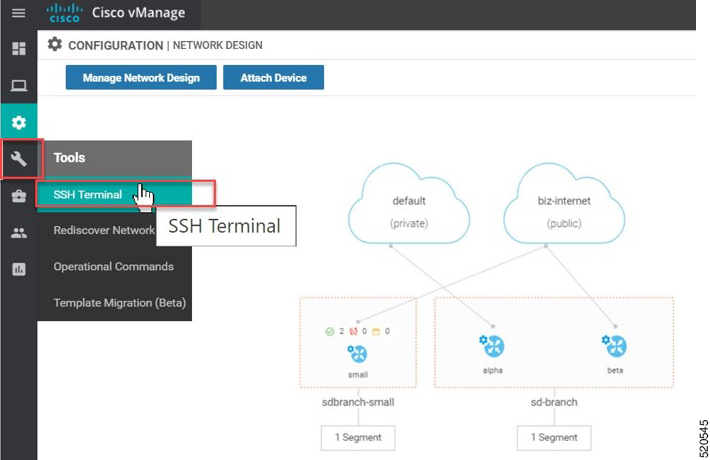
-
Choose the WAN Edge from the Device Group.
To verify if the WAN Edge device has established secure control connections with the Cisco SD-WAN Control Components, enter the show control connections command.
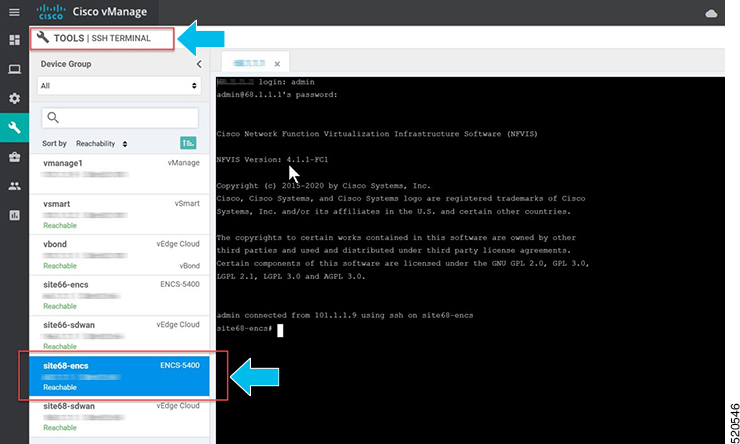
Start, Stop, and Restart WAN Edge Devices
-
From the Cisco SD-WAN Manager menu, choose Monitor > Devices.
Cisco vManage Release 20.6.x and earlier: From the Cisco SD-WAN Manager menu, choose .
-
Choose the WAN Edge device.
-
A list of deployed VMs for the device appears on screen. Click … next to the VM to start, stop or restart the device.
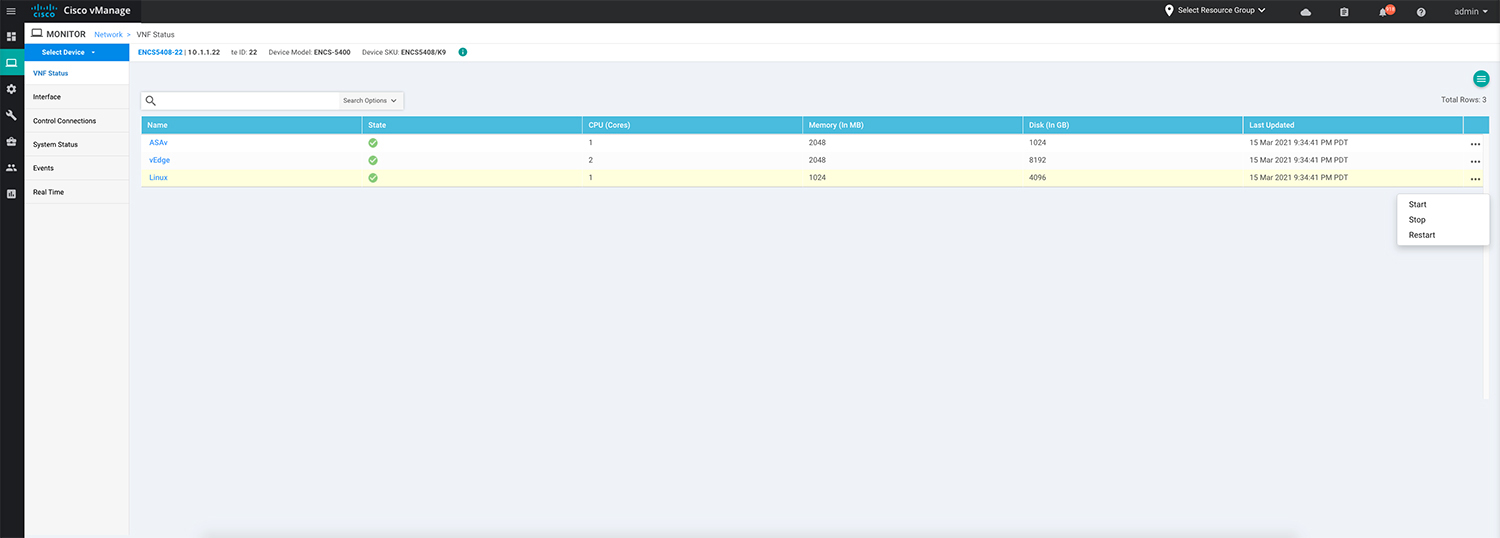
The following examples show how to stop a VM and the change in status of the VM.
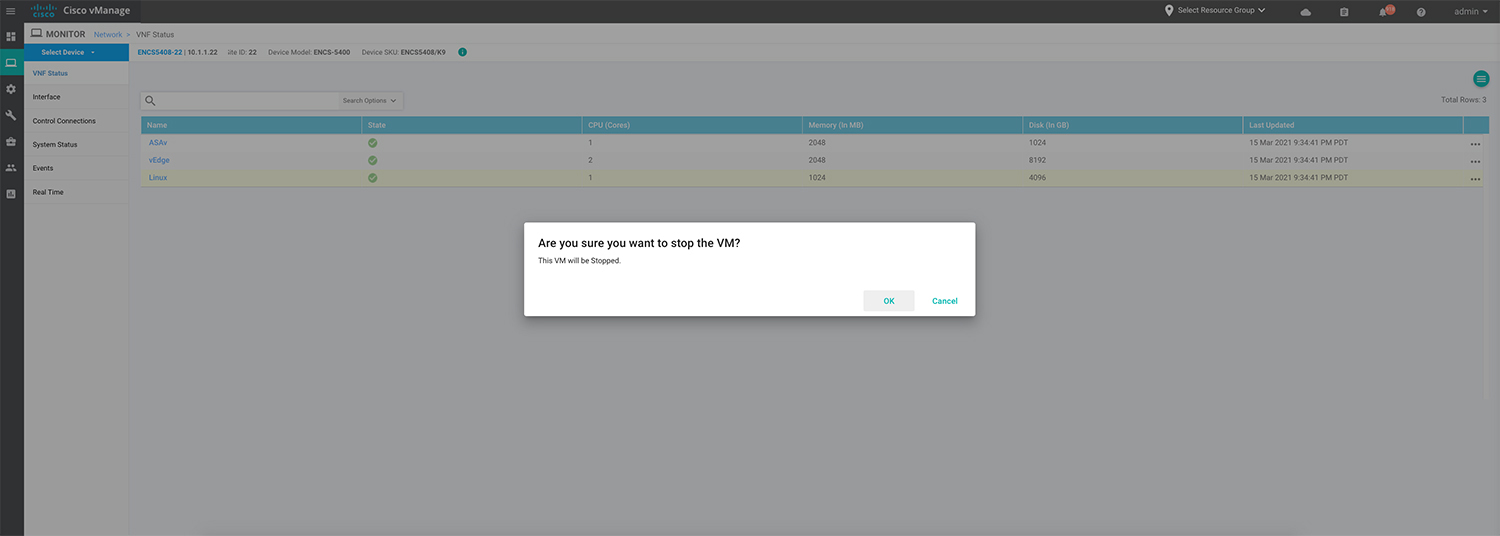

Note
You can view the VM status by choosing from the Cisco SD-WAN Manager menu. Choose the Device and click Rediscover to sync the latest status.
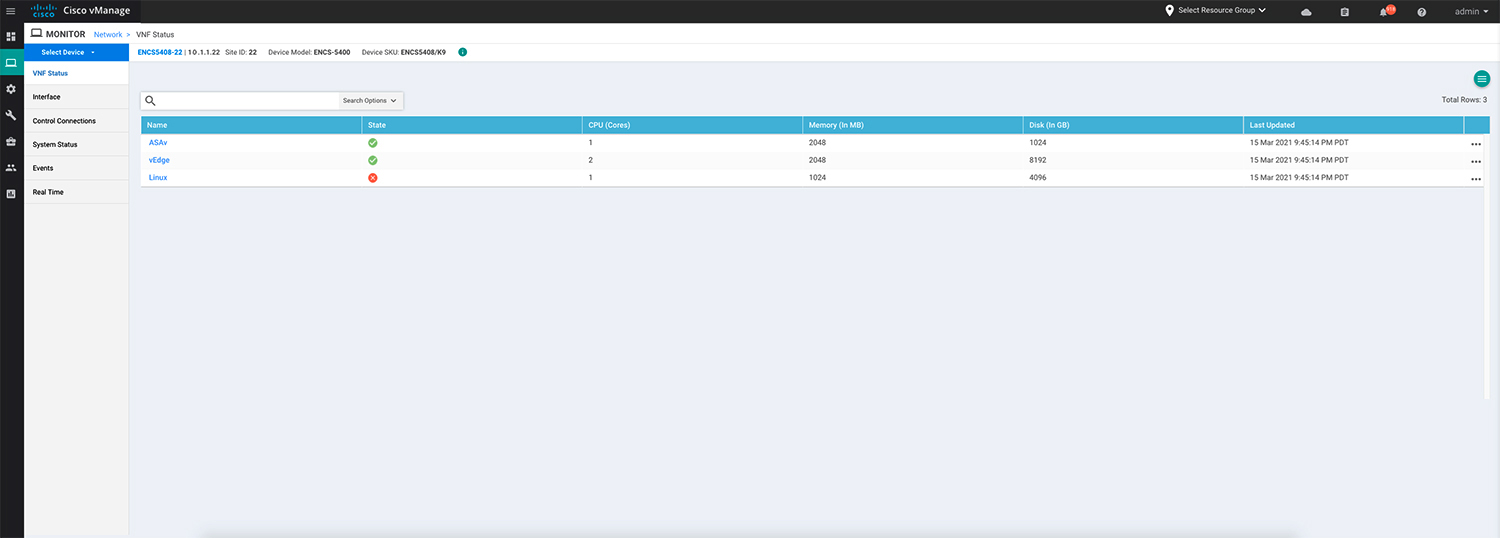
You can also start, stop or restart the VM using the vmAction vmName Linux actionType STOP/START/REBOOT command. To view the status of the VMs, use the show system:system deployments or show vm_lifecycle deployments all command.
Device# vmAction vmName Linux actionType STOP Device# show system:system deployments NAME ID STATE -------------------- ASAv 1 running vEdge 2 running Linux - shut
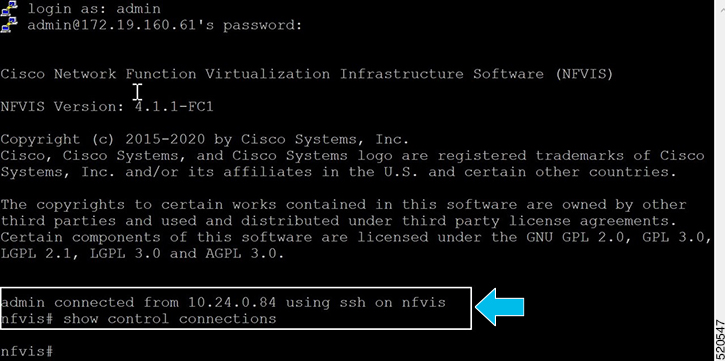
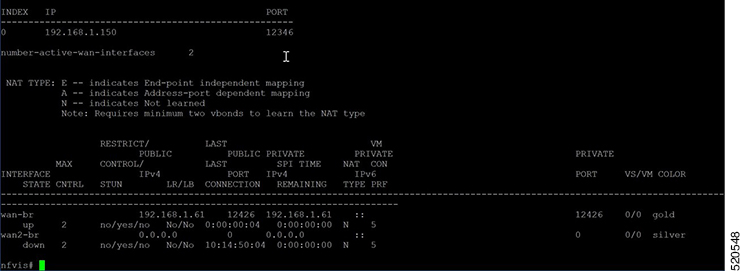
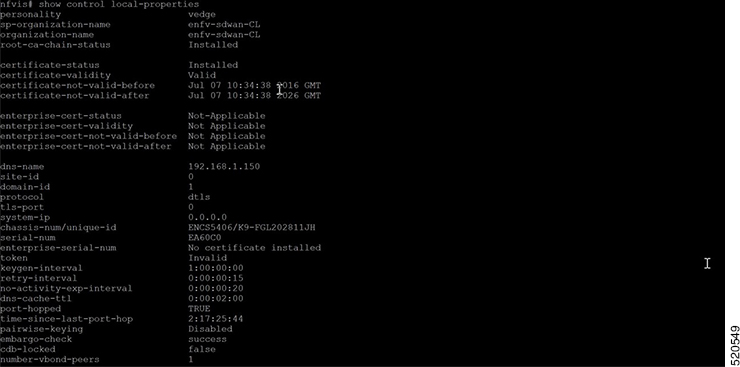
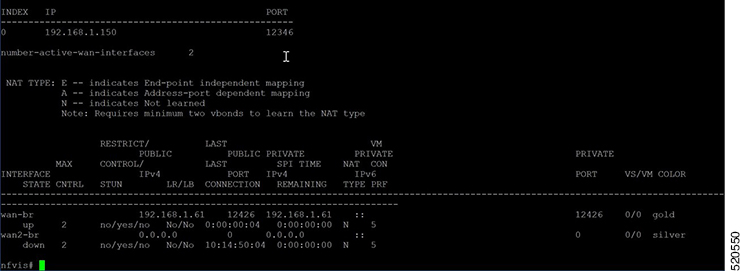

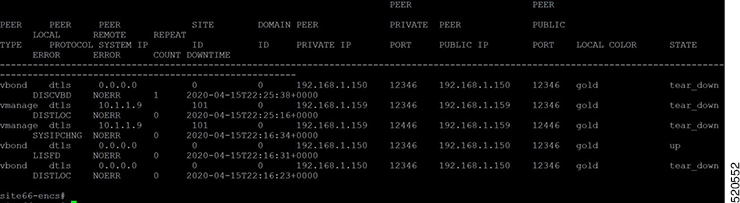
 Feedback
Feedback