Prerequisites for NFVIS WAN Edge Onboarding
Ensure that the following prerequisites are met before proceeding with the WAN Edge onboarding process:
-
The NFVIS WAN Edge device has reachability to the Cisco SD-WAN Validator and Cisco SD-WAN Manager.
-
The authorized WAN Edge device whitelist is uploaded on all Cisco SD-WAN Control Components by adding and associating the WAN edge devices with a Cisco SD-WAN Validator profile in the PnP portal. The whitelist provision file can be downloaded from the PnP portal and uploaded to Cisco SD-WAN Manager or synchronized to Cisco SD-WAN Manager using the Sync Smart Account option. Cisco SD-WAN Manager later distributes this whitelist to the additional controllers.

Note
Software WAN Edge devices deployed in virtual environment do not have chassis or serial number. For such devices, PnP server generates a unique serial number when the software device is added in the PnP portal.
-
The WAN Edge device must be in Valid or Staging certificate state.
In Cisco SD-WAN Manager, navigate to Configuration > Devices > WAN Edge List, identify the WAN Edge device. Under the Validity column, verify the device is in either Valid or Staging state.
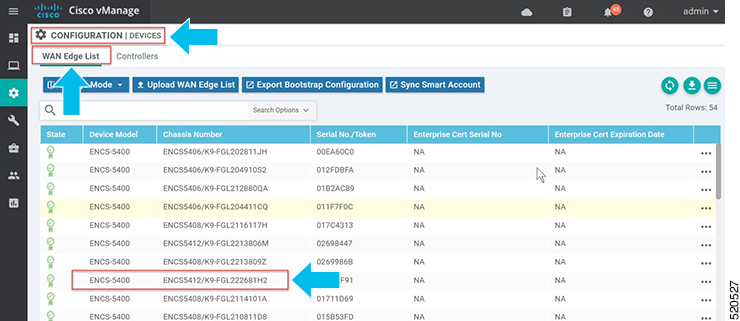

Note
A WAN Edge device within Staging state will establish only control connections with the Cisco Catalyst SD-WAN Control Components. Data plane connections are not established across WAN Edge devices. To fully onboard the device, the device state must be moved from Staging to Valid. In Cisco SD-WAN Manager, under Configuration > Certificates > WAN Edge List, select the WAN Edge device(s) and change the state to Valid under the Validity column and click Send to Controllers.
-
The WAN Edge device must be running NFVIS software.

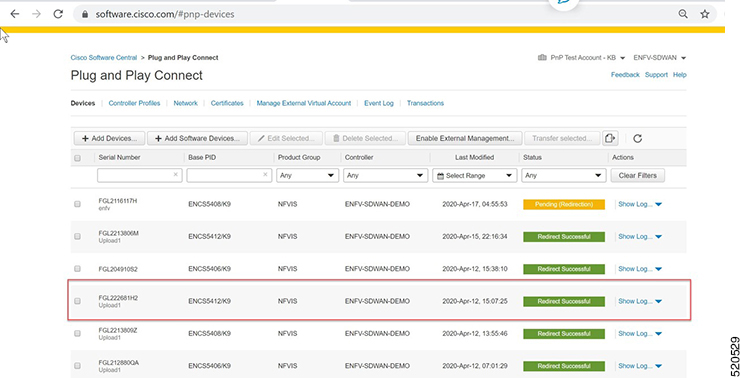
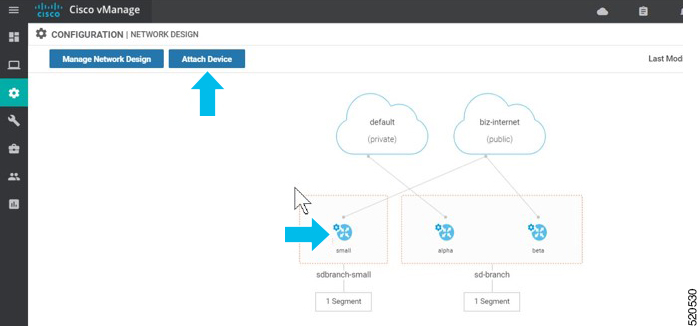
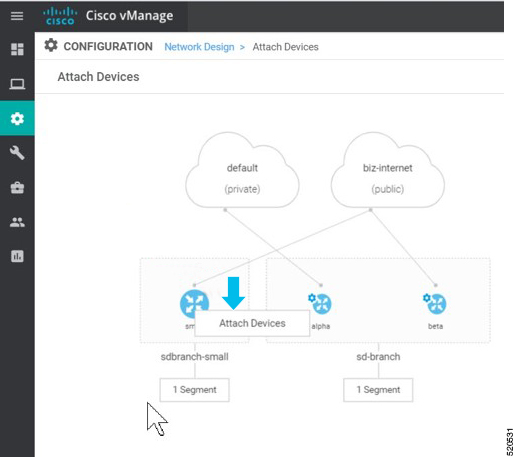
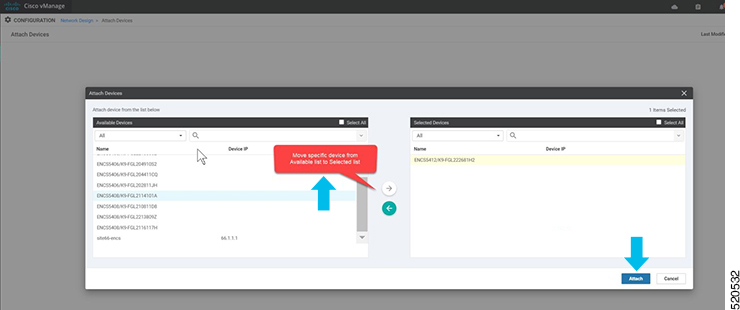

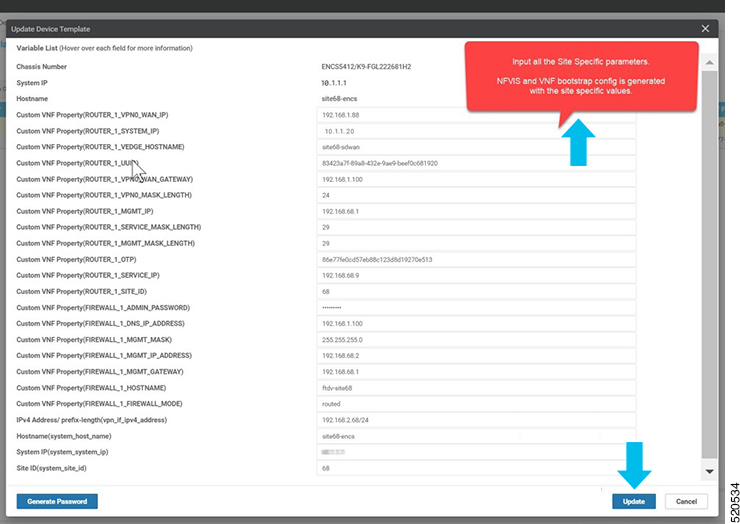

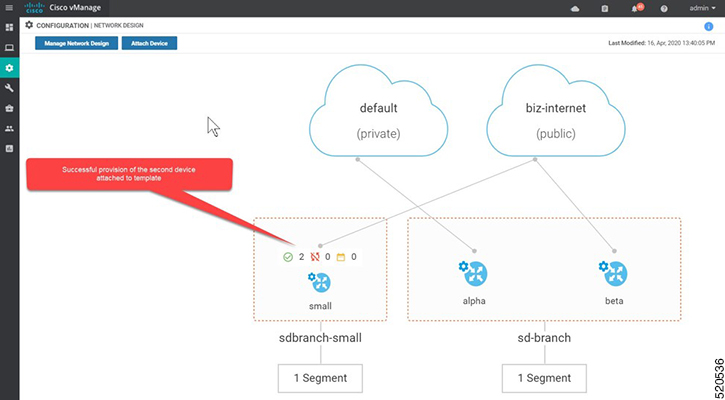
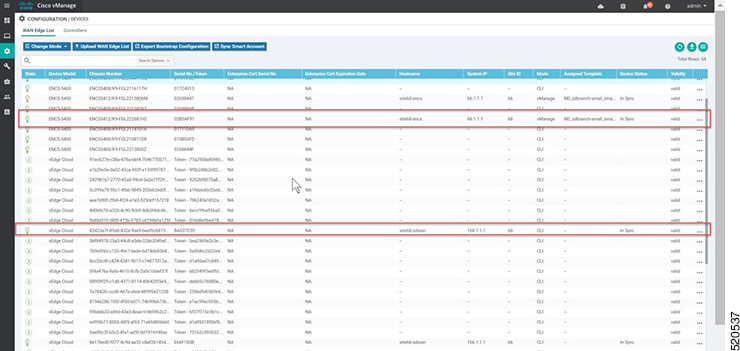

 Feedback
Feedback