Cisco Optical Site Manager Software Package
The software package is distributed as a single file that is downloaded to the local file system of Cisco Optical Site Manager and it contains all the required packages for upgrading the system. The single file image is different depending on the Cisco Optical Site Manager installation type: Cisco Optical Site Manager line card (ISO image file).
ISO line card image consists of the following:
-
NCS 1000 image
-
Cisco Optical Site Manager Software application
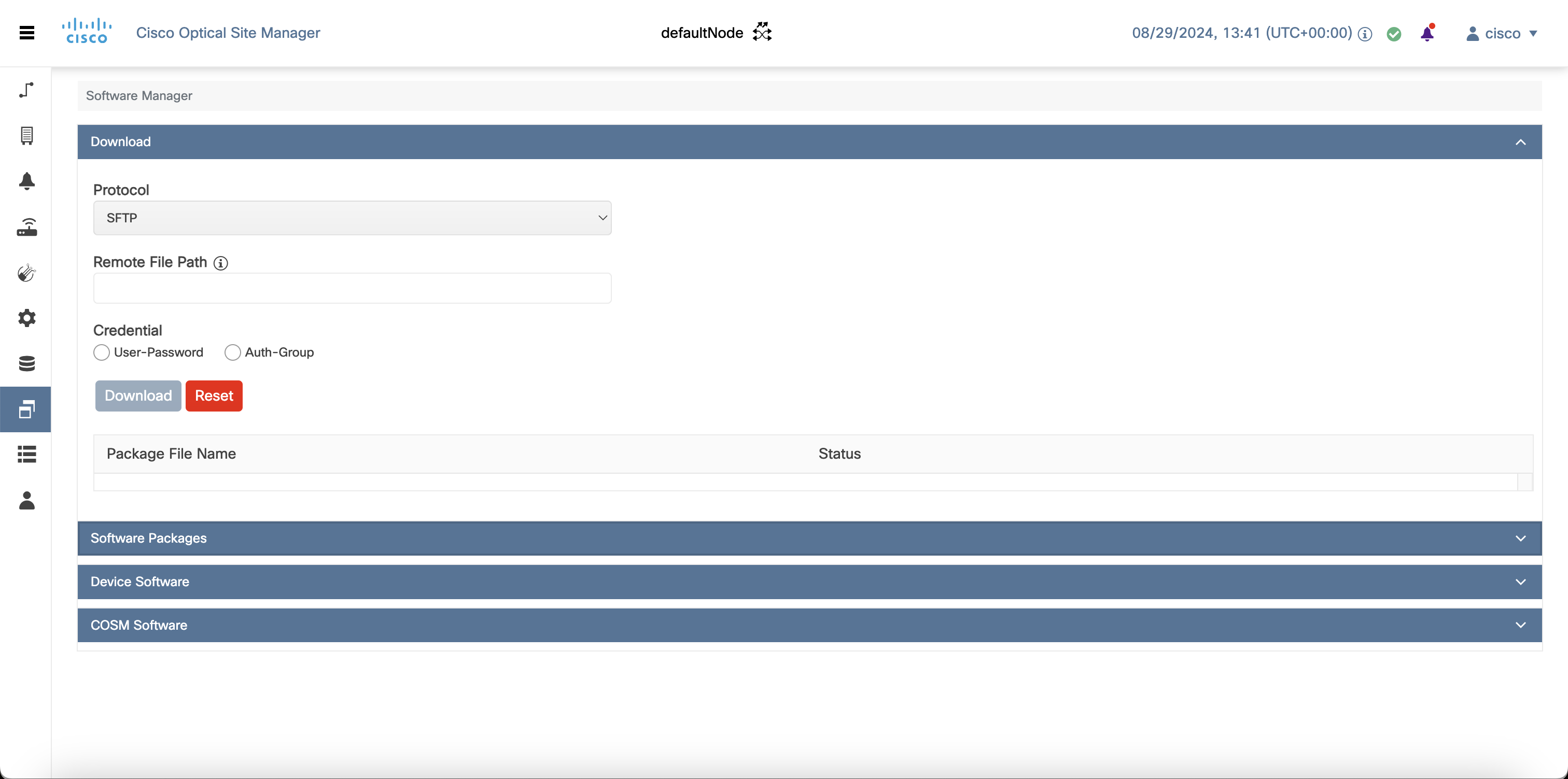
 Feedback
Feedback