LED Indicators
LEDs on Cisco Catalyst 9500X Series Switches
Cisco Catalyst 9500X Series Switches have LEDs on the front and the rear panel of the chassis. Following illustration helps you identify the various LEDs available on the front and the rear panel of the switch.
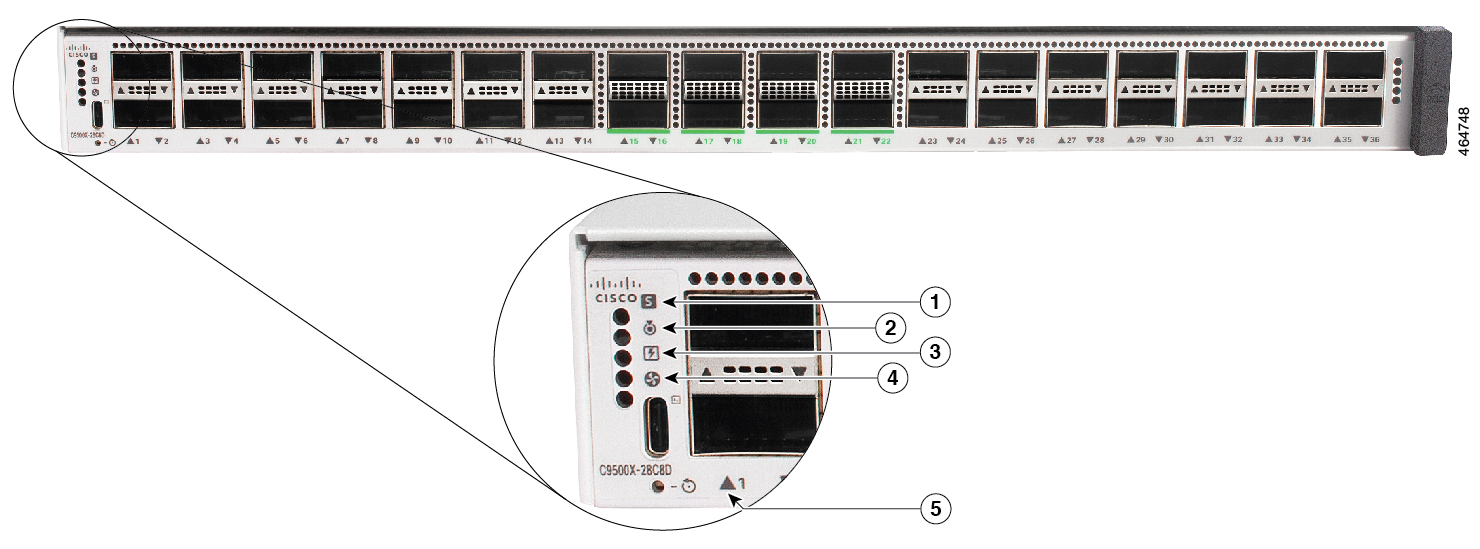
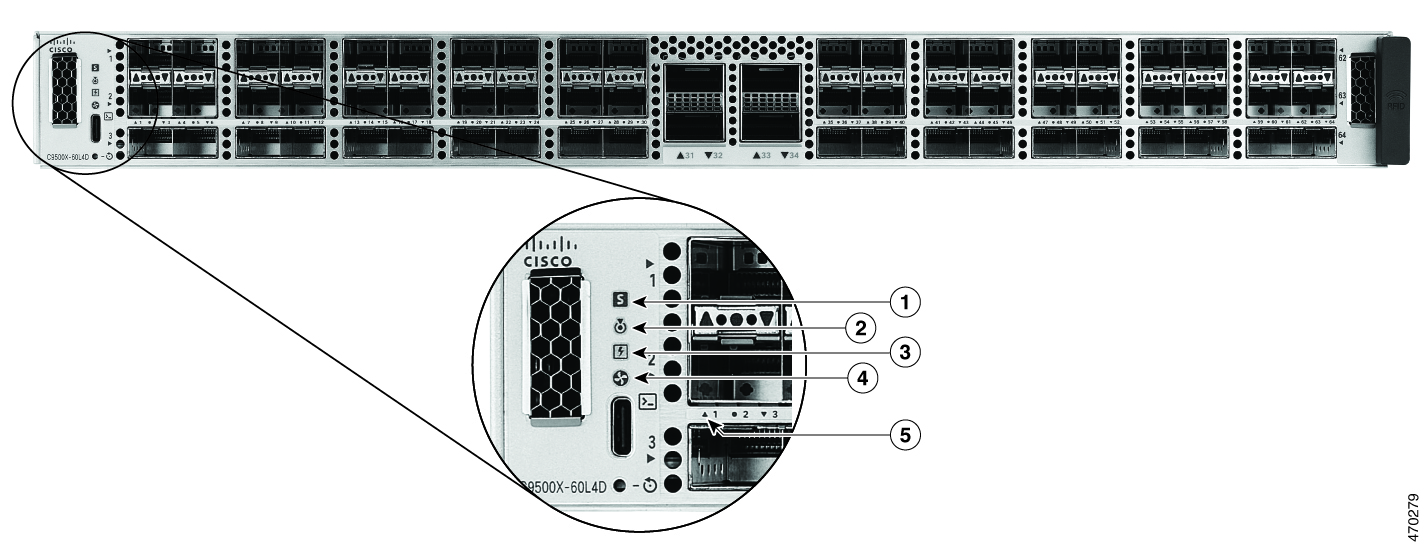
|
1 |
System LED |
4 |
Fan Module LED |
|
2 |
Blue beacon LED |
5 |
Port LEDs |
|
3 |
Power Supply Unit (PSU) LED |
- |
- |
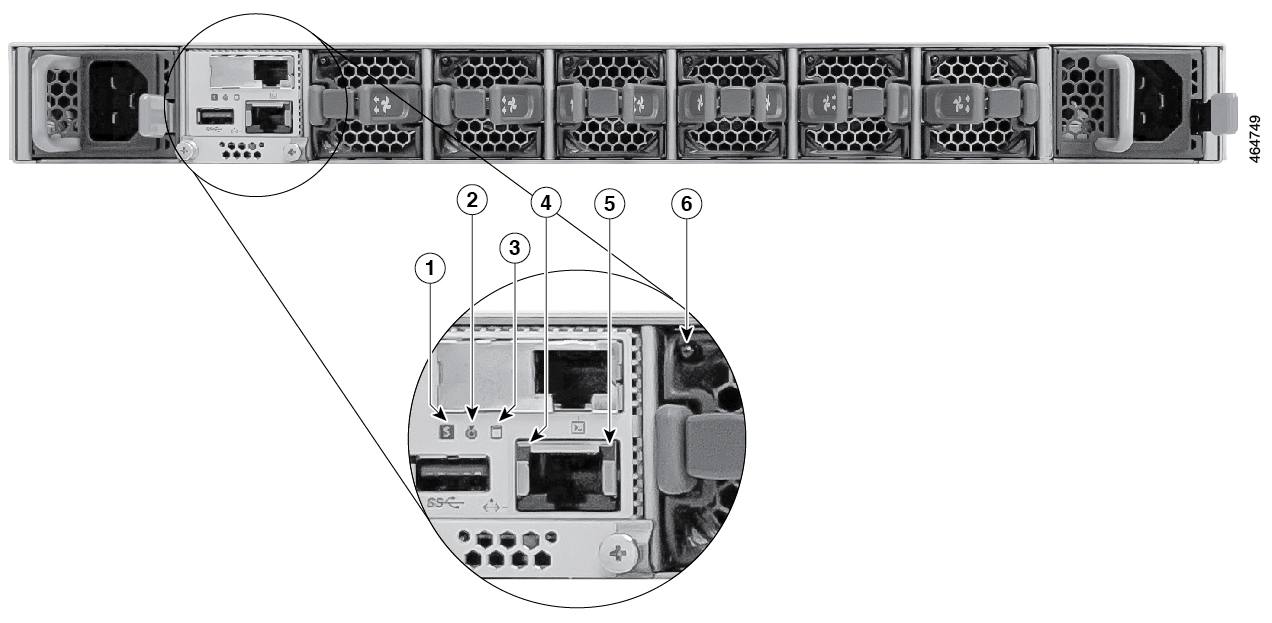
|
1 |
System LED |
4 |
Ethernet Management port link status LED |
|
2 |
Blue beacon LED |
5 |
Ethernet Management port link activity LED |
|
3 |
SSD LED |
6 |
Fan LED |
 Feedback
Feedback