- Preface
- CPwE Architecture with Industrial Data Center
- Virtualization, Thin Clients, and Industrial Data Center Description Virtualization
- Industrial Data Center Use Cases
- Industrial Data Center Verification
- Appendix A References
- Appendix B Acronyms and Initialisms
- Appendix C About the Cisco Validated Design (CVD) Program
- System Verification Coverage
- System Verification Results
Industrial Data Center Verification
This chapter, which documents the testing performed on the IDC, includes the following major topics:
The scope of the verification for this CRD is limited compared to the extensive Cisco Validated Design process typically performed by Cisco, Rockwell Automation, and Panduit subject matter authorities. The scope of proof of concept (PoC) testing is more narrowly focused on the IDC itself, and to a limited degree, the directly attached devices. All PoC testing was performed in the full CPwE test lab, which is a comprehensive end-to-end architecture, and the testing documented here should be viewed as an extension to the existing collection of CPwE architectures.
System Verification Coverage
PoC test coverage of the IDC was divided into the four areas described below:
- CPwE IDC EtherNet/IP Connectivity Use Case—Verification of IDC virtualized application server functionality using an HMI Server, Data Server (RSLinx®), FactoryTalk Services Platform, and EtherNet/IP to communicate to the IACS end devices located at Cell/Area Zone (Levels 0-2).
- CPwE IDC ThinManager Operator Workstations Connectivity Use Case—Verification of IDC virtualized operator workstation (OWS) functionality using a PC with RDP client, ThinManager, and a Client installed on an HMI.
- CPwE IDC ThinManager Engineering Workstations Connectivity Use Case—Verification of IDC virtualized engineer workstation (EWS) functionality using a PC at Level 2, Thin Client at Level 2, RDP, PCoIP, and ThinManager.
- CPwE IDC Active Directory Connectivity Use Case—Verification of IDC virtualized Active Directory using Authentication (AAA) for the IACS.
System and Application Setup
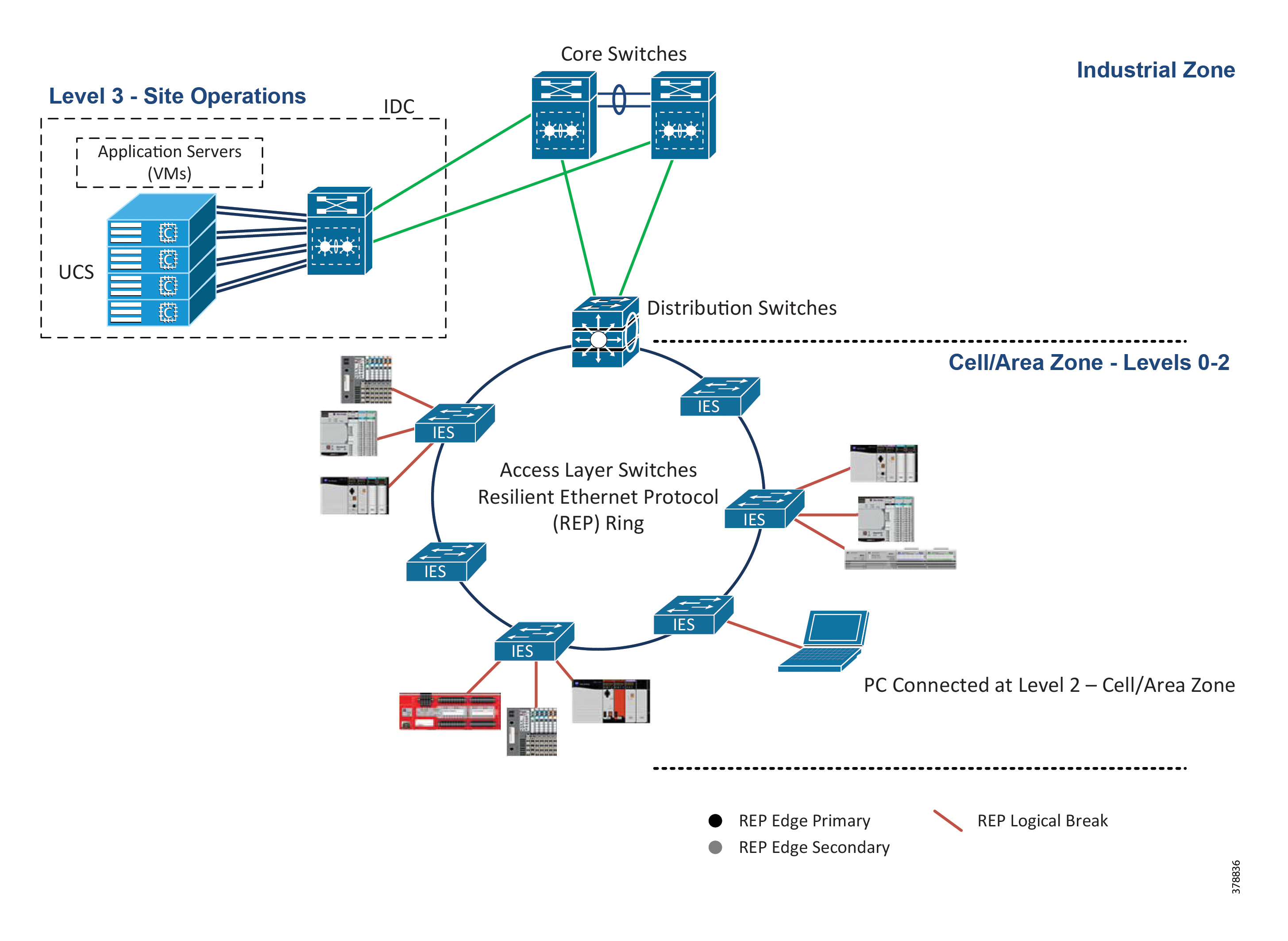
|
|
|
|---|---|
System Verification Results
Test Case 1—CPwE IDC EtherNet/IP Connectivity Use Case
Use RSLinx data server hosted on a virtual machine (VM) at Level 3 - Site Operations to acquire data from IACS devices at Levels 0-2 - Cell/Area Zone.
Test Setup
|
|
|
Verification Procedure
Test Case 2—CPwE IDC ThinManager Operator Workstations Connectivity Use Case
Use PC at Level 2 - Cell/Area Zone to connect to specified OWS applications in the IDC at Level 3 Site Operations.
Test Setup
Verification Procedure
Test Case 3—CPwE IDC ThinManager Engineering Workstations Connectivity Use Case
Use PC at Level 2 - Cell/Area Zone to connect to specified EWS applications in the IDC at Level 3 Site Operations.
Test Setup
Verification Procedure
Test Case 4—CPwE IDC Active Directory Connectivity Use Case
Configure Active Directory on a server (VM) in the IDC at Level 3—Site Operations.
Test Setup
|
|
|
Verification Procedure
|
|
|||
Verify a user at Level 2 - Cell/Area Zone can authenticate to the Active Directory. |
|||
 Feedback
Feedback