Information About RBAC
Role-Based Access Control by VPN
Role-based access control (RBAC) is the process of restricting user access to network configurations and resources. In RBAC, users are assigned roles depending on the resources they need access to. The RBAC by VPN feature helps you to manage and control access to your network based on the VPNs. It involves setting permissions and privileges to enable access to authorized users.
RBAC by VPN
Role-based access by VPN allows a network administrator to define VPN groups with one or more network segments. The network administrator can associate a user with a VPN group that restricts user access to devices in the network and features of Cisco SD-WAN Manager.
RBAC by VPN provides the following restricted access to users configured with a VPN group:
-
Access to VPN Dashboard
-
Monitor devices, network, and application status via VPN dashboard
-
VPN dashboard information restricted to devices with segments in the VPN group
-
Monitor option restricted to devices with segments in the VPN group
-
Interface monitoring on each device restricted to interfaces of segments in the VPN group
VPN Dashboard Overview
Users configured with VPN group can access only the VPN Dashboard, and it is read-only access. User with Admin access can create the VPN groups and has access to both Admin Dashboard and VPN Dashboard(s). Admin user can access these dashboards by choosing Dashboard from the Cisco SD-WAN Manager menu.
Role-Based Access with AAA
The Cisco Catalyst SD-WAN AAA software implements role-based access to control the authorization permissions for users on Cisco IOS XE Catalyst SD-WAN devices. Role-based access consists of three components:
-
Users are those who are allowed to log in to a Cisco IOS XE Catalyst SD-WAN device.
-
User groups are collections of users.
-
Privileges are associated with each group. They define the commands that the group's users are authorized to issue.
Users and User Groups
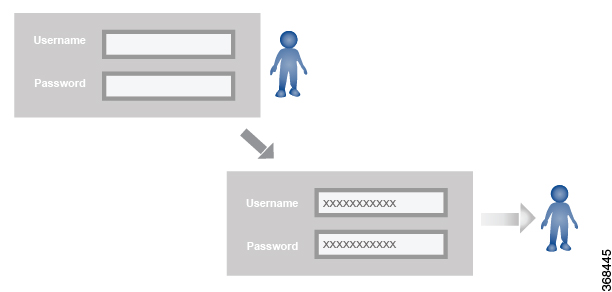
The Cisco Catalyst SD-WAN software provides one standard username, admin, which is a user who has full administrative privileges, similar to a UNIX superuser. By default, the admin username password is admin. You cannot delete or modify this username, but you can and should change the default password.
User groups pool together users who have common roles, or privileges, on the Cisco IOS XE Catalyst SD-WAN device. As part of configuring the login account information, you specify which user group or groups that user is a member of. You do not need to specify a group for the admin user, because this user is automatically in the user group netadmin and is permitted to perform all operations on the Cisco IOS XE Catalyst SD-WAN device.
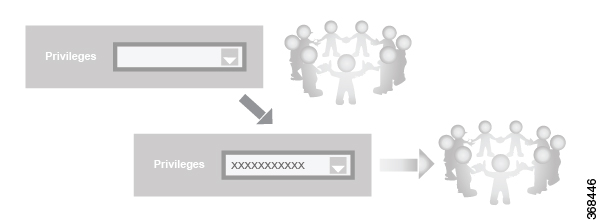
The user group itself is where you configure the privileges associated with that group. These privileges correspond to the specific commands that the user is permitted to execute, effectively defining the role-based access to the Cisco Catalyst SD-WAN software elements.
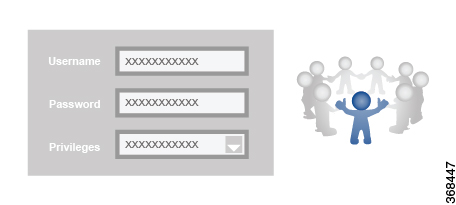
The Cisco Catalyst SD-WAN software provides the following standard user groups:
-
basic: The basic group is a configurable group and can be used for any users and privilege levels. This group is designed to include users who have permission to both view and modify information on the device.
-
operator: The operator group is also a configurable group and can be used for any users and privilege levels. This group is designed to include users who have permission only to view information.
-
netadmin: The netadmin group is a non-configurable group. By default, this group includes the admin user. You can add other users to this group. Users in this group are permitted to perform all operations on the device.
-
Minimum supported release: Cisco vManage Release 20.9.1
network_operations: The network_operations group is a non-configurable group. Users in this group can perform all non-security-policy operations on the device and only view security policy information. For example, users can create or modify template configurations, manage disaster recovery, and create non-security policies such as application aware routing policy or CFlowD policy.
-
Minimum supported release: Cisco vManage Release 20.9.1
security_operations: The security_operations group is a non-configurable group. Users in this group can perform all security operations on the device and only view non-security-policy information. For example, users can manage umbrella keys, licensing, IPS signatures auto update, TLS/SSL proxy settings, and so on.
Users of the network_operations group are authorized to apply policies to a device, revoke applied policies, and edit device templates. Users of the security_operations group require network_operations users to intervene on day-0 to deploy security policy on a device and on day-N to remove a deployed security policy. However, after a security policy is deployed on a device, security_operations users can modify the security policy without needing the network_operations users to intervene.
 Note |
Only admin users can view running and local configuration. Users associated with predefined operator user group do not have access to the running and local configurations. The predefined user group operator has only read access for the template configuration. If you need only a subset of admin user privileges, then you need to create a new user group with the selected features from the features list with both read and write access and associate the group with the custom user. |
Privileges for Role-Based Access
Role-based access privileges are arranged into five categories, which are called tasks:
-
Interface—Privileges for controlling the interfaces on the Cisco IOS XE Catalyst SD-WAN device.
-
Policy—Privileges for controlling control plane policy, OMP, and data plane policy.
-
Routing—Privileges for controlling the routing protocols, including BFD, BGP, OMP, and OSPF.
-
Security—Privileges for controlling the security of the device, including installing software and certificates. Only users belonging to the netadmin group can install software on the system.
-
System—General systemwide privileges.
The tables in the following sections detail the AAA authorization rules for users and user groups. These authorization rules apply to commands issued from the CLI and to those issued from Netconf.
User Authorization Rules for Operational Commands
The user authorization rules for operational commands are based simply on the username. Any user who is allowed to log in to the Cisco IOS XE Catalyst SD-WAN device can execute most operational commands. However, only the admin user can issue commands that affect the fundamental operation of the device, such as installing and upgrading the software and shutting down the device.
Note that any user can issue the config command to enter configuration mode, and once in configuration mode, they are allowed to issue any general configuration command. Also, any user is allowed to configure their password by issuing the system aaa user self password password command and then committing that configuration change. For the actual commands that configure device operation, authorization is defined according to user group membership. See User Group Authorization Rules for Configuration Commands.
The following tables lists the AAA authorization rules for general CLI commands. All the commands are operational commands except as noted. Also, some commands available to the "admin" user are available only if that user is in the "netadmin" user group.
|
CLI Command |
Any User |
Admin User |
|---|---|---|
|
clear history |
X |
X |
|
commit confirm |
X |
X |
|
complete-on-space |
X |
X |
|
config |
X |
X |
|
exit |
X |
X |
|
file |
X |
X |
|
help |
X |
X |
|
[no] history |
X |
X |
|
idle-timeout |
X |
X |
|
job |
X |
X |
|
logout |
— |
X (users in netadmin group only) |
|
monitor |
X |
X |
|
nslookup |
X |
X |
|
paginate |
X |
X |
|
ping |
X (users in netadmin group only) |
X (users in netadmin group only) |
|
poweroff |
— |
X(users in netadmin group only) |
|
prompt1 |
X |
X |
|
prompt2 |
X |
X |
|
quit |
X |
X |
|
reboot |
— |
X (users in netadmin group only) |
|
request aaa request admin-tech request firmware request interface-reset request nms request reset request software |
— |
X (users in netadmin group only) |
|
request execute request download request upload |
X |
X |
|
request (everything else) |
— |
X |
|
rollback (configuration mode command) |
— |
X (users in netadmin group only) |
|
screen-length |
X |
X |
|
screen-width |
X |
X |
|
show cli |
X |
X |
|
show configuration commit list |
X |
X |
|
show history |
X |
X |
|
show jobs |
X |
X |
|
show parser dump |
X |
X |
|
show running-config |
X |
X |
|
show users |
X |
X |
|
system aaa user self password password (configuration mode command) (Note: A user cannot delete themselves) |
||
|
tcpdump |
X |
X |
|
timestamp |
X |
X |
|
tools ip-route |
X |
X |
|
tools netstat |
X |
X |
|
tools nping |
X |
X |
|
traceroute |
X |
X |
|
vshell |
X (The availability of vshell command is unavailable to all users that are not in netadmin group in Cisco vManage Release 20.9.5.) |
X (The vshell AAA authorized access is limited only to users that are in netadmin group.) |
User Group Authorization Rules for Operational Commands
The following table lists the user group authorization roles for operational commands.
|
Operational Command |
Interface |
Policy |
Routing |
Security |
System |
|---|---|---|---|---|---|
|
clear app |
X |
||||
|
clear app-route |
X |
||||
|
clear arp |
X |
||||
|
clear bfd |
X |
X |
|||
|
clear bgp |
X |
X |
|||
|
clear bridge |
X |
||||
|
clear cellular |
X |
||||
|
clear control |
X |
||||
|
clear crash |
X |
||||
|
clear dhcp |
X |
||||
|
clear dns |
X |
||||
|
clear igmp |
X |
||||
|
clear installed-certificates |
X |
||||
|
clear interface |
X |
||||
|
clear ip |
X |
||||
|
clear notification |
X |
||||
|
clear omp |
X |
||||
|
clear orchestrator |
X |
||||
|
clear ospf |
X |
||||
|
clear pim |
X |
||||
|
clear policy |
X |
||||
|
clear pppoe |
X |
||||
|
clear system |
X |
||||
|
clear tunnel |
X |
||||
|
clear wlan |
X |
||||
|
clear ztp |
X |
X |
|||
|
clock |
X |
||||
|
debug bgp |
X |
||||
|
debug cellular |
X |
||||
|
debug cflowd |
X |
||||
|
debug chmgr |
X |
||||
|
debug config-mgr |
X |
||||
|
debug dhcp-client |
X |
||||
|
debug dhcp-helper |
X |
||||
|
debug dhcp-server |
X |
||||
|
debug fpm |
X |
||||
|
debug ftm |
X |
||||
|
debug igmp |
X |
||||
|
debug netconf |
X |
||||
|
debug omp |
X |
||||
|
debug ospf |
X |
||||
|
debug pim |
X |
||||
|
debug resolver |
X |
||||
|
debug snmp |
X |
||||
|
debug sysmgr |
X |
||||
|
debug transport |
X |
||||
|
debug ttm |
X |
||||
|
debug vdaemon |
X |
X |
|||
|
debug vrrp |
X |
||||
|
debug wlan |
X |
||||
|
request certificate |
X |
||||
|
request control-tunnel |
X |
||||
|
request controller |
X |
||||
|
request controller-upload |
X |
||||
|
request csr |
X |
||||
|
request device |
X |
||||
|
request device-upload |
X |
||||
|
request on-vbond-controller |
X |
||||
|
request port-hop |
X |
||||
|
request root-cert-chain |
X |
||||
|
request security |
X |
||||
|
request vedge |
X |
||||
|
request vedge-upload |
X |
||||
|
request vsmart-upload |
X |
||||
|
show aaa |
X |
||||
|
show app |
X |
||||
|
show app-route |
X |
||||
|
show arp |
X |
||||
|
show bfd |
X |
X |
|||
|
show bgp |
X |
||||
|
show boot-partition |
X |
||||
|
show bridge |
X |
||||
|
show cellular |
X |
||||
|
show certificate |
X |
||||
|
show clock |
X |
||||
|
show control |
X |
X |
|||
|
show crash |
X |
||||
|
show debugs—same as debug commands |
|||||
|
show dhcp |
X |
||||
|
show external-nat |
X |
X |
|||
|
show hardware |
X |
||||
|
show igmp |
X |
||||
|
show interface |
X |
||||
|
show ip |
X |
X |
|||
|
show ipsec |
X |
||||
|
show licenses |
X |
||||
|
show logging |
X |
||||
|
show multicast |
X |
||||
|
show nms-server |
X |
||||
|
show notification |
X |
||||
|
show ntp |
X |
||||
|
show omp |
X |
X |
X |
||
|
show orchestrator |
X |
||||
|
show ospf |
X |
||||
|
show pim |
X |
||||
|
show policer |
X |
||||
|
show policy |
X |
||||
|
show ppp |
X |
||||
|
show pppoe |
X |
||||
|
show reboot |
X |
||||
|
show security-info |
X |
||||
|
show software |
X |
||||
|
show system |
X |
||||
|
show transport |
X |
||||
|
show tunnel |
X |
||||
|
show uptime |
X |
||||
|
show users |
X |
||||
|
show version |
X |
||||
|
show vrrp |
X |
||||
|
show wlan |
X |
||||
|
show ztp |
X |
User Group Authorization Rules for Configuration Commands
The following table lists the user group authorization rules for configuration commands.
|
Configuration Command |
Interface |
Policy |
Routing |
Security |
System |
|---|---|---|---|---|---|
|
apply-policy |
X |
||||
|
banner |
X |
||||
|
bfd |
X |
X |
|||
|
bridge |
X |
||||
|
omp |
X |
X |
X |
||
|
policy |
X |
||||
|
security |
X |
X |
|||
|
snmp |
X |
||||
|
system |
X |
||||
|
vpn interface |
X |
||||
|
vpn ip |
X |
||||
|
vpn router |
X |
||||
|
vpn service |
X |
||||
|
vpn (everything else, including creating, deleting, and naming) |
X |
||||
|
wlan |
X |
RBAC By Resource Group Overview
Minimum supported releases: Cisco IOS XE Catalyst SD-WAN Release 17.5.1a and Cisco vManage Release 20.5.1
RBAC by resource groups is a method of restricting or authorizing system access for users based on user groups and resource groups. A user group defines the privileges of a user in the system and the resource group defines the organizations (domains) to which a user is allowed access. Because users are not directly assigned privileges, management of individual user privileges is simply a matter of assigning the appropriate user and resource groups.
For large Cisco Catalyst SD-WAN deployments across multiple geographical locations, you can split the network administration among different regional adminstrators.
Based on the user groups and resources groups to which network administrators are assigned, we can broadly classify them as Global Administrators and Regional Administrators. Global administrators have access to resources in every resource group and have full read-write privileges for all the features. Regional Administrators group have full read-write privileges for all the features, but the resources they can access is controlled by the resource groups to which they are assigned.
Global Admin
User accounts in the global resource group have access to all resources. A global admin is responsible for overseeing the entire network, but not involved in the operations of the individual devices on a daily basis. The global admin can assign devices to their corresponding regions, assign the regional admin accounts, manage the controllers, maintain sharable and centralized configurations, and when necessary, operate on the individual devices.
Any user in a single tenant setup with netadmin privileges and also part of global resource group is considered as global admin. Default admin user on Cisco SD-WAN Manager is also a global-admin, and that user can assign more global-admins. Global resource group encompasses all the WAN edges, controllers in the single view.
Global admin can switch to view only a specific resource group and can create templates. Local resource group admins, also called regional admins can clone the global templates and reuse them within their resource groups.
Regional Admin
The regional admins are responsible for day-to-day operations (configuration, monitoring, onboarding, and so on) for devices in their corresponding regions. They should not have access to or visibility into devices outside of their region. The following user groups can be created:
-
resource group admin – full read/write access to devices in the corresponding resource group, can troubleshoot, monitor, attach or detach templates for the WAN edges in their group
-
resource group operator – read-only access to WAN edges within their resource group
-
resource group basic – basic access
Resource group admins can create new templates and attach or detach to the WAN edges in their group. They can also copy global templates and re-use them.
Resource group decides which resources the user has access to. However, the level of access is controlled by the existing user group.
-
If user is in resource_group_a and user group resource_group_admin, they have full read/write access to all resources in resource_group_a.
-
If user is in resource_group_a and user group resource_group_operator, they have read only access to all resources in resource_group_a.
-
If user is in resource_group_a and user group resource_group_basic, they have read only access to interface and system resources in resource_group_a.
Global Resource Group
Global group is a special system pre-defined resource group that has different access control rules.
-
Users within this group are considered as global-admins, who can have full access to all resources (devices, templates and policies) in the system and they can manage the resource groups and assign resources and users to groups.
-
All other users have read-only access to resources within this group.
-
The system default admin account (or tenantadmin account in a multi-tenant setup) is always in this group. This privilege cannot be changed. However, the admin account may add/remove other user accounts to or from this group.
IdP (SSO)-Managed Group
An identity provider (IdP) is a service that stores and verifies user identity. IdPs typically work with single sign-on (SSO) providers to authenticate users. If a user is authenticated with a SSO service of an IdP, the group information is also provided and managed by the IDP. An IdP passes the information about the user, including the user name and all the group names, where the user belongs to. Cisco SD-WAN Manager matches the group names with the group names stored in the database to further distinguish if a particular group name passed from IdP is for user group or resource group or VPN group.
Multi-Tenancy Support
With Cisco Catalyst SD-WAN multitenancy, a service provider can manage multiple customers, called tenants, from Cisco SD-WAN Manager. The tenants share Cisco SD-WAN Manager instances, Cisco SD-WAN Validator, and Cisco SD-WAN Controller. The domain name of the service provider has subdomains for each tenant. Cisco SD-WAN Manager is deployed and configured by the service provider. The provider enables multitenancy and creates a Cisco SD-WAN Manager cluster to serve tenants. Only the provider can access a Cisco SD-WAN Manager instance through the SSH terminal.
Provider has the following features:
-
resource group is not applicable as the provider manages only the controllers.
-
when provider provisions a new tenant, the default user account for the tenant is tenantadmin.
-
other user accounts created by the provider are included in the default global resource group.
-
when a provider creates a template for a tenant, the template is included in to the global resource group.
RBAC for Policies Overview
Minimum supported releases: Cisco IOS XE Catalyst SD-WAN Release 17.6.1a and Cisco vManage Release 20.6.1
RBAC for policies allows a user or user group to have selective Read and Write (RW) access to Cisco SD-WAN Manager policies. For example,
-
A user with RW access for Cflowd policy can only configure Cflowd policy, but cannot configure application-aware routing policy.
-
A user with RW access for application aware routing policy can only configure application-aware routing policy, but cannot configure other policies.
This feature is only supported for centralized and localized policies, but not supported for security policies.
Information About Granular RBAC for Templates
Minimum supported release: Cisco vManage Release 20.7.1
When setting user group permissions, you can use the following template permissions to provide an RBAC user with a specific degree of access to different types of templates. This gives you control over the types of device configurations that an RBAC user can apply.
|
Permission |
Description |
|---|---|
|
CLI Add-On Template |
Provides access to the CLI add-on feature template. |
|
Device CLI Template |
Provides access to the device CLI template. |
|
SIG Template |
Provides access to the SIG feature template and SIG credential template. |
|
Other Feature Templates |
Provides access to all feature templates except the SIG feature template, SIG credential template, and CLI add-on feature template. |
|
Feature Profile |
Provides access to all feature profiles. |
|
Config Group |
Provides access to all the configuration groups. |
You can specify granular RBAC for each feature profile by expanding it. With the set permissions to the usergroup, ensure that you are able to access required feature profiles from .
Single-Tenant and Multi-Tenant Scenarios
You can use granular RBAC for feature templates in single-tenant and multi-tenant Cisco SD-WAN Manager scenarios.
You can create user groups to assign specific permissions to a tenant's various teams, enabling teams to manage only specific network services without granting permission to use device CLI templates. It might be undesirable to give a tenant permission to apply device CLI templates, as the device CLI template can override any other template or device configuration.
For example, you can create a user group for a tenant's security operations group, giving them read/write access only to the SIG Template option, which would enable the security operations group to work on security configuration.
Information About Granular Configuration Task Permissions
From Cisco vManage Release 20.9.1, numerous user permission options are available, providing you fine granularity when assigning a user with permissions to manage specific configuration tasks related to configuration groups and feature profiles.
Information About Assigning Roles Locally to a User Defined by an Identity Provider
Minimum release: Cisco vManage Release 20.11.1
When you define users in an identity provider, such as Okta, for SAML SSO, one attribute that you can define for each user is the role.
When a user logs in to a Cisco SD-WAN Manager instance, Cisco SD-WAN Manager retrieves information about the user from the identity provider, including the user’s role or roles. The roles defined in the identity provider map to user group permissions in Cisco SD-WAN Manager. Based on the roles of the user, Cisco SD-WAN Manager provides the user with the permissions defined by the corresponding user group.
You can assign roles locally (not depending on the identify provider) for a user profile that does not have a role defined in the identity provider.
If you have defined roles for a user through the identity provider and have also assigned user groups locally for the same user, the roles defined through the identity provider take priority.
The following table summarizes the ways to provide a user with specific permissions:
|
Using or Not Using an Identity Provider for SAML SSO |
Roles Defined in the Identity Provider |
How User Permissions Are Defined |
|---|---|---|
|
Not using an identity provider |
Not applicable |
In Cisco SD-WAN Manager, assign a user to one or more user groups locally. This provides the user with the corresponding user group permissions. |
|
Using an identity provider |
Identity provider has one or more roles defined for the user. |
Define roles for the user through the identity provider. Cisco SD-WAN Manager provides the user with the user group permissions corresponding to the roles. |
|
Identity provider does not have a role defined for the user. |
Use the Remote User option when adding a user (). See Add a User. In Cisco SD-WAN Manager, assign a user to one or more user groups locally. This provides the user with the corresponding user group permissions. |
Benefits of RBAC
Benefits of Granular RBAC for Feature Templates
Minimum supported release: Cisco vManage Release 20.7.1
The permissions that you add for co-management are useful for providing detailed control over access to network configuration. They are useful when using Cisco Catalyst SD-WAN with tenants, enabling you to provide a tenant access to specific types of templates. This enables you to give the tenant self-management of network configuration tasks within the tenant's VPN.
For information about the permissions added for co-management, see Information About Granular RBAC for Templates.
 Feedback
Feedback