About the Cisco 5400 Enterprise Network Compute System
 Note |
The documentation set for this product strives to use bias-free language. For purposes of this documentation set, bias-free is defined as language that does not imply discrimination based on age, disability, gender, racial identity, ethnic identity, sexual orientation, socioeconomic status, and intersectionality. Exceptions may be present in the documentation due to language that is hardcoded in the user interfaces of the product software, language used based on standards documentation, or language that is used by a referenced third-party product. |
The Cisco 5400 Enterprise Network Compute System (ENCS) combines routing, switching, storage, processing, and a host of other computing and networking activities into a compact one Rack Unit (RU) box. This high-performance unit achieves this goal by providing the infrastructure to deploy virtualized network functions while at the same time acting as a server that addresses processing, workload, and storage challenges.
Cisco 5400 Series Enterprise Network Compute System Chassis
Chassis - Front Panel

|
1. |
Power on/off switch |
2 |
Integrated LAN ports - optional PoE support is available for some models |
|
3 |
VGA connector |
4 |
USB port |
|
5 |
Serial console port for CPU |
6 |
Ethernet management port for CPU |
|
7 |
Front panel Gigabit Ethernet WAN ports |
8 |
LEDs for front panel Gigabit Ethernet WAN ports |
|
9 |
Network Interface Module (NIM) |
10 |
Drive bay 0 |
|
11 |
Drive bay 1 |
12 |
Ethernet management port for CIMC |
|
13 |
Serial console port for CIMC |
 Note |
WAN ports must only be used for WAN functions, and LAN ports must only be used for LAN functions. If you require any additional LAN or WAN connectivity with Cisco ISRv or Catalyst 8000v, install the Cisco Network Interface Modules (NIMs). |
Chassis - Bezel Side

|
1 |
Fan vents |
2 |
Modular power supply |
|
3 |
Removable bezel |
Chassis - Internal View

|
1 |
PoE daughter card |
2 |
Modular power supply |
|
3 |
DDR4 DIMM slots on motherboard - 2 |
4 |
RAID card |
|
5 |
M.2 storage module on motherboard |
6 |
Drive bays for hard drives and solid-state drives (SSDs). |
|
7 |
Network Interface Module |

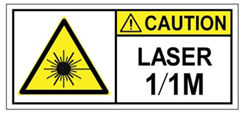
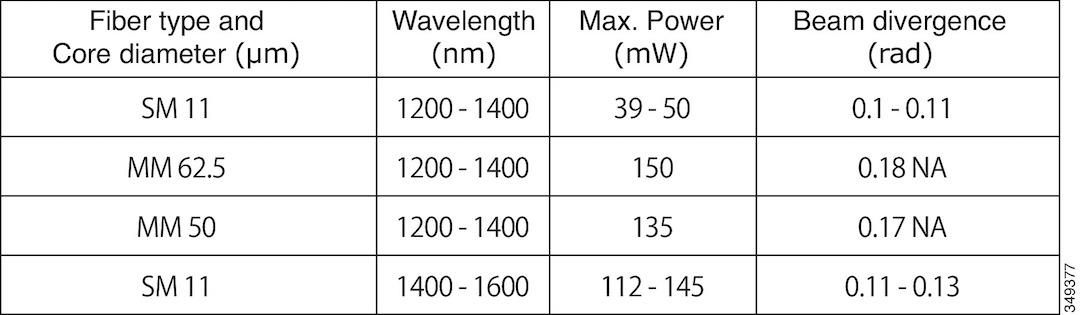

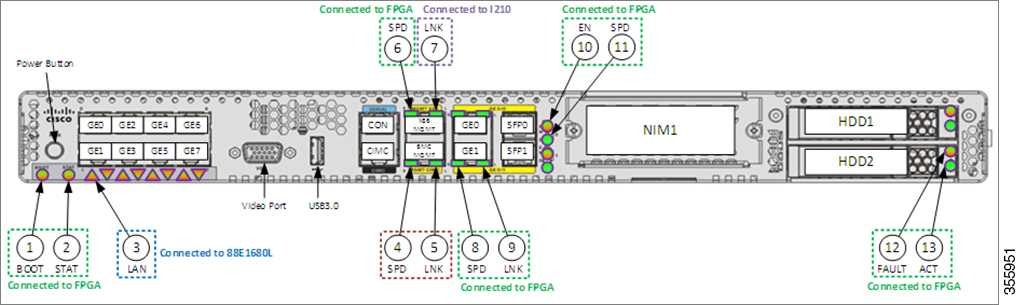
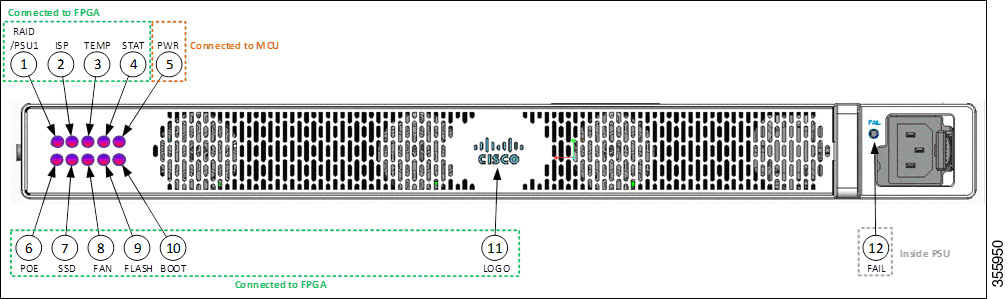

 Feedback
Feedback