Upgrade Matrix for Upgrading Cisco NFVIS
 Note |
|
| Running Version | Supported Upgrade Version | Supported Upgrade Image Type(s) |
|
4.14.1 |
4.15.1 (future release) |
iso |
|
4.13.1 |
4.15.1 (future release) 4.14.1 |
iso |
|
4.12.3 |
4.15.1 (future release) 4.14.1 |
iso |
|
4.12.2 |
4.15.1 (future release) 4.14.1 4.13.1 4.12.3 |
iso |
|
4.12.1 |
4.15.1 (future release) 4.14.1 4.13.1 4.12.3 |
iso |
|
4.11.1 |
4.12.3 |
iso |
| 4.10.1 |
4.11.1 4.12.3 |
iso |
|
4.9.5 |
4.12.3 |
|
|
4.9.4 |
4.12.3 |
|
|
4.9.5 |
||
|
4.9.3 |
4.12.3 |
iso |
|
4.11.1 |
||
|
4.9.4 and 4.9.5 |
||
|
4.9.2 |
4.12.3 |
iso |
|
4.11.1 |
||
|
4.9.3, 4.9.4, and 4.9.5 |
||
|
4.9.1 |
4.12.3 |
iso |
|
4.11.1 |
||
| 4.10.1 | ||
|
4.9.5, 4.9.4, 4.9.3, and 4.9.2 |
||
|
4.8.1 |
4.9.4 |
iso |
|
4.9.3 |
||
|
4.9.2 |
||
|
4.9.1 |
||
|
4.7.1 |
4.9.4 |
iso |
|
4.9.3 |
||
|
4.9.2 |
||
|
4.9.1 |
||
|
4.8.1 |
iso, nfvispkg |
|
|
4.6.3 |
4.9.4 |
iso |
|
4.9.3 |
||
|
4.9.2 |
||
|
4.9.1 |
||
|
4.8.1 |
||
|
4.7.1 |
nfvispkg |
|
|
4.6.2 |
4.9.1 or 4.9.2 or 4.9.3 or 4.9.4 |
iso |
|
4.8.1 |
||
|
4.7.1 |
||
|
4.6.3 |
||
|
4.6.1 |
4.9.1 or 4.9.2 or 4.9.3 or 4.9.4 |
iso |
|
4.8.1 |
||
|
4.7.1 |
iso, nfvispkg |
|
|
4.6.3 |
iso |
| Running Version | Supported Upgrade Version | Supported Upgrade Image Type(s) |
| 4.5.1 | 4.7.1 | iso |
| 4.6.3 | iso, nfvispkg | |
| 4.6.2 | iso, nfvispkg | |
| 4.6.1 | iso, nfvispkg | |
| 4.4.2 | 4.6.3 | iso |
| 4.6.2 | iso | |
| 4.6.1 | iso | |
| 4.5.1 | iso, nfvispkg | |
| 4.4.1 | 4.6.3 | iso |
| 4.6.2 | iso | |
| 4.6.1 | iso | |
| 4.5.1 | iso, nfvispkg | |
| 4.4.2 | iso, nfvispkg | |
| 4.2.1 | 4.4.2 | nfvispkg |
| 4.4.1 | nfvispkg | |
| 4.1.2 | 4.2.1 | nfvispkg |
| 4.1.1 | 4.2.1 | nfvispkg |
| 4.1.2 | nfvispkg | |
| 3.12.3 | 4.1.1 | nfvispkg |
| 3.11.3 | 3.12.3 | nfvispkg |
| 3.10.3 | 3.11.3 | nfvispkg |
| 3.9.2 | 3.10.3 | nfvispkg |
| 3.8.1 | 3.9.2 | nfvispkg |
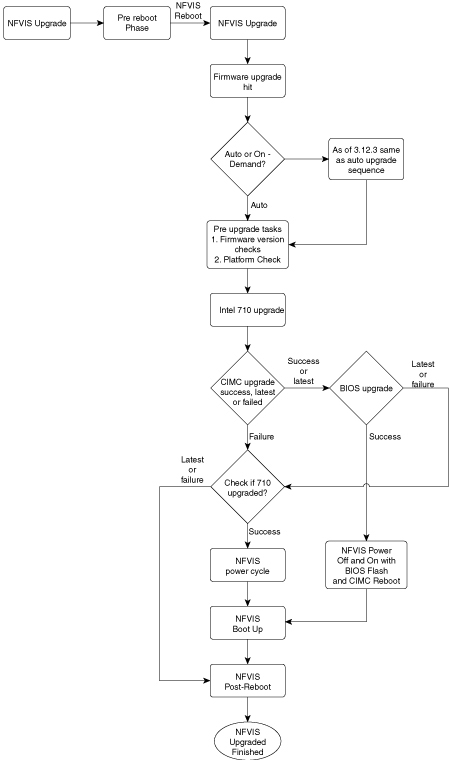
 Feedback
Feedback