Prerequisites To Upgrading Firmware
 Important |
Cisco recommends updating your router to IOS XE release 17.11.1 or greater before attempting to upgrade the module firmware. |
Check that the following prerequisites exist:
-
There must be a network connection between the IR1800 and the AP.
-
The IR1800 will need a tftp server enabled for the AP to obtain the images.
IR1800 Configuration
See the following example:
Router#sh run int vlan1
Building configuration...
Current configuration : 60 bytes
!
interface Vlan1
ip address 10.10.10.1 255.255.255.0
interface Wl0/1/4
switchport mode access
switchport access vlan <id>
(In the example above vlan 1 is used)
end
 Note |
The vlan id can be any in the range <1-4094> |
Configuring the Wi-Fi Module with an IP Address for EWC AP and CAPWAP
Prior to upgrading or converting the Wi-Fi module, it must have an IP address. There are two methods:
-
Configuring the DHCP server on the IR1800 to provide an IP Address for the Wi-Fi Module.
IR1800 Router: Router#sh run | sec vlan1 ip dhcp pool vlan1 network 10.10.10.0 255.255.255.0 default-router 10.10.10.1 Router# WP-WIFI6: Gets ip from IR1800 DHCP server APBCE7.120C.D748#sh ip in br Interface IP-Address Method Status Protocol Speed Duplex wired0 10.10.10.2 DHCP up up 1000 full auxiliary-client unassigned unset up up n/a n/a apr0v0 n/a n/a up up n/a n/a apr1v0 n/a n/a up up n/a n/a APBCE7.120C.D748# -
Configuring the Wi-Fi Module with a Static IP Address.
Use the capwap ap ip <ip address> <netmask> <gateway> command
APBCE7.120C.D748#capwap ap ip 10.10.10.4 255.255.255.0 10.10.10.1 [*12/07/2023 14:01:39.3510] ethernet_port wired0, ip 10.10.10.4, netmask 255.255.255.0, gw 10.10.10.1, mtu 1500, bcast 10.10.10.255, dns1 0.0.0.0, is_static true, vid 0, static_ip_failover false, dhcp_vlan_failover false APBCE7.120C.D748#ping 10.10.10.1 Sending 5, 100-byte ICMP Echos to 10.10.10.1, timeout is 2 seconds PING 10.10.10.1 !!!!! Success rate is 100 percent (5/5), round-trip min/avg/max = 0.997/1.100/1.221 ms APBCE7.120C.D748#
Configuring the Wi-Fi Module with an IP Address for UIW WGB Mode Running IOS XE 17.13.1 and Greater
Use the configure ap address ipv4 static <ip address> <netmask> <gateway> command. For example:
APBCE7.120C.D748#configure ap address ipv4 static 10.10.10.2 255.255.255.0 10.10.10.1 Note |
Gateway IP Address is the IR1800 Router SVI IP Address. |
Configuring the Wi-Fi Module with an IP Address for UIW WGB Mode Running IOS XE 17.11.x and 17.12.x
With the router running IOS XE 17.11.x and 17.12.x, the single configure ap address command mentioned above will appear to work, but does not put a full IP presence on the Wi-Fi module. Additional commands are needed to put a "dummy" ssid configuration on the unit. The following commands are a prerequisite:
configure ssid-profile dummy ssid dummy authentication open
configure dot11 1 mode wgb ssid dummy
configure dot11 1 enable
configure dot11 1 disable
 Note |
If WGB radio is already configured and enabled, then the static ip address can be added directly and does not require the above prerequisite steps. |
Confirm the sub-if is “wbridge.x” as shown in the following example:
WGB#sh datapath command /click/br_router/dump_root_subifs
Root_port BG-ID Hop-Address Sub-If VID VAP Trunk Sec_Trunk Vlan-Trans Learn Uni-Flood Flood-Age
57 1 BC:E7:12:0C:E4:0F wbridge.0 0 0 true true false false true 0
Use the configure ap address ipv4 static <ip address> <netmask> <gateway> command. For example:
APBCE7.120C.D748#configure ap address ipv4 static 10.10.10.2 255.255.255.0 10.10.10.1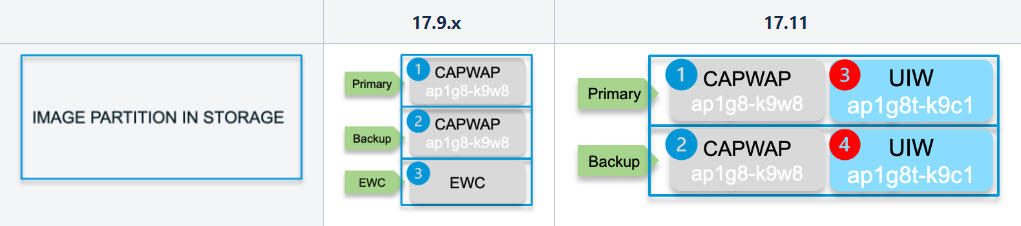

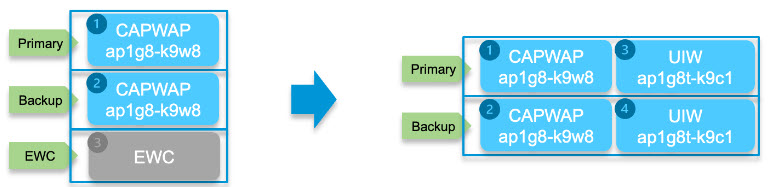

 Feedback
Feedback