Rack Types
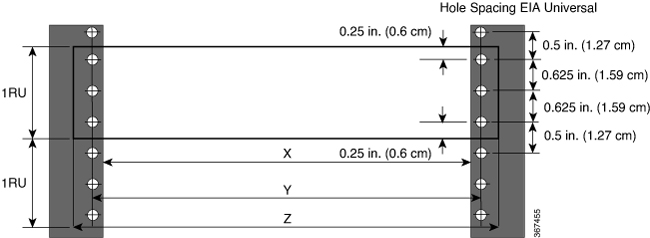
|
Post Type |
Rack Type |
Rack Front Opening (X) |
Rack Mounting Hole Centre-Centre (Y) |
Mounting Flange Dimension (Z) |
|---|---|---|---|---|
|
4 Post |
19 inches (48.3 centimeters) |
450.8mm (17.75”) |
465mm (18.312”) |
482.6mm (19”) |
|
2 Post |
||||
|
4 Post |
23 inches (58.4 centimeters) |
552.45mm (21.75”) |
566.7mm (22.312”) |
584.2mm (23”) |
|
2 Post |
 Note |
Rack mount kit contains the rack mounting brackets for 19 inch rack. To install the chassis in a 23-inch rack or an ETSI rack, you need adapter plates to accommodate the 19 inch rack mount brackets. The adapter plates for installing in a 23-inch rack or an ETSI rack are included in the accessory kit for the NCS-57C3-MOD chassis. |
 Note |
The NCS-57C1 or NCS-57D2 router can be installed either on the 19-inch rack or 23-inch rack. To install this router on the 23-inch rack, you must mount the extension brackets on the 23-inch rack post. |
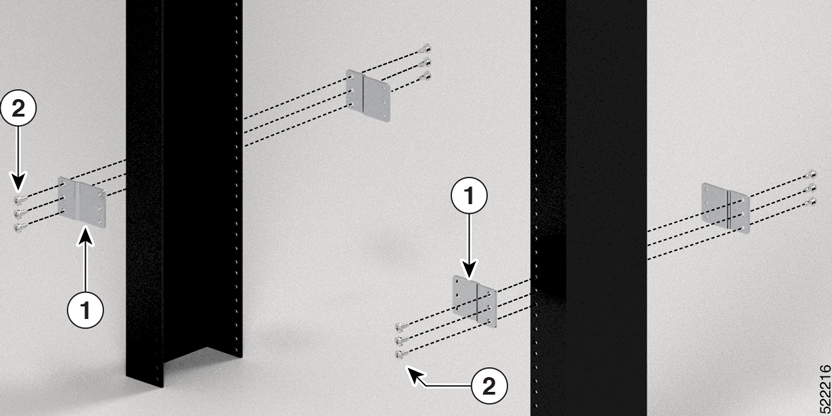
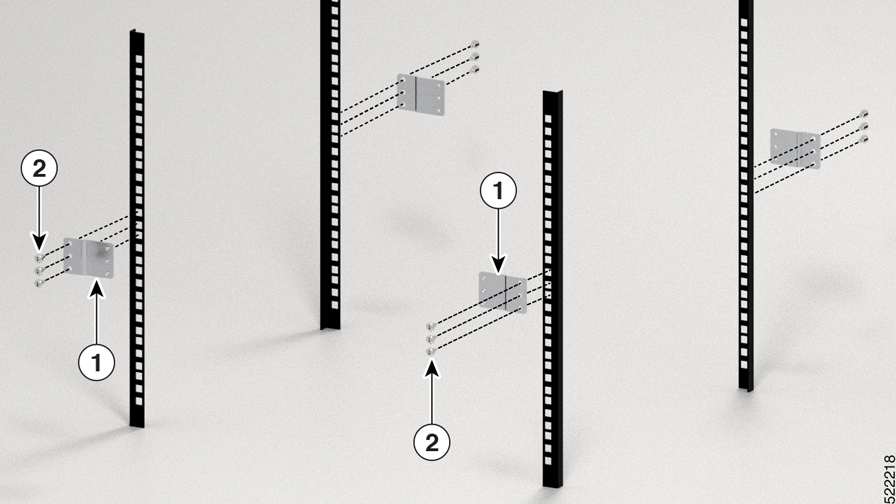



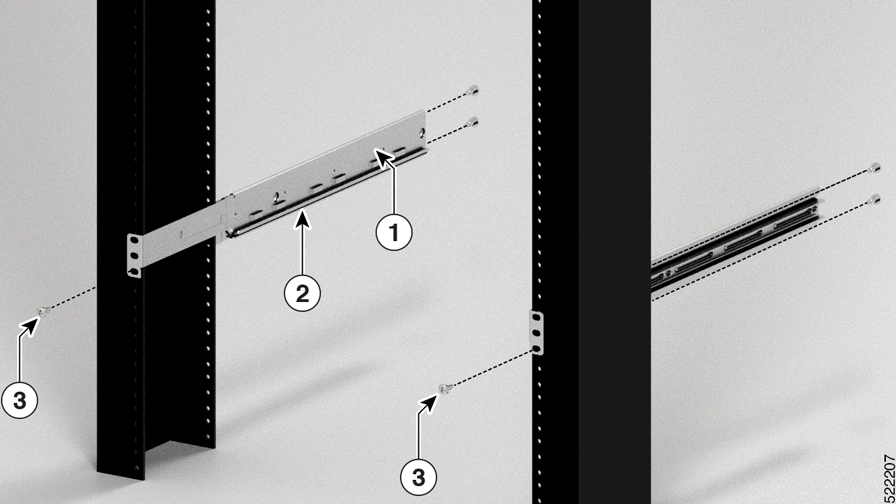
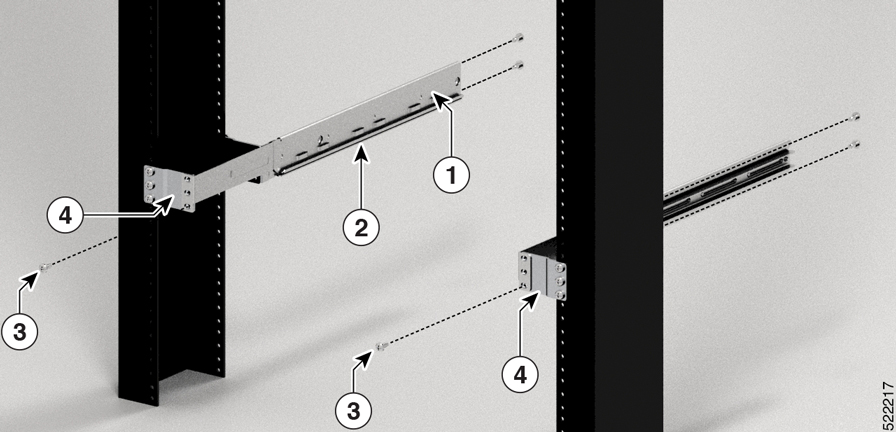





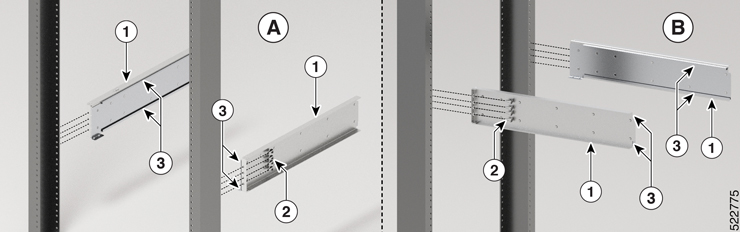

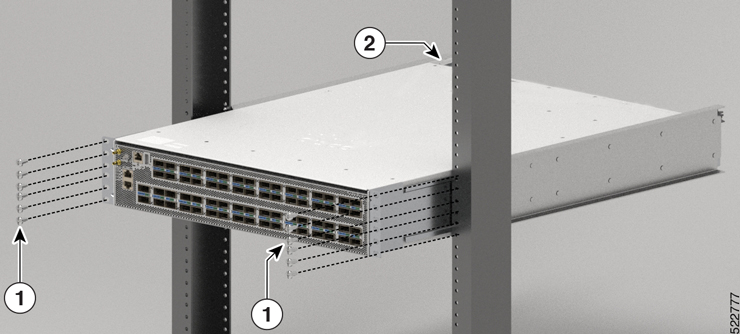



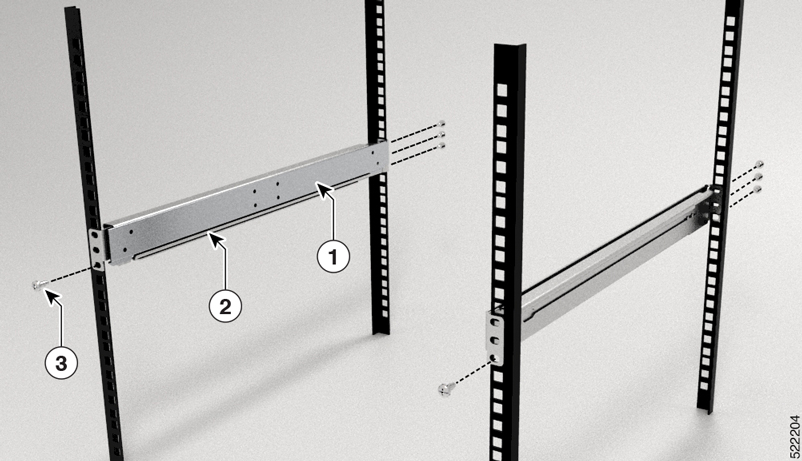
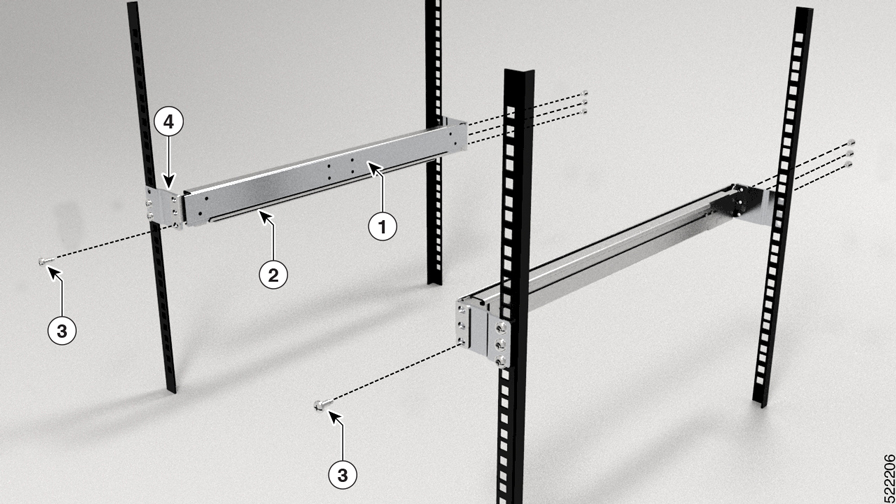


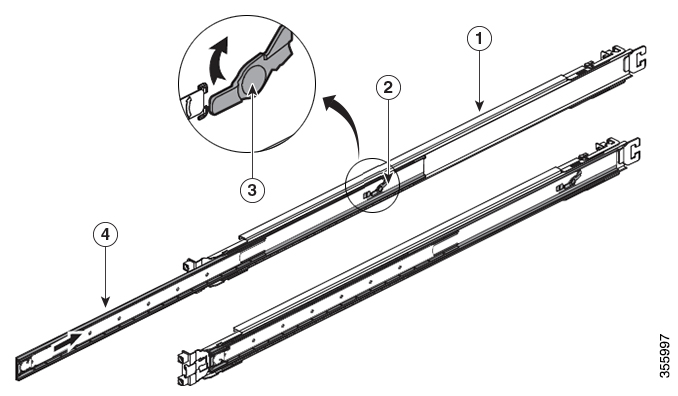
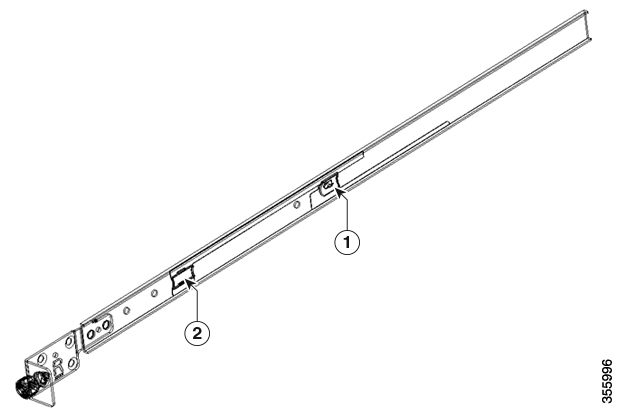


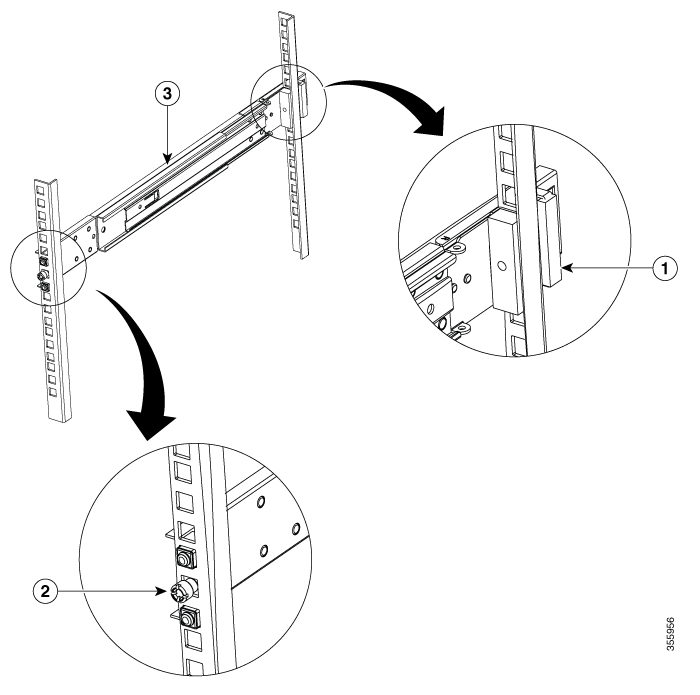
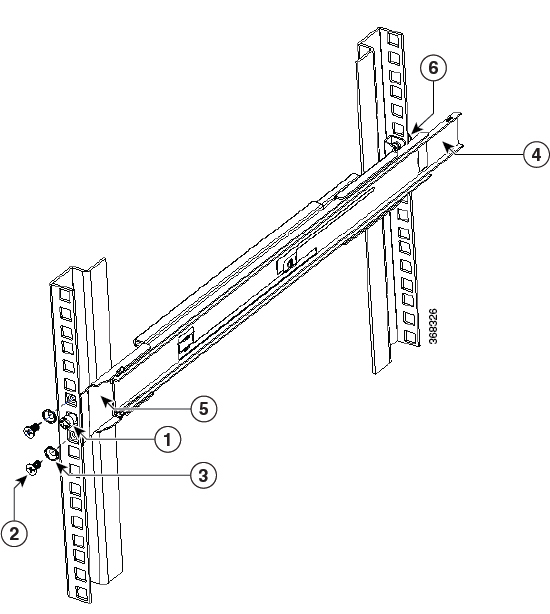
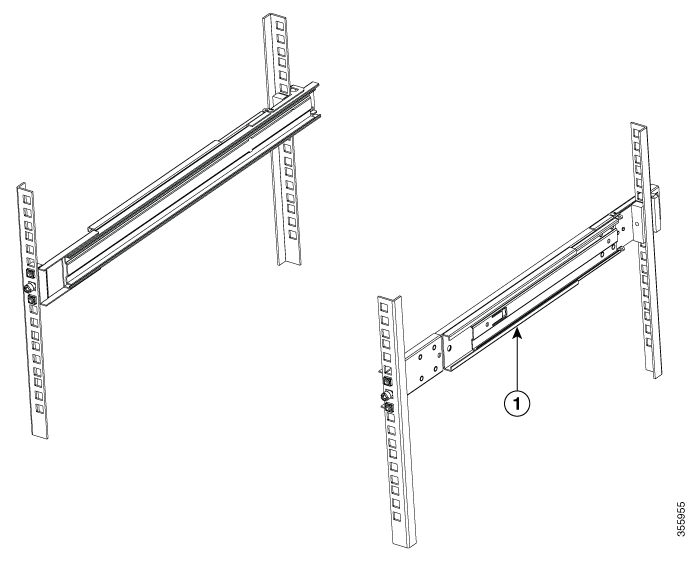
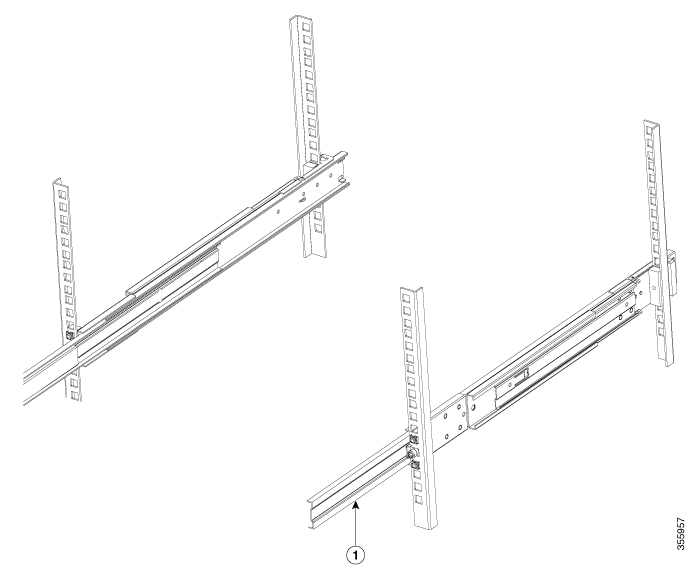

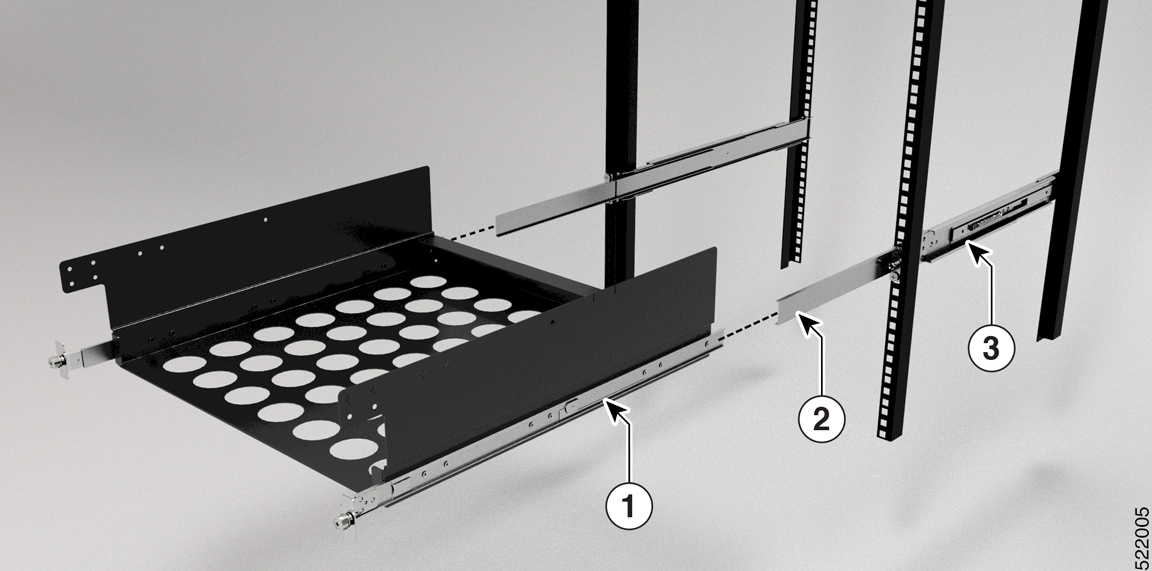
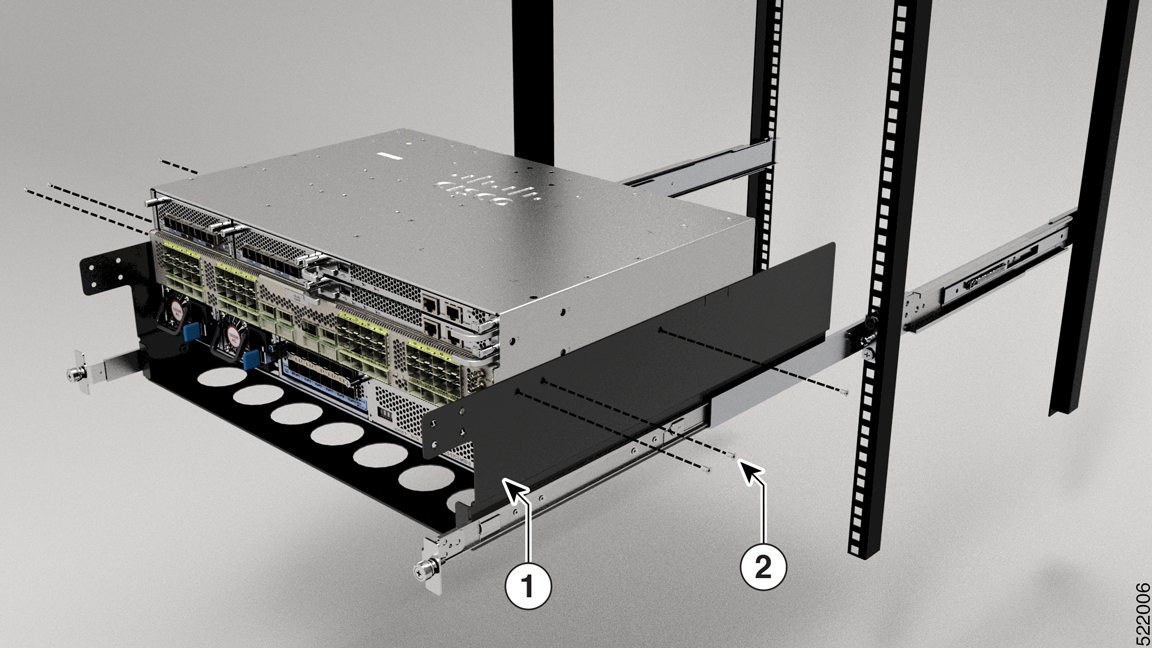


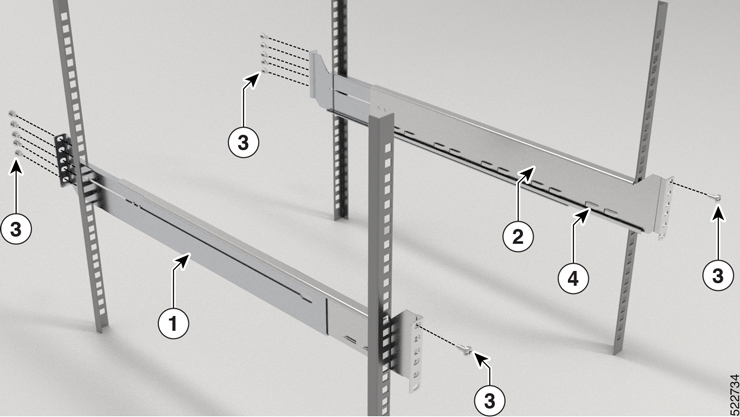
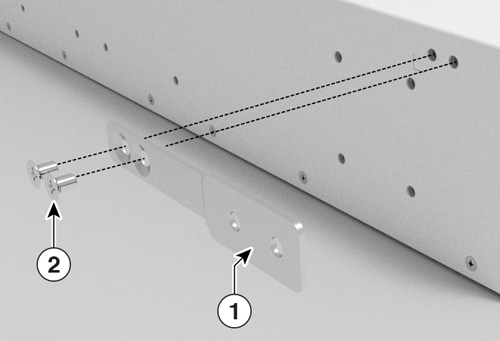
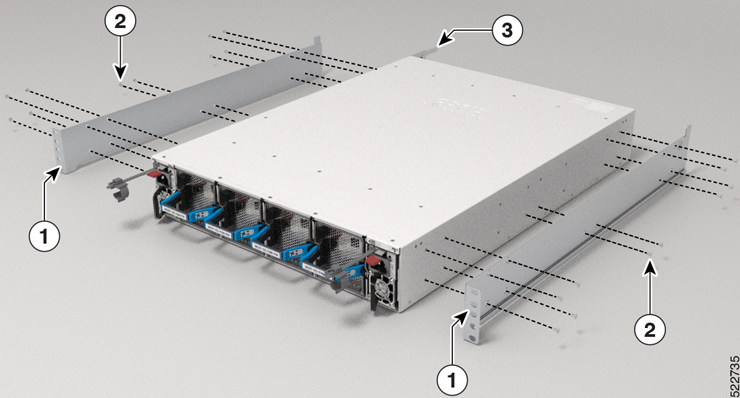
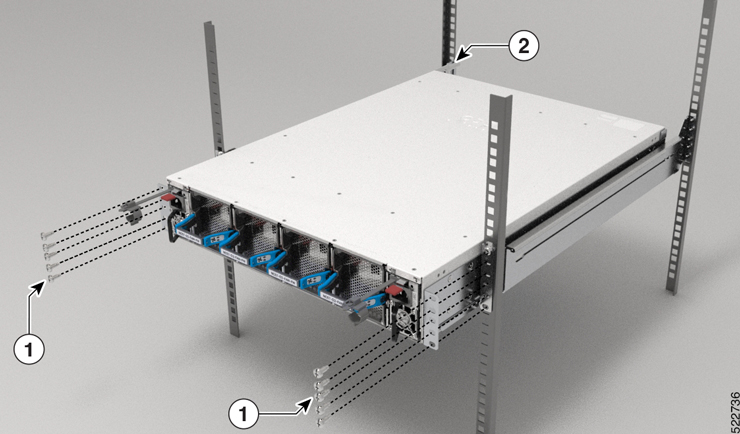
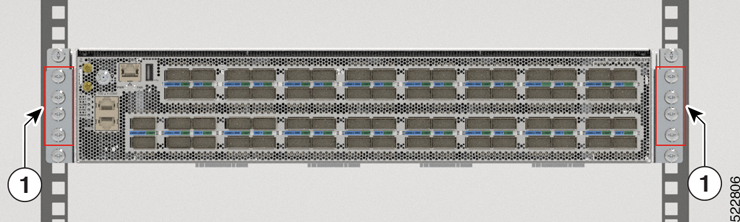

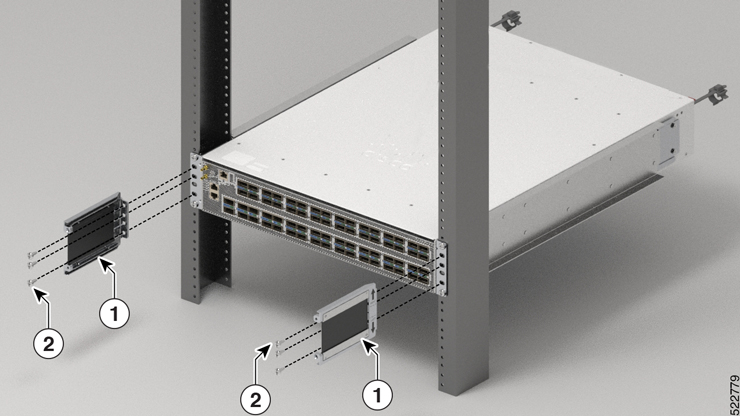
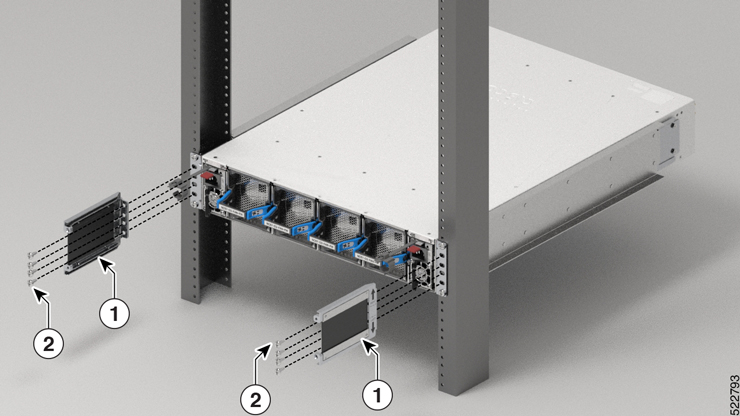
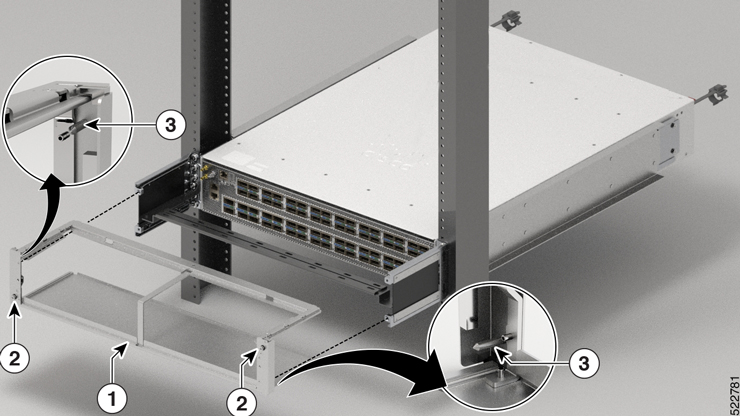
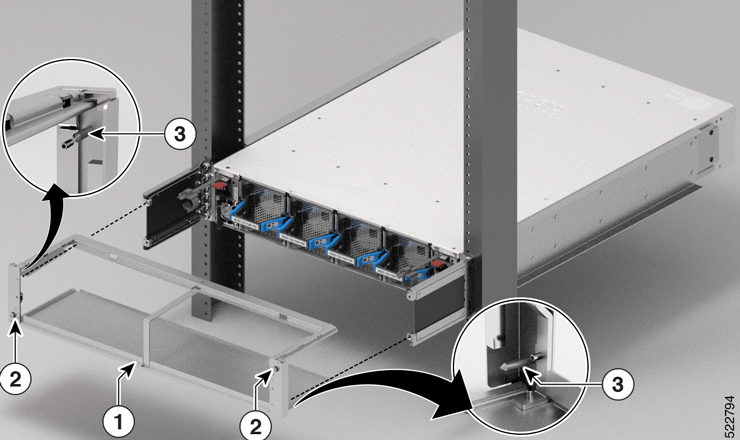
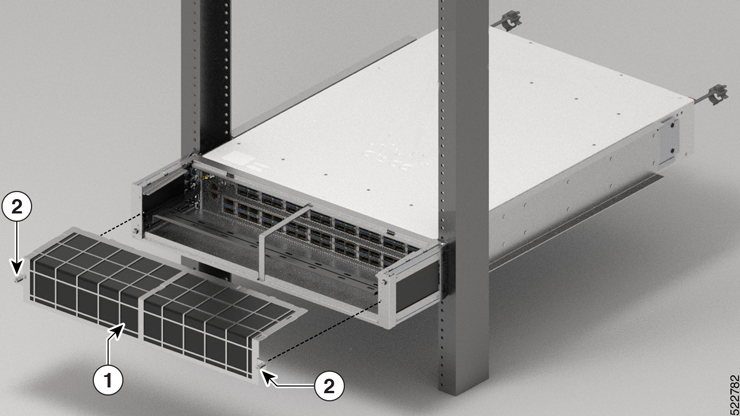
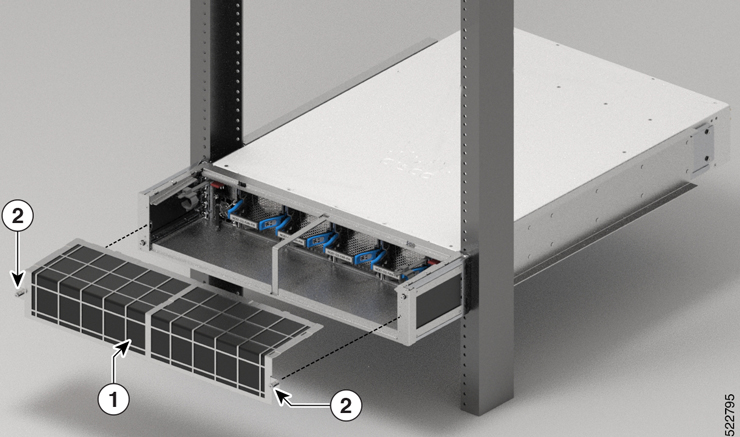













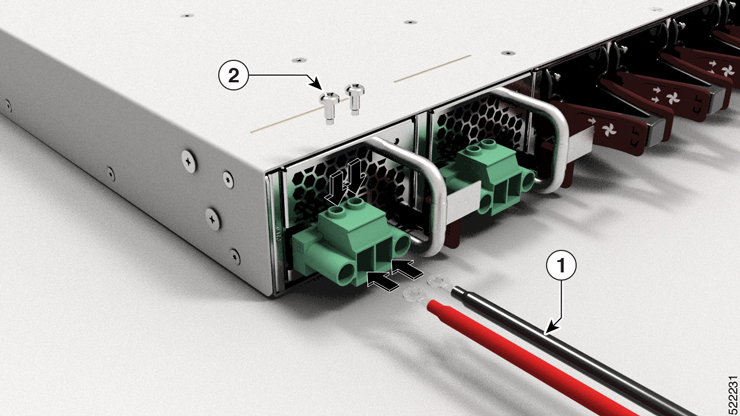

 Feedback
Feedback