Deployment Overview
Beginning with Release 3.2(1), you must deploy the Cisco Multi-Site Orchestrator (MSO) as an application in Cisco Nexus Dashboard.
Cisco Nexus Dashboard is a central management console for multiple data center sites and a common platform for hosting Cisco data center applications. Nexus Dashboard provides a common platform and modern technology stack for these micro-services-based applications, simplifying the life cycle management of the different modern applications and reducing the operational overhead to run and maintain those applications. Cisco Nexus Dashboard supports the Cisco Day-2 Operations apps, which provide real time analytics, visibility, and assurance for policy and infrastructure, and the Cisco Multi-Site Orchestrator app, which provides a single pane of glass view into managing multiple Cisco ACI and Cisco DCNM fabrics.
Each Nexus Dashboard cluster consists of 3 master nodes. In addition, you can add up to 4 additional worker nodes to enable horizontal scaling and up to 2 standby nodes for easy cluster recovery in case of a master node failure.
For detailed information about Nexus Dashboard cluster initial deployment and configuration, see Cisco Nexus Dashboard Deployment Guide.
For more information about using Nexus Dashboard, such as adding sites and users, see the Cisco Nexus Dashboard User Guide.
This document describes initial installation requirements and procedures for the Multi-Site Orchestrator application. Detailed configuration and use case information is available from the Cisco Multi-Site Configuration Guide for Cisco ACI or Cisco Multi-Site Configuration Guide for Cisco DCNM, depending on the type of fabrics you plan to manage.

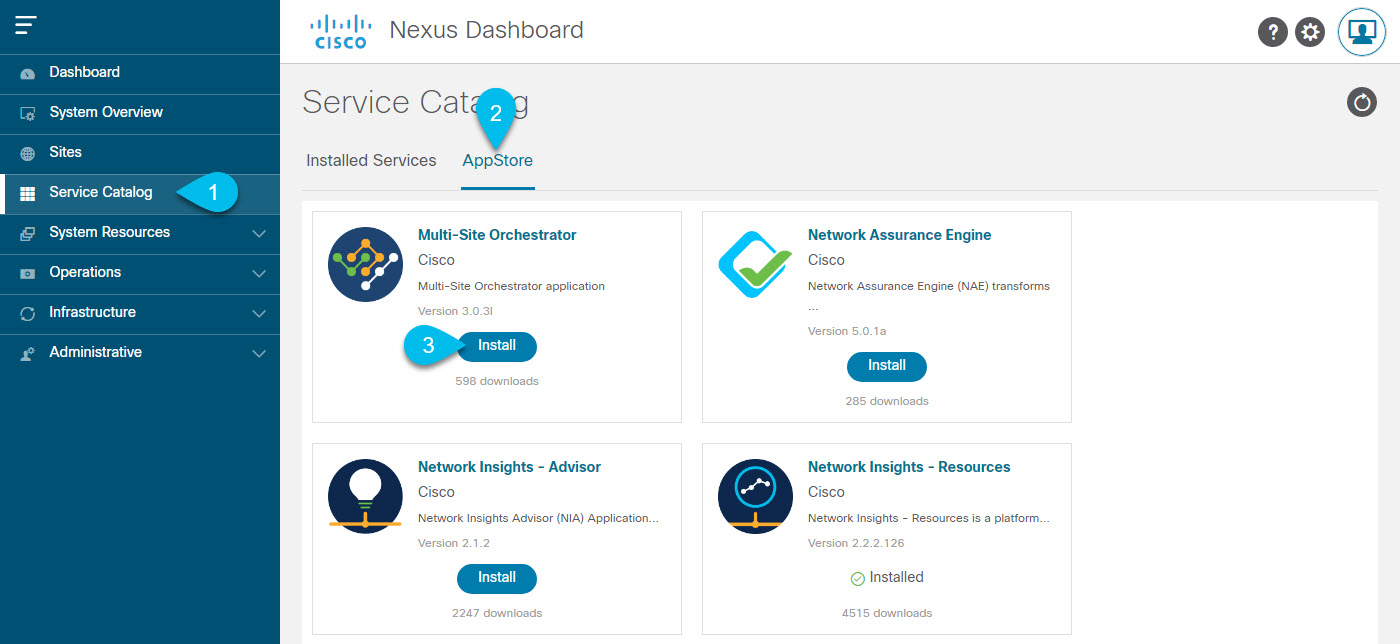

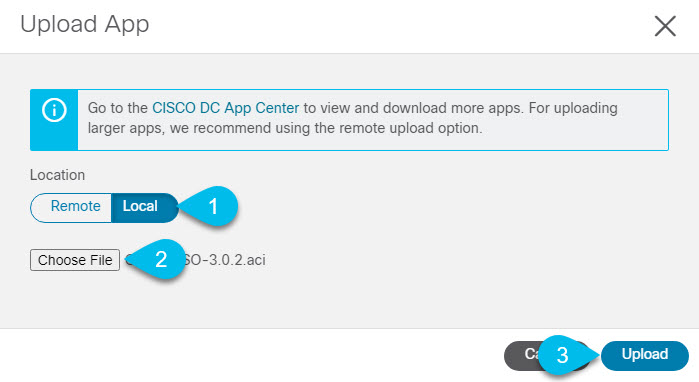
 Feedback
Feedback