SNMP MIB Browser
This section provides instructions to access the latest Cisco Starent MIB files using a MIB Browser. An updated MIB file accompanies every StarOS release. For assistance to set up an account and access files, please contact your Cisco sales or service representative for additional information.
A MIB Browser allows the user to pull out data from SNMP enabled devices. You can load standard and propriety MIBs. The tool allows the user to see the MIB data in a readable format and also offers the ability to search for a specific OID. The Browser displays all of the MIBs in a MIB tree which makes it easy to find and identify all Objects, Traps or Conformances.
Use the following procedure to view the SNMP MIBs for a specific StarOS build :
Procedure
|
Step 1 |
Contact Cisco sales or a service representative, to obtain access to the MIB files for a specific StarOS release. |
||
|
Step 2 |
Download the compressed companion file to a folder on your desktop. The file name follows the convention: companion_xx.x.x.tgz |
||
|
Step 3 |
Open the companion file, unzip it and extract it to the same folder. |
||
|
Step 4 |
Double click on the new companion-xx.x.x.xxxxx file folder. |
||
|
Step 5 |
Unzip and extract the companion-xx.x.x.xxxxx.tar file. |
||
|
Step 6 |
From your MIB browser, search for and open the starent.my file within the .tar file. You can use any SNMP MIB Browser that allows you to compile a MIB .my file before viewing it. |
||
|
Step 7 |
To compile the MIB file, click on the STARENT-MIB file and select File > Open. 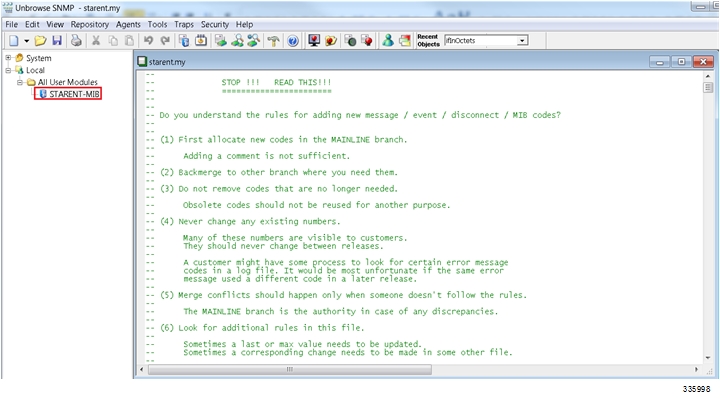 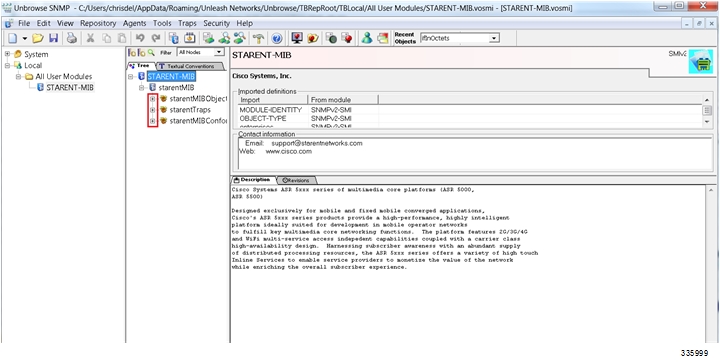 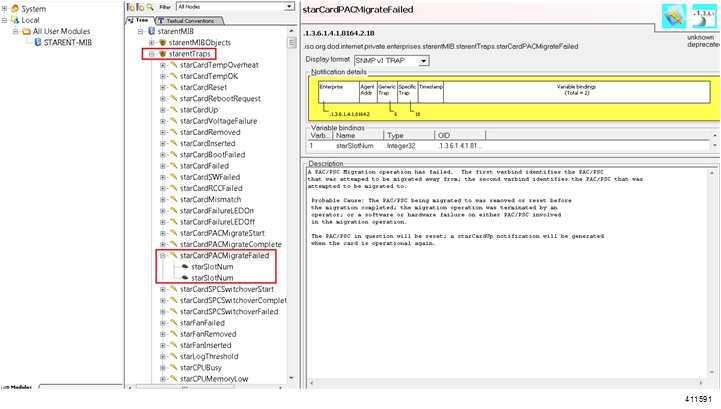 The SNMP MIB browser allows you to search for specific MIBs. You can search for a specific OID (object identifier) to find a specific MIB entry.
|

 Feedback
Feedback