Introduction to IOx Application Management on IE9300 Switch
The most commonly used IOx applications are Cisco Cyber Vision and iPerf. Cisco Catalyst IE9300 Rugged Series Switches support both LXC and Docker-based applications that utilize ARM64 architecture, offering a range of deployment options. The IE9300 switches are designed to accommodate IPv4 and IPv6 configurations, allowing for flexible network integration.
The IOx application framework provides configuration options for Docker runtime settings and supports configuring multiple guest or Layer 2 interfaces (ranging from 0 to 63) for each application. Each Layer 2 interface can be assigned to a distinct VLAN, enhancing network organization and segmentation.
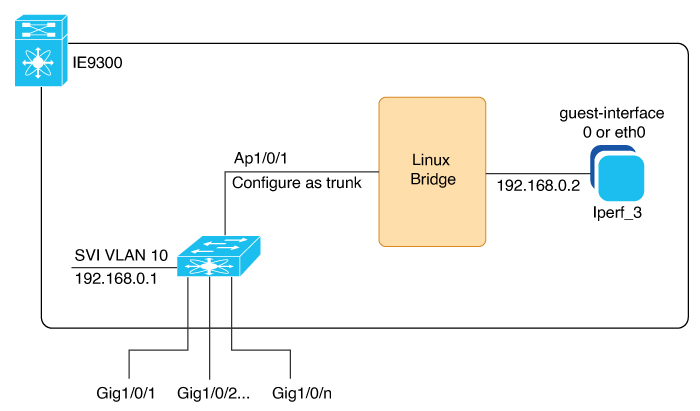
 Feedback
Feedback