About Cisco Threat Grid Appliance
The Cisco Threat Grid appliance provides safe and highly secure on-premises advanced malware analysis, with deep threat analytics and content. A Threat Grid Appliance provides the complete Threat Grid malware analysis platform, installed on a Cisco Threat Grid M5 Appliance server (v2.7.2 and later). It empowers organizations operating under various compliance and policy restrictions, to submit malware samples to the appliance.
 Note |
Cisco UCS C220-M3 (TG5000) and Cisco UCS C220 M4 (TG5400) servers are still supported for Threat Grid Appliance but the servers are end of life. See the Server Setup chapter in the Cisco Threat Grid Appliance Setup and Configuration Guide (v2.7 and earlier) for instructions. |
Many organizations that handle sensitive data, such as banks and health services, must follow various regulatory rules and guidelines that do not allow certain types of files, such as malware artifacts, to be sent outside of the network for malware analysis. By maintaining a Cisco Threat Grid Appliance on-premises, organizations can send suspicious documents and files to it to be analyzed without leaving the network.
With a Threat Grid Appliance, security teams can analyze all samples using proprietary and highly secure static and dynamic analysis techniques. The appliance correlates the analysis results with hundreds of millions of previously analyzed malware artifacts, to provide a global view of malware attacks and campaigns, and their distributions. A single sample of observed activity and characteristics can quickly be correlated against millions of other samples to fully understand its behaviors within an historical and global context. This ability helps security teams to effectively defend the organization against threats and attacks from advanced malware.
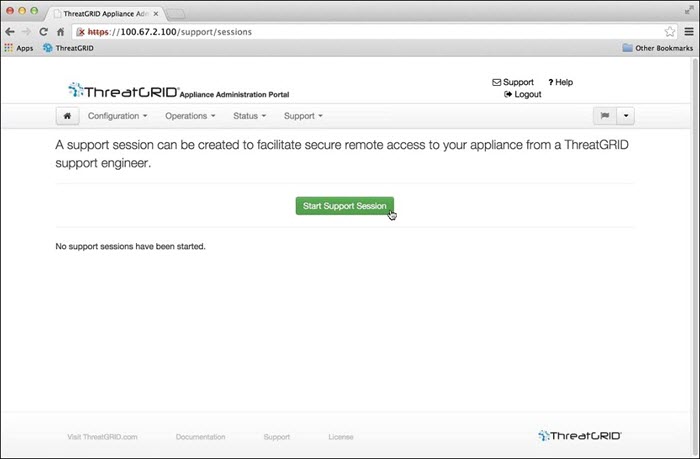
 Feedback
Feedback