Using CIMC Configuration Utility
After booting the server, the Cisco screen is displayed, which allows you to enter the Cisco Integrated Management Controller (CIMC) Configuration Utility. The CIMC interface can be used for remote server management.
A monitor and keyboard must be attached directly to the Threat Grid Appliance to use this utility.
 Note |
CIMC is not supported on Threat Grid M5 Appliance servers. |
Procedure
| Step 1 |
Power on the server. 
|
| Step 2 |
After the memory check is completed, press F8 to enter the CIMC Configuration Utility. 
|
| Step 3 |
In the CIMC configuration utility, set up an IP address that can be used for remote server management. |
| Step 4 |
Save the configuration and exit the utility. |
| Step 5 |
In a web browser, enter https://<CIMC-IP address>/ to open the CIMC interface. |
| Step 6 |
Enter the initial User Name (admin) and Password (password). 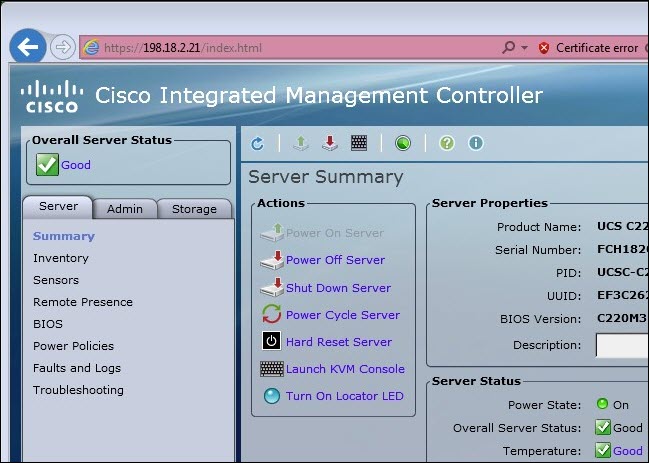
The CIMC interface can now be used to view the server health and open a KVM to complete the remaining setup steps remotely. |
 Feedback
Feedback