Install, Remove, and Replace the Network Module
You can remove and replace the network module (NM-2) in the Secure Firewall 3100. Hot-swapping of identical modules is supported, but if you replace a network module with another type, you must reboot the system so that the new network module is recognized.
See the configuration guide for your operating system for the procedure for managing network modules.
 Caution |
You can install all supported network modules in all Secure Firewall 3100 models, but the 40-Gb network module (FPR-X-NM-4X40G) and the 1/10/25-Gb network module (FPR-X-NM-8X25G) are only recognized when installed in the 3130 and 3140. The software does not support these network modules for the 3105, 3110, and 3120. |
This procedure describes how to install a network module into an empty slot that has never contained a network module, and how to remove an installed network module and replace it with another network module.
- Safety Warnings
-
Take note of the following warning:

Warning
Statement 1073—No User-Serviceable Parts
There are no serviceable parts inside. To avoid risk of electric shock, do not open.
Procedure
|
Step 1 |
To install a network module for the first time into an empty slot, do the following: |
||||||
|
Step 2 |
To remove and replace an existing network module, do the following: |
||||||
|
Step 3 |
To remove a network module, loosen the captive screw on the upper left side of the network module, press the handle ejector, and pull out the handle. This mechanically ejects the network module from the slot.
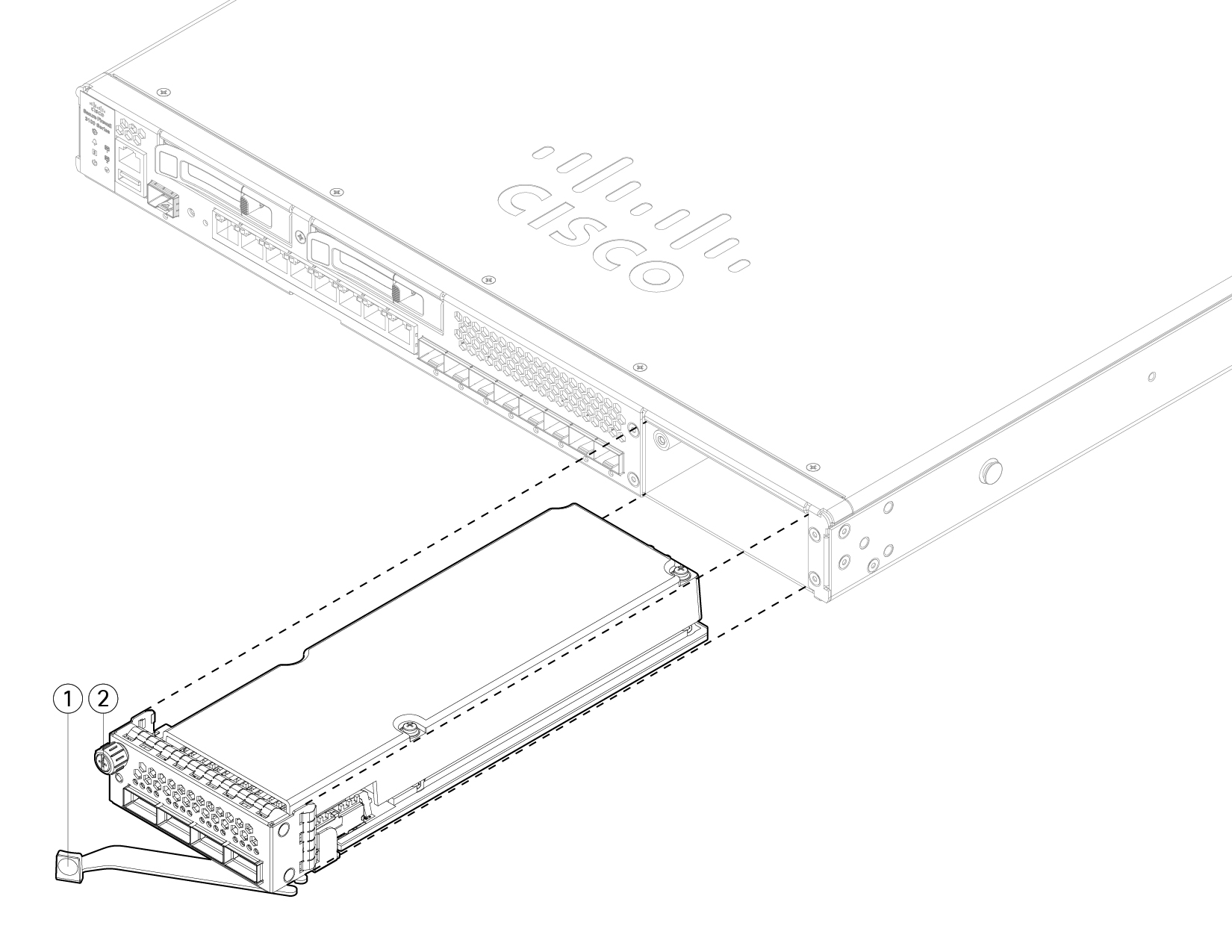
|
||||||
|
Step 4 |
To replace a network module, hold the network module in front of the network module slot on the right of the chassis, press the ejector handle, and pull out the handle. |
||||||
|
Step 5 |
Slide the network module into the slot, push it firmly into place, and close the handle on the front of the network module. |
||||||
|
Step 6 |
Tighten the captive screw on the upper left side of the network module. |
||||||
|
Step 7 |
Power on the chassis so that the new network module is recognized. |
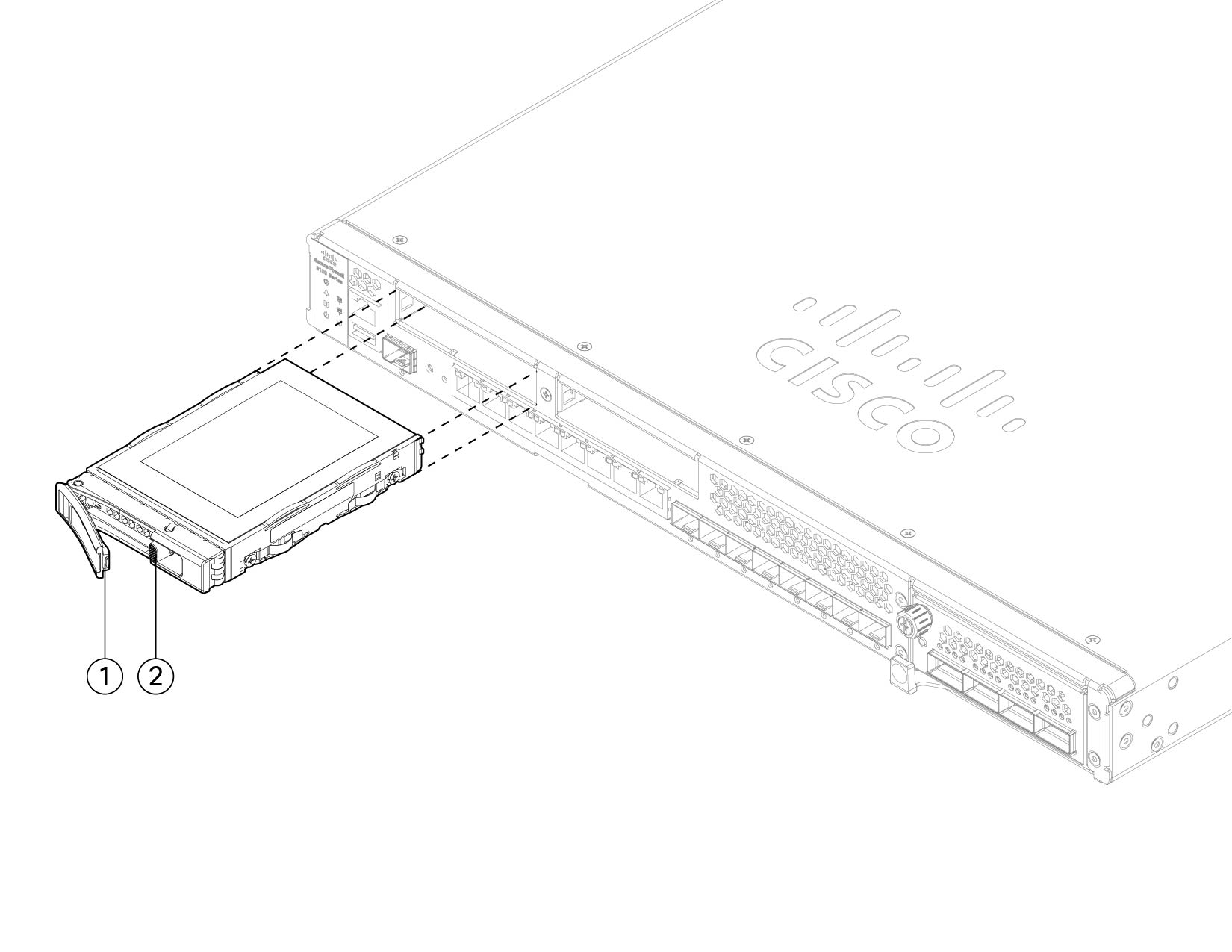
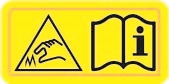
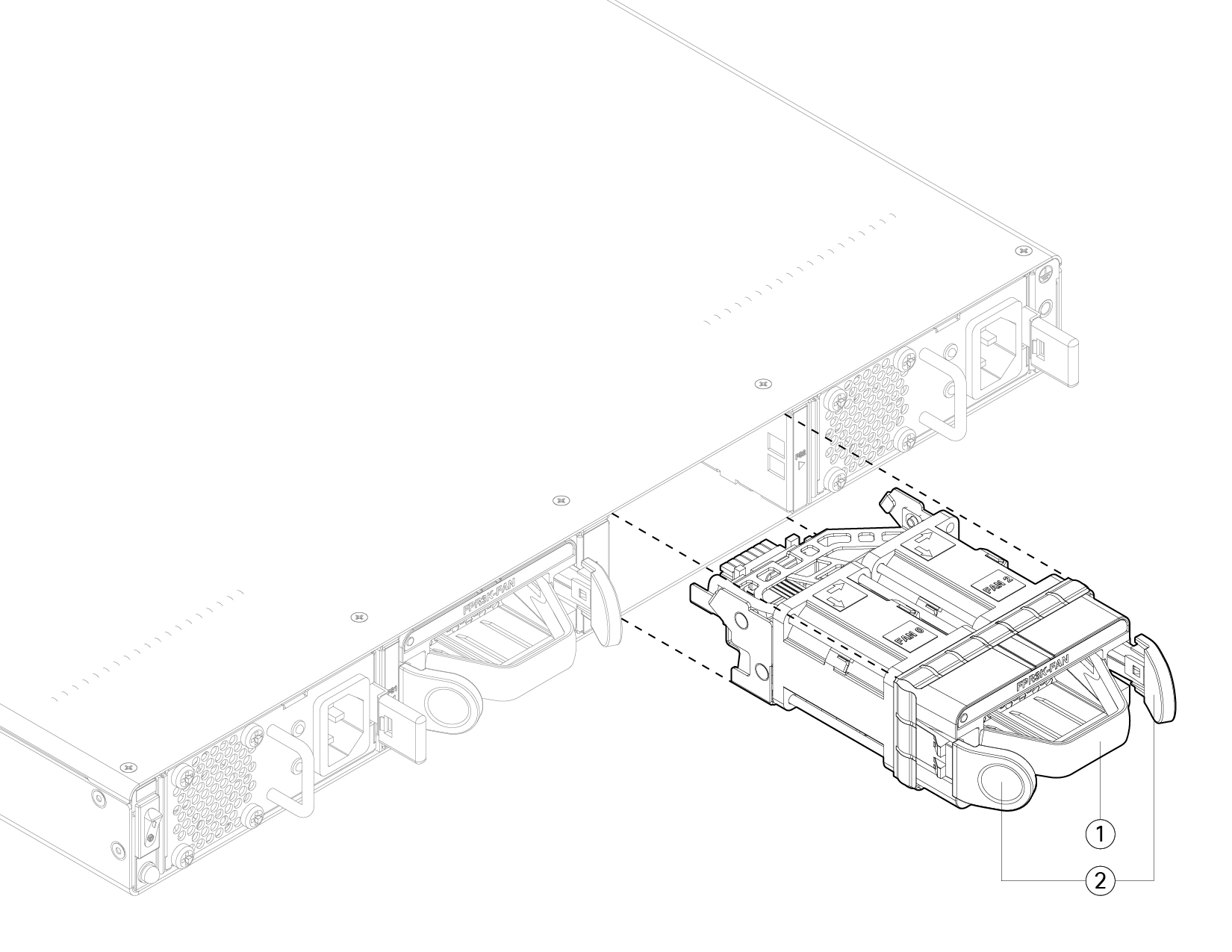

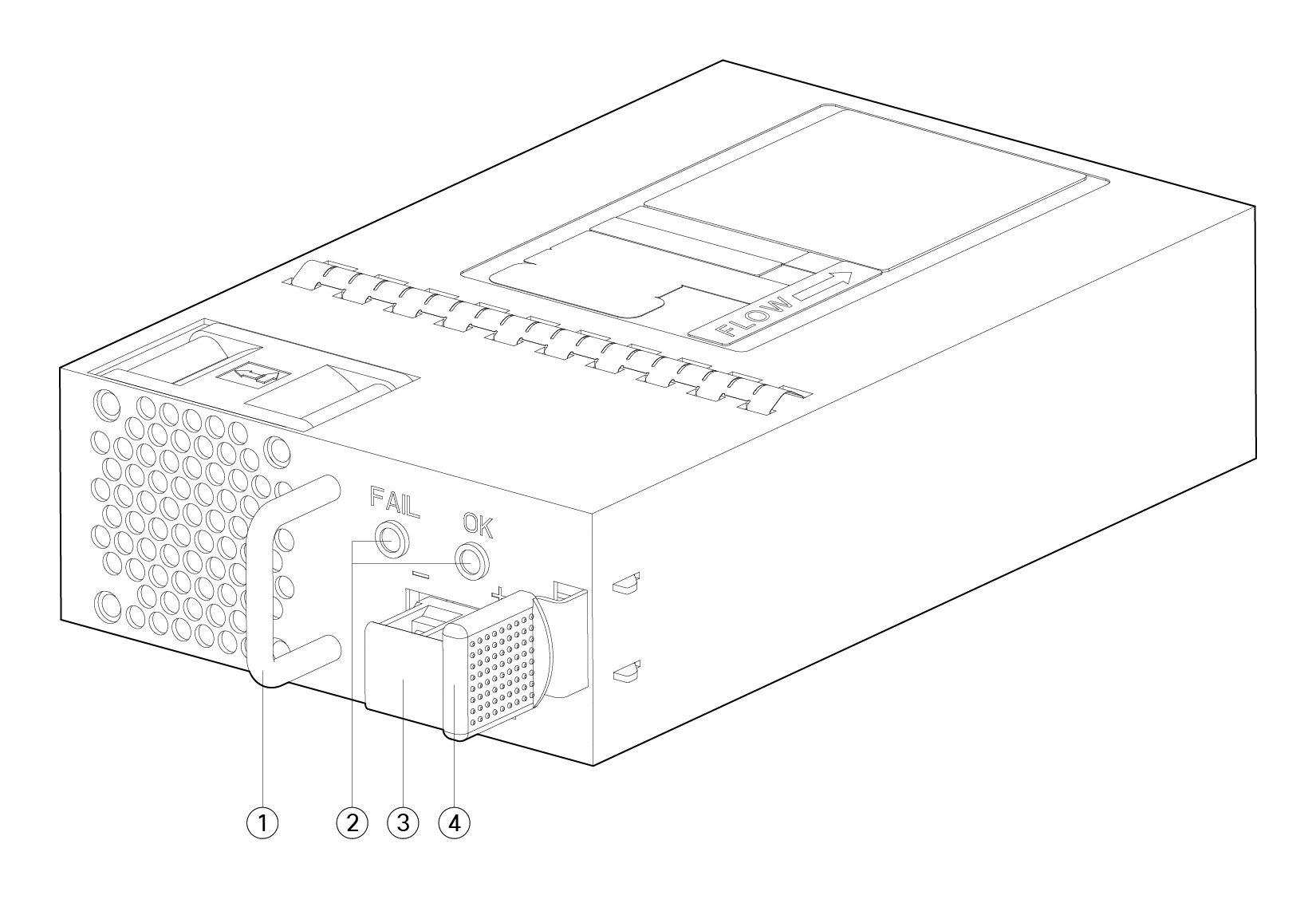
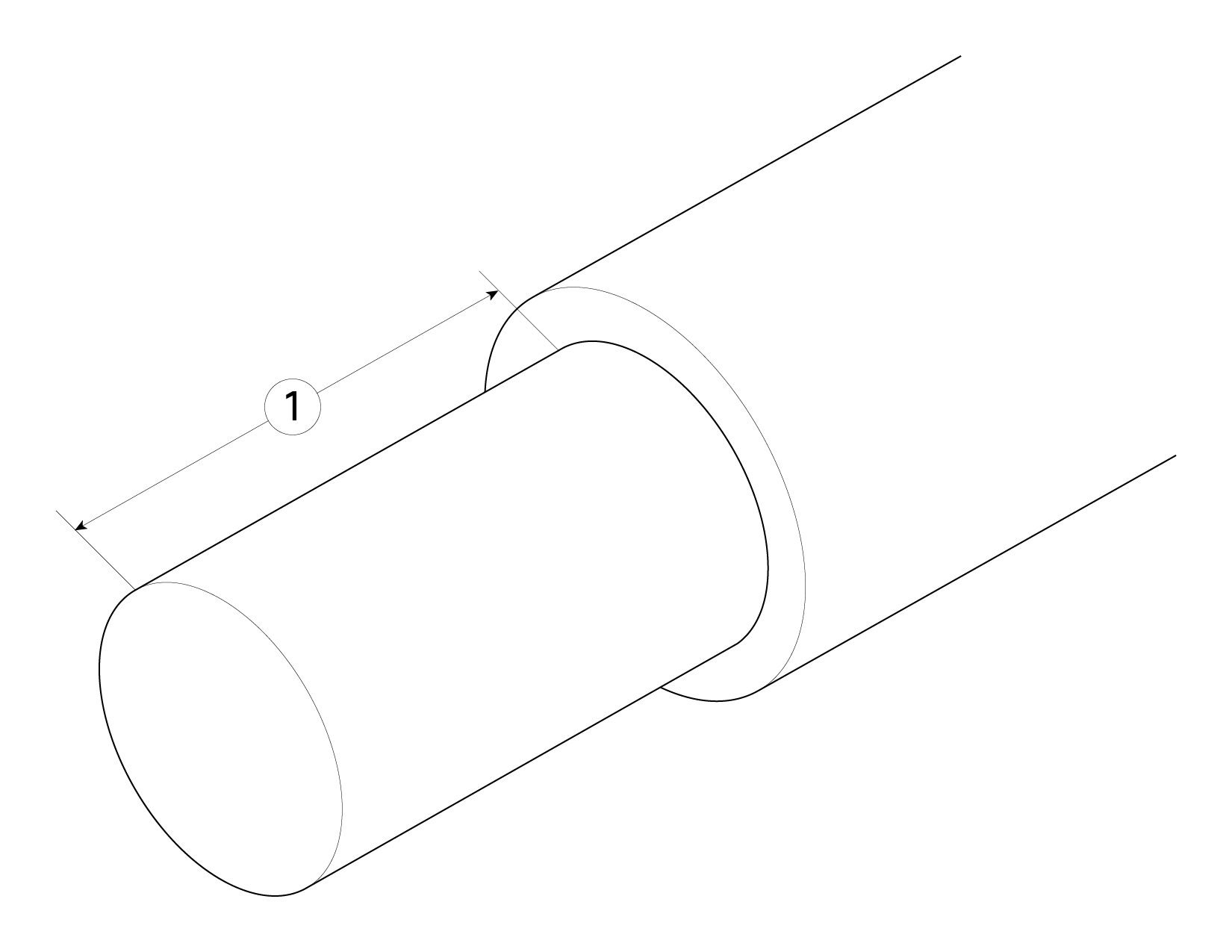
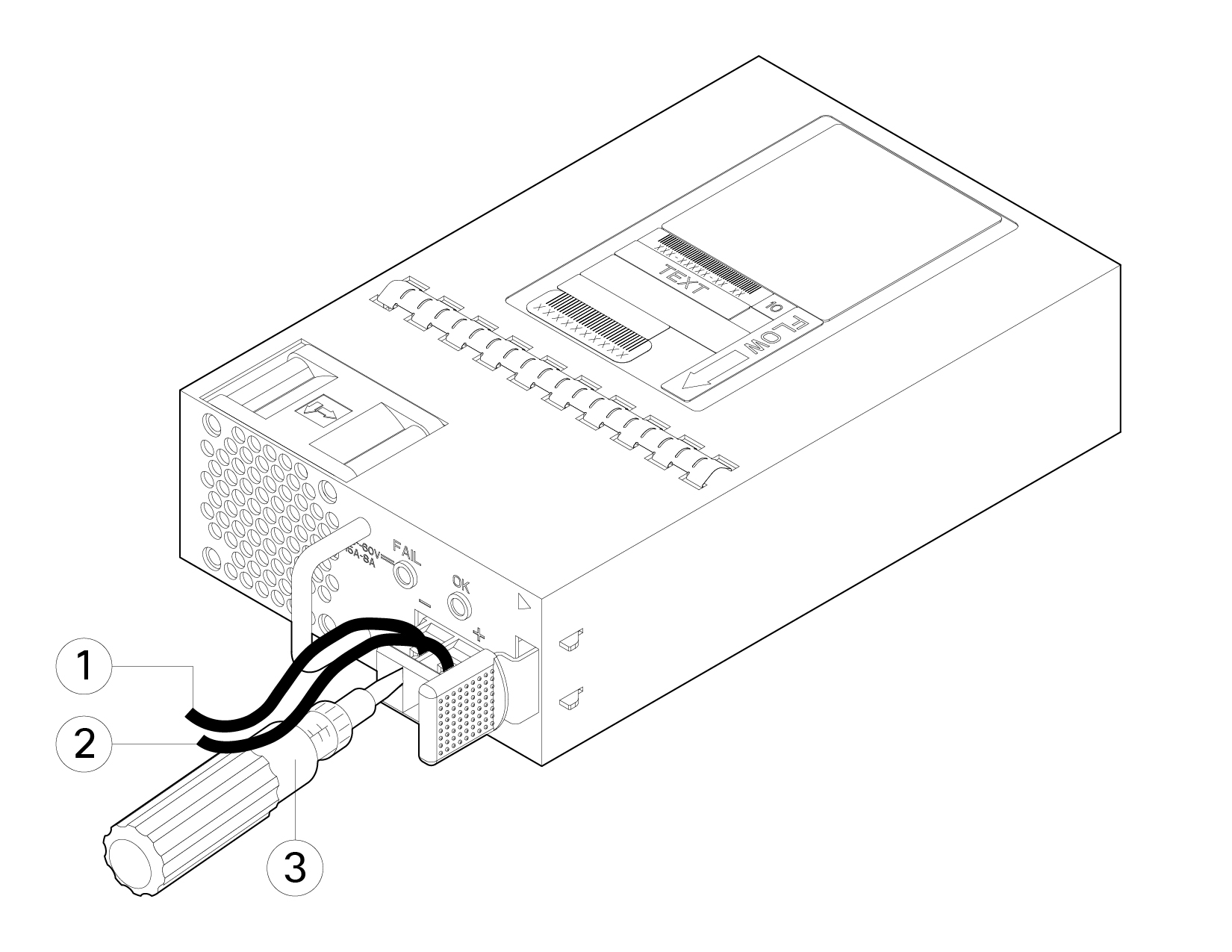

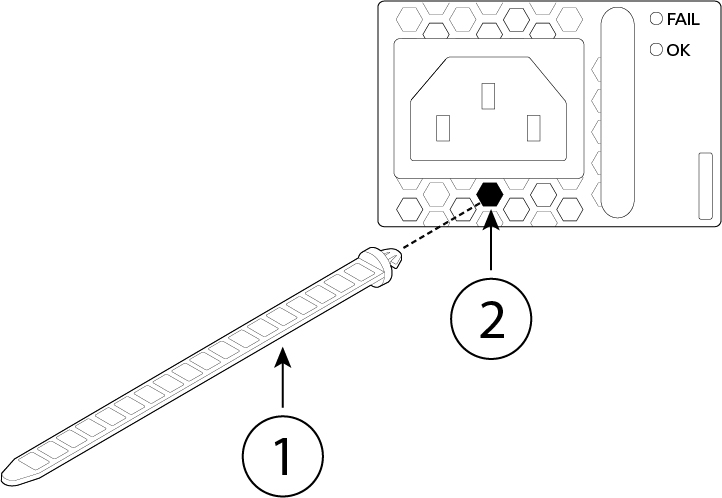
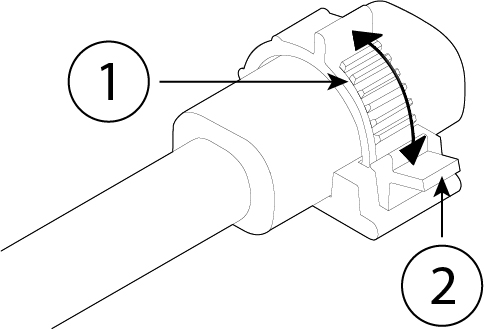
 Feedback
Feedback