IEEE 802.1X is a port-based network access control (PNAC) protocol that prevents unauthorized network devices from gaining
access to wired networks (WANs), by providing authentication for devices that want to connect to a WAN.
IEEE 802.11i prevents unauthorized network devices from gaining access to wireless networks (WLANs). 802.11i implements WiFi
Protected Access II (WPA2) to provide authentication for devices that want to connect to a WLAN on a Cisco vEdge 100wm device.
A RADIUS authentication server must authenticate each client connected to a port before that client can access any services
offered by network.
This section describes how to configure RADIUS servers to use for 802.1X and 802.11i authentication. It describes how to enable
802.1X on Cisco vEdge device
interfaces to have the router act as an 802.1X authenticator, responsible for authorizing or denying access to network devices
on a WAN.
It also describes how to enable 802.11i on Cisco vEdge 100wm device routers to control access to WLANs.
It describes how to enable IEEE 802.1X and AAA on a port, and how to enable IEEE 802.1X RADIUS accounting.
Configure RADIUS Authentication Servers
Authentication services for IEEE 802.1X and IEEE 802.11i are provided by RADIUS authentication servers. You configure the
RADIUS servers to use for 802.1X and 802.11i authentication on a system-wide basis:
vEdge(config)# system radius
vEdge(config-radius)# server ip-address
Specify the IP address of the RADIUS server. You can configure one or two RADIUS servers to perform 802.1X and 802.11i authentication.
(Note that for AAA authentication, you can configure up to eight RADIUS servers.)
For each RADIUS server, you can configure a number of optional parameters.
You can configure the VPN through which the RADIUS server is
reachable and the router interface to use to reach the server:
vEdge(config-server)# vpn vpn-id
vEdge(config-server)# source-interface interface-name
If you configure two RADIUS servers, they must both be in the same VPN, and they must both be reachable using the same source
interface.
You must configure a tag to identify the RADIUS server:
vEdge(config-server)# tag tag
The tag can be from 4 through 16 characters. You use this
tag when configuring the RADIUS servers to use with IEEE 802.1X authentication and
with IEEE 802.11i WPA enterprise authentication.
For authentication between the router and the RADIUS server, you can authenticate and encrypt packets sent between the Cisco vEdge device and the RADIUS server, and you can configure a destination port for authentication requests. To authenticate and encrypt
packets, configure a key:
vEdge(config-server)# secret-key password
Enter the password as clear text, which is immediately
encrypted, or as an AES 128-bit encrypted key. The key must match the AES encryption
key used on the RADIUS server.
By default, UDP port 1812 is used as the destination port on
the RADIUS server to use for authentication requests. You can change the port number
to a number from 1 through 65535. To disable authentication, set the port number to
0.
vEdge(config-server)# auth-port number
You can set the priority of a RADIUS server, to choose which
one to use first when performing 802.1X authentication:
vEdge(config-server)# priority number
The priority can be a value from 0 through 7. The server
with the lower priority number is given priority. If you do not include this command
in the RADIUS server configuration, the priority is determined by the order in which
you enter the IP addresses in the system radius server command.
By default, accounting in enabled for 802.1X and 802.11i
interfaces. Accounting information is sent to UDP port 1813 on the RADIUS server. To
change this port:
vEdge(config-server)# acct-port number
The port number can be from 1 through 65535.
Configure IEEE 802.1X Port Security
To enable basic 802.1X port security on an interface, configure it and at least one
RADIUS server to use for 802.1X authentication. The 802.1X interface must be in VPN
0.
vEdge(config)# vpn 0
interface interface-name
vEdge(config-interface)# dot1x
vEdge(config-dot1x)# radius-servers tag
For 802.1X authentication to work, you must also configure the same interface under
an untagged bridge:
vEdge(config)# bridge number
vEdge(config)# interface interface-name
The interface name in the vpn 0 interface and bridge interface commands
must be the same. Do not configure a VLAN ID for this bridge so that it remains
untagged.
You can enable 802.1X on a maximum of four wired physical interfaces. The interface
cannot also be configured as a tunnel interface.
Configure the tags associated with one or two RADIUS servers to use for 802.1X client
authentication and accounting. (You configure the tags with the system radius
server tag command.) If you specify tags for two RADIUS servers, they must
both be reachable in the same VPN. If you do not configure a priority value when you
configure the RADIUS server with the system radius server priority command,
the order in which you list the IP addresses is the order in which the RADIUS
servers are tried.
Enable RADIUS Accounting
By default, the Cisco vEdge device
never sends interim accounting updates to the 802.1X RADIUS accounting server. Accounting updates are sent only when the 802.1X session
ends.
To enable the sending of interim accounting updates,
configure the interval at which to send the updates:
vEdge(config-dot1x)# accounting-interval seconds
The time can be from 0 through 7200 seconds.
Enable MAC Authentication Bypass
IEEE 802.1X authentication is accomplished through an exchange of Extensible Authentication Procotol (EAP) packets. After
802.1X-compliant clients respond to the EAP packets, they can be authenticated and granted access to the network. Enabling
MAC authentication bypass (MAB) provides a mechanism to allow non-802.1X–compliant clients to be authenticated and granted
access to the network.
The Cisco vEdge device determines that a device is non-802.1X–compliant clients when the 802.1X authentication process times out while waiting for
an EAPOL response from the client.
To enable MAC authentication bypass for an 802.1X interface on the Cisco vEdge device :
vEdge(config)# vpn 0 interface interface-name dot1x
vEdge(config-dot1x)# mac-authentication-bypass
With this configuration, the Cisco vEdge device authenticates non-802.1X–compliant clients using the configured RADIUS servers. The RADIUS server must be configured with
the MAC addresses of non-802.1X–compliant clients that are allowed to access the network.
To enable MAB on the RADIUS server:
vEdge(config-dot1x)# mac-authentication-bypass server
To allow authentication to be performed for one or more non-802.1X–compliant clients before performing an authentication check
with the RADIUS server, list their MAC addresses in the following command:
vEdge(config-dot1x)# mac-authentication-bypass allow mac-addresses
You can configure up to eight MAC addresses for MAC authentication bypass. For these devices, the Cisco vEdge device grants immediate network access based on their MAC addresses, and then sends a request to the RADIUS server to authenticate
the devices.
Configure VLANs for Authenticated and Unauthenticated Clients
For clients that cannot be authenticated but that you want to provide limited network
services to, you create VLANs to handle network access for these clients. You also
create VLANs to handle authenticated clients.
You can create the following kinds of VLAN:
-
Guest VLAN—Provide limited services to non-802.1X–compliant clients.
-
Authentication Reject VLAN—Provide limited services to 802.1X-compliant
clients that failed RADIUS authentication. An authentication-reject VLAN is
similar to a restricted VLAN.
-
Authentication Fail VLAN—Provide network access when RADIUS authentication or
the RADIUS server fails. An authentication-fail VLAN is similar to a
critical VLAN.
-
Default VLAN—Provide network access to 802.1X–compliant clients that are
successfully authenticated by the RADIUS server. If you do not configure a
default VLAN on the Cisco vEdge device
, successfully authenticated clients are
placed into VLAN 0, which is the VLAN associated with an untagged
bridge.
To configure the VLANs for authenticated and unauthenticated clients, first create
the VLAN in a bridging domain, and then create the 802.1X VLANs for the
unauthenticated clients by associating the bridging domain VLAN with an
802.1X VLAN.
To create the VLAN, configure a bridging domain to contain the VLAN:
vEdge(config)# bridge bridge-id
vEdge(config-bridge)# name text
vEdge(config-bridge)# vlan vlan-id
vEdge(config-bridge)# interface interface-name
vEdge(config-interface)# no shutdown
The bridging domain identifier is a number from 1 through 63. A best practice is to
have the bridge domain ID be the same as the VLAN number.
The name is optional, but it is recommended that you configure a name that identifies
the 802.1X VLAN type, such as Guest-VLAN and Default-VLAN.
The VLAN number can be from 1 through 4095. This is the number that you associate
with an 802.1X VLAN.
The interface name is the interface that is running 802.1X.
Then configure the 802.1X VLANs to handle unauthenticated clients.
A guest VLAN provides limited services to non-802.1X–compliant clients, and it can be
used to allow clients to download 802.1X client software. An interface running
802.1X assigns clients to a guest VLAN when the interface does not receive a
response to EAP request/identity packets that it has sent to the client, or when the
client does not send EAPOL packets and MAC authentication bypass is not enabled. To
configure a guest VLAN:
vEdge(config)# vpn 0 interface interface-name interface dot1x
vEdge(config-dot1x)# guest-vlan vlan-id
The VLAN number must match one of the VLANs you configured in a bridging domain. A
best practice is to have the VLAN number be the same as the bridge domain ID.
An authentication-reject VLAN provides limited services to 802.1X-compliant clients
that have failed RADIUS authentication. To configure an authentication-reject
VLAN:
vEdge(config-dot1x)# auth-reject-vlan vlan-id
The VLAN number must match one of the VLANs you configure in a bridging domain. A
best practice is to have the VLAN number be the same as the bridge domain ID.
When the RADIUS authentication server is not available, 802.1X-compliant clients
attempting to authenticate are placed in an authentication-fail VLAN if it is
configured. If this VLAN is not configured, the authentication request is eventually
dropped. To configure the authentication-fail VLAN:
vEdge(config-dot1x)# auth-fail-vlan vlan-id
The VLAN number must match one of the VLANs you configure in a bridging domain. A
best practice is to have the VLAN number be the same as the bridge domain ID.
The following configuration snippet illustrates the interrelationship between the
802.1X configuration and the bridging domain configuration. This snippet shows that
the bridging domain numbers match the VLAN numbers, which is a recommended best
practice. Also, the bridging domain name identifies the type of 802.1X VLAN.
system
...
radius
server 10.1.15.150
tag freerad1
source-interface ge0/0
secret-key $4$L3rwZmsIic8zj4BgLEFXKw==
priority 1
exit
server 10.20.24.150
auth-port 2000
acct-port 2001
tag freerad2
source-interface ge0/4
secret-key $4$L3rwZmsIic8zj4BgLEFXKw==
priority 2
exit
!
!
bridge 1
name Untagged_bridge
interface ge0/5
no native-vlan
no shutdown
!
!
bridge 10
name Authorize_VLAN
vlan 10
interface ge0/5
no native-vlan
no shutdown
!
!
bridge 20
name Guest_VLAN
vlan 20
interface ge0/5
no native-vlan
no shutdown
!
!
bridge 30
name Critical_VLAN
vlan 30
interface ge0/5
no native-vlan
no shutdown
!
!
bridge 40
name Restricted_VLAN
vlan 40
interface ge0/5
no native-vlan
no shutdown
!
!
vpn 0
interface ge0/0
ip address 10.1.15.15/24
tunnel-interface
encapsulation ipsec
...
!
no shutdown
!
interface ge0/1
ip address 60.0.1.16/24
no shutdown
!
interface ge0/2
ip address 10.1.19.15/24
no shutdown
!
interface ge0/4
ip address 10.20.24.15/24
no shutdown
!
interface ge0/5
dot1x
auth-reject-vlan 40
auth-fail-vlan 30
guest-vlan 20
default-vlan 10
radius-servers freerad1
!
no shutdown
!
interface ge0/7
ip address 10.0.100.15/24
no shutdown
!
!
vpn 1
interface ge0/2.1
ip address 10.2.19.15/24
mtu 1496
no shutdown
!
interface irb1
ip address 56.0.1.15/24
mac-address 00:00:00:00:aa:01
no shutdown
dhcp-server
address-pool 56.0.1.0/25
offer-time 600
lease-time 86400
admin-state up
options
default-gateway 56.0.1.15
!
!
!
!
vpn 10
interface ge0/2.10
ip address 10.10.19.15/24
mtu 1496
no shutdown
!
interface irb10
ip address 56.0.10.15/24
mac-address 00:00:00:00:aa:10
no shutdown
dhcp-server
address-pool 56.0.10.0/25
offer-time 600
lease-time 86400
admin-state up
options
default-gateway 56.0.10.15
!
!
!
!
vpn 20
interface ge0/2.20
ip address 10.20.19.15/24
mtu 1496
no shutdown
!
interface irb20
ip address 56.0.20.15/24
mac-address 00:00:00:00:aa:20
no shutdown
!
!
vpn 30
interface ge0/2.30
ip address 10.30.19.15/24
mtu 1496
no shutdown
!
interface irb30
ip address 56.0.30.15/24
mac-address 00:00:00:00:aa:30
no shutdown
!
!
vpn 40
interface ge0/2.40
ip address 10.40.19.15/24
mtu 1496
no shutdown
!
interface irb40
ip address 56.0.40.15/24
mac-address 00:00:00:00:aa:40
no shutdown
!
!
vpn 512
interface eth0
ip dhcp-client
no shutdown
!
!
Configure Control Direction
To configure how the 802.1X interface handles traffic when the client is
unauthorized, set the control direction:
vEdge(config-dot1x)# control-direction (in-and-out | in-only)
The direction can be one of the following:
-
in-and-out—The 802.1X interface can both send packets to and receive
packets from the authorized client. Bidirectional control is the default
behavior.
-
in-only—The 802.1X interface can send packets to the unauthorized
client, but cannot receive packets from that client.
Configure Authentication with Wake on LAN
IEEE 802.1X authentication wake on LAN (WoL) allows dormant clients to be powered up when the Cisco vEdge device
receives a type of Ethernet frame called the magic packet. Administrators can use wake on LAN when to connect to systems that
have been powered down.
When a client that uses wake on LAN and that attaches through an 802.1X port powers off, the 802.1X port becomes unauthorized.
The port can only receive and send EAPOL packets, and wake-on-LAN magic packets cannot reach the client. When the device is
powered off, it is not authorized, and the switch port is not opened.
Without wake on LAN, when an 802.1X port is unauthorized, the router's 802.1X interface block traffic other than EAPOL packets
coming from unauthorized clients.
When you enable wake on LAN on an 802.1X port, the Cisco vEdge device
is able to send magic packets even if the 802.1X port is unauthorized.
To enable wake on LAN on an 802.1X interface, use the
following command:
vEdge(config)# vpn 0 interface interface-name dot1x
vEdge(config-dot1x)# wake-on-lan
Configure 802.1X Host Mode
The host mode of an 802.1X interfaces determines whether the interface grants access to a single client or to multiple clients.
Three host modes are available:
-
Single-host mode—The 802.1X interface grants access only to the first authenticated client. All other clients attempting access
are denied and dropped.
-
Multiple-host mode—A single 802.1X interface grants access to multiple clients. In this mode, only one of the attached clients
must be authorized for the interface to grant access to all clients. If the interface becomes unauthorized, the Cisco vEdge device
denies network access to all the attached clients.
-
Multiple-authentication mode—A single 802.1X interface grants access to multiple authenticated clients on data VLANs.
To configure the host mode of the 802.1X interface, use the
following command:
vEdge(config)# vpn 0 interface interface-name dot1x
vEdge(config-dot1x)# host-mode (multi-auth | multi-host | single-host)
Set the Timeout for Inactive Clients
By default, when a client has been inactive on the network for 1 hour, its authentication is revoked, and the client is timed
out. To change the timeout interval, use the following command:
vEdge(config)# vpn 0 interface interface-name dot1x
vEdge(config-dot1x)# timeout inactivity minutes
The timeout interval can be from 0 through 1440 minutes (24 hours).
Enable Periodic Client Reauthentication
By default, once a client session is authenticated, that session remains functional indefinitely. To enable the periodic reauthentication
of 802.1X clients, configure the number of minutes between reauthentication attempts:
vEdge(config)# vpn 0 interface interface-name dot1x
vEdge(config-dot1x)# reauthentication minutes
The time can be from 0 through 1440 minutes (24 hours)
Configure Dynamic Authorization Service for RADIUS Change of Authorization
Dynamic authorization service (DAS) allows an 802.1X interface on a Cisco vEdge device
to accept change of authorization (CoA) requests from a RADIUS or other authentication server and to act on the requests.
The Cisco SD-WAN implementation of DAS supports disconnect packets, which immediately terminate user sessions, and reauthentication CoA requests,
which modify session authorization attributes.
DAS, defined in RFC 5176 , is an extension to RADIUS that allows the RADIUS server to dynamically change 802.1X session information
without requiring the Cisco vEdge device
to initiate the change request. When you enable DAS on the Cisco vEdge device
, the router opens a socket to listen for CoA requests from the RADIUS server. If the network administrator of a RADIUS server
modifies the authentication of an 802.1X client, the RADIUS server sends a CoA request to inform the router about the change
of authorization. When the router receives the CoA request, it processes the requested change.
To enable DAS for an 802.1X interface, you configure information about the RADIUS server from which the interface can accept
CoA requests. In the context of configuring DAS, the Cisco vEdge device
is the server and the RADIUS server (or other authentication server) is the client.
To configure the RADIUS server from which to accept CoA
requests, configure the server's IP address and the password that the RADIUS server
uses to access the router's 802.1X interface:
vEdge(config)# vpn 0 interface interface-name dot1x
vEdge(config-dot1x)# das
vEdge(config-das)# client ip-address
vEdge(config-das)# secret-key password
You can configure the VPN through which the RADIUS server is
reachable:
vEdge(config-das)# vpn vpn-id
By default, the 802.1X interface uses UDP port 3799 to
listen for CoA request from the RADIUS server. You can change the port number:
vEdge(config-das)# port port-number
The port number can be a value from 1 through 65535. If you configure DAS on multiple 802.1X interfaces on a Cisco vEdge device
, you must configure each interface to use a different UDP port.
By default, the CoA requests that the Cisco vEdge device receives from the DAS client are all honored, regardless of when the router receives them. To have the router handle CoA
within a specified time, you require that the DAS client timestamp all CoA requests:
vEdge(config-das)# require-timestamp
With this configuration, the Cisco vEdge device
processes only CoA requests that include an event timestamp. Non-timestamped CoA requests are dropped immediately.
When timestamping is configured, both the Cisco vEdge device
and the RADIUS server check that the timestamp in the
CoA request is current and within a specific time window. The default time window is
300 seconds (5 minutes). This behavior means that if the DAS timestamps a CoA at
15:00 and the router receives it at 15:04, the router honors the request. However,
if the router receives the request at 15:10, the router drops the CoA request. You
can change the time window to a time from 0 through 1000 seconds:
vEdge(config-das)# time-window seconds
Configure RADIUS Authentication and Accounting Attributes
For IEEE 802.1X authentication and accounting, the Cisco vEdge device
, acting as a network access server (NAS), sends
RADIUS attribute–value (AV) pairs to the RADIUS server. These AV pairs are defined
in RFC 2865 , RADIUS, RFC 2866 , RADIUS Accounting, and RFC 2869 , RADIUS
Extensions. The AV pairs are placed in the Attributes field of the RADIUS
packet.
By default, when you enable IEEE 802.1X port security, the following authentication
attributes are included in messages sent to the RADIUS server:
|
Attribute Number
|
Attribute Name
|
Description
|
|
1
|
User-Name
|
Name of the user to be authenticated.
|
|
5
|
NAS-Port
|
Physical port number on the Cisco vEdge device
that is authenticating the
user.
|
|
12
|
Framed-MTU
|
Maximum MTU configured for the user.
|
|
30
|
Called-Station-Id
|
Phone number that the user called, using dialed number
identification (DNIS) or similar technology used to access the
RADIUS server.
|
|
31
|
Calling-Station-Id
|
Phone number that the call came in to the server, using automatic
number identification (ANI) or similar technology.
|
|
44
|
Acct-Session-Id
|
Unique session identifier.
|
|
61
|
NAS-Port-Type
|
Type of physical port on the Cisco vEdge device
that is authenticating the
user.
|
|
77
|
Connect-Info
|
Nature of the user's connection.
|
|
79
|
EAP-Message
|
Encapsulate Extended Access Protocol (EAP) packets, to allow the
Cisco vEdge device
to authenticate dial-in users via
EAP without having to run EAP.
|
|
80
|
Message-Authenticator
|
Sign RADIUS Access-Requests to prevent these requests from being
spoofed by ARAP, CHAP, or EAP.
|
When you enable RADIUS accounting, the following accounting attributes are included,
by default, in messages sent to the RADIUS server:
|
Attribute Number
|
Attribute Name
|
Description
|
|
1
|
User-Name
|
Name of the user to be authenticated.
|
|
5
|
NAS-Port
|
Physical port number on the Cisco vEdge device
that is authenticating the
user.
|
|
30
|
Called-Station-Id
|
Phone number that the user called, using dialed number
identification (DNIS) or similar technology used to access the
RADIUS server.
|
|
31
|
Calling-Station-Id
|
Phone number that the call came in to the server, using automatic
number identification (ANI) or similar technology.
|
|
40
|
Acct-Status-Type
|
Mark the beginning and end of an accounting request.
|
|
44
|
Acct-Session-Id
|
Unique accounting identifier used to match the start and stop
records in a log file.
|
|
45
|
Acct-Authentic
|
How the user was authenticated.
|
|
61
|
NAS-Port-Type
|
Type of physical port on the Cisco vEdge device
that is authenticating the
user.
|
|
77
|
Connect-Info
|
Nature of the user's connection.
|
Several configuration commands allow you to add additional attribute information to
RADIUS packets.
To include the NAS-IP-Address (attribute 4) in messages sent to the RADIUS server to
indicate the IP address of the Cisco vEdge device
that is acting as a NAS server:
vEdge(config-dot1x) nas-ip-address ip-address
To include the NAS-Identifier (attribute 32) in messages sent to the RADIUS server,
use the following command:
vEdge(config-dot1x)# nas-identifier string
The NAS identifier is a unique string from 1 through 255 characters long that
identifies the Cisco vEdge device
that is acting as a NAS server.
To include a RADIUS authentication or accounting attribute of your choice in messages
sent to the RADIUS server, use the following commands:
vEdge(config-dot1x)# auth-req-attr attribute-number (integer integer | octet
octet | string string)
vEdge(config-dot1x)# acct-req-attr attribute-number (integer integer | octet
octet | string
string)
Specify the desired value of the attribute as an integer, octet value, or string,
depending on the attribute. For example, to set the Service-Type attribute to be
authenticate-only:
vEdge(config-dot1x)# auth-req-attr 6 integer 8
Configure IEEE 802.11i Authentication
For Cisco vEdge device
that support wireless LANs (WLANs), you can configure the router to support either a 2.4-GHz or 5-GHz radio frequency. Then,
you segment the WLAN into multiple broadcast domains, which are called virtual access points, or VAPs. Users who connect to
a VAP can be unauthenticated, or you can configure IEEE 802.11i authentication for each VAP.
For information about configuring the WLAN interface itself, see Configuring WLAN Interfaces .
To enable user authentication on the WLAN, you create a VAP on the desired radio frequency and then you configure Wi-Fi protected
access (WPA) or WPA2 data protection and network access control for the VAP. WPA authenticates individual users on the WLAN
using a username and password. WPA uses the Temporal Key Integrity Protocol (TKIP), which is based on the RC4 cipher. WPA2
implements the NIST FIPS 140-2–compliant AES encryption algorithm along with IEEE 802.1X-based authentication, to enhance
user access security over WPA. WPA2 uses the Counter Mode Cipher Block Chaining Message Authentication Code Protocol (CCMP),
which is based on the AES cipher. Authentication is done either using preshared keys or through RADIUS authentication.
To enable personal authentication, which requires users to enter a password to connect to the WLAN, configure the authentication
and password:
vEdge(config)# wlan frequency
vEdge(config-wlan)# interface vap number
vEdge(config-vap)# no shutdown
vEdge(config-vap)# data-security (wpa-personal | wpa/wpa2-personal | wpa2-personal)
vEdge(config-vap)# wpa-personal-key password
For the security, configure either WPA, WPA2, or both (WPA/WPA2). Enter the password either as clear text or an AES-encrypted
key.
For each VAP, you can customize the security mode to control wireless client access.
To enable enterprise WPA security, configure the authentication and the RADIUS server to perform the authentication:
vEdge(config-vap)# data-security (wpa-enterprise | wpa/wpa2-enterprise | wpa2-enterprise)
vEdge(config-vap)# radius-servers tag
For the security, configure either WPA, WPA2, or both (WPA/WPA2). Enter the password either as clear text or an AES-encrypted
key.
In the radius-servers command, enter the tags associated with one or two RADIUS servers to use for 802.11i authentication. (You configure the tags
with the system radius server tag command.) If you specify tags for two RADIUS servers, they must both be reachable in the same VPN. If you do not configure
a priority value when you configure the RADIUS server with the system radius server priority command, the order in which you list the IP addresses is the order in which the RADIUS servers are tried.
By default, management frames sent on the WLAN are not encrypted. For each VAP, you can configure the encryption to be optional
or required:
vEdge(config-vap)# mgmt-security (none | optional | required)





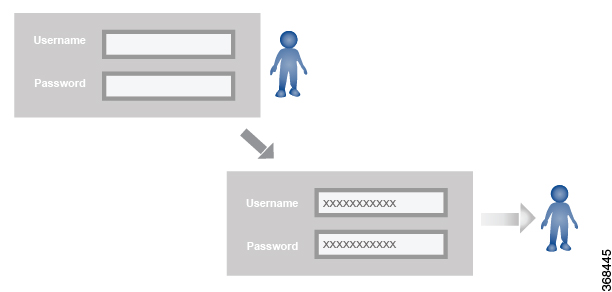
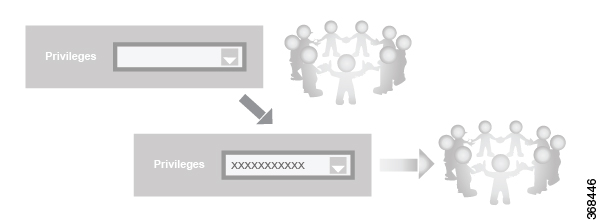
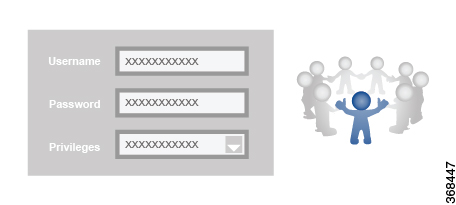
 Feedback
Feedback