Segmentation
|
Feature Name |
Release Information |
Description |
|---|---|---|
|
Added Support for 2,000 VRFs |
Cisco IOS XE Catalyst SD-WAN Release 17.13.1a Cisco Catalyst SD-WAN Control Components Release 20.13.1 |
Increased support from 300 VRFs to 2,000 VRFs in the overlay network, with up to 500 for a single device. |
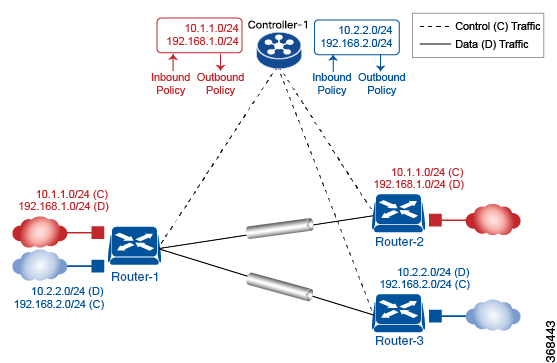
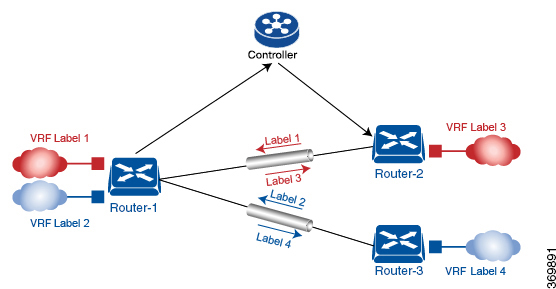

 Feedback
Feedback