Cisco’s Enterprise Firewall uses a flexible and easily understood zone-based model for traffic inspection, compared to the
older interface-based model.
A firewall policy is a type of localized security policy that allows stateful inspection of TCP, UDP, and ICMP data traffic
flows. Traffic flows that originate in a given zone are allowed to proceed to another zone based on the policy between the
two zones. A zone is a grouping of one or more VPNs. Grouping VPNs into zones allows you to establish security boundaries
in your overlay network so that you can control all data traffic that passes between zones.
Zone configuration consists of the following components:
-
Source zone—A grouping of VPNs where the data traffic flows originate. A VPN can be part of only one zone.
-
Destination zone—A grouping of VPNs where the data traffic flows terminate. A VPN can be part of only one zone.
-
Firewall policy—A security policy, similar to a localized security policy, that defines the conditions that the data traffic
flow from the source zone must match to allow the flow to continue to the destination zone. Firewall policies can match IP
prefixes, IP ports, the protocols TCP, UDP, and ICMP. Matching flows for prefixes, ports, and protocols can be accepted or
dropped, and the packet headers can be logged. Nonmatching flows are dropped by default.
-
Zone pair—A container that associates a source zone with a destination zone and that applies a firewall policy to the traffic
that flows between the two zones.
Matching flows that are accepted can be processed in two different ways:
The following figure shows a simple scenario in which three VPNs are configured on a XE SD-WAN Router. One of the VPNs, VPN
3, has shared resources that you want to restrict access to. These resources could be printers or confidential customer data.
For the remaining two VPNs in this scenario, only users in one of them, VPN 1, are allowed to access the resources in VPN
3, while users in VPN 2 are denied access to these resources. In this scenario, we want data traffic to flow from VPN 1 to
VPN 3, but we do not want traffic to flow in the other direction, from VPN 3 to VPN 1.
Firewall policies perform stateful inspection of TCP, UDP, and ICMP flows between zones. They examine the source and destination
IP addresses and ports in the packet headers, as well as the packet's protocol. Then, based on the configured zone-based policy,
they allow traffic to pass between the zones or they drop the traffic.
The implementation of firewall policies varies slightly to that of localized security policy. Where you configure and apply
localized security policy based only on VPNs, you configure and apply firewall policies to one or more VPNs that have been
grouped into a zone. You activate localized security policy by applying it to individual interfaces on the XE SD-WAN Routers.
When you activate firewall policies, they apply to the specific VPNs in the zones, without regard to any specific interfaces.
vEdge routers provide Application Layer Gateway (ALG) FTP support with Network Address Translation – Direct Internet Access
(NAT-DIA), Service NAT, and Enterprise Firewall. Service NAT support is added for FTP ALG on the client and not on the FTP
Server.
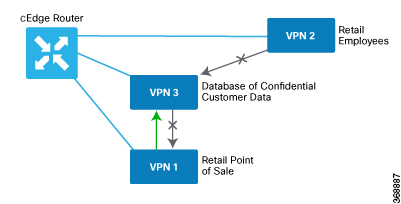

 Feedback
Feedback