Multi-Region Fabric Secondary Regions
 Note |
Cisco IOS XE Catalyst SD-WAN Release 17.15.1a and Cisco Catalyst SD-WAN Control Components Release 20.15.1 are the last releases to support these features:
From Cisco IOS XE Catalyst SD-WAN Release 17.15.1a and Cisco Catalyst SD-WAN Control Components Release 20.15.1, configuration of secondary regions and subregions is possible only by API. Because later releases do not support these features, we advise you to update your network design and configuration to use alternative solutions where possible. |
|
Feature Name |
Release Information |
Description |
|---|---|---|
|
Multi-Region Fabric: Secondary Regions |
Cisco IOS XE Catalyst SD-WAN Release 17.8.1a Cisco SD-WAN Release 20.8.1 Cisco vManage Release 20.8.1 |
Secondary regions provide another facet to the Multi-Region Fabric architecture and enable direct tunnel connections between edge routers in different primary access regions. When you assign an edge router a secondary region, the router effectively operates in two regions simultaneously, and has different paths available through its primary and secondary regions. |
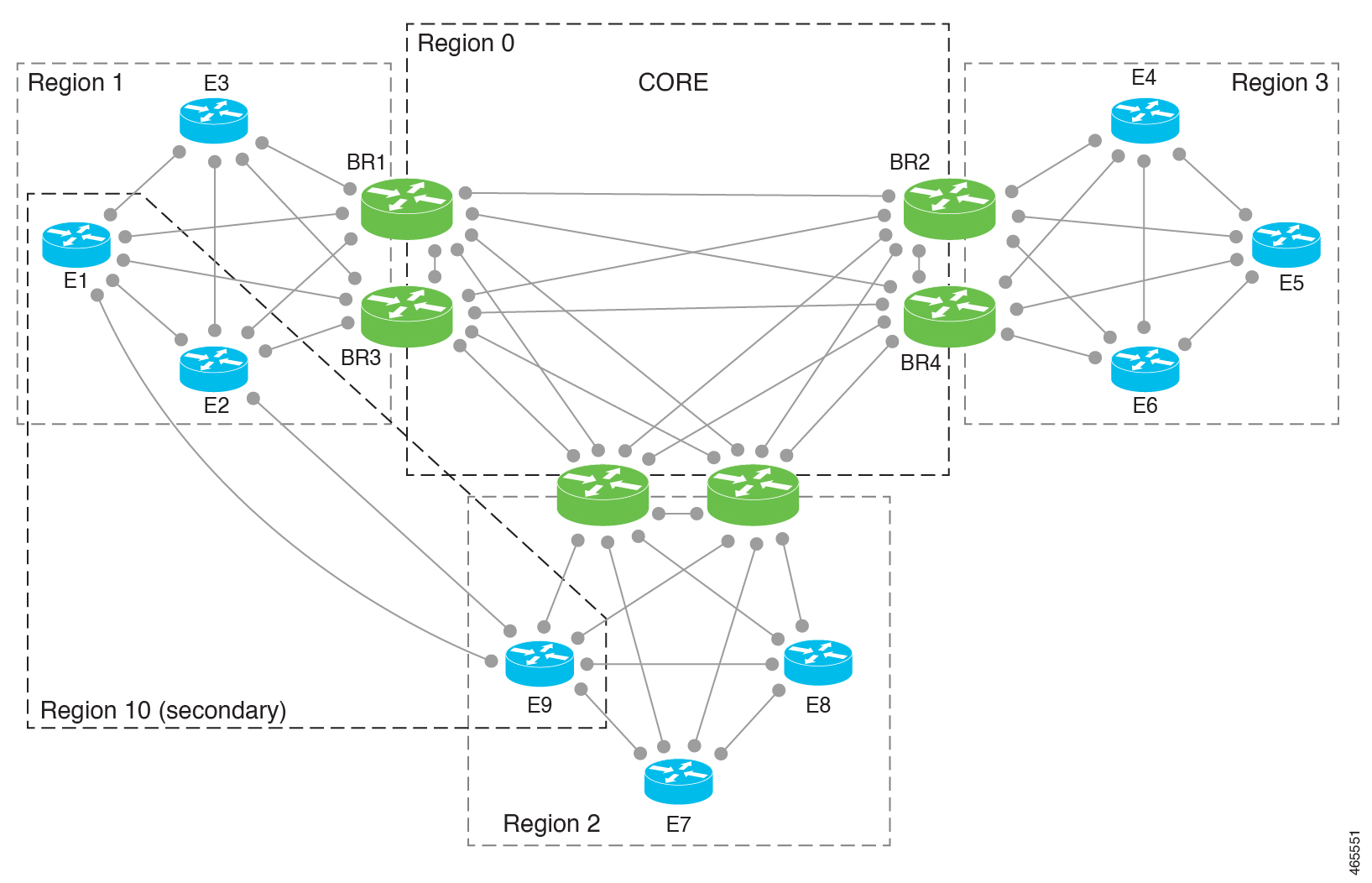
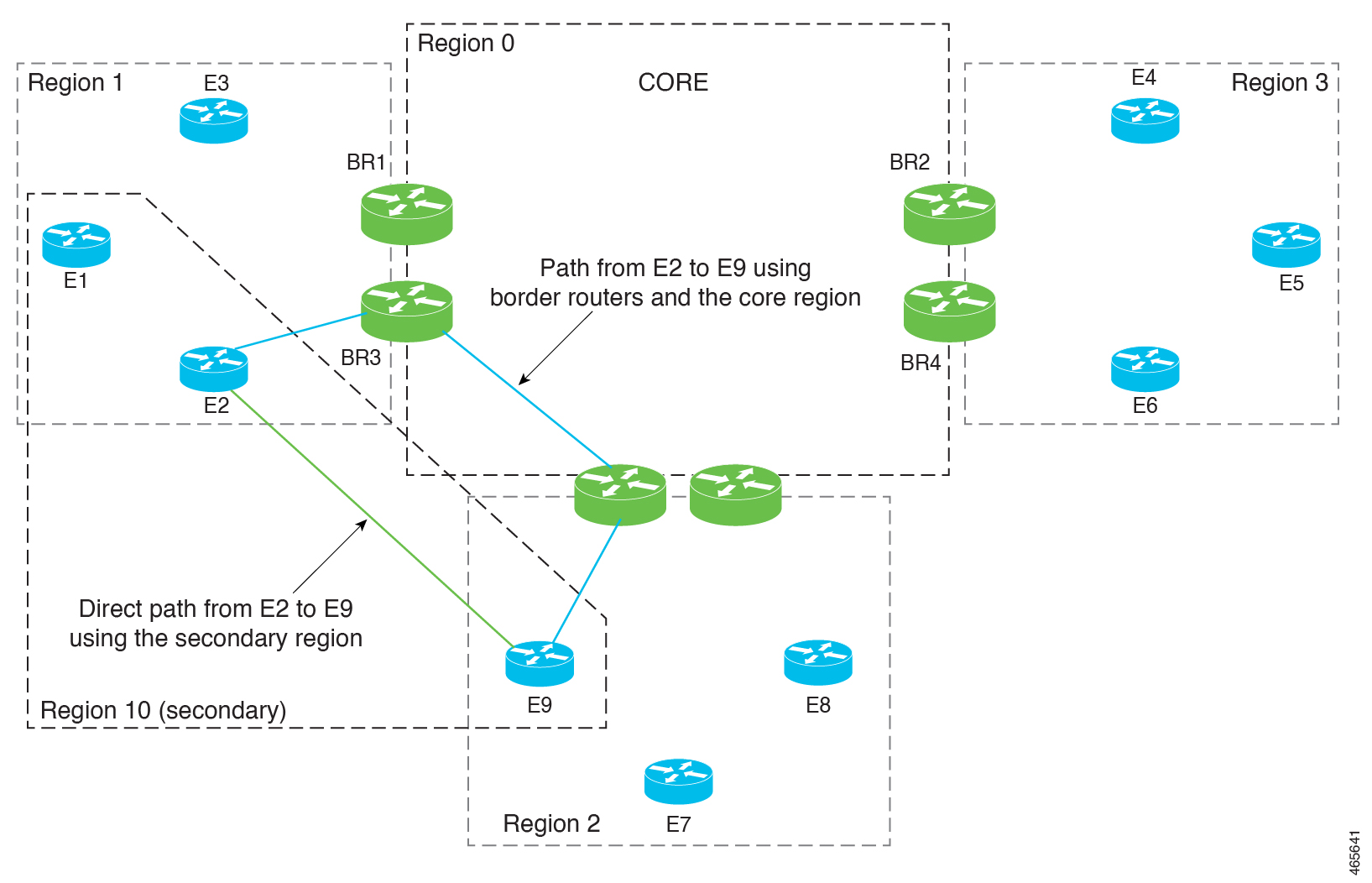
 Feedback
Feedback