Supported Protocols
Cisco SD-WAN overlay multicast network supports the Protocol Independent Multicast (PIM) and Internet Group Management Protocol (IGMP) and multicast template configurations on all the platforms.
PIM
Viptela overlay multicast supports PIM version 2 (defined in RFC 4601 ), with some restrictions.
On the service side, the Viptela software supports native multicast. A vEdge router appears as a native PIM router and establishes PIM neighborship with other PIM routers at a local site. To properly extend multicast trees into the overlay network, a vEdge router may require other supporting routers in a local site. If a PIM-SM RP is required at a site, that function must be provided by a non-Viptela router, because the vEdge router currently has no native support for the rendervouz point functionality. Receivers residing downstream of a vEdge router can join multicast streams by exchanging IGMP membership reports directly with the device, and no other routers are required. This applies only to sites that have no requirement for supporting local sources or PIM SM rendezvouz points.
On the transport side, PIM-enabled vEdge routers originate multicast service routes (called multicast autodiscover routes),sending them via OMP to the vSmart controllers. The multicast autodiscover routes indicate whether the router has PIM enabled and whether it is a replicator. If the router is a replicator and the load threshold has been configured, this information is also included in the multicast autodiscover routes. Each PIM router also conveys information learned from the PIM join messages sent by local-site multicast-enabled routers, including multicast group state, source information, and RPs. These routes assist vEdge routers in performing optimized joins across the overlay when joining existing multicast sources.
vEdge routers support PIM source-specific mode (SSM), which allows a multicast source to be directly connected to the router.
PIM Scalability Information
When configuring PIM, the following scalability limits apply:
-
Any single vEdge router supports a maximum of 1024 multicast state entries. Note that a (*,G) and an (S,G) for the same group count as two entries.
-
The 1024 multicast state entries are shared across all configured VPNs on a single vEdge router.
-
Each state entry can contain a maximum of 64 service-side entries and a maximum of 256 transport-side entries in its outgoing interface list (OIL).
Rendezvous Points
The root of a PIM multicast shared tree resides on a router configured to be a rendezvous point (RP). Each RP acts as the RP and the root of a shared tree (or trees) for specific multicast group ranges. In the Viptela overlay network, RPs are non-Viptela routers that reside in the local-site network. The RP function is typically assigned to one or two locations in the network; it is not required at every site. vEdge routers do not currently support the RP functionality, so non-Viptela routers must provide this function in the applicable sites.
The Viptela software supports the auto-RP protocol for distributing RP-to-group mapping information to local-site PIM routers. With this information, each PIM router has the ability to forward joins to the correct RP for the group that a downstream IGMP client is attempting to join. Auto-RP updates are propagated to downstream PIM routers if such routers are present in the local site.
Replicators
For efficient use of WAN bandwidth, strategic vEdge routers can be deployed and configured as replicators throughout the overlay network. Replicators mitigate the requirement for an ingress router to replicate a multicast stream once for each receiver.
As discussed above, replicators advertise themselves, via OMP multicast-autodiscover routes, to the vSmart controllers in the overlay network. The controllers then forward the replicator location information to the PIM-enabled vEdge routers that are in the same VPN as the replicator.
A replicator vEdge router receives streams from multicast sources, replicates them, and forwards them to multicast receivers. The details of the replication process are discussed below, in the section Multicast Traffic Flow through the Overlay Network.
A replicator is typically vEdge router located at a colo site or another site with a higher-speed, or a high-speed, connection to the WAN transport network.
Multicast Service Routes
vEdge routers send multicast service routes to the vSmart controller via OMP. From these routes, the controller processes and forwards joins for requested multicast groups towards the source address as specified in the original PIM join message that helped originate the OMP multicast service route. The source address can be either the IP address of an RP if the originating router is attempting to join the shared tree or the IP address of the actual source of the multicast stream if the originating router is attempting to join the source tree.
IGMP
Cisco SD-WAN overlay multicast routing supports the Internet Group Management Protocol (IGMP) version 2 (defined in RFC 2236 ). Cisco vEdge devices use IGMP to process receiver membership reports for the hosts in a particular VPN and to determine, for a given group, whether multicast traffic should be forwarded and state should be maintained. vEdge routers listen for both IGMPv1 and IGMPv2 group membership reports.
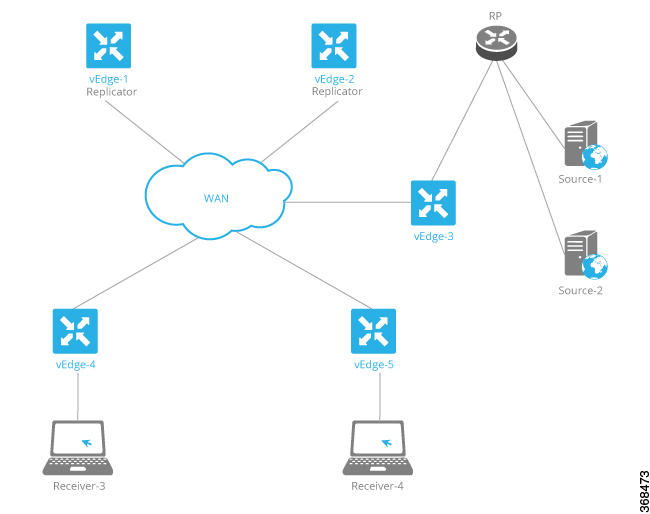
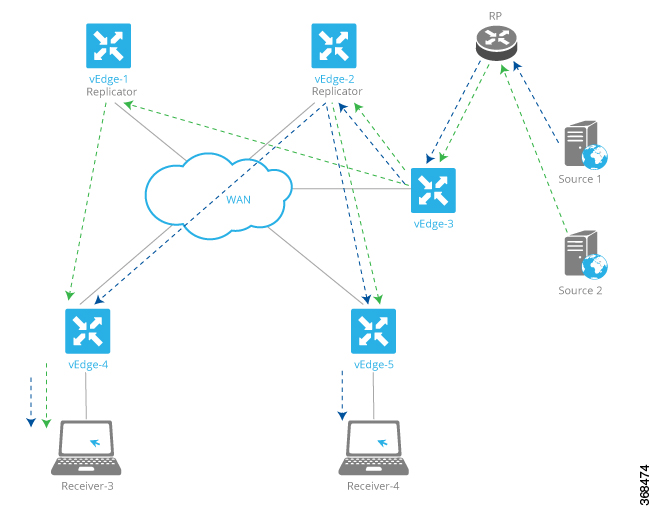
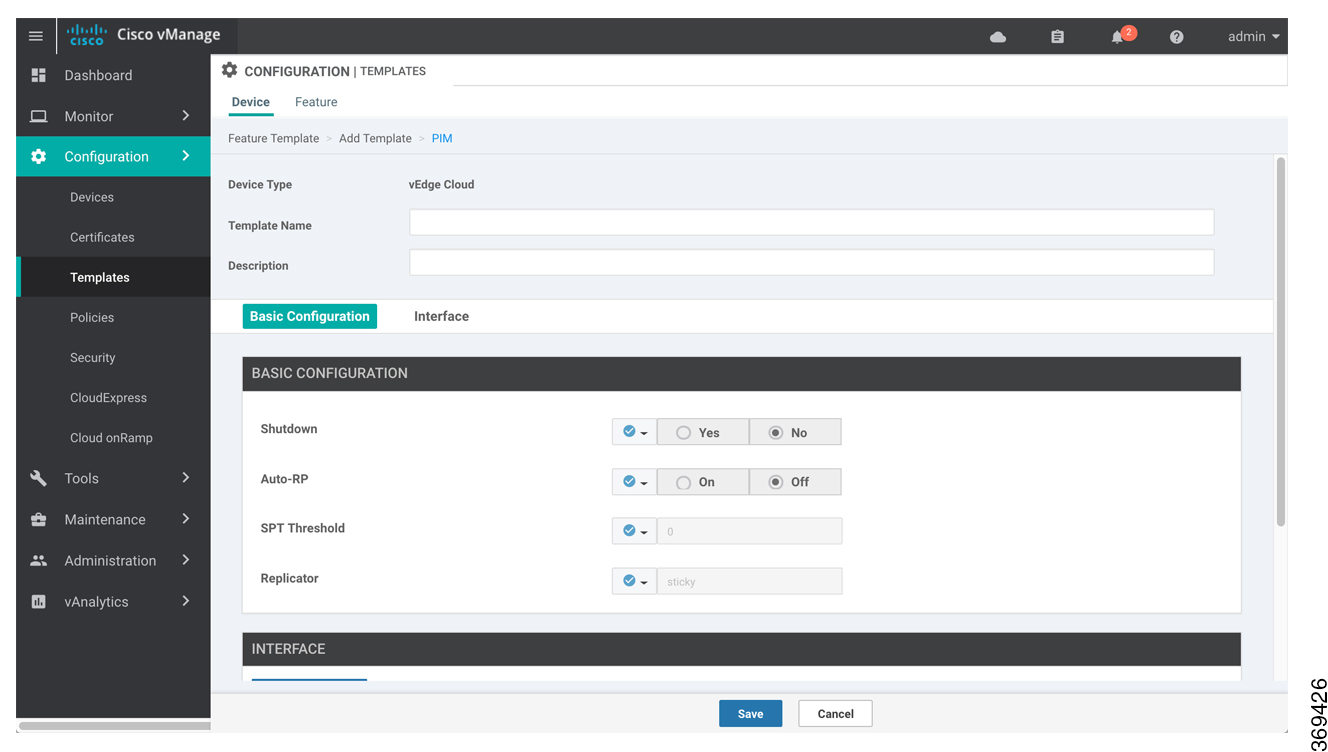
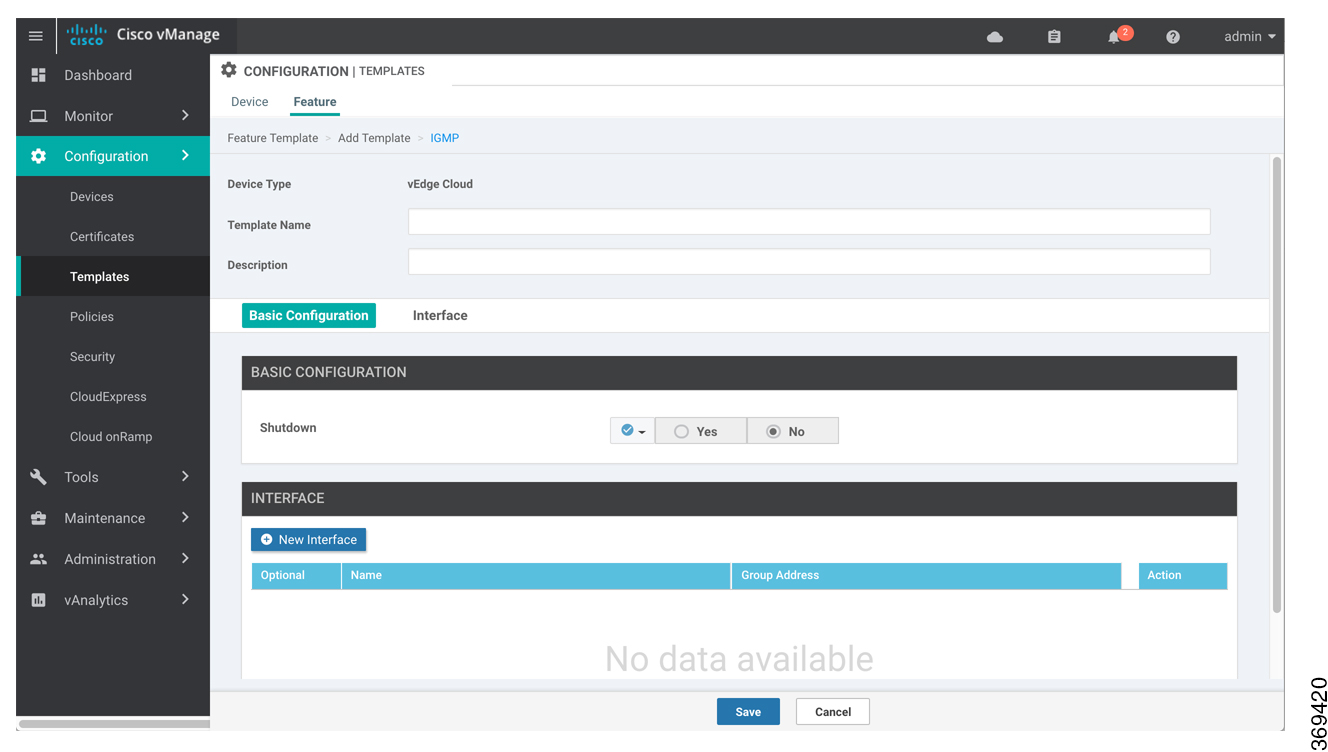
 Feedback
Feedback