Nexus 9000v Hypervisor Support
Both platforms in the Nexus 9000v platform family are designed to run as virtual machines on the supported hypervisors. Limitations of the underlying hypervisor may restrict some of the platform capabilities. This section provides the level of support and associated limitations.
KVM/QEMU Attributes
The following table provides the supported attributes for the KVM/QEMU hypervisor.
|
Attribute |
Support |
|---|---|
|
QEMU Version |
4.2.0 |
|
BIOS |
OVMF version 16, https://www.kraxel.org/repos/jenkins/edk2/ This URL accesses an index page containing the latest OVMF RPM package files. An example of the file is:
Download and extract the package file with an RPM utility. The package contains a number of files. Locate |
|
Linux Version |
Ubuntu 20.0.4 |
|
Platform |
Nexus 9300v deployment Nexus 9500v deployment |
|
Line Cards |
Nexus 9300v: 1 line card Nexus 9500v: up to 16 line cards |
|
Line Card Interfaces |
Nexus 9300v: up to 64 line card interfaces Nexus 9500v: up to 400 line cards interfaces |
ESXI Attributes
The following table provides the supported attributes for the ESXI hypervisor.
|
Attribute |
Support |
|---|---|
|
Version |
8.0. |
|
Platform |
Nexus 9300v deployment Nexus 9500v deployment |
|
Line Card |
Nexus 9300v: 1 line card Nexus 9500v: up to 16 line cards |
|
Line Card Interface |
Nexus 9300v: up to 9 line card interfaces Nexus 9500v: up to 9 line cards interfaces |
VirtualBox Attributes
The following table provides the supported attributes for the VirtualBox hypervisor.
|
Attribute |
Support |
|---|---|
|
Version |
7.0 |
|
Platform |
Nexus 9300v deployment |
|
Line Card |
Nexus 9300v: 1 line card |
|
Line Card Interface |
Nexus 9300v: up to 4 line card interfaces |

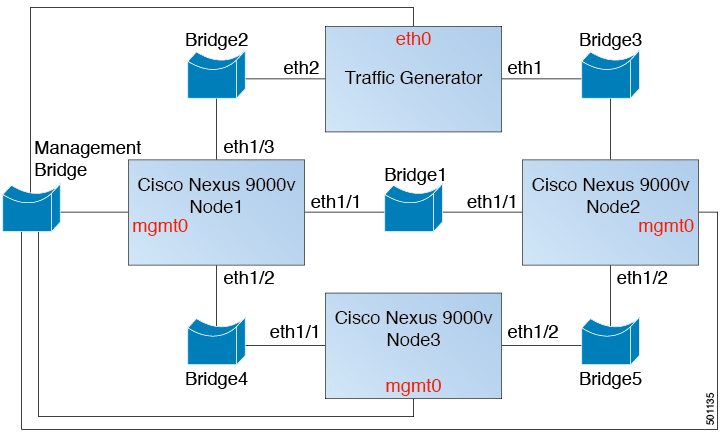
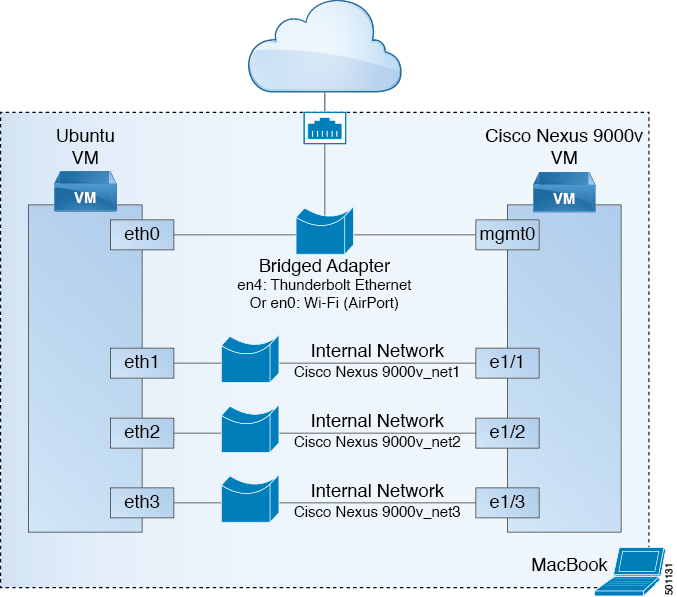
 Feedback
Feedback