Adding Cisco NDFC Sites
This section describes how to add a NDFC site using the Nexus Dashboard GUI and then enable that site to be managed by Nexus Dashboard Orchestrator.
Before you begin
-
You must ensure that the site(s) you are adding are running Cisco NDFC, Release 11.5(1) or later.
Procedure
|
Step 1 |
Log in to your Nexus Dashboard and open the Admin Console. |
|
Step 2 |
From the left navigation menu, choose Sites and click Add Site.. |
|
Step 3 |
Provide site information. |
|
Step 4 |
Repeat the previous steps for any additional NDFC sites. |
|
Step 5 |
From the Nexus Dashboard's Service Catalog page, open the Nexus Dashboard Orchestrator service. You will be automatically logged in using the Nexus Dashboard user's credentials. |
|
Step 6 |
In the Nexus Dashboard Orchestrator GUI, manage the sites.  |
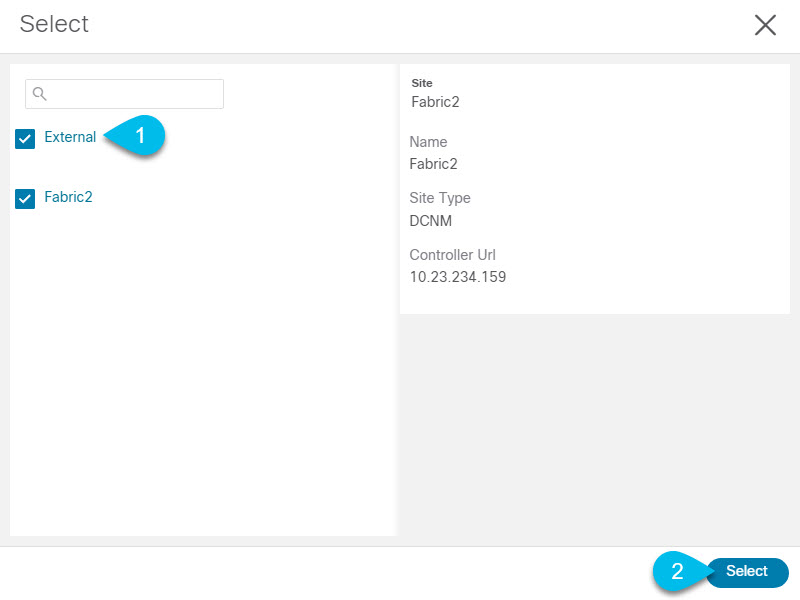
 Feedback
Feedback