Deployment Overview
Beginning with Release 3.2(1), you must deploy the Cisco Nexus Dashboard Orchestrator (NDO) as an application in Cisco Nexus Dashboard.
 Note |
While Release 3.2(1) supported only the physical form factor of Nexus Dashboard, Release 3.3(1) and later can be deployed in physical, virtual, or cloud Nexus Dashboard clusters. If you are upgrading from a release prior to release 3.2(1), familiarize yourself with deployment overview described in this section, then follow the instructions in Migrating Existing Cluster to Nexus Dashboard. |
Cisco Nexus Dashboard is a central management console for multiple data center sites and a common platform for hosting Cisco data center applications, such as the Nexus Dashboard Orchestrator or Nexus Insights. Nexus Dashboard provides a common platform and modern technology stack for these micro-services-based applications, simplifying the life cycle management of the different modern applications and reducing the operational overhead to run and maintain those applications.
Each Nexus Dashboard cluster consists of 3 master nodes. You can also deploy additional worker nodes to enable horizontal scaling and a standby node for easy cluster recovery in case of a master node failure.
For detailed information about Nexus Dashboard cluster initial deployment and configuration, see Cisco Nexus Dashboard Deployment Guide.
For more information about using Nexus Dashboard, see the Cisco Nexus Dashboard User Guide.
This document describes initial installation requirements and procedures for the Nexus Dashboard Orchestrator service. Detailed configuration and use case information is available from the Cisco Nexus Dashboard Orchestrator Configuration Guide for Cisco ACI or Cisco Nexus Dashboard Orchestrator Configuration Guide for Cisco DCNM for your release and the Cisco Cloud APIC use case documents, depending on the type of fabrics you plan to manage.

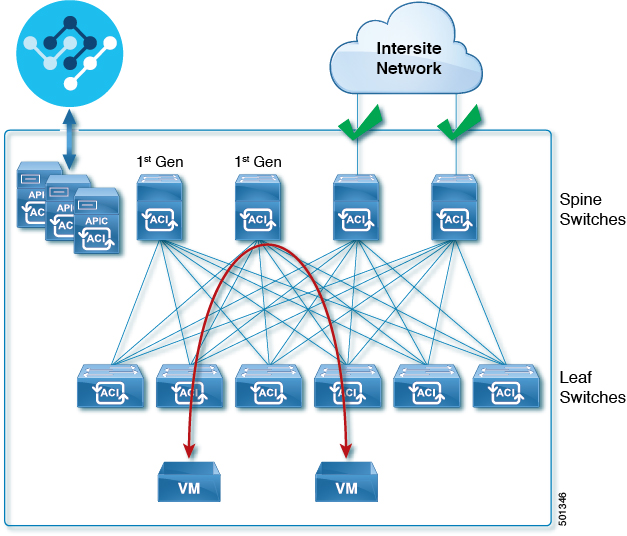
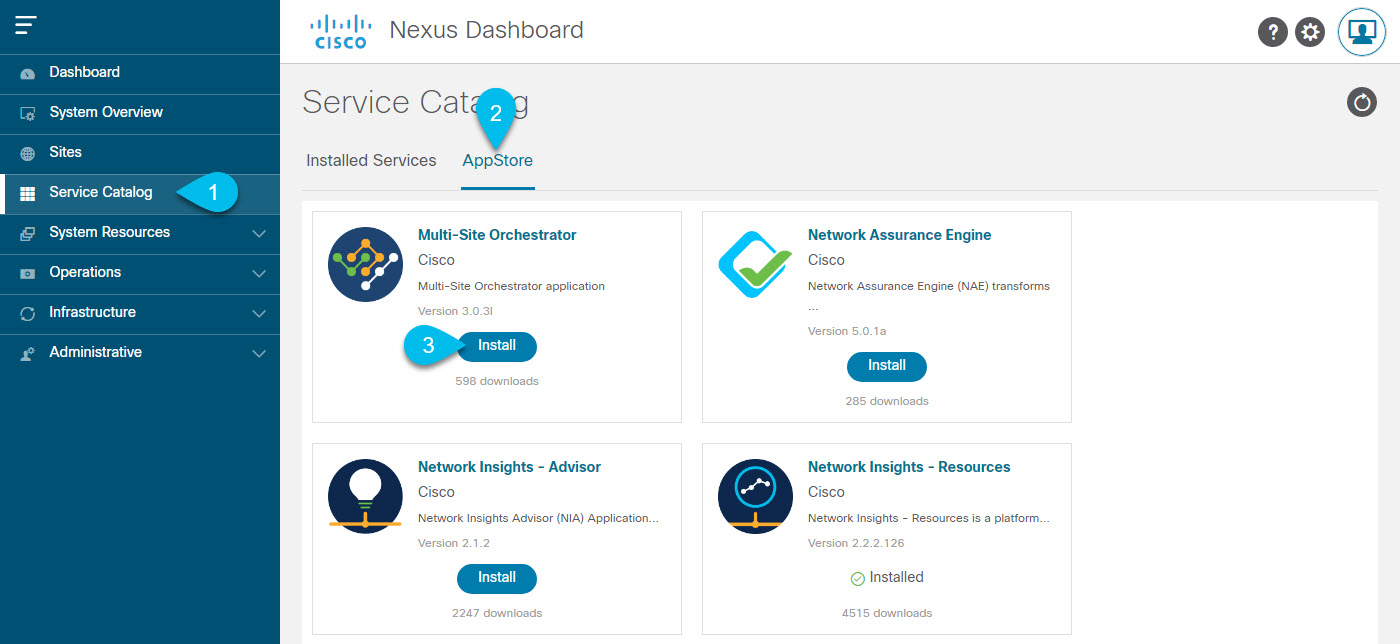

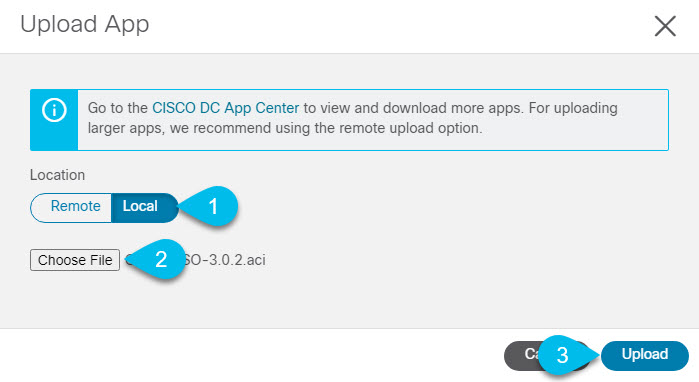
 Feedback
Feedback