BroadWorks에서 새 관리자 사용자 구성
다운로드 옵션
편견 없는 언어
본 제품에 대한 문서 세트는 편견 없는 언어를 사용하기 위해 노력합니다. 본 설명서 세트의 목적상, 편견 없는 언어는 나이, 장애, 성별, 인종 정체성, 민족 정체성, 성적 지향성, 사회 경제적 지위 및 교차성에 기초한 차별을 의미하지 않는 언어로 정의됩니다. 제품 소프트웨어의 사용자 인터페이스에서 하드코딩된 언어, RFP 설명서에 기초한 언어 또는 참조된 서드파티 제품에서 사용하는 언어로 인해 설명서에 예외가 있을 수 있습니다. 시스코에서 어떤 방식으로 포용적인 언어를 사용하고 있는지 자세히 알아보세요.
이 번역에 관하여
Cisco는 전 세계 사용자에게 다양한 언어로 지원 콘텐츠를 제공하기 위해 기계 번역 기술과 수작업 번역을 병행하여 이 문서를 번역했습니다. 아무리 품질이 높은 기계 번역이라도 전문 번역가의 번역 결과물만큼 정확하지는 않습니다. Cisco Systems, Inc.는 이 같은 번역에 대해 어떠한 책임도 지지 않으며 항상 원본 영문 문서(링크 제공됨)를 참조할 것을 권장합니다.
목차
소개
이 문서에서는 BroadWorks AS(Application Server)에 있는 다양한 유형의 관리자 계정과 새 계정을 만드는 방법에 대해 설명합니다.
배경 정보
Cisco BroadWorks는 Linux OS에 설치된 애플리케이션이며 여러 인터페이스를 통해 액세스할 수 있습니다. 따라서 여러 개의 서로 다른 관리자 계정이 함께 제공됩니다.
- 루트 사용자 - OS 설치 중에 생성된 계정입니다. 시스템에 대한 전체 액세스 권한을 제공하므로 주의해서 사용해야 합니다. 이 문서의 범위를 벗어납니다. 루트 액세스를 관리하고 보안을 유지하려면 OS 벤더의 지침을 적용해야 합니다. 예를 들어, BroadWorks가 RHEL(Red Hat Enterprise Linux) 위에 설치된 경우 Red Hat의 수퍼유저 액세스 문서를 참조할 수 있습니다.
- BroadWorks 관리자(bwadmin이라고도 함) - BroadWorks 애플리케이션을 관리하고 CLI(Command Line Interface)를 통해 액세스하는 데 사용되는 계정입니다.
- 시스템 관리자 - 웹 인터페이스를 통해 BroadWorks 애플리케이션에 로그인하는 데 사용되는 계정입니다.
- 리셀러/엔터프라이즈/서비스 공급자/그룹 관리자 - 특정 리셀러/엔터프라이즈/서비스 공급자/그룹을 관리하는 데 사용되는 계정입니다.
사전 요구 사항
요구 사항
다음 주제에 대한 지식을 보유하고 있으면 유용합니다.
- 기본 BroadWorks 관리.
- 기본 Linux 명령.
사용되는 구성 요소
이 문서의 정보는 BroadWorks AS 버전 R24를 기반으로 합니다.
이 문서의 정보는 특정 랩 환경의 디바이스를 토대로 작성되었습니다. 이 문서에 사용된 모든 디바이스는 초기화된(기본) 컨피그레이션으로 시작되었습니다. 현재 네트워크가 작동 중인 경우 모든 명령의 잠재적인 영향을 미리 숙지하시기 바랍니다.
BroadWorks 관리자
구성
초기 BroadWorks 관리자 계정은 BroadWorks 설치 중에 생성됩니다. 추가 어카운트를 생성하려면 다음 단계를 수행하십시오.
1단계. 루트 자격 증명을 사용하여 BroadWorks CLI에 로그인합니다.
2단계. /usr/local/broadworks/bw_base/sbin 디렉토리로 이동합니다.
[root@as1 ~]# cd /usr/local/broadworks/bw_base/sbin3단계. bwuseradd -h 명령을 실행하여 구성 옵션을 나열합니다.
[root@as1 sbin]# ./bwuseradd –h
Missing argument: role
bwuseradd Version 1.14
USAGE: bwuseradd
<-r, --role BWORKS|BWSUPERADMIN|OPERATOR|VIEWER> [-p, --passwd password] [-d, --default] [-c, --centralized] [-v, --verbose] [-h, --help] Parameters:
: the new user name -r, --role : the user assigned role -p, --passwd : the user password. Enclose the password in single quotes if it contains special characters. -d, --default : reset passwd -c, --centralized : for centralized user management -v, --verbose : run in verbose mode -h, --help : print this Help Description: Invokes Unix/ldap commands to create a local/centralized bw user Example: bwuseradd -r OPERATOR --passwd admin123 admin
새 어카운트를 생성할 때 다음 네 가지 역할 중 하나를 선택해야 합니다.
- BWSUPERADMIN - 이 역할에는 설치 파일에 대한 루트 액세스 권한이 있습니다. 이 역할은 Cisco BroadWorks를 설치 및 업그레이드하는 데 사용됩니다.
- BWORKS - 이 역할은 CLI 또는 Cisco BroadWorks 서버에서 사용 가능한 기타 툴을 사용하여 시작, 중지 및 수정을 수행할 수 있습니다.
- 운영자 - 이 역할은 Cisco BroadWorks 구성 파일을 구성할 수 있지만 Cisco BroadWorks를 시작하거나 중지할 수는 없습니다.
- VIEWER - 이 역할은 현재 컨피그레이션을 볼 수 있지만 수정할 수는 없습니다.
이 섹션에서 사용된 명령에 대한 자세한 내용은 UNIX 사용자 계정 컨피그레이션 가이드를 참조하십시오.
4단계. bwuseradd 명령을 실행하여 새 사용자를 만듭니다.
[root@as1 sbin]# ./bwuseradd -r BWORKS --passwd bwadmin1 bwadmin1
Changing password for user bwadmin1.
passwd: all authentication tokens updated successfully.
User will be required to change password upon next login
Expiring password for user bwadmin1.
passwd: Success
WARNING: Please make sure this user is created on all servers.
WARNING: Do not forget to run 'config-ssh -createKeys
' for the new user.
5단계. AS가 클러스터 모드로 설치된 경우 보조 노드에서 동일한 명령을 실행합니다.
[root@as2 sbin]# ./bwuseradd -r BWORKS --passwd bwadmin1 bwadmin1
Changing password for user bwadmin1.
passwd: all authentication tokens updated successfully.
User will be required to change password upon next login
Expiring password for user bwadmin1.
passwd: Success
WARNING: Please make sure this user is created on all servers.
WARNING: Do not forget to run 'config-ssh -createKeys
' for the new user.
6단계. 새 사용자로 로그인합니다. 비밀번호를 재설정하라는 메시지가 표시됩니다.
bwadmin1@as1's password:
You are required to change your password immediately (administrator enforced)
WARNING: Your password has expired.
You must change your password now and login again!
Changing password for user bwadmin1.
Current password:
New password:
Retype new password:7단계. 기본 AS에서 /usr/local/broadworks/bw_base/bin으로 이동하려면 bin 명령을 실행합니다.
bwadmin1@as1.mleus.lab$ bin
bwadmin1@as1.mleus.lab$ pwd
/usr/local/broadworks/bw_base/bin8단계. config-ssh 명령을 실행하여 공통 키 쌍을 생성합니다.
bwadmin1@as1.mleus.lab$ ./config-ssh -createKeys bwadmin1@as2
==============================================
==== SSH CONFIGURATION TOOL version 2.2.22 ====
=> Setting default settings <=
Setting 'StrictHostKeyChecking no'
Setting 'ServerAliveInterval 250'
=> DNS Sanity test <=
[###############]
[...............]
Configured: y, Reachable: y, Resolved: y, Required: n.
Using bwadmin1@as1.mleus.lab as local peer name for as1.mleus.lab.
=> DNS OK <=
=> Peer reachability test <=
[###]
[...]
=> Creating SSH keys <=
Creating keys for bwadmin1@as2...
bwadmin1@as2's password:
Generating ecdsa key...
Generating rsa key...
Creating keys for bwadmin1@as1.mleus.lab...
bwadmin1@as1.mleus.lab's password:
Generating ecdsa key...
Generating rsa key...
=> Keying SSH <=
Preparing bwadmin1@as1.mleus.lab for keying...
Cleaning public keys for bwadmin1@as2...
Sharing keys with bwadmin1@as2...
Pushing local public keys...
bwadmin1@as2's password:
Pulling remote public keys...
bwadmin1@as2's password:
Sharing keys with bwadmin1@as2... [done]
=> Fully meshing SSH peers <=
=> Recursing with bwadmin1@as2 <=
Pushing config-ssh script to bwadmin1@as2...
Launching config-ssh on bwadmin1@as2...
=> Setting default settings <=
Adding 'StrictHostKeyChecking no'
Adding 'ServerAliveInterval 250'
=> DNS Sanity test <=
[###############]
[...............]
Configured: y, Reachable: y, Resolved: y, Required: n.
Using bwadmin1@as2.mleus.lab as local peer name for as2.mleus.lab.
=> DNS OK <=
=> Peer reachability test <=
[###]
[...]
=> Keying SSH <=
Preparing bwadmin1@as2.mleus.lab for keying...
Cleaning public keys for bwadmin1@as1.mleus.lab...
Sharing keys with bwadmin1@as1.mleus.lab...
Pushing local public keys...
Pulling remote public keys...
Sharing keys with bwadmin1@as1.mleus.lab... [done]
=> Testing ssh configuration <=
Testing bwadmin1@as2... [done]
==== SSH CONFIGURATION TOOL completed ====다음을 확인합니다.
새 사용자를 확인하려면 새 자격 증명으로 CLI에 로그인하고 몇 가지 기본 BroadWorks 명령을 실행합니다.
bwadmin1@as1.mleus.lab$ bwshowver
AS version Rel_24.0_1.944
Built Sat Jun 6 00:26:50 EDT 2020
- BASE revision 909962
- AS revision 909962
Patching Info:
Active Patches: 701
bwadmin1@as1.mleus.lab$ bwcli
======================================================================
BroadWorks Command Line Interface
Type HELP for more information
======================================================================
AS_CLI>시스템 관리자
구성
1단계. https://<AS_FQDN>/Login 페이지로 이동하여 AS 웹 인터페이스에 로그인합니다.
2단계. System > Profile > Administrators로 이동합니다.
3단계. Add(추가) 버튼을 클릭합니다.
4단계. 모든 필드 채우기:
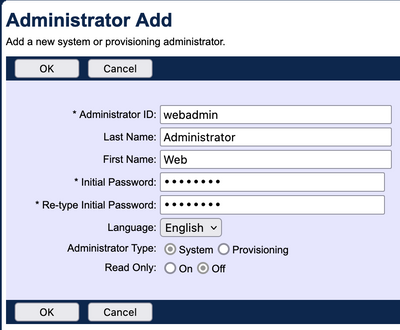
두 가지 유형의 관리자를 선택할 수 있습니다.
-
관리자는 시스템에 대한 전체 액세스 권한을 갖습니다.
-
프로비저닝은 관리자가 신규 고객을 추가하고 고객 계정을 관리하기 위해 시스템에 대한 제한된 액세스를 제공합니다.
5단계. 변경 사항을 저장하려면 OK를 클릭합니다.
다음을 확인합니다.
System > Profile > Administrators로 이동하여 새로 생성된 어카운트를 검색합니다.

로그아웃한 후 새 자격 증명 집합으로 다시 로그인합니다(비밀번호를 변경하라는 메시지가 표시됨).
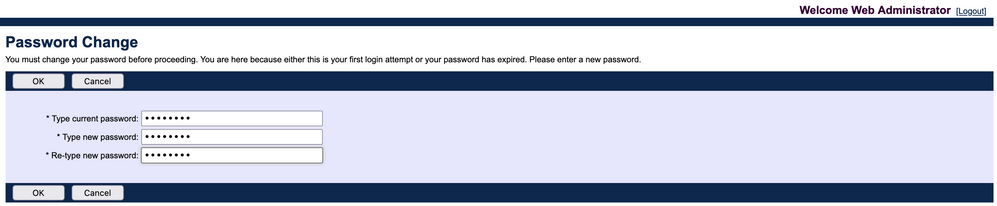
메뉴를 탐색하여 모든 필수 옵션을 사용할 수 있는지 확인합니다.
CLI를 통해 새 자격 증명을 확인할 수도 있습니다. BroadWorks CLI(BWCLI)를 열고 새 자격 증명 집합과 함께 login 명령을 실행합니다.
AS_CLI> login webadmin
Password:
webadmin logging in...리셀러/엔터프라이즈/서비스 공급자/그룹 관리자
구성
1단계. https://<AS_FQDN>/Login 페이지로 이동하여 AS 웹 인터페이스에 로그인합니다.
2단계. System(시스템) > Profile(프로파일)로 이동하고, Reseller(리셀러), Enterprises(기업), Service Providers(서비스 제공자) 또는 Group(그룹)으로 이동하여 관리자를 생성하려 합니다. 이 컨피그레이션 예에서는 서비스 공급자가 사용되지만 다른 엔터티에 대한 컨피그레이션은 동일합니다.
3단계. 새 관리자를 추가하려는 서비스 공급자를 선택합니다.
4단계. Profile(프로필) > Administrators(관리자)로 이동하고 Add(추가) 버튼을 클릭합니다.
5단계. 모든 필드 채우기:
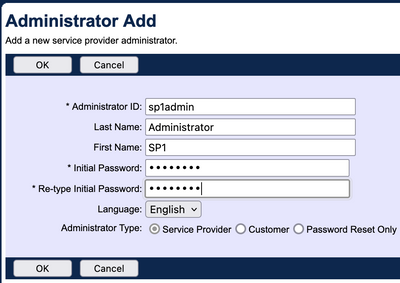
Service Provider/Enterprise에는 세 가지 유형의 관리자를 선택할 수 있습니다(Reseller 및 Group의 경우 유형을 선택할 수 없음).
-
서비스 공급자는 Administrator Policies(관리자 정책) 페이지에서 설정한 정책에 따라 결정되는 웹 인터페이스에 액세스할 수 있는 일반 관리자를 생성합니다.
-
고객은 고객 관리자를 생성합니다. 고객 관리자는 해당 서비스 공급자의 그룹, 사용자, 서비스 인스턴스 및 비밀번호 변경 페이지에만 액세스할 수 있습니다. 고객 관리자는 모든 그룹에 대한 그룹 페이지에 액세스할 수 있습니다. 단, 가로채기 그룹 페이지에 대한 읽기 전용 액세스는 물론 통화 용량 페이지에는 액세스할 수 없습니다. Administrator Policies 페이지에서 설정한 정책에 따라 고객 관리자 액세스를 추가로 제한할 수 있습니다.
-
Password Reset Only(비밀번호 재설정 전용)에서는 관리자가 사용자 비밀번호만 수정할 수 있습니다. 관리자는 웹 인터페이스 내의 다른 페이지, 데이터 또는 명령에 액세스할 수 없습니다.
6단계. 변경 사항을 저장하려면 OK를 클릭합니다.
다음을 확인합니다.
System > Profile > Service Providers or Enterprises로 이동하고 관리자 계정을 생성한 엔티티를 선택합니다. 그런 다음 Profile(프로필) > Administrators(관리자)로 이동하여 새로 생성된 관리자를 검색합니다.

로그아웃한 후 새 자격 증명 집합으로 다시 로그인합니다(비밀번호를 변경하라는 메시지가 표시됨).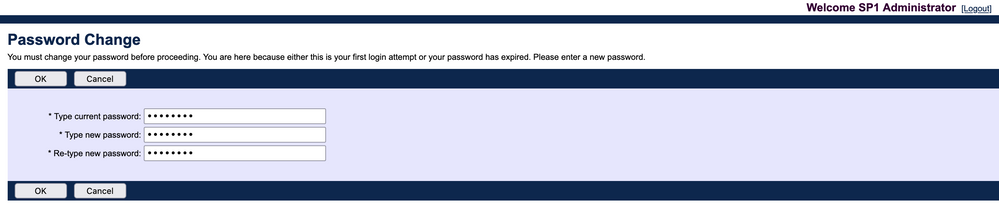
메뉴를 탐색하여 특정 서비스 공급자/엔터프라이즈와 관련된 설정만 표시되는지 확인합니다.
CLI 명령으로 관리자 계정 추가
모든 웹 액세스 계정은 BWCLI 명령에서도 생성할 수 있습니다. 자세한 내용은 이 문서에서 다루지 않지만 참조할 수 있는 각 명령은 다음과 같습니다.
- 시스템 관리자:
AS_CLI/SubscriberMgmt/Administrator> h add When adding a new administrator to the system, you set the administrator user ID, access level, first and last names, and password. Parameters description: userId : The user ID for the administrator. type : when set to "system", allows for complete access to the Application Server CLI and its functions. When set to "prov", allows only limited access to the Application Server CLI, specifically functions in the network level only. readOnly : Cannot configure the system. attribute: Additional attributes to include through the add command. lastName : The user's last name. firstName: The user's first name. language : Indicates the language to be used for the administrator. ====================================================================== add, String {2 to 80 characters} , Choice = {system, prov} , Choice = {false, true} [ , Multiple Choice = {lastName, firstName, language}] , String {1 to 30 characters} , String {1 to 30 characters} , String {1 to 40 characters} - 리셀러 관리자:
AS_CLI/SubscriberMgmt/Reseller/Administrator> h add This command is used to add a new reseller administrator. When this command is used, you are prompted for password information. Parameters description: resellerId: The ID of the reseller. userId : The user ID for the reseller administrator. attribute : Additional attributes to include with the name command. lastName : This parameter specifies the reseller administrator's last name. firstName : This parameter specifies the reseller administrator's first name. language : This parameter specifies the reseller administrator's supported language. ====================================================================== add, String {1 to 36 characters} , String {2 to 80 characters} [ , Multiple Choice = {lastName, firstName, language}] , String {1 to 30 characters} , String {1 to 30 characters} , String {1 to 40 characters} - 엔터프라이즈/서비스 공급자 관리자:
AS_CLI/SubscriberMgmt/ServiceProvider/Administrator> h add When adding a new service provider administrator to the system, the corresponding service provider administrator's user ID, first name, and last names are set. You are prompted for password information. Parameters description: svcProviderId: The service provider. userId : The user ID for the service provider administrator. adminType : When set to "normal", the service provider administrator has all standard access rights and privileges. When set to "customer", the customer administrator only has access to the Group, User, and Change Password web portal pages. Also, the customer administrator has no access to Call Capacity and has read-only access to Intercept Group pages. When set to "passwordResetOnly", this value allows the service provider administrator to reset the user's web and portal password only. attribute : Additional attributes to include through the add command. lastName : The service provider administrator's last name. firstName : The service provider administrator's first name. language : The service provider's supported language. ====================================================================== add, String {1 to 30 characters} , String {2 to 80 characters} , Choice = {normal, customer, passwordResetOnly} [ , Multiple Choice = {lastName, firstName, language}] , String {1 to 30 characters} , String {1 to 30 characters} , String {1 to 40 characters} - 그룹 관리자:
AS_CLI/SubscriberMgmt/Group/Administrator> h add When adding a new group administrator to the system, the corresponding group name and service provider, and the group administrator's user ID, first name, and last name are set. Parameters description: svcProviderId: The ID of the service provider to whom the group and group administrator belong. groupId : The ID of the group to which the administrator belongs. userId : The user ID for the group administrator. attribute : Additional attributes to include through the add command. lastName : The group administrator's last name. firstName : The group administrator's first name. language : The supported language for the group administrator. ====================================================================== add, String {1 to 30 characters} , String {1 to 30 characters} , String {2 to 161 characters} [ , Multiple Choice = {lastName, firstName, language}] , String {1 to 30 characters} , String {1 to 30 characters} , String {1 to 40 characters}
개정 이력
| 개정 | 게시 날짜 | 의견 |
|---|---|---|
1.0 |
30-Jan-2023 |
최초 릴리스 |
 피드백
피드백