Integrating Secure Firewall Management Center and Cisco Security Analytics and Logging (SaaS)
If you require additional space to store Secure Firewall Threat Defense events, you can send them to the Secure Cloud Analytics for storage using Cisco Security Analytics and Logging (SaaS), and optionally make your threat defense event data available for security analytics using Secure Cloud Analytics. Depending on the license, you can view the events in Cisco Defense Orchestrator (CDO) or Secure Cloud Analytics.
This integration is specifically for threat defense devices that are managed by the management center. This document does not apply to devices that are not running threat defense software, devices managed by device manager, or non-threat defense devices managed by the management center.
For more information about Cisco Security Analytics and Logging (SaaS), see Cisco Security Analytics and Logging Product Page.
Comparison of Cisco Security Analytics and Logging Remote Event Storage Options
Similar but different options for storing event data externally to your management center:
|
On Premises |
SaaS |
|---|---|
|
You purchase, obtain the license for, and set up the storage system behind your firewall. |
You purchase licenses and a data storage plan and send your data to the Cisco Security Cloud. |
|
Supported event types:
|
Supported event types:
|
|
Supports both syslog and direct integration. |
Supports both syslog and direct integration. See Comparison of Methods for Sending Events to the Cloud. |
|
View events in CDO or Secure Network Analytics, depending on your license. Cross-launch from management center event viewer. |
|
For more information, see links in the Data Storage chapter in the Secure Firewall Management Center Administration Guide or online help. |
|
Comparison of Methods for Sending Events to the Cloud
|
Sending via Syslog |
Sending Directly |
|---|---|
|
|
Requirements and Prerequisites for SAL (SaaS) Integration
The following requirements apply to both methods of sending events to SAL (SaaS).
|
Requirement or Prerequisite Type |
Requirement |
|---|---|
|
Devices and manager |
Management Center managing threat defense devices To send via syslog: version 6.4 or later To send directly: version 7.0 The required version applies to the management center and all managed threat defense devices. Your system must be deployed and successfully generating events. |
|
Regional cloud |
|
|
Data plan |
Determine the amount of cloud storage that your system requires. For more information, see See Calculate Storage Requirements and Purchase a Data Plan. |
|
Licensing |
|
|
Accounts |
When you purchase license for this integration, you will be provided with a CDO tenant account to support this functionality. |
|
Supported event types |
Intrusion, connection, Security-related connection, file, and malware events. |
|
User roles |
In management center:
|
|
Additional requirements when sending events directly |
|
|
Additional prerequisites |
See the Before You Begin or Prerequisites section of each procedure. |
SAL (SaaS) Licenses
|
License |
Details |
|---|---|
|
Free trial |
To get a 30 day free trial license, visit https://www.defenseorchestrator.com/provision. |
|
Logging and Troubleshooting |
Store events in the Cisco cloud, and view and filter stored events using the CDO web interface. |
|
(Optional) Logging Analytics and Detection |
The system can apply Secure Cloud Analytics dynamic entity modeling to your threat defense events, and use behavioral modeling analytics to generate Secure Cloud Analytics observations and alerts. You can cross-launch from CDO to a Secure Cloud Analytics portal provisioned for you, using Cisco Single Sign-On. When you purchase a license for SAL, you will be provided access to a CDO tenant for log viewing and a Secure Cloud Analytics instance for threat detections. Users of SAL do not need a separate CDO or Secure Cloud Analytics license to access these two portals for the outcomes that SAL provides. |
|
(Optional) Total Network Analytics and Detection |
The system applies dynamic entity modeling to both your threat defense events and your network traffic, and generates observations and alerts. You can cross-launch from CDO to a Secure Cloud Analytics portal provisioned for you, using Cisco Single Sign-On. When you purchase a license for SAL, you will be provided access to a CDO tenant for log viewing and a Secure Cloud Analytics instance for threat detections. Users of SAL do not need a separate CDO or Secure Cloud Analytics license to access these two portals for the outcomes that SAL provides. |
SAL (SaaS) licenses provide the right to use a CDO tenant to view firewall logs and a Secure Cloud Analytics instance for analytics, without holding separate licenses for either of these products.
To purchase SAL (SaaS) licenses, contact your authorized Cisco sales representative, or see the ordering guide (link above) and look for PIDs starting with SAL-SUB.
Calculate Storage Requirements and Purchase a Data Plan
You need to buy a data plan that reflects the number of events the Cisco cloud receives from your threat defenses on a daily basis. This is called your "daily ingest rate."
To estimate your data storage requirements:
-
(Recommended) Participate in a free trial of Cisco Security Analytics and Logging (SaaS) before you buy it. See SAL (SaaS) Licenses.
-
Use the Logging Volume Estimator Tool at https://ngfwpe.cisco.com/ftd-logging-estimator.
Data plans are available in various daily volumes, and in various yearly terms. See the Cisco Security Analytics and Logging Ordering Guide at https://www.cisco.com/c/en/us/products/collateral/security/security-analytics-logging/guide-c07-742707.html for information about data plans.
 Note |
If you have a SAL (SaaS) license and data plan, then obtain a different license at a later date, that alone does not require you to obtain a different data plan. If your network traffic throughput changes and you obtain a different data plan, that alone does not require you to obtain a different SAL (SaaS) license. |
How to Send Events from Management Center to SAL SaaS
To successfully deploy this integration, follow all of the steps in one of these topics:
How to Set Up Event Data Storage in SAL (SaaS) Using Syslog
|
Do This |
More Information |
|
|---|---|---|
|
Step |
Review requirements and prerequisites |
See Requirements and Prerequisites for SAL (SaaS) Integration. |
|
Step |
Obtain required licenses, accounts, and a data storage plan |
Contact your authorized Cisco sales representative. |
|
Step |
Set up CDO access using multi-factor authentication |
See instructions in the CDO online help for Signing in to CDO. |
|
Step |
Set up an on-premises Secure Device Connector (SDC) on a VMWare virtual machine |
This component is required solely to enable installation of the SEC, which is the component to which your devices will send events. Use one of the following, as described in the CDO online help: Important! Don't skip the procedure prerequisites. However, ignore any information about onboarding, which does not apply to this integration. |
|
Step |
Install the Secure Event Connector (SEC) on the SDC virtual machine you just created. |
This is the component to which your devices will send events. See the CDO online help for instructions to Install the Secure Event Connector. Important! Don't skip the procedure prerequisites. However, ignore any information about onboarding, which does not apply to this integration. |
|
Step |
Configure your management center to have managed devices send syslog events to the SEC. |
Send Security Event Syslog Messages from Threat Defense Devices |
|
Step |
Verify that your events are being sent successfully |
|
|
Step |
(Optional) If you are sending connection events to the cloud and you don't want to store them on the management center, disable that storage on the management center. |
In the management center online help, see information about connection events in the Database Event Limits topics. |
|
Step |
(Optional) Configure cross-launches from management center to CDO so you can easily pivot from events displayed in management center to related events in the cloud. |
See the online help in management center. |
|
Step |
(Optional) Configure general settings in CDO |
For example, you can make your data unavailable to Cisco support staff. In the CDO online help, see General Settings. |
|
Step |
(Optional) Create CDO user accounts for colleagues to view and work with your events. |
In the CDO online help, see Create a New CDO User. |
Overview of Sending Events to SAL (SaaS) Using Syslog
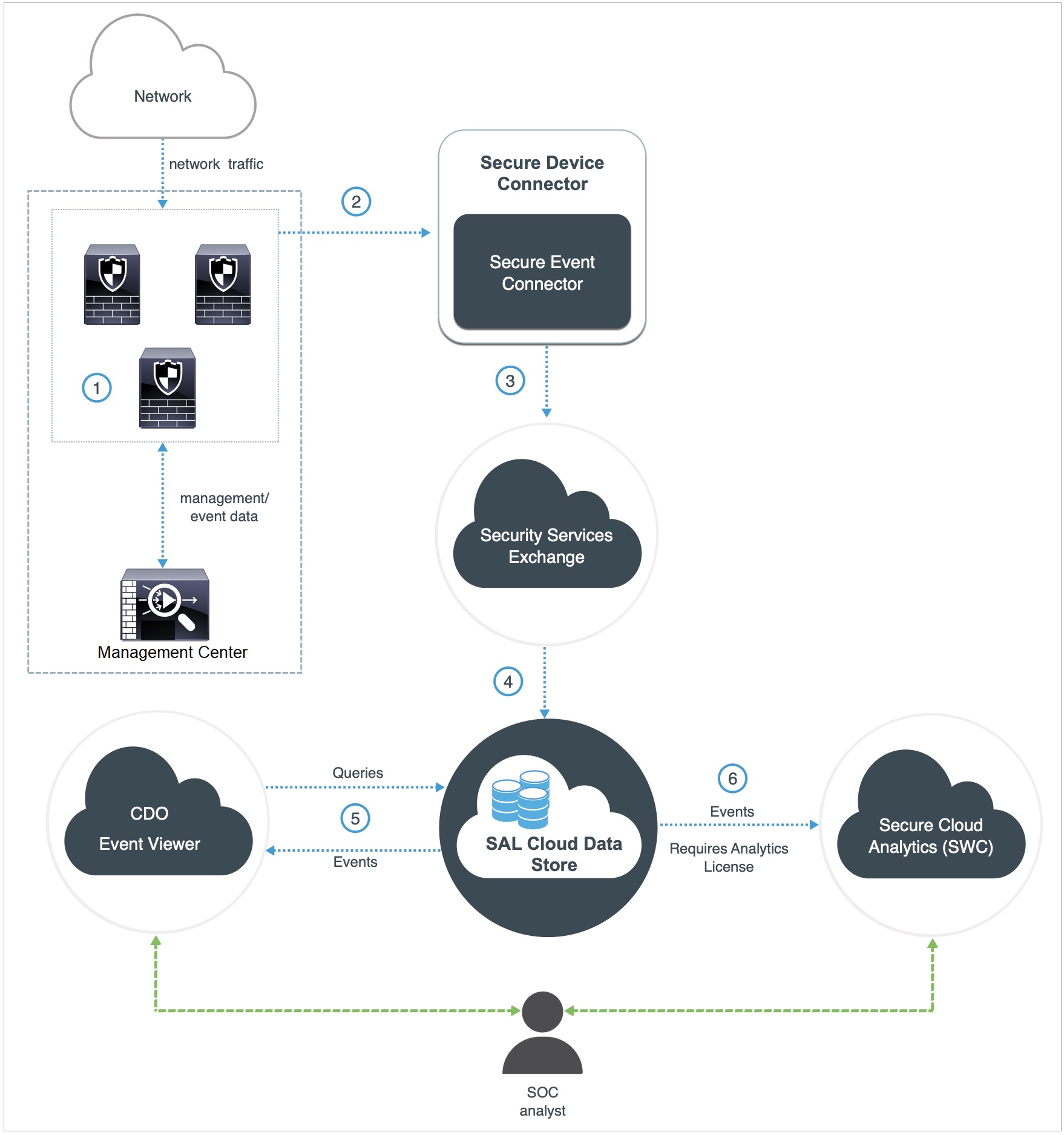
|
The management center-managed devices generate events. |
|
|
The threat defense devices send supported events as syslog messages to a Secure Event Connector (SEC) installed on a virtual machine on your network. |
|
|
The SEC forwards the events to Security Services Exchange (SSE), a secure intermediary cloud service that handles cloud-to-cloud and premises-to-cloud identification, authentication, and data storage for use in Cisco cloud security products. |
|
|
The SSE forwards the events to the Cisco Security Analytics and Logging (SAL) Cloud Data Store. |
|
|
The CDO Event Viewer queries SAL Cloud Data Store for events and provides the SOC analyst with additional context. |
|
|
(Only with Analytics License) Cisco Secure Cloud Analytics (formerly SWC) receives the events from the SAL Cloud Data Store and provides the SOC analyst access to the analytics features of the product. |
 Note |
Most features in the CDO portal are not applicable to this integration. For example, CDO does not manage your devices, so your devices are not onboarded to CDO. |
Send Security Event Syslog Messages from Threat Defense Devices
This procedure documents the best practice configuration for sending syslog messages for security events (connection, Security-related connection, intrusion, file, and malware events) from threat defense devices managed by management center.
 Note |
Many threat defense syslog settings are not applicable to security events. Configure only the options described in this procedure. |
Before you begin
-
In management center, configure policies to generate security events and verify that the events you expect to see appear in the applicable tables under the Analysis menu.
-
Gather the syslog server IP address, port, and protocol (UDP or TCP):
Sign in to CDO. Then, from the user menu at the top right side of the CDO browser window, select Secure Connectors. Click Secure Event Connector and you will see the required information at the right side.
-
Ensure that your devices can reach the syslog server(s).
-
See additional information in the "Connection Logging" chapter in the Management Center online help.
Procedure
|
Step 1 |
Sign in to your management center web interface. |
|
Step 2 |
Configure syslog settings for your threat defense device: |
|
Step 3 |
Configure general logging settings for the access control policy (including file and malware logging):
|
|
Step 4 |
Enable logging for Security-related connection events for the access control policy: |
|
Step 5 |
Enable syslog logging for each rule in the access control policy: |
|
Step 6 |
If you will send intrusion events: |
What to do next
-
If you are done making changes, deploy your changes to managed devices.
How to Set Up Event Data Storage in SAL (SaaS) Using a Direct Connection
This section describes how to set up event data storage in SAL (SaaS) using a direct connection.
How Does It Work
The following diagram shows how the direct integration works.
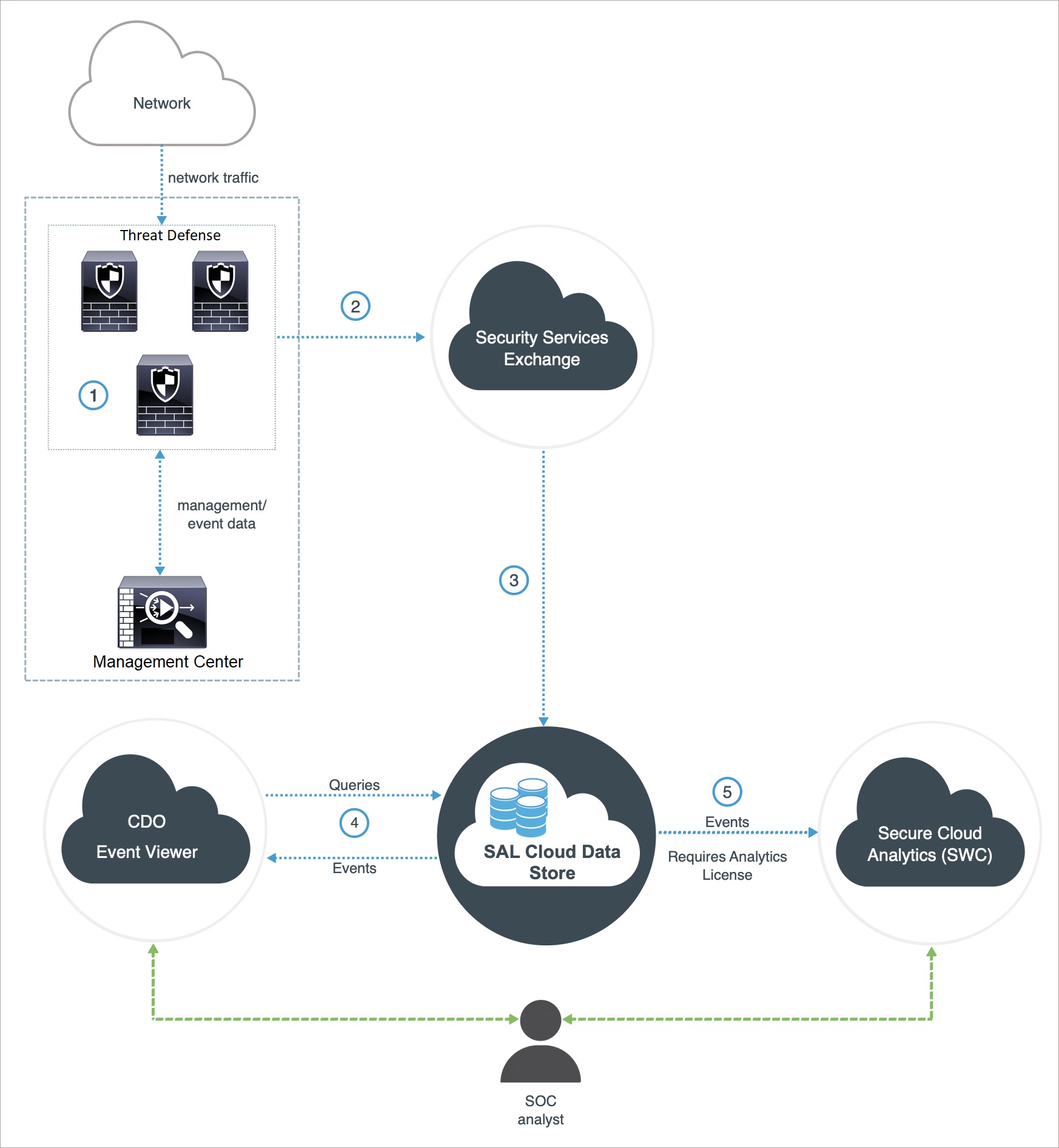
|
The management center-managed devices generate events. |
|
|
The threat defense devices send supported events to Security Services Exchange (SSE), a secure intermediary cloud service that handles cloud-to-cloud and premises-to-cloud identification, authentication, and data storage for use in Cisco cloud security products. |
|
|
The SSE forwards the events to the Cisco Security Analytics and Logging (SAL) Cloud Data Store. |
|
|
The CDO Event Viewer queries SAL Cloud Data Store for events and provides the SOC analyst with additional context. |
|
|
(Only with Analytics License) Cisco Secure Cloud Analytics (formerly SWC) receives the events from the SAL Cloud Data Store and provides the SOC analyst access to the analytics features of the product. |
Key Components of This Integration
|
Component |
Description |
|---|---|
|
Threat Defense |
A next generation firewall with capabilities such as protection from malware and application-layer attacks, integrated intrusion prevention, and cloud-delivered threat intelligence. |
|
Management Center |
An administrative nerve center for select Cisco security products running on multiple platforms. It provides unified management of threat defense software for port and protocol control, application control, IPS, URL filtering, and malware protection functions. |
|
Security Services Exchange |
A secure intermediary cloud service that handles cloud-to-cloud and premises-to-cloud identification, authentication, and data storage for use in Cisco cloud security products. |
|
CDO |
A cloud-based multidevice manager you can use to manage security policy changes across various security products. This platform enables the efficient management of policies in branch offices and other highly distributed environments to achieve a consistent security implementation. In direct integration, both the management center and its managed devices get onboarded to the CDO tenant. This integration connects the management center to a suite of Cisco cloud services. When the management center is onboarded to CDO, you can view its managed devices, view managing network objects, and cross-launch to management center UI to manage associated devices and objects. |
|
Cisco Secure Cloud Analytics (formerly Secure Network Analytics Cloud) |
A cloud platform that applies dynamic entity modeling to threat defense events, generating detections based on this information. This provides a deeper analysis of telemetry gathered from your network, allowing you to identify trends and examine anomalous behavior in your network traffic. |
Prerequisites for Direct Integration
|
Prerequisite Type |
Requirement |
|---|---|
|
General requirements for sending events to SAL (SaaS) |
In addition to the requirements in this table, you must satisfy the items in Requirements and Prerequisites for SAL (SaaS) Integration and subtopics. |
|
Licensing |
Register your management center with the Cisco Smart Software Manager. In the management center web interface, click System (
Keep in mind that:
|
|
Account |
|
|
Connectivity |
The management center and managed devices must be able to connect outbound on port 443 to the Cisco cloud at the following addresses:
|
Set Up Event Data Storage in SAL (SaaS) Using a Direct Connection
Perform the following tasks to set up event data storage in SAL (SaaS) using a direct integration.

|
Workspace |
||
|---|---|---|
| Management Center | ||
| Security Services Exchange | Launch Security Services Exchange | |
| Security Services Exchange | Link Smart or Virtual Accounts on Security Services Exchange | |
| Security Services Exchange | Link CDO Accounts on Security Services Exchange | |
| Security Services Exchange | Configure Cloud Services on Security Services Exchange | |
| CDO | View and Work with Events | |
| CDO | View and Work with Events in Cisco Secure Cloud Analytics: Cross-launch into Secure Cloud Analytics | |
| Cisco Secure Cloud Analytics | View and Work with Events in Cisco Secure Cloud Analytics |
Configure the Management Center (version 7.1 and earlier) to Send Events to Security Services Exchange
If your management center version is 7.1 or earlier (except version 7.0.2 to 7.0.X), follow this procedure to configure your management center to have the managed threat defense devices send events directly to SSE. If your management center version is 7.0.2 to 7.0.X, follow the steps in Configure the Management Center (version 7.2 and later) to Send Events to Security Services Exchange.
Before you begin
In the management center web interface, do the following:
-
Go to the System > Configuration page and give your management center a unique name to clearly identify it in the Devices list in the cloud.
-
Add your threat defense devices to the management center, assign licenses to them, and ensure that the system works correctly. Create the necessary policies and ensure that the generated events appear as expected in the management center web interface under the Analysis tab.
Procedure
|
Step 1 |
In the management center web interface, click . |
|||||||||||||
|
Step 2 |
In the Cisco Cloud Region widget, from the Region drop-down list, choose a regional cloud, and click Save.
Consider the following points to choose the regional cloud:
|
|||||||||||||
|
Step 3 |
In the Cisco Cloud Event Configuration widget, configure the management center to send events to SSE.
|
|||||||||||||
|
Step 4 |
Click Save. |
What to do next
Configure the Management Center (version 7.2 and later) to Send Events to Security Services Exchange
If your management center version is 7.0.2 to 7.0.X or version 7.2 and later, follow this procedure to configure your management center to have the managed devices send events directly to SSE.
Before you begin
In the management center web interface, do the following:
-
Go to the System > Configuration page and give your management center a unique name to clearly identify it in the Devices list in the cloud.
-
Add your threat defense devices to the management center, assign licenses to them, and ensure that the system works correctly. Create the necessary policies and ensure that the generated events appear as expected in the management center web interface under the Analysis tab.
-
Enable SecureX or Cisco Security Cloud integration to allow your devices to send firewall events to the cloud.
Procedure
|
Step 1 |
In your management center, navigate to for management center versions 7.2.0 through 7.4.X, or to for management center version 7.6.0 and later. |
|||||||||||||||
|
Step 2 |
(Optional) Choose a regional cloud from the Current Region drop-down. Consider the following points to choose the regional cloud:
|
|||||||||||||||
|
Step 3 |
Check the Send events to the cloud check box. |
|||||||||||||||
|
Step 4 |
Choose the event types that you want to send to the cloud.
|
|||||||||||||||
|
Step 5 |
Click Save. |
What to do next
Launch Security Services Exchange
Procedure
|
Step 1 |
Navigate to https://admin.sse.itd.cisco.com/login and click Login. |
|
Step 2 |
Click Login via Security Cloud Sign On and sign in using your Security Cloud Sign On account. |
|
Step 3 |
When prompted, complete the authentication using Duo Security to gain access to the Security Services Exchange portal. |
What to do next
Link Smart or Virtual Accounts on Security Services Exchange
Link Smart or Virtual Accounts on Security Services Exchange
To integrate products registered under different licensing Smart Accounts (or Virtual Accounts) into a single view in the cloud, you must link those licensing accounts to the account that you use to access SSE.
Before you begin
-
To link licensing accounts, you must have administrator-level Smart Account or Virtual Account privileges for all of the licensing accounts (from which your products are licensed) and for the account you use to access SSE.
-
If you have linked accounts already for use with Cisco XDR, you do not need to link them again for SAL (SaaS).
Procedure
|
Step 1 |
|
|
Step 2 |
In the top-right corner, click the Tools (  |
|
Step 3 |
Click Link more accounts. |
|
Step 4 |
If prompted, sign in using your Cisco.com credentials. |
|
Step 5 |
Select the accounts to integrate with this cloud account.
|
|
Step 6 |
Click Link Smart/Virtual Accounts. |
|
Step 7 |
Click OK to continue. |
|
Step 8 |
Verify that your management center and its managed devices appear under the Devices tab.
|
What to do next
Link CDO Accounts on Security Services Exchange
You must merge your CDO account with the account that is associated with the device in SSE. Keep in mind that if you have accounts on more than one regional cloud, you must merge accounts separately for each regional cloud.
Before you begin
-
Ensure that your CDO account has Admin or Super Admin privileges.
-
In CDO, do the following to generate a new API token for your account:
-
Sign in to the CDO account which you want to merge.
-
Choose the tenant account to merge.
-
From the user menu in the top-right corner of the window, select Settings.
-
In the My Tokens section, click Generate API Token or Refresh.
-
Copy the token.
For more information about API tokens, see API Tokens section in the CDO online help.
-
Procedure
|
Step 1 |
Go to your Security Services Exchange admin portal. For more information, see Launch Security Services Exchange. |
|
Step 2 |
On the top-right corner, click the Tools (
|
|
Step 3 |
Paste the token that you copied from CDO. 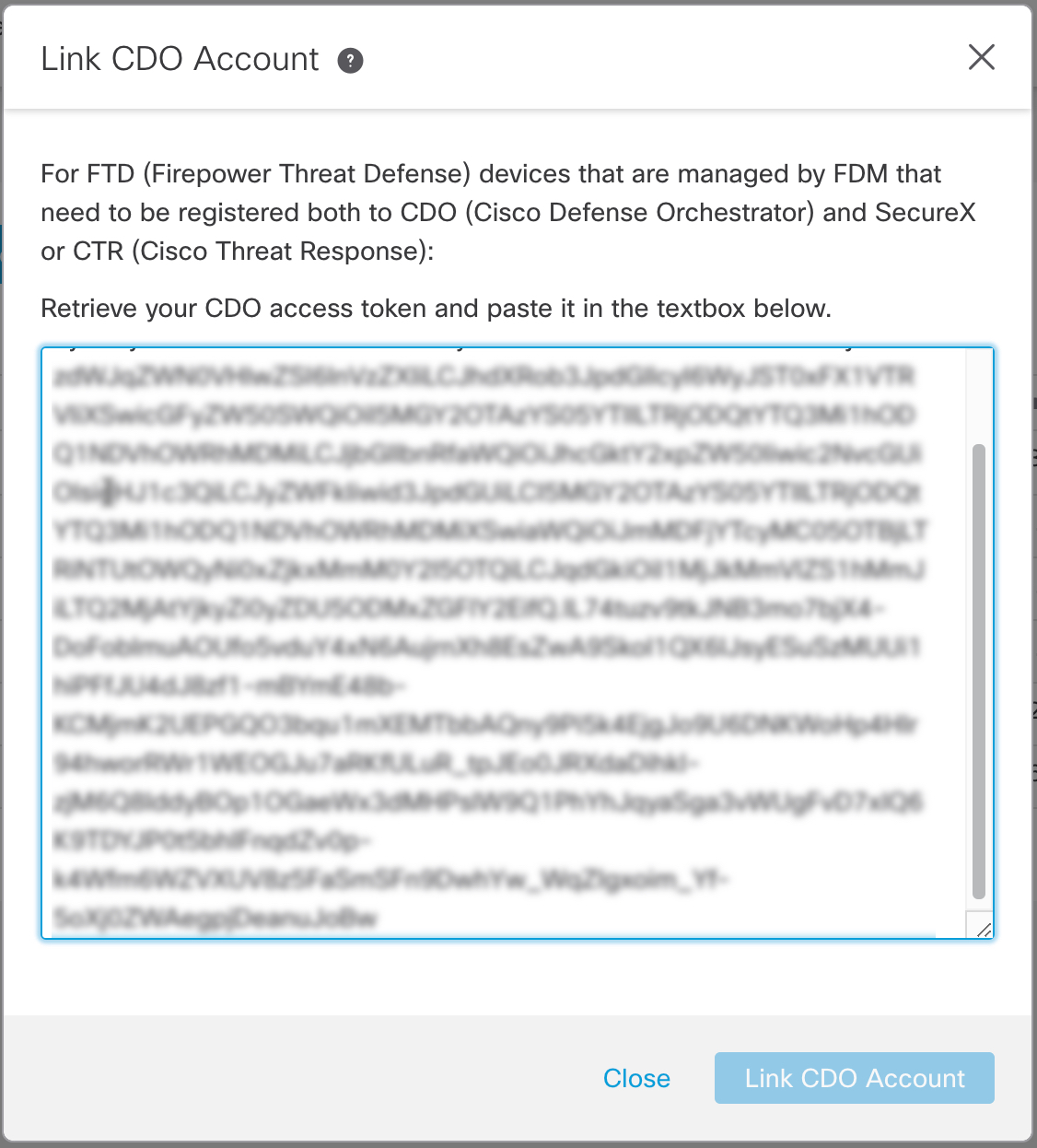 |
|
Step 4 |
Verify that you are linking the accounts that you intended to link, and click Link CDO Account. |
What to do next
Configure Cloud Services on Security Services Exchange
Procedure
|
Step 1 |
|
|
Step 2 |
Click the Cloud Services tab. |
|
Step 3 |
Verify that the Eventing services option is enabled. |
|
Step 4 |
Verify that your events appear as expected under the Events tab. |
What to do next
View and Work with Events
To view and search your events in the cloud:
Procedure
|
Step 1 |
Use your browser to go to the regional CDO cloud to which you sent your events:
|
|
Step 2 |
Sign in to CDO. |
|
Step 3 |
From the navigation bar, select Monitoring > Event Logging. |
|
Step 4 |
Use the Historical tab to view historical events data. By default, the viewer displays this tab. |
|
Step 5 |
To view the live events, click the Live tab. For more information about what you can do on this page, see the CDO online help for instructions on viewing events. |
What to do next
If you have a Logging Analytics and Detection or Total Network Analytics and Detection license, see instructions in the CDO online help to cross-launch into the Stealthwatch Cloud portal.
View and Work with Events in Cisco Secure Cloud Analytics
To view and search your events in Cisco Secure Cloud Analytics:
Procedure
|
Step 1 |
Sign in to the appropriate regional CDO site using the credentials for the account to be merged. For example, the US cloud is https://defenseorchestrator.com and the EU cloud is https://defenseorchestrator.eu. |
|
Step 2 |
From the navigation bar, click Monitoring > Security Analytics. The Stealthwatch Cloud portal opens in a new browser tab. |
|
Step 3 |
(One-time Activity) To ensure seamless flow of events, before using the Event Viewer, do the following in the Stealthwatch Cloud portal:
For more information, see the Secure Cloud Analytics online help. |
|
Step 4 |
To view events, click Investigate > Event Viewer. For more information, see the Secure Cloud Analytics online help. |
FAQs
Where can I find more information about SAL?
See also the SAL Getting Started and Frequently Asked Questions.
Do I need to onboard my devices to CDO?
If you are sending events using a direct connection, both the management center and its managed devices get onboarded to the CDO tenant. When the management center is onboarded to CDO, you can view its managed devices, view managing network objects, and cross-launch to management center UI to manage associated devices and objects.
If I use Cisco XDR, do I need to merge my CDO account?
Only if you are sending events directly to the cloud using the process described in How to Set Up Event Data Storage in SAL (SaaS) Using a Direct Connection.
 )
) ) > Smart Licenses
) > Smart Licenses
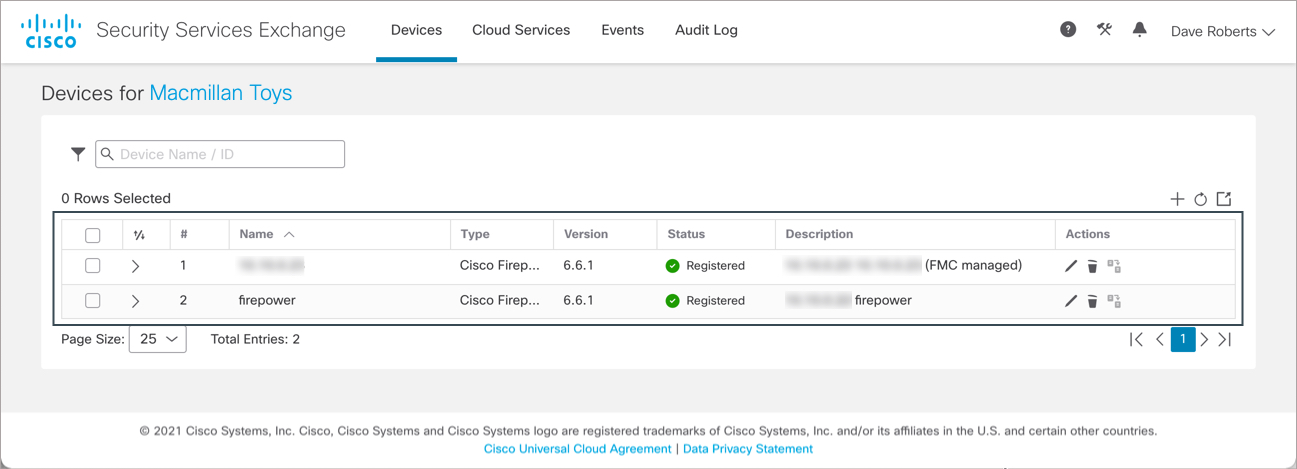
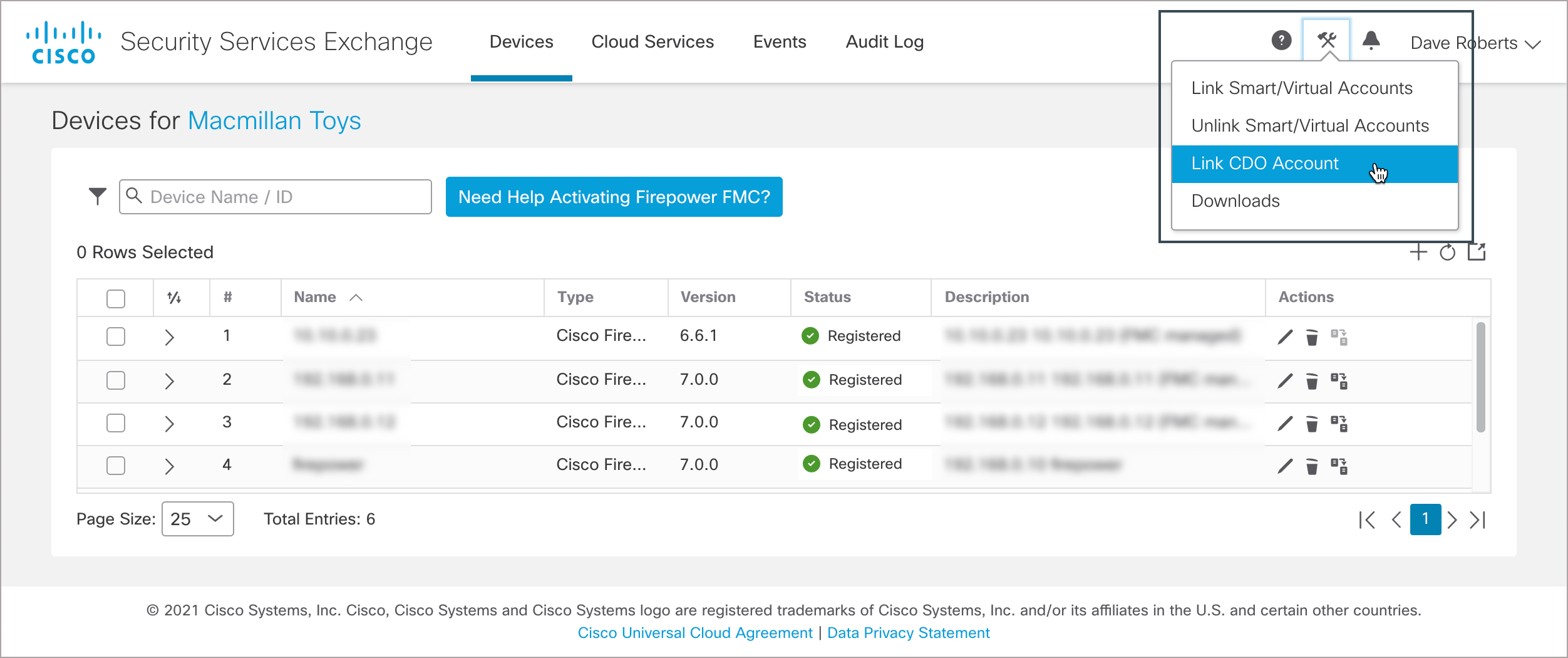
 Feedback
Feedback