Deploying Smart Licensing Using Policy in Cisco Catalyst SD-WAN
Deploying Smart Licensing Using Policy in Cisco Catalyst SD-WAN
|
Feature Name |
Release Information |
Description |
|---|---|---|
|
License Management for Smart Licensing Using Policy, Using Cisco SD-WAN Manager |
Cisco IOS XE Catalyst SD-WAN Release 17.5.1a Cisco vManage Release 20.5.1 |
Cisco Catalyst SD-WAN operates together with Cisco Smart Software Manager (Cisco SSM) to provide license management through Cisco SD-WAN Manager. Cisco SD-WAN Manager shows available DNA licenses, assigns licenses to devices, and reports license consumption to Cisco SSM. |
|
Support for License Management Offline Mode and Compliance Alarms |
Cisco IOS XE Catalyst SD-WAN Release 17.6.1a Cisco vManage Release 20.6.1 |
With this feature, you can manage Cisco Catalyst SD-WAN licenses through a Cisco SD-WAN Manager instance that is not connected to the internet. To synchronize license and compliance information between Cisco SD-WAN Manager and Cisco SSM, you must periodically download synchronization files from Cisco SD-WAN Manager and upload the files to Cisco SSM. This feature also introduces compliance alarms that alert you if devices in the Cisco Catalyst SD-WAN network are not yet licensed. |
|
Support for Postpaid MSLA License Billing Models |
Cisco IOS XE Catalyst SD-WAN Release 17.8.1a Cisco vManage Release 20.8.1 |
For postpaid Managed Services License Agreement (MSLA) program licenses, Cisco Catalyst SD-WAN supports the uncommitted (MSLA-U) billing model for licenses. The procedure for assigning a postpaid license enables you to configure these licenses. |
|
Support for License Management Using a Proxy Server |
Cisco IOS XE Catalyst SD-WAN Release 17.9.1a Cisco vManage Release 20.9.1 |
If you configure Cisco SD-WAN Manager to use a proxy server for internet access, Cisco SD-WAN Manager uses the proxy server to connect to Cisco SSM or an on-prem SSM. |
|
Support for Managing Licenses Using Cisco Smart Software Manager On-Prem |
Cisco IOS XE Catalyst SD-WAN Release 17.9.1a Cisco vManage Release 20.9.1 |
Cisco SD-WAN Manager supports management of device licenses, using a Cisco SSM on-prem license server. This is useful for organizations that use Cisco SSM on-prem to accommodate a strict security policy that does not permit devices to communicate with Cisco SSM over a direct internet connection. |
|
Enhancements in License Management |
Cisco IOS XE Catalyst SD-WAN Release 17.13.1a Cisco Catalyst SD-WAN Control Components Release 20.13.x |
Updated license management as follows:
|
|
License Compliance Messaging |
Cisco IOS XE Catalyst SD-WAN Release 17.14.1a Cisco Catalyst SD-WAN Manager Release 20.14.1 |
Cisco SD-WAN Manager actively monitors the compliance status of Cisco Catalyst SD-WAN licenses to identify issues with license synchronization, device assignments, or expired licenses. In case of an issue, it displays a compliance error message. In addition, on the License Management page, the device list indicates the license compliance status of each device. |
|
Release a License from a Device |
Cisco IOS XE Catalyst SD-WAN Release 17.14.1a Cisco Catalyst SD-WAN Manager Release 20.14.1 |
You can manually release a license from a device without having to remove or decommission the device. This leaves the license available to use with other devices. |
|
Multitenant License Management |
Cisco IOS XE Catalyst SD-WAN Release 17.14.1a Cisco Catalyst SD-WAN Manager Release 20.14.1 |
In a multitenant scenario, Cisco SD-WAN Manager supports license management at the provider level for multitenant edge devices. |
|
Workflow for Assigning Licenses to Devices |
Cisco IOS XE Catalyst SD-WAN Release 17.15.1a Cisco Catalyst SD-WAN Control Components Release 20.15.1 |
Introduced the License Assignment Workflow for assigning licenses to devices. |
Information About Managing Licenses for Smart Licensing Using Policy
Cisco Smart Software Manager (SSM) manages Smart Licensing Using Policy (SLP) purchases, tracking the availability and consumption of licenses. A Smart Account (SA) contains the licenses purchased by an organization. Virtual Accounts (VA) are subaccounts within the Smart Account that further organize the licenses, such as by department, product, geography, and so on. For more information to activate and manage Cisco licenses, see Smart Software Manager.
Cisco Catalyst SD-WAN operates together with Cisco SSM to provide license management through Cisco SD-WAN Manager for devices operating with Cisco Catalyst SD-WAN. Cisco SD-WAN Manager can show available DNA licenses, assign licenses to devices, monitor license usage, and report license consumption to CSSM. When you set up Cisco SD-WAN Manager to manage licenses, Cisco SD-WAN Manager operates between Cisco SSM and the devices in the network, as shown in the following illustration.
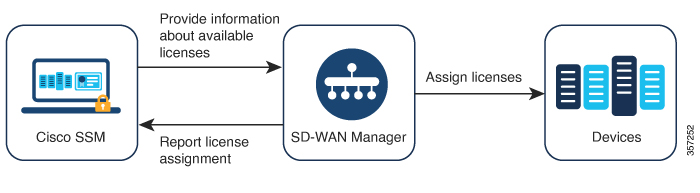
Supported Licenses
Cisco SD-WAN Manager supports a subset of the license entitlements by default. The license entitlement types include the following:
-
Pre-paid
-
A la carte: These entitlements are delievered based on orders in Cisco Commerce Workspace (CCW).
-
Enterprise agreement (EA): These entitlements are delivered by reporting on the EA workspace.
-
-
Post-paid
-
MSLA-U: These entitlements are delievered based on orders in CCW.
-
For information about Smart Licensing Using Policy, see Smart Licensing Using Policy for Cisco Enterprise Routing Platforms.
For information about Managed Service License Agreements, see MSLA on Cisco Sales Connect.
Supported Entitlements
A license may include more than one entitlement. Each entitlement included with a license provides a specific functionality, such as routing features or a specific traffic throughput. The applicability of these entitlements on a particular device depends on the Cisco IOS XE software release operating on the device, and on the operation mode of the device, which can be autonomous or controller mode.
Your organization's Smart Account shows the entitlements included in each associated license.
Cisco SD-WAN Manager manages the following types of entitlements.
-
DNA entitlements (for example, DNA Routing Advantage Tier 1)
-
High Security (HSEC)
Other entitlements may appear in the Smart Account, but are not managed by Cisco SD-WAN Manager. Examples may include network stack entitlements, IP Base, App, Sec, Perf, Boost, DNA Essentials for SDWAN, and DNA Advantage for SDWAN.
DNA Essentials for SDWAN (SDWAN-DNA-E) and DNA Advantage for SDWAN (SDWAN-DNA-A) are considered obsolete entitlement types and are not managed by Cisco SD-WAN Manager.
Supported Devices
License management using Cisco SD-WAN Manager supports Cisco IOS XE Catalyst SD-WAN devices and Cisco vEdge devices.
License Server Options
Cisco SD-WAN Manager can receive license information and transmit reports on licensing usage in multiple ways, including the following:
-
Direct internet connection to Cisco SSM (online mode)
-
Manual management of licensing data (offline mode)
-
Cisco SSM on-prem server (on-prem mode, available from Cisco vManage Release 20.9.1)
For each of these modes, you can assign licenses to device in Cisco SD-WAN Manager in the same way.
Multitenancy
Cisco Catalyst SD-WAN infrastructure can support multiple organizations, which share the resources of Cisco SD-WAN Controllers, while operating independently of one another. This arrangement is called multitenancy. It enables a service provider to support multiple customers using the same Cisco SD-WAN Controllers, and enables the service provider to manage the tenants using Cisco SD-WAN Manager. Cisco Catalyst SD-WAN isolates each tenant’s data to ensure that each tenant has access only to the resources relevant to their organization. The service provider can use Cisco SD-WAN Manager to view all resources, and each tenant can separately log in to Cisco SD-WAN Manager to view their own resources. For more information about multitenancy, see Cisco SD-WAN Multitenancy in the Cisco Catalyst SD-WAN Systems and Interfaces Configuration Guide, Cisco IOS XE Release 17.x.
When using Cisco Catalyst SD-WAN with multitenancy, the service provider chooses the mode of synchronizing license information with a Cisco license server: online mode, offline mode, or on-prem mode. When you choose on-prem mode, the Cisco SSM on-prem license server stores the license information for the licenses that Cisco SD-WAN Manager manages. This includes the licenses that each tenant has chosen to manage. When a tenant configures a Cisco Smart Account and chooses licenses to manage in Cisco SD-WAN Manager, Cisco SD-WAN Manager sends a request to the Cisco SSM on-prem license server to retrieve the relevant license information from Cisco SSM. Cisco SD-WAN Manager receives the license information from the Cisco SSM on-prem license server and makes the licenses available for the tenant to use.
Information About Offline Mode
Normally, Cisco SD-WAN Manager communicates directly with the Cisco Smart Software Manager (SSM) through the internet for the following:
-
Receiving information about available licenses from Cisco SSM
-
Reporting license assignment to Cisco SSM
Offline mode provides the ability to keep Cisco SD-WAN Manager license management in synchronization with the Cisco SSM server when the Cisco SD-WAN Manager server is not connected to the internet. This is accomplished through the following steps:
-
In Cisco SSM, generate a license summary file containing the details of all available license entitlements.
-
Upload the license summary file into Cisco SD-WAN Manager.
Note
Even before uploading a license summary file into Cisco SD-WAN Manager, you can use Cisco SD-WAN Manager to assign default entitlements to devices in the network. These assignments are reconciled with the available entitlements after the license summary file is uploaded to Cisco SD-WAN Manager.
-
In Cisco SD-WAN Manager, periodically generate a license report to upload to Cisco SSM, indicating license assignment.
-
Receive an acknowledgement file from Cisco SSM after uploading the license report.
-
Upload the acknowledgement file into Cisco SD-WAN Manager.
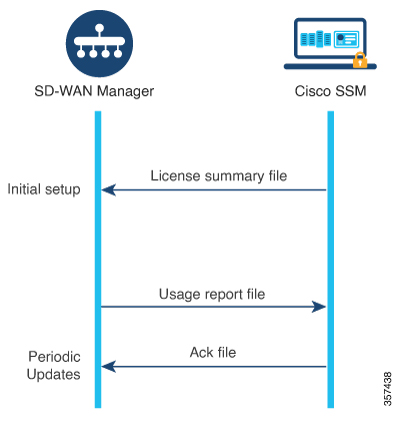
By default, Cisco SD-WAN Manager requires this synchronization within an interval of 90 days. If you do not complete this synchronization within that period, an alert appears in the License Management dashboard. Some licenses might require synchronization more frequently:
-
Prepaid licenses: A report is required every three months.
-
Postpaid licenses: A report is required each month.
Failover
In a high availability scenario with more than one Cisco SD-WAN Manager instance, the Cisco SD-WAN Manager instances keep their license information synchronized. If one of the instances fails, the redundant Cisco SD-WAN Manager instance continues to perform license management operations using the previously synchronized license information.
Assigning Licenses to Devices Before Providing Smart Account Details to Cisco SD-WAN Manager
The recommended workflow for using offline mode is the following:
-
Enable offline mode in Cisco SD-WAN Manager.
See Enable Offline Mode.
-
Provide your Smart Account details to Cisco SD-WAN Manager.
See Generate a Cisco SSM License Summary File and Upload It into Cisco SD-WAN Manager.
-
In Cisco SD-WAN Manager, assign licenses to devices.
-
Periodically, generate a usage report file in Cisco SD-WAN Manager to upload to Cisco SSM. This report provides information about the licenses that you have assigned in Cisco SD-WAN Manager.
See Generate a Usage Report File in Cisco SD-WAN Manager and Synchronize with Cisco SSM.
In some scenarios, such as during a trial period, you can delay the step of providing Smart Account details to Cisco SD-WAN Manager, and begin assigning licenses to devices. When you generate the usage report file for the first time and upload it to Cisco SSM, Cisco SSM prompts you to select the relevant virtual account.
Information About License Management Using a Proxy Server
Minimum releases: Cisco IOS XE Catalyst SD-WAN Release 17.9.1a, Cisco vManage Release 20.9.1
If you configure Cisco SD-WAN Manager to use a proxy server for internet access, Cisco SD-WAN Manager uses the proxy server to connect to Cisco SSM or an on-prem SSM.
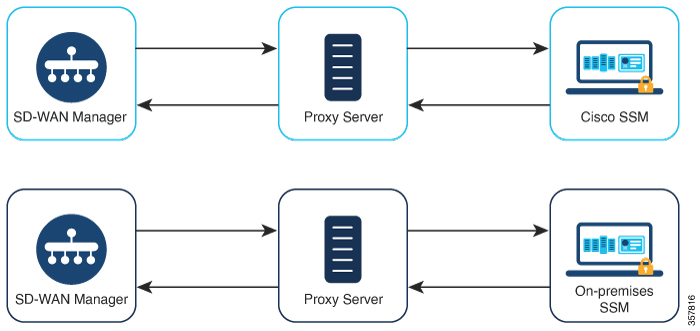
For information about using a proxy server, see Configure HTTP/HTTPS Proxy Server in the Cisco SD-WAN Systems and Interfaces Configuration Guide, Cisco IOS XE Release 17.x.
Benefits of License Management Using a Proxy Server
For scenarios in which Cisco SD-WAN Manager is not connected directly to the internet, using a proxy server can provide access to internet-based services, such as Cisco SSM, or to a local on-prem SSM.
Information About Managing Licenses Using Cisco Smart Software Manager On-Prem
Minimum release: Cisco vManage Release 20.9.1
Cisco Smart Software Manager on-prem (SSM on-prem) is a Cisco Smart Licensing solution that enables you to administer licenses from a server on your premises, instead of having to connect directly to Cisco SSM. The solution involves setting up a Cisco SSM on-prem license server, which synchronizes its license database with Cisco SSM periodically and functions similarly to Cisco SSM, while operating locally.
Cisco SD-WAN Manager supports management of licenses using a Cisco SSM on-prem server, using a mode called on-prem. On-prem mode is useful for organizations that use Cisco SSM on-prem to accommodate a strict security policy that does not permit network devices to communicate with Cisco SSM by direct internet connection.
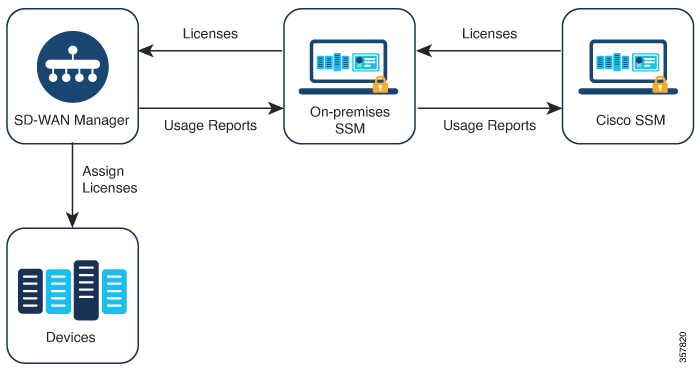
When operating in on-prem mode, Cisco SD-WAN Manager synchronizes license information with the Cisco SSM on-prem license server every 24 hours. During this synchronization, Cisco SD-WAN Manager receives any updates to available licenses and it sends license usage reports to the Cisco SSM on-prem license server. You can synchronize licenses at any time—see Synchronize Licenses.
For information about configuring the frequency of synchronization between the Cisco SSM on-prem license server and Cisco SSM, see the documentation for Cisco SSM on-prem. The Cisco Smart Software Manager On-Prem Data Sheet provides a link to the Cisco SSM on-prem software on the Cisco Software Download site. The product documentation is available through the Cisco Software Download site.
Benefits of Using Cisco Smart Software Manager On-Prem
Organizations whose security policies, or other circumstances, require that Cisco SD-WAN Manager not be connected to the internet have the following options for managing licenses for Smart License Using Policy:
-
Use offline mode, which requires transferring files manually between Cisco SD-WAN Manager and Cisco SSM.
-
Use a Cisco SSM on-prem server that is accessible through a local area connection to Cisco SD-WAN Manager.
Both of these methods address the need to transfer license information between Cisco SSM and Cisco SD-WAN Manager. Wherever it is possible to use the on-prem mode, this mode provides the significant benefit of reducing the maintenance overhead of transferring files manually between Cisco SD-WAN Manager and Cisco SSM, as is necessary for offline mode.
Information About License Compliance
Minimum required releases: Cisco IOS XE Catalyst SD-WAN Release 17.14.1a, Cisco Catalyst SD-WAN Manager Release 20.14.1
Cisco SD-WAN Manager actively monitors the compliance status of Cisco Catalyst SD-WAN licenses to identify issues with license synchronization, device assignments, or expired licenses. In case of an issue, it displays a compliance error message. In addition, on the License Management page, the device list indicates the license compliance status of each device.
Message: Out of Compliance Due to Licensing
In Cisco SD-WAN Manager, a message appears at the top of the page if the network is out of compliance due to a licensing issue. The following are possible causes:
-
Cisco SD-WAN Manager has not been synchronized with Cisco Smart Software Manager (Cisco SSM) through one of the supported methods—online, offline, or on-prem SSM.
-
There are devices that do not have licenses assigned.
-
One or more devices has an expired license for a postpaid subscription.
The message remains until all compliance issues are resolved.
Viewing License Compliance for Devices Individually
The page shows each device for which licensing is relevant, and the compliance status. For information about viewing license compliance, see View Device License Status.
Information About Releasing a License from a Device
Minimum supported releases: Cisco IOS XE Catalyst SD-WAN Release 17.14.1a, Cisco Catalyst SD-WAN Manager Release 20.14.1
If you remove a device from the network using or , Cisco SD-WAN Manager automatically releases any license assigned to the device. This ensures that the removed or decommissioned device does not consume a license.
From Cisco Catalyst SD-WAN Control Components Release 20.14.1, you can manually release a license from a device without removing or decommissioning the device. This leaves the license available to use with other devices.
Prerequisites for Managing Smart License Using Policy
In a multitenant scenario, to configure a Cisco Smart Account to use with Cisco SD-WAN Manager, choose licenses to manage and synchronize license information, the tenant administrator requires the following permissions:
-
Write permission for the License Management option
-
Read permission for the Settings option
For information about configuring user permissions, see Role-Based Access Control in the Cisco Catalyst SD-WAN Systems and Interfaces Configuration Guide, Cisco IOS XE Release 17.x.
Prerequisites for License Management Using a Proxy Server
Minimum supported release: Cisco vManage Release 20.9.1
-
Global proxy server is configured and operational.
The proxy server handles network or internet access requirements for multiple Cisco SD-WAN Manager services.
To enable a global proxy server for Cisco SD-WAN Manager, from the Cisco SD-WAN Manager menu, do the following:
-
Click .
-
Click HTTP/HTTPS Proxy Server and enable the HTTP/HTTPS Proxy Server option.
-
Click Save.
-
-
Proxy server has access to Cisco SSM or an on-prem SSM.
Prerequisites for Using Cisco SSM On-Prem
Minimum supported release: Cisco vManage Release 20.9.1
-
Cisco SD-WAN Manager must be hosted on-prem to enable local connectivity to the Cisco SSM on-prem license server. Cisco SD-WAN Manager cannot be hosted on a cloud server.
-
The minimum supported release of the Cisco SSM on-prem license server is SSM_On-Prem_8-202206.
-
Ensure that there is connectivity between the Cisco SD-WAN Manager host and the Cisco SSM on-prem license server.
-
The Cisco SSM on-prem license server must be operational.
Prerequisites for Multitenant License Management
Minimum supported releases: Cisco IOS XE Catalyst SD-WAN Release 17.14.1a, Cisco Catalyst SD-WAN Manager Release 20.14.1
-
The base license must be a DNA Advantage license, within tiers 1 to 5.
-
Each multitenant edge device requires a license instance for each tenant using the device. The base license assigned to the device accommodates one tenant.
Restrictions for Managing Licenses for Smart Licensing Using Policy
-
License assignment:
We recommend assigning a license to every device in the network.
Note
If a device appears in the device list but is not currently intended for use, it is not necessary to assign a license.
-
Virtual accounts:
Ensure that the licenses in Cisco SSM that you are managing with Cisco SD-WAN Manager are organized into virtual accounts (VA).
-
License details that do not appear in Cisco SD-WAN Manager:
When assigning licenses to devices, have Cisco SSM available to view license details that do not appear in Cisco SD-WAN Manager.
-
Isolated networks:
License management by Cisco SD-WAN Manager does not support isolated networks.
-
High Security (HSEC) licenses:
Some devices (including Cisco ISR 1000 Series, Cisco ISR 4000 Series, Cisco Catalyst 8000 Series, and Cisco Catalyst 8000V) require an additional type of license called an HSEC license to enable throughput above 250 Mbps. The HSEC license is in addition to the typical type of device license, such as DNA Advantage. When applying a device license for a throughput above 250 Mbps to one of these devices, ensure that the device has an HSEC license installed. Otherwise the throughput is limited to 250 Mbps even for a device license with a higher entitlement.
Note
From Cisco vManage Release 20.9.1, Cisco SD-WAN Manager supports installing HSEC licenses, and we recommend using Cisco SD-WAN Manager to install these licenses. (See Manage HSEC Licenses.) If you are using an earlier release of Cisco SD-WAN Manager, and if you are installing an HSEC license on a device manually, the following scenario may occur. If (a) the device transport mode is CSLU mode instead of Smart mode, and (b) the device is connected directly to Cisco SSM, the HSEC license installation may fail. As a workaround, push the device template to the device again, which can restore the device transport mode to Smart mode, enabling installation of the HSEC license.
-
Cisco Umbrella Secure Internet Gateway (SIG):
Assigning a DNA Premier entitlement to a device does not automatically enable Cisco Umbrella Secure Internet Gateway (SIG).
-
Umbrella certificates:
Starting from Cisco IOS XE Catalyst SD-WAN Release 17.9.1a and Cisco SD-WAN Release 20.9.1, while pushing an umbrella certificate from Cisco SD-WAN Manager, you need to provide Cisco vEdge certificate first, followed by IOS XE certificate, without any space. If we have an IOS XE certificate first, followed by Cisco vEdge certificate, umbrella registration fails on Cisco vEdge devices.
-
Multiple subscriptions for postpaid licenses:
Do not assign multiple subscriptions for postpaid licenses within a single Cisco SD-WAN Manager instance.
-
Mixing prepaid and postpaid:
Do not assign both prepaid and postpaid licenses for the same DNA entitlement type, for devices in a single overlay network.
-
MSLA-C licenses:
Cisco vManage Release 20.8.1 provided an option to support the MSLA-C license billing model. For technical reasons, Cisco SSM did not fully support the MSLA-C model in the context of Cisco Catalyst SD-WAN, so support was discontinued. We recommend using MSLA-U licensing.
Restrictions for Offline Mode
In a multitenancy scenario, all tenants must operate in online mode or all tenants must operate in offline mode. There cannot be a mix of modes.
Restrictions for Using Cisco SSM On-Prem
Minimum supported release: Cisco vManage Release 20.9.1
The mode of connecting Cisco SD-WAN Manager to a license server (online, offline, on-prem) is an integral part of the Cisco Catalyst SD-WAN infrastructure. When using Cisco Catalyst SD-WAN multitenancy, only the service provider configures connectivity to a Cisco SSM on-prem license server. Individual tenants cannot configure separate license servers.
Use Cases for Smart License Using Policy
The following are use cases for managing Cisco Smart License Using Policy.
Use Cases for Offline Mode
In scenarios where the Cisco SD-WAN Manager does not have internet access, such as for security reasons, you can use offline mode to keep Cisco SD-WAN Manager and Cisco SSM in periodic synchronization.
Use Cases for Cisco SSM On-Prem
Minimum supported release: Cisco vManage Release 20.9.1
An organization’s security policy does not permit the devices hosting Cisco SD-WAN Controllers to have direct connections to the internet. To enable management of device licenses using Cisco SD-WAN Manager, the organization sets up a Cisco SSM on-prem license server, accessible within the organization's LAN.
The license server has internet access and synchronizes license information with Cisco SSM. Cisco SD-WAN Manager connects to the license server over the organization's LAN and exchanges license information locally, without requiring direct internet access.
Verify Cisco Catalyst SD-WAN Manager's Connectivity to the Cisco IoT Control Center
Before You Begin
-
Ensure that Cisco SD-WAN Manager has connectivity to the internet through VPN 0.
-
In a multitenant scenario, only the provider has access to Cisco SD-WAN Manager. In this scenario, the provider performs this procedure.
Verify Cisco Catalyst SD-WAN Manager Connectivity to the Cisco IoT Control Center
-
From the Cisco SD-WAN Manager menu, choose .
-
In the Summary area, click Manager. A dialog box opens and displays the Cisco SD-WAN Manager instances.
-
For each Cisco SD-WAN Manager instance, perform the following steps:
-
Click … and choose SSH Terminal.
-
Log in using your Cisco SD-WAN Manager credentials.
-
Use the nslookup command to verify connectivity to a domain over VPN 0. Here, verify Cisco SD-WAN Manager's connectivity to the domain sdo.jasper.com.
If the output shows external IP addresses, it confirms that Cisco SD-WAN Manager has connectivity to the domain. If the output indicates that the command cannot resolve the domain, it indicates that Cisco SD-WAN Manager does not have connectivity to the domain.
The following is an example indicating connectivity to a domain:
Device# nslookup vpn 0 sdo.jasper.com nslookup in VPN 0: Server: 10.1.0.1 Address 1: 10.1.0.1 dns.google Name: sdo.jasper.com Address 1: 10.1.0.2 apmx-prod1-vip.jasper.com
-
Manage Cisco Smart License Using Policy in Cisco Catalyst SD-WAN Manager, High Level
-
Verify Cisco SD-WAN Manager connectivity to the Cisco SSM server.
This step is only required when setting up license management.
See Verify Cisco Catalyst SD-WAN Manager Connectivity to the Cisco SSM Server.
-
Prepare the licenses.
Purchase licenses and ensure that they are in the correct Smart Account for your organization. In Cisco SSM, make note of how the licenses are organized in the Virtual Accounts within the Smart Account. This information is required in a later step of the workflow.
-
In Cisco SD-WAN Manager, provide your account credentials.
Note
This step describes the most common case, which is managing licenses in Online mode. For other modes, the details of this step differ.
After you provide credentials, Cisco SD-WAN Manager connects to the Smart Account and receives the information about available licenses in the account. After you begin using Cisco SD-WAN Manager for license management, Cisco SD-WAN Manager reports license assignments back to Cisco SSM to keep license details synchronized between Cisco SD-WAN Manager and Cisco SSM.
See Enter Smart Account Credentials in Cisco Catalyst SD-WAN Manager.
-
In Cisco SD-WAN Manager, select the Virtual Accounts to use, within the Smart Account.
Cisco SD-WAN Manager downloads the details of available licenses in the selected Virtual Accounts. There are options to manage only prepaid licenses, only postpaid licenses, or both, in the selected Virtual Accounts.
Note
Configuring Cisco SD-WAN Manager to manage compatible licenses requires confirmation before proceeding.
See Synchronize Licenses.
-
In Cisco SD-WAN Manager, assign licenses to devices.
Assign licenses using existing license templates or create a new license template.
See Assign Licenses to Devices, Cisco Catalyst SD-WAN Manager Release 20.14.1 and Later.
-
In Cisco SD-WAN Manager, monitor license usage.
Configure the License Reporting Mode
Before You Begin
When using Cisco Catalyst SD-WAN multitenancy, only the service provider configures the Cisco SSM license server details, using the license server credentials.
Configure the License Reporting Mode
-
For Cisco vManage Release 20.9.1 and later, from the Cisco SD-WAN Manager menu, choose .
Note
In Cisco vManage Release 20.8.x and earlier, to configure the license reporting mode, from the Cisco SD-WAN Manager menu, choose . Click Sync Licenses & Refresh Devices and choose a license reporting mode. Then continue with the procedure for synchronizing licenses, Synchronize Licenses.
-
Click License Reporting and select the choice of mode.
-
Online
-
Offline
-
On-prem
Note
Changing the mode causes Cisco SD-WAN Manager to permanently clear any license information that it is currently storing.
-
-
Enter the following information for the Cisco SSM on-prem server:
Field
Description
SSM Server
IP address of the Cisco SSM on-prem license server.
SSM Credentials
Client ID and Client Secret
Client ID and client secret credentials for the Cisco SSM on-prem license server. This information is available from the administrator who manages the license server.
-
Click Save.
Verify Cisco Catalyst SD-WAN Manager Connectivity to the Cisco SSM Server
Before You Begin
-
This procedure applies to online mode, as described in the overview here.
-
Ensure that Cisco SD-WAN Manager has connectivity to the internet through VPN 0.
-
In a multitenant scenario, only the provider has access to Cisco SD-WAN Manager. In this scenario, the provider performs this procedure.
Verify Cisco SD-WAN Manager Connectivity to the Cisco SSM Server
-
From the Cisco SD-WAN Manager menu, choose .
Cisco vManage Release 20.6.x and earlier: From the Cisco SD-WAN Manager menu, choose .
-
In the Summary area, click Manager. A dialog box opens and displays the Cisco SD-WAN Manager instances.
-
For each Cisco SD-WAN Manager instance, perform the following steps:
-
Click … and choose SSH Terminal.
-
Log in using your Cisco SD-WAN Manager credentials.
-
Use the nslookup command to verify connectivity to each of the following domains over VPN 0. Cisco SD-WAN Manager requires connectivity to each of the domains.
-
apx.cisco.com
-
swapi.cisco.com
If the output shows external IP addresses, it confirms that Cisco SD-WAN Manager has connectivity to the domain. If the output indicates that the command cannot resolve the domain, it indicates that Cisco SD-WAN Manager does not have connectivity to the domain.
The following is an example indicating connectivity to each domain:
SDWAN-Manager# nslookup vpn 0 apx.cisco.com nslookup in VPN 0: Server: 10.1.0.1 Address 1: 10.1.0.1 dns.google Name: apx.cisco.com Address 1: 10.1.0.2 apmx-prod1-vip.cisco.com SDWAN-Manager# nslookup vpn 0 swapi.cisco.com nslookup in VPN 0: Server: 10.1.0.1 Address 1: 10.1.0.1 dns.google Name: swapi.cisco.com Address 1: 10.2.0.1 swapi.cisco.com Address 2: 1234:5678:90ab::1 swapi.cisco.com -
-
The nslookup commands in the previous step confirm the necessary connectivity between a Cisco SD-WAN Manager instance and the Cisco SSM servers, apx.cisco.com and swapi.cisco.com. However, if you continue to experience connectivity issues, use telnet to verify that the socket for the Cisco SSM servers are open. The output indicates connected if the socket is open:
SD-WAN-Manager:~$ telnet apx.cisco.com 443 Connected to apx.cisco.com SD-WAN-Manager:~$ telnet swapi.cisco.com 443 Connected to swapi.cisco.com -
If the nslookup output shows a resolved connection but you cannot connect to one of the servers, you can use these commands to check whether the connectivity problem is local, on the server hosting the Cisco SD-WAN Manager, or remote.
SD-WAN-Manager# tools nping vpn 0 apx.cisco.com options "-tcp -p 443" SD-WAN-Manager# tools nping vpn 0 swapi.cisco.com options "-tcp -p 443"If the problem is local, the output shows that no packets are sent. If the problem is remote with the Cisco SSM server, the output shows that no packets are received.
-
Enter Smart Account Credentials in Cisco Catalyst SD-WAN Manager
Before You Begin
Ensure that you have configured DNS host and next-hop IP route entries for the Cisco SSM servers under VPN 0 on Cisco SD-WAN Manager. Without this configuration, Cisco SD-WAN Manager cannot communicate with Cisco SSM.
Enter Smart Account Credentials
-
From the Cisco SD-WAN Manager menu, choose .
-
Click Sync Licenses & Refresh Devices.
The Reporting Mode area shows the reporting mode configured on the page (requires administration permissions).
-
Click Smart Account Credentials.
-
In the Smart Account Credentials dialog box, configure the following:
Field
Description
Username
Username of the account you use to access the Smart Accounts and Virtual Accounts for which you have administrative privileges.
Password
Password for the account you use to access Smart Accounts and Virtual Accounts.
-
Click Save.
Cisco SD-WAN Manager authenticates the Smart Account credentials, and on successful authentication, saves the credentials in the database.
Synchronize Licenses
Before You Begin
-
Use this procedure if the reporting mode is online or on-prem. For offline mode, see Configure Offline Mode.
-
You use this procedure to specify Smart Account and Virtual Account information, or synchronize licenses on-demand, which is useful if you have recently added licenses to your Smart Account and want to bring those licenses into Cisco SD-WAN Manager.
-
Ensure licenses belong to the correct Smart Accounts or Virtual Accounts on Cisco SSM.
When the selected Smart Accounts and Virtual Accounts are registered with Cisco SD-WAN Manager, Cisco SD-WAN Manager fetches and synchronizes the license information with Cisco SSM, and reports usage of the licenses in these accounts.
Synchronize Licenses, Cisco Catalyst SD-WAN Manager Release 20.13.1 and Later
-
From the Cisco SD-WAN Manager menu, choose .
-
Click Sync Licenses & Refresh Devices.
The Sync Licenses & Refresh Devices pane opens.
The Reporting mode field shows the current reporting mode. To change the reporting mode, open . For additional information, see Configure the License Reporting Mode.
-
In the Sync Licenses & Refresh Devices pane, configure the following:
Note
If these details are already configured, you can skip this step and proceed to the next step to synchronize licenses again. This is useful if you have recently added licenses to your Smart Account and want to bring those licenses into Cisco SD-WAN Manager.
Item
Description
Select Smart/Virtual Accounts to Fetch/Sync Licenses Select the Smart Accounts or Virtual Accounts for which Cisco SD-WAN Manager must fetch licenses from the Cisco SSM. Cisco SD-WAN Manager also reports license usage for the licenses in these accounts.
Note
Selecting an Smart Account automatically selects all the Virtual Accounts under the Smart Account.
To stop Cisco SD-WAN Manager from fetching and synchronizing license information with Cisco SSM for an Smart Account or Virtual Account registered earlier, deselect the Smart Account or Virtual Account. You can deregister the Smart Account or Virtual Account only if you have not assigned any licenses from the account.
Advanced > Multiple Entitlement (This option does not appear in Cisco Catalyst SD-WAN Manager Release 20.14.1 or later.)
Select one of the following:
-
On: You can assign more than one license to a device.
-
Off: You can assign only one license to a device.
Note
Set this setting to On only if you need to map more than one DNA entitlement to a single device.
-
-
Click Sync.
Synchronize Licenses, through Cisco Catalyst SD-WAN Manager Release 20.13.1
-
From the Cisco SD-WAN Manager menu, choose .
-
Click Sync Licenses & Refresh Devices.
-
In the Sync Licenses & Refresh Devices pane, configure the following:
Note
If these details are already configured, you can skip this step and proceed to the next step to synchronize licenses again. This is useful if you have recently added licenses to your Smart Account and want to bring those licenses into Cisco SD-WAN Manager.
Item
Description
Select Smart/Virtual Accounts to Fetch/Sync Licenses Select the Smart Accounts or Virtual Accounts for which Cisco SD-WAN Manager must fetch licenses from the Cisco SSM. Cisco SD-WAN Manager also reports license usage for the licenses in these accounts.
Note
Selecting an Smart Account automatically selects all the Virtual Accounts under the Smart Account.
To stop Cisco SD-WAN Manager from fetching and synchronizing license information with Cisco SSM for an Smart Account or Virtual Account registered earlier, deselect the Smart Account or Virtual Account. You can deregister the Smart Account or Virtual Account only if you have not assigned any licenses from the account.
Advanced > Type of Licenses Choose the type of licenses that must be fetched by Cisco SD-WAN Manager from among the license types that may belong to the selected Smart Accounts and Virtual Accounts.
Select one of the following:
-
Prepaid
-
Postpaid
-
Mixed (both Prepaid and Postpaid)
From Cisco vManage Release 20.8.1, if you choose to synchronize postpaid licenses, the license assignment procedure enables you to select uncommitted MSLA licenses (MSLA-U). See Assign Licenses to Devices, through Cisco Catalyst SD-WAN Manager Release 20.13.x.
Advanced > Multiple Entitlement Select one of the following:
-
On: You can assign more than one license to a device.
-
Off: You can assign only one license to a device.
Note
Set this setting to On only if you need to map more than one DNA entitlement to a single device.
-
-
Click Sync.
Assign Licenses Using a Workflow
Minimum supported releases: Cisco IOS XE Catalyst SD-WAN Release 17.15.1a and Cisco Catalyst SD-WAN Control Components Release 20.15.1
-
From the Cisco SD-WAN Manager menu, choose .
Note
You can only start the license assignment workflow if your licenses are in-sync with your Cisco SD-WAN Manager. From the Cisco SD-WAN Manager menu, choose . Enter your Smart account credentials and choose the respective license from the drop-down list.
-
You can also assign licenses using the Devices tab. Click Assign Licenses to start the License Assignment Workflow.
-
Follow the on-screen instructions to complete the license assignment workflow.
Assign Licenses to Devices, Cisco Catalyst SD-WAN Manager Release 20.14.1 and Later
-
From the Cisco SD-WAN Manager menu, choose .
-
Click Device.
The table shows each device for which licensing is relevant, and provides information about the assigned license.
Note
In a multitenancy scenario, a multitenant connector device does not require a license and does not appear in the list. To view multitenant connector devices, open and click WAN Edge List. multitenant connector devices appear in the list, tagged as Connector.
-
Select the devices to which to assign a license using the check box for each device.
-
Click Assign License/Subscription.
The Assign License/Subscription pane opens, showing the licenses available through the configured Smart Account and Virtual Accounts. In a multitenancy scenario, the list is divided into a Base License area and a Tenant License area.
The Total Count column indicates how many license instances are available for each license.
-
Do one of the following:
-
In a single-tenant scenario, select the license to assign to the device or devices.
-
In a multitenant scenario, do this:
-
In the Base License area, select a license to assign a base license to the device.
A base license must be of the type DNA Advantage Tier 1 through Tier 5. A base license accommodates one tenant.
-
To enable more than one tenant to use the device, in the Tenant License area, select a license for the device.
-
-
-
Click Next.
-
In the Count column, click a row and enter the number of tenant licenses to allocate for tenants.
In a multitenant scenario, the base license accommodates one tenant, so for n tenants, enter n-1.
-
Click Next.
The Assign License/Subscription pane shows a summary of license assignments.
-
Click Submit to assign the licenses.
In a multitenant scenario, you can use a device for as many tenants as you have assigned licenses. If you use the device for more than that number of tenants, the device is out of compliance.
Assign Licenses to Devices, through Cisco Catalyst SD-WAN Manager Release 20.13.x
-
From the Cisco SD-WAN Manager menu, choose .
-
Click Device.
-
Select the devices to which to assign a license using the check box for each device.
-
Click Assign License/Subscription.
The Assign License/Subscription pane appears.
-
In the Assign License/Subscription dialog box, configure the following:
-
In Cisco Catalyst SD-WAN Manager Release 20.13.1 and later, the following options appear:
Type of licenses
Choose the type of licenses that must be fetched by Cisco SD-WAN Manager from among the license types that belong to the selected Smart Accounts and Virtual Accounts.
Select one of the following:
-
Prepaid
-
Postpaid
Postpaid > MSLA Type
Choose MSLA-U for MSLA licenses using the uncommitted billing model. Only this MSLA type is supported.
License Template Name
To use a new template, enter a unique name for the template.
To use an existing template, do the following:
-
Turn on the Use existing license template toggle.
-
Choose an existing template.
Note
The template preview shows the smart account name, virtual account name, subscription ID, and license name.
Virtual Account
Choose the virtual account from which you wish to assign a license to the device. Subscription ID
Choose the subscription ID to track the license consumption.
This option appears only if both of the following are true:
-
The license mode is postpaid.
-
You have chosen an option in the MSLA Type field.
License
Choose a license or licenses to apply to the device. If you have enabled Multiple Entitlements in the Sync Licenses & Refresh Devices dialog box, you can assign up to three licenses to the device.
Note
-
Select a license that belongs to the Virtual Account you have selected. On Cisco SSM, you can check the licenses that are available in a Virtual Account.
-
Check the device license applicability matrix in the Cisco DNA Software for SD-WAN and Routing Ordering Guide to ensure that you assign a license that is applicable to the device. Different device models support different throughputs.
If you apply an incompatible license, the license may have no effect on device behavior. However, Cisco SD-WAN Manager records the consumption of the license.
-
When assigning licenses, Cisco SD-WAN Manager shows the throughput entitlement levels as tiers. Select the tier that matches the license you have purchased. If you purchased a license with a throughput expressed as a throughput value, find the tier that corresponds to the throughput that the license provides.
For details about the throughput levels of various tiers, see the Cisco DNA Software for SD-WAN and Routing Ordering Guide.
The list includes the predefined licenses that Cisco SD-WAN Manager provides, together with the licenses in the virtual account that you have chosen, that meet the MSLA type and subscription ID criteria.
-
-
In Cisco vManage Release 20.7.x and earlier, the following options appear:
Are you using utility-based licensing (MSLA)? Check this check box if you wish to apply an MSLA license. By default, the check box is unchecked.
Template Name
To use a new template, enter a unique name for the template.
To use an existing template, do the following:
-
Turn on the Use existing template toggle.
-
Choose an existing template.
Virtual Account Choose the virtual account from which you wish to assign a license to the device. License Choose license to apply to the device. If you have enabled Multiple Entitlements in the Sync Licenses & Refresh Devices dialog box, you can assign up to three licenses to the device.
Note
-
Select a license that belongs to the Virtual Account you have selected. On Cisco SSM, you can check the licenses that are available in a Virtual Account.
-
Check the device license applicability matrix in the Cisco DNA Software for SD-WAN and Routing Ordering Guide to ensure that you assign a license that is applicable to the device. Different device models support different throughputs.
If you apply an incompatible license, the license may have no effect on device behavior. However, Cisco SD-WAN Manager records the consumption of the license.
-
When assigning licenses, Cisco SD-WAN Manager shows the throughput entitlement levels as tiers. Select the tier that matches the license you have purchased. If you purchased a license with a throughput expressed as a throughput value, find the tier that corresponds to the throughput that the license provides.
For details about the throughput levels of various tiers, see the Cisco DNA Software for SD-WAN and Routing Ordering Guide.
Subscription ID Choose the subscription ID to be used to track the license consumption. The subscription ID field is displayed only for the following conditions:
-
if mode is postpaid.
-
if mode is mixed and MSLA is true and if there are any subscriptions available.
-
-
In Cisco vManage Release 20.8.1 and later, the following options appear:
Template Name
To use a new template, enter a unique name for the template.
To use an existing template, do the following:
-
Turn on the Use existing template toggle.
-
Choose an existing template.
Virtual Account
Choose the virtual account from which you wish to assign a license to the device. MSLA Type
Choose MSLA-U for MSLA licenses using the uncommitted billing model. Only this MSLA type is supported.
Subscription ID
Choose the subscription ID to track the license consumption.
This option appears only if both of the following are true:
-
The license mode is postpaid.
-
You have chosen an option in the MSLA Type field.
License
Choose a license or licenses to apply to the device. If you have enabled Multiple Entitlements in the Sync Licenses & Refresh Devices dialog box, you can assign up to three licenses to the device.
Note
-
Select a license that belongs to the Virtual Account you have selected. On Cisco SSM, you can check the licenses that are available in a Virtual Account.
-
Check the device license applicability matrix in the Cisco DNA Software for SD-WAN and Routing Ordering Guide to ensure that you assign a license that is applicable to the device. Different device models support different throughputs.
If you apply an incompatible license, the license may have no effect on device behavior. However, Cisco SD-WAN Manager records the consumption of the license.
-
When assigning licenses, Cisco SD-WAN Manager shows the throughput entitlement levels as tiers. Select the tier that matches the license you have purchased. If you purchased a license with a throughput expressed as a throughput value, find the tier that corresponds to the throughput that the license provides.
For details about the throughput levels of various tiers, see the Cisco DNA Software for SD-WAN and Routing Ordering Guide.
The list includes the predefined licenses that Cisco SD-WAN Manager provides, together with the licenses in the virtual account that you have chosen, that meet the MSLA type and subscription ID criteria.
-
-
In Cisco vManage Release 20.7.x and earlier, the following options appear:
Are you using utility-based licensing (MSLA)? Check this check box if you wish to apply an MSLA license. By default, the check box is unchecked.
Template Name
To use a new template, enter a unique name for the template.
To use an existing template, do the following:
-
Turn on the Use existing template toggle.
-
Choose an existing template.
Virtual Account Choose the virtual account from which you wish to assign a license to the device. License Choose license to apply to the device. If you have enabled Multiple Entitlements in the Sync Licenses & Refresh Devices dialog box, you can assign up to three licenses to the device.
Note
-
Select a license that belongs to the Virtual Account you have selected. On Cisco SSM, you can check the licenses that are available in a Virtual Account.
-
Check the device license applicability matrix in the Cisco DNA Software for SD-WAN and Routing Ordering Guide to ensure that you assign a license that is applicable to the device. Different device models support different throughputs.
If you apply an incompatible license, the license may have no effect on device behavior. However, Cisco SD-WAN Manager records the consumption of the license.
-
When assigning licenses, Cisco SD-WAN Manager shows the throughput entitlement levels as tiers. Select the tier that matches the license you have purchased. If you purchased a license with a throughput expressed as a throughput value, find the tier that corresponds to the throughput that the license provides.
For details about the throughput levels of various tiers, see the Cisco DNA Software for SD-WAN and Routing Ordering Guide.
Subscription ID Choose the subscription ID to be used to track the license consumption. The subscription ID field is displayed only for the following conditions:
-
if mode is postpaid.
-
if mode is mixed and MSLA is true and if there are any subscriptions available.
-
-
-
Click Save.
The license is assigned and you are returned to tab. In the table listing the devices, entries are made in the following columns in accordance with the license assignment:
-
Template Name: name of the template used to assign the license
-
Virtual Account: name of Virtual Account to which license belongs
-
MSLA:
-
True for an MSLA license
-
False for an a la carte or EA license
-
-
License Status: subscribed
-
License Type: prepaid, postpaid, or mixed based on the types of licenses assigned to the device.
Note
Starting with Cisco Catalyst SD-WAN Manager Release 20.13.1, Mixed mode is not supported.
-
Subscription ID: The subscription ID used for billing purposes in case of a postpaid license. For a prepaid license, this column has a blank entry.
Release a License from a Device
Minimum supported releases: Cisco IOS XE Catalyst SD-WAN Release 17.14.1a, Cisco Catalyst SD-WAN Manager Release 20.14.1
-
From the Cisco SD-WAN Manager menu, choose .
-
Click Devices.
A table lists devices and their licenses.
-
Check the check box adjacent to a device and click Release Licenses.
-
In the pop-up window, click Proceed to remove the license from the device.
The Compliance Status column shows Out of compliance, and the License Type column shows —.
In its next synchronization with Cisco SSM, Cisco SD-WAN Manager reports that the license is no longer assigned.
View Devices Associated with a License Template
Minimum supported release: Cisco Catalyst SD-WAN Manager Release 20.13.1
Before You Begin
From Cisco Catalyst SD-WAN Manager Release 20.14.1, license templates are no longer used, and this procedure is no longer applicable. For information about assigning licenses, see Assign Licenses to Devices, Cisco Catalyst SD-WAN Manager Release 20.14.1 and Later.
View Devices Associated with a License Template
-
From the Cisco SD-WAN Manager menu, choose .
-
Click License Template.
-
Adjacent to the license template, click … in the Action column, and choose View Devices.
Delete a License Template
Before You Begin
From Cisco Catalyst SD-WAN Manager Release 20.14.1, license templates are no longer used, and this procedure is no longer applicable. For information about assigning licenses, see Assign Licenses to Devices, Cisco Catalyst SD-WAN Manager Release 20.14.1 and Later.
Ensure that no devices are associated with the license template that you want to delete.
Delete a License Template
-
From the Cisco SD-WAN Manager menu, choose .
-
Click License Template.
-
Adjacent to the license template you want to delete, click … in the Action column, and choose Delete Template.
License Management Offline Mode
Enable Offline Mode
Before You Begin
Changing the mode from online to offline, or from offline to online causes Cisco SD-WAN Manager to permanently clear any license information that it is currently storing.
Enable Offline Mode, Cisco vManage Release 20.9.1 and Later
-
From the Cisco SD-WAN Manager menu, choose .
-
ClickLicense Reporting and select the Offline option.
-
Click Save.
Enable Offline Mode, Before Cisco vManage Release 20.9.1
-
From the Cisco SD-WAN Manager menu, choose .
-
Click Overview.
-
Click Sync Licenses & Refresh Devices.
-
Click the Offline option.
-
(Optional) Click Advanced and select license types or configure multiple entitlement. For information about these options, see Fetch and Synchronize Licenses.
-
Click Sync.
Note
If you are configuring offline mode for the first time, we recommend uploading a license summary file. See Generate a Cisco SSM License Summary File and Upload It into Cisco Catalyst SD-WAN Manager.
Generate a Cisco SSM License Summary File and Upload It into Cisco Catalyst SD-WAN Manager
Generating a license summary file in Cisco SSM and uploading the file to Cisco SD-WAN Manager brings all of the license information from your Cisco smart account into Cisco SD-WAN Manager.
Generating a license summary file in the Cisco SSM portal is outside the scope of Cisco Catalyst SD-WAN documentation and is subject to change.
-
In Cisco Software Central, navigate to Manage Licenses, then navigate to Reports.
-
Locate the option for downloading a synchronization file for device controllers. Specify Cisco SD-WAN Manager as the controller type, and include all virtual accounts.
-
Download the license summary file, which is in tar.gz format.
-
From the Cisco SD-WAN Manager menu, choose .
-
Click Overview.
-
Click Sync Licenses & Refresh Devices.
-
Click the Offline option.
-
In the Attach License File area, click the option to upload a file. Browse to the license summary file and upload it.
-
Click Sync.
Generate a Usage Report File in Cisco Catalyst SD-WAN Manager and Synchronize with Cisco SSM
When managing licenses with Cisco SD-WAN Manager in the offline mode, use manually generated files to enable Cisco SD-WAN Manager to provide information about license assignment to Cisco SSM.
To generate a usage report file in Cisco SD-WAN Manager, upload it to Cisco SSM, receive an acknowledgement file from Cisco SSM, and upload the acknowledgement file to Cisco SD-WAN Manager, perform the following steps.
-
From the Cisco SD-WAN Manager menu, choose .
-
Click Reporting.
-
In the table, in the row with the Cisco Smart Account, click … and choose Generate Report to generate the usage report file.
When you generate a report, the Cisco Catalyst SD-WAN Controller starts a 48-hour timer. If you do not upload an acknowledgement file from Cisco SSM within that time, an alert appears in the License Management Overview dashboard.
-
In Cisco SSM, upload the usage report file.
Note
The details of procedures in the Cisco SSM portal are outside the scope of this documentation and subject to change.
-
In Cisco Software Central, navigate to Manage Licenses.
-
Navigate to Reports.
-
Navigate to or the equivalent, and upload the report file generated by Cisco SD-WAN Manager.
-
If prompted to select a virtual account, select the desired virtual account.
Note
In a scenario where you have not yet generated a license summary in Cisco SSM and uploaded it to Cisco SD-WAN Manager, Cisco SSM prompts you to select a virtual account. After you have generated a license summary in Cisco SSM and uploaded it to Cisco SD-WAN Manager, Cisco SD-WAN Manager has the virtual account information that it needs to associate licenses with the correct virtual account.
For information about the scenario of assigning licenses to devices before providing Smart Account details to Cisco SD-WAN Manager, see Information About Offline Mode
.Cisco SSM generates an acknowledgement file.
-
When Cisco SSM finishes generating an acknowledgement file, click Download or the equivalent to download the file.
-
-
From the Cisco SD-WAN Manager menu, choose .
-
Click Reporting.
-
In the table, in the row with the Cisco Smart Account, click … and choose Upload Ack to upload the acknowledgement file from Cisco SSM.
Related Information
|
Topic |
Document Title |
|---|---|
|
Monitor license usage, view device license status |
|
Topic |
Document Title |
|---|---|
|
Troubleshooting Smart License Using Policy |
Troubleshooting Smart License Using Policy in Cisco Catalyst SD-WAN |
|
Troubleshooting HSEC licenses |