Configure 9800 Wireless LAN Controller Mobility Tunnel with NAT
Available Languages
Download Options
Bias-Free Language
The documentation set for this product strives to use bias-free language. For the purposes of this documentation set, bias-free is defined as language that does not imply discrimination based on age, disability, gender, racial identity, ethnic identity, sexual orientation, socioeconomic status, and intersectionality. Exceptions may be present in the documentation due to language that is hardcoded in the user interfaces of the product software, language used based on RFP documentation, or language that is used by a referenced third-party product. Learn more about how Cisco is using Inclusive Language.
Contents
Introduction
This document describes how to configure 9800 Wireless Lan Controllers (WLC) with a mobility tunnel over Network Address Translation (NAT).
Prerequisites
Requirements
Cisco recommends you have knowledge of these topics:
- Static Network Address translation (NAT) configuration and concepts.
- 9800 Wireless Lan Controller mobility tunnel configuration and concepts.
Components Used
The information in this document is based on these software and hardware versions:
- Catalyst 9800 Wireless Controller Series (Catalyst 9800-L), Cisco IOS® XE Gibraltar 17.9.4
- Integrated Services Routers (ISR), Cisco IOS® XE Gibraltar 17.6.5
- Catalyst 3560 Series Switch, Cisco IOS® XE Gibraltar 15.2.4E10
The information in this document was created from the devices in a specific lab environment. All of the devices used in this document started with a cleared (default) configuration. If your network is live, ensure that you understand the potential impact of any command.
Background Information
Mobility tunnels are created between two or more Wireless Lan Controllers (WLC) with the intention to share information among them such as Access Point information, Wireless Client information, RRM information and more.
It can also be used as a configuration based for Anchor - Foreign designs. This document describes how to configure a mobility tunnel between Wireless Lan Controllers (WLC) with Network Address Control (NAT).
WLC mobility tunnel can have one of this four states:
- Control and Data Path Down
- Control Path Down (this implies Data path is up)
- Data Path Down (this implies Control is up)
- Up
The final and correct state for a mobility tunnel is: Up, any other state requires further investigation. Mobility tunnels work over CAPWAP udp ports 16666 and 16667 from which udp port 16666 is for Control Path and 16667 for Data Path, due to this it is necessary to ensure these ports are open between the WLCs.

Note: For WLC mobility tunnel configuration without NAT refer to Configure Mobility Topologies on Catalyst 9800 Wireless LAN Controllers
Restrictions for NAT support on Mobility Groups
- Only Static NAT (1:1) can be configured.
- Multiple Mobility Tunnel peers with the same public IP Address is not supported.
- Every member must have an unique private IP Address.
- Port Address translation (PAT) is not supported.
- Inter-Release Controller Mobility (IRCM) for wireless client roam is not supported.
- IPv6 Address translation is not supported.
- Network Access Control (NAT) with Mobility Tunnel is supported from WLC code version 17.7.1 and above.
Network Diagram

Configure
Configure NAT on Router
Routers are used in this configuration to provide Network Access Control (NAT) capabilities, however, any device capable to do static NAT can be used. Static NAT is the NAT method supported for WLC mobility tunnels, this is the configuration used in the Routers configuration example. For configuration purposes these routers are used: NAT-A and NAT-B. The WLC1 is behind router NAT-A and WLC2 is behind router NAT-B.
Router NAT-A configuration:
CLI:
RouterNAT-A#config t
RouterNAT-A(config)#interface GigabitEthernet0/1/0
RouterNAT-A(config-if)#ip add 10.0.0.1 255.255.255.0
RouterNAT-A(config-if)#ip nat inside
RouterNAT-A(config-if)#end
RouterNAT-A#
RouterNAT-A#config t
RouterNAT-A(config)#interface GigabitEthernet0/1/1
RouterNAT-A(config-if)#ip add 20.0.0.1 255.255.255.0
RouterNAT-A(config-if)#ip nat outside
RouterNAT-A(config-if)#end
RouterNAT-A#
RouterNAT-A#config t
RouterNAT-A(config)#ip nat inside source static 10.0.0.2 20.0.0.2
RouterNAT-A(config)#end
RouterNAT-A#
Router NAT-B configuration:
CLI:
RouterNAT-B#config t
RouterNAT-B(config)#interface GigabitEthernet0/1/2
RouterNAT-B(config-if)#ip add 40.0.0.1 255.255.255.0
RouterNAT-B(config-if)#ip nat inside
RouterNAT-B(config-if)#end
RouterNAT-A#
RouterNAT-B#config t
RouterNAT-B(config)#interface GigabitEthernet0/1/3
RouterNAT-B(config-if)#ip add 30.0.0.1 255.255.255.0
RouterNAT-B(config-if)#ip nat outside
RouterNAT-B(config-if)#end
RouterNAT-A#
RouterNAT-A#config t
RouterNAT-A(config)#ip nat inside source static 40.0.0.2 30.0.0.2
RouterNAT-A(config)#end
RouterNAT-A#
Configure Mobility with NAT on Wireless Lan Controller
This is the configuration to share between WLCs to create the mobility tunnel with NAT:
- Private mobility IP Address
- Public mobility IP Address
- Mobility group Mac Address
- Mobility group name
The configuration of WLC1 is added to WLC2 and vice-versa, this can be done via CLI or GUI in the WLCs, since mobility tunnel with NAT is the final goal of this configuration the Public mobility IP Address of both WLCs is the NAT IP Address configured in the static NAT configuration in each router.
WLC1 configuration:
GUI:
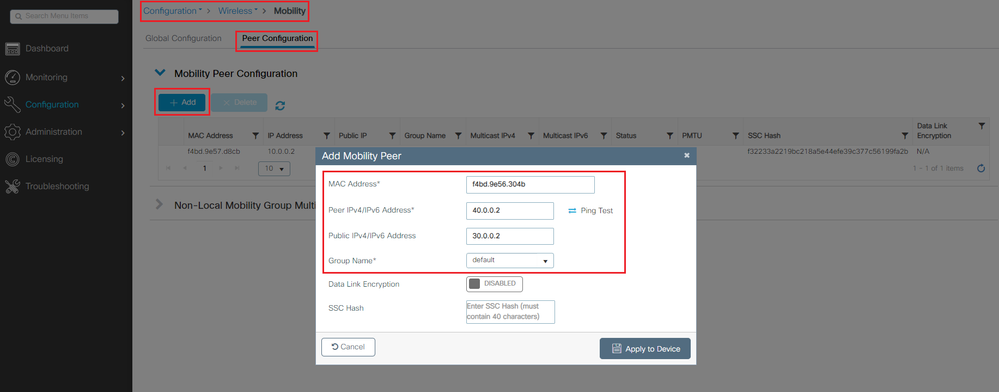
CLI:
WLC1#config t
WLC1(config)#wireless mobility group member mac-address f4bd.9e56.304b ip 40.0.0.2 public-ip 30.0.0.2 group default
WLC1(config)#end
WLC1#
WLC2 configuration:
GUI:
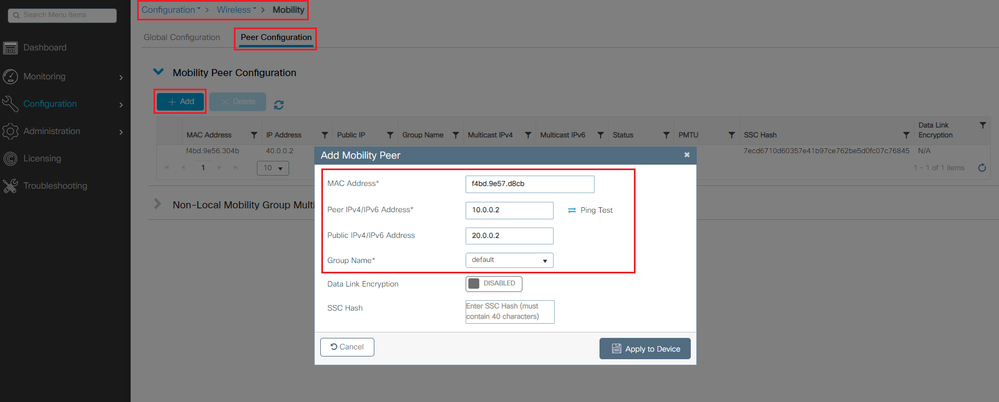
CLI:
WLC2#config t
WLC2(config)#wireless mobility group member mac-address f4bd.9e57.d8cb ip 10.0.0.2 public-ip 20.0.0.2 group default
WLC2(config)#end
WLC2#
Verify
Router Configuration Verification
From the Router side these commands verify the NAT configuration. NAT configuration must be static (as mentioned earlier in the document) due to which the inside and outside configuration for NAT are present.
RouterNAT-A
RouterNAT-A#show run interface GigabitEthernet0/1/0
interface GigabitEthernet0/1/0
ip add 10.0.0.1 255.255.255.0
ip nat inside
!
RouterNAT-A#show run interface GigabitEthernet0/1/1
interface GigabitEthernet0/1/1
ip add 20.0.0.1 255.255.255.0
ip nat outside
!
RouterNAT-A#show run | in ip nat inside
ip nat inside source static 10.0.0.2 20.0.0.2
RouterNAT-B
RouterNAT-B#show run interface GigabitEthernet0/1/2
interface GigabitEthernet0/1/2
ip add 40.0.0.1 255.255.255.0
ip nat inside
!
RouterNAT-B#show run interface GigabitEthernet0/1/3
interface GigabitEthernet0/1/3
ip add 30.0.0.1 255.255.255.0
ip nat outside
!
RouterNAT-B#show run | in ip nat inside
ip nat inside source static 40.0.0.2 30.0.0.2
Wireless LAN Controller Configuration Verification
Check from the WLC GUI and CLI the status of the mobility tunnel, as mentioned earlier in this document the correct status to confirm a correct communication between the WLCs over mobility tunnel is: Up, any other status needs investigation.
WLC1
GUI:
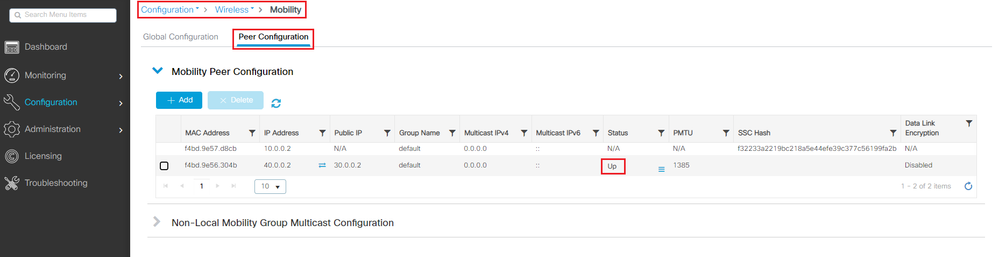
CLI:
WLC1#show wireless mobility summary
Mobility Summary
Wireless Management VLAN: 10
Wireless Management IP Address: 10.0.0.2
Wireless Management IPv6 Address:
Mobility Control Message DSCP Value: 0
Mobility High Cipher : False
Mobility DTLS Supported Ciphers: TLS_ECDHE_RSA_AES128_GCM_SHA256, TLS_RSA_AES256_GCM_SHA384, TLS_RSA_AES128_CBC_SHA
Mobility Keepalive Interval/Count: 10/3
Mobility Group Name: default
Mobility Multicast Ipv4 address: 0.0.0.0
Mobility Multicast Ipv6 address: ::
Mobility MAC Address: f4bd.9e57.d8cb
Mobility Domain Identifier: 0x34ac
Controllers configured in the Mobility Domain:
IP Public Ip MAC Address Group Name Multicast IPv4 Multicast IPv6 Status PMTU
--------------------------------------------------------------------------------------------------------------------
10.0.0.2 N/A f4bd.9e57.d8cb default 0.0.0.0 :: N/A N/A
40.0.0.2 30.0.0.2 f4bd.9e56.304b default 0.0.0.0 :: Up 1385
WLC2
GUI:
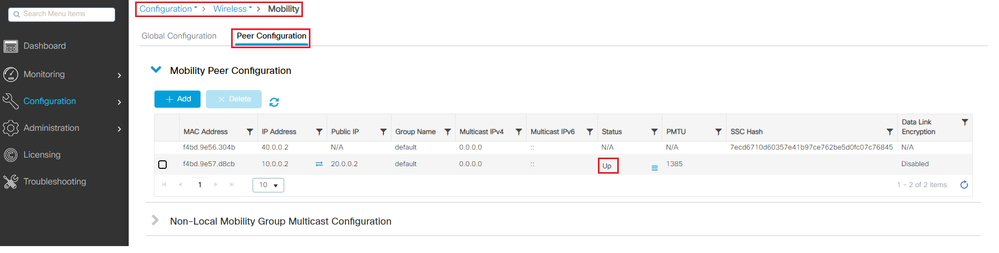
CLI:
WLC2#show wireless mobility summary
Mobility Summary
Wireless Management VLAN: 40
Wireless Management IP Address: 40.0.0.2
Wireless Management IPv6 Address:
Mobility Control Message DSCP Value: 0
Mobility High Cipher : False
Mobility DTLS Supported Ciphers: TLS_ECDHE_RSA_AES128_GCM_SHA256, TLS_RSA_AES256_GCM_SHA384, TLS_RSA_AES128_CBC_SHA
Mobility Keepalive Interval/Count: 10/3
Mobility Group Name: default
Mobility Multicast Ipv4 address: 0.0.0.0
Mobility Multicast Ipv6 address: ::
Mobility MAC Address: f4bd.9e56.304b
Mobility Domain Identifier: 0x34ac
Controllers configured in the Mobility Domain:
IP Public Ip MAC Address Group Name Multicast IPv4 Multicast IPv6 Status PMTU
--------------------------------------------------------------------------------------------------------------------
40.0.0.2 N/A f4bd.9e56.304b default 0.0.0.0 :: N/A N/A
10.0.0.2 20.0.0.2 f4bd.9e57.d8cb default 0.0.0.0 :: Up 1385
Troubleshoot
Router Troubleshoot
Verify from the Router side the IP NAT translations are taking place correctly.
IP NAT translations and statistics
Use these commands to review the inside and outside translations are being performed in the router, as well as checking the NAT statistics.
#show ip nat translations
#show ip nat statistics
IP NAT debug
This command debugs the NAT translation from the router perspective to understand how the NAT is taking place or if there is any issue while the router does the NAT translation.
#debug ip nat
#show debug

Note: Any debug command on a router could cause overload which causes the router to become inoperable. Debugs in routers must be used with extreme caution, if possible do not run any debug on a critical production router during production time, a maintenance window is desired.
Wireless Lan Controller Troubleshoot
The information here can be gathered from the WLC in case the mobility tunnel shows any state that is not the correct state which is Up.
Mobility process logs
This command generates mobility logs from the past and present time
#show logging process mobilityd start last 1 days to-file bootflash:mobilitytunnel.txt
The information gathered can be read in the WLC itself with the command
#more bootflash:mobilitytunnel.txt
The information gathered can also be exported from the WLC to read it in an external source with the command
#copy bootflash:mobilitytunnel.txt tftp://<TFTP IP ADD>/mobilitytunnel.txt
Mobility debugs and traces
Debugs and traces can provide more detailed information in case the mobility process logs are not able to generate information enough to find the issue.
When debugs and traces are gathered for mobility tunnel with NAT it is important to enter these information in the trace section to get the information simultaneously to better understand the behavior:
- Peer public Mobility IP Address
- Peer private Mobility IP Address
- Peer mobility Mac Address
In this example the public and private IP Address along with the mobility MAC Address of WLC1 is entered in WLC2, the same has to be done backwards, where we enter the private and public IP Address along with the mobility Mac Address of WLC2 in the RA Trace section of WLC1.
WLC GUI
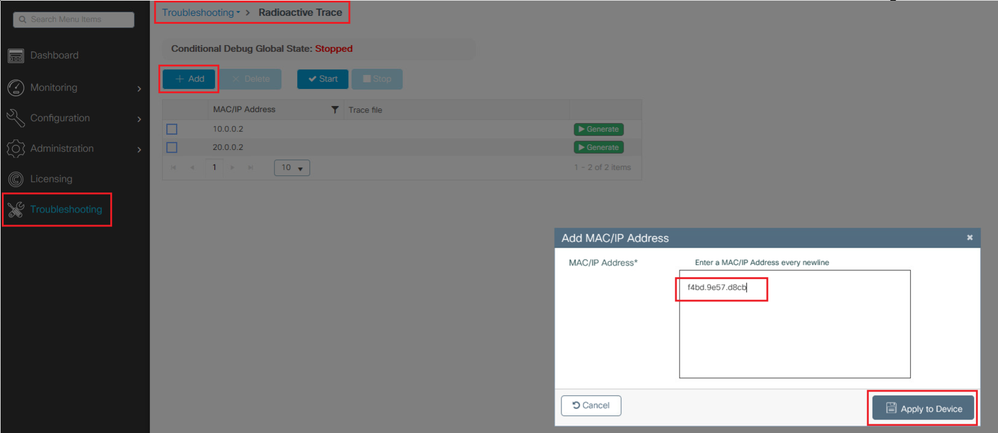
Debugs and Traces can be collected from the GUI as shown.
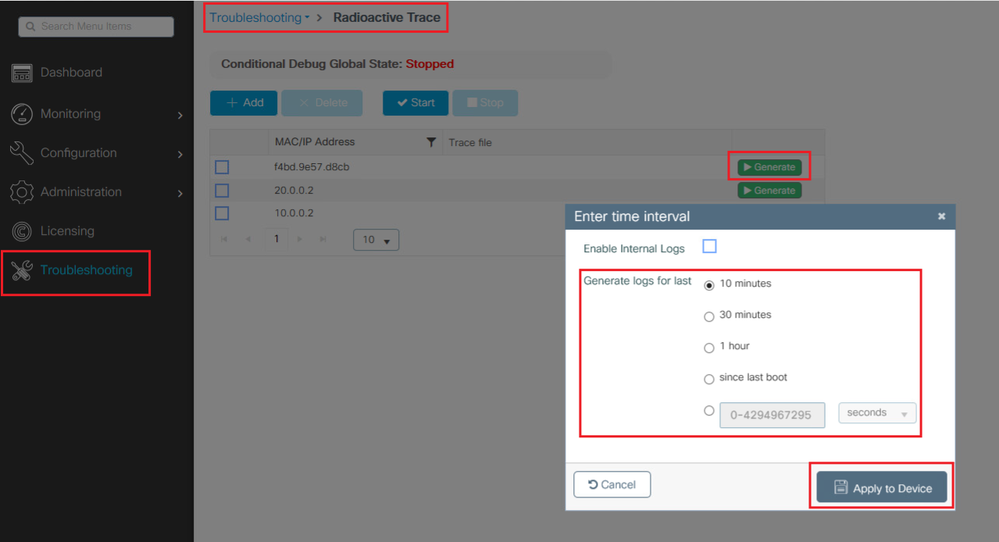
WLC CLI
debug platform condition feature wireless ip 10.0.0.2
debug platform condition feature wireless ip 20.0.0.2
debug platform condition feature wireless mac f4bd.9e57.d8cb
To collect the debugs this command can be used. Change the time of the debugs collection as needed.
#show logging profile wireless last 30 minutes filter mac f4bd.9e57.d8cb to-file bootflash:mobilityf4bd9e57d8cb.txt
#show logging profile wireless last 30 minutes filter ip 10.0.0.2 to-file bootflash:mobility10002.txt
#show logging profile wireless last 30 minutes filter ip 20.0.0.2 to-file bootflash:mobility20002.txt
Copy the files to an external source with a transfer protocol.
#copy bootflash:mobilityf4bd9e57d8cb.txt tftp://<TFTP IP ADD>/mobilityf4bd9e57d8cb.txt
#copy bootflash:mobility10002.txt tftp://<TFTP IP ADD>/mobility10002.txt
#copy bootflash:mobility20002.txt tftp://<TFTP IP ADD>/mobility20002.txt
Packet captures
The 9800 WLC has the capability to take embedded packet captures, use this feature to check what packets are exchanged between WLCs for the mobility tunnel with NAT.
In this example the private IP Address of WLC1 is used in WLC2 to set up the packet capture, the same has to be done backwards, where it has to be used the private IP Address of WLC2 in the WLC1 for the packet capture set up.
To take the packet capture an ACL can be created to filter the packets and show only the packets we look for mobility tunnel with NAT, once the ACL is created it is attached to the packet capture as a filter. The ACL can be created with the mobility private IP Address since those are the ones in the packet header.
#config t
(config)#ip access-list extended Mobility
(config-ext-nacl)#permit ip host 10.0.0.2 any
(config-ext-nacl)#permit ip any host 10.0.0.2
(config-ext-nacl)#end
#monitor capture MobilityNAT interface <Physical Interface/Port-Channel number> both access-list Mobility buffer size 80 control-plane both
Before the capture starts this command can be used to check the monitor capture configuration.
#show monitor capture MobilityNAT
Once the monitor capture is ready and checked it can be started.
#monitor capture MobilityNAT start
To stop it this command can be used.
#monitor capture MobilityNAT stop
Once the monitor capture stops it can exported to an external source with a transfer protocol.
#monitor capture MobilityNAT export tftp://<TFTP IP ADD>/MobilityNat.pcap

Note: Mobility tunnel with NAT is a feature that requires a two way conversation between WLCs, due to the nature of the feature it is highly recommended to gather the logs, debugs and traces or packet captures from both WLCs at the same time to better understand the mobility tunnel with NAT packet exchange.
Clear debugs, traces and packet captures
Once the needed information is taken the debugs, traces and embedded packet capture configuration can be deleted from the WLC as described here.
Debugs and traces
#clear platform condition all
Packet capture
#config t
(config)# no ip access-list extended Mobility
(config)#end
#no monitor capture MobilityNAT
It is highly recommended to clear the troubleshoot configuration that was performed in the WLC once the needed information was gathered.
Revision History
| Revision | Publish Date | Comments |
|---|---|---|
1.0 |
16-Feb-2024 |
Initial Release |
Contributed by Cisco Engineers
- Tim PadillaTechnical Consulting Engineer
Contact Cisco
- Open a Support Case

- (Requires a Cisco Service Contract)
 Feedback
Feedback