Troubleshoot Cisco Unified Contact Center Management Portal Issues
Available Languages
Contents
Introduction
Cisco Unified Contact Center Management Portal (Unified CCMP) is a browser-based management application designed for use by Contact Center system administrators, business users, and supervisors. It is a dense, multi-tenanted provisioning platform that overlays the Contact Center equipment. This document provides information on how to resolve some if the issues related to Cisco Unified CCMP.
Prerequisites
Requirements
There are no specific requirements for this document.
Components Used
The information in this document is based on the Cisco Unified Contact Center Management Portal 7.5(1).
The information in this document was created from the devices in a specific lab environment. All of the devices used in this document started with a cleared (default) configuration. If your network is live, make sure that you understand the potential impact of any command.
Conventions
Refer to Cisco Technical Tips Conventions for more information on document conventions.
Error: The selected agent could not be updated
The Supervisor User exists in Active Directory and can be edited in ICM Configuration Manager. However, the problem is the inability to edit in Unified CCMP. When you try to edit a Supervisor Agent in CCMP, this error is received:
The selected agent could not be updated. Unrecognized user, please check the login name provided and try again.
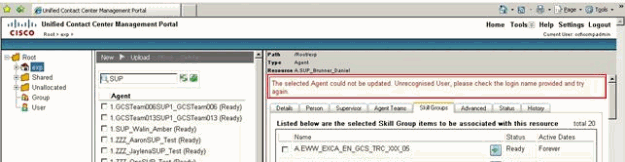
Solution
Perform these steps in order to resolve the issue:
-
From the CCMP Configuration manager under Connection servers, click CICM edit.
-
Click the Configure Active Directory Mapping button.
The Browse Active Directory dialog window is displayed. This is used to provision the domain users who are required for supervisor memberships. The domain user must be a member of the domain Active Directory.
-
Domain Controller A—Enter the name of the Domain Controller.
-
Domain Controller B—Enter the name of the Side B Domain Controller if present.
-
Use Secure Authentication—Select this checkbox in order to login to the domain controller as a specified user.
-
Username—Enter the name of the domain user, such as CICMSERV\administrator.
-
Password—Enter the domain user’s password.
-
-
Click Refresh.
-
Navigate to the Active Directory folder that corresponds to the Unified ICME instance.
-
Click OK, and OK again to save the new Unified ICME.
Unable to Save Agent ID
When trying to configure the Agent ID, you cannot save the Agent ID because the save button is greyed out.
Solution
Check if there is any hidden character or space in the Name field under the Person tab. If there is, you might need to re-enter the Name without any spaces or special characters in order to resolve the issue.
Error: An unhandled exception occurred during the execution of the current web request
When trying to open the CCMP web page, this error message is received:
Description: An unhandled exception occurred during the execution of the current web request. Please review the stack trace for more information about the error and where it originated in the code. Exception Details: Exony.Reporting.Application.ExonyApplicationException: A connection is not currently available. Source Error: An unhandled exception was generated during the execution of the current web request. Information regarding the origin and location of the exception can be identified using the exception stack trace below.
Solution
This issue can occur if you are using an invalid hostname. In order to resolve the issue, make sure that you use a valid hostname.
CCMP Report Server migration sets CredentialRetrieval to 1
Problem
After upgrading to the 8.5(3) release, the items are not getting populated under the Audit Detail report. In this example, CCMP is upgraded to 8.5 and the report server is migrated to a different system.
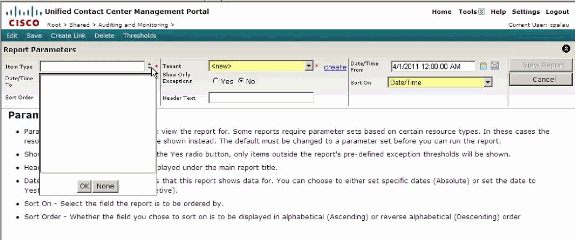
Solution
When a report server database is restored or migrated to another system, after restoration/migration it needs to be configured in the Report Server configuration manager so that report server instance knows which report server database to connect to. A migrated report server database for activation sometimes requires old encrypted content to be deleted.
When activating a migrated/restored report server, one has to delete the encrypted content. Then, after the report server configuration has been completed, it needs to be checked if CredentialRetrieval is set to 1.
Perform these steps in order to resolve the issue:
-
Select CredentialRetrieval, Extension, Link,Flags,Name from DataSource.
This returned the following results: CredentialRetrieval Extension Link Flags Name 1 SQL NULL 3 Portal 1 SQL NULL 3 Portal 1 SQL NULL 3 Portal 1 SQL NULL 3 Portal
Note: The first field (CredentialRetrieval) value of 1 indicates that every time a report accesses the DataSource database "Portal" it will request credentials.
-
This value is incorrect as it should give access to the data in the Portal database without any need for authentication.
-
In order to resolve this, you need to run this update query:
update DataSource set CredentialRetrieval = 4 where name = 'Portal'
Note: This issue is documented in Cisco bug ID CSCty85172 (registered customers only) .
Usernames containing underscore "_" are replaced with backslash "\"
Problem
When a supervisor domain account name has an "_" (underscore) in the name, CCMP renames the account name in the agent supervisor CCMP configuration page automatically. This causes the configuration you want to change on this supervisor to fail with this error message: The selected Agent could not be updated. Request for operation permission failed - Demand: [Global: ], [Path: ]
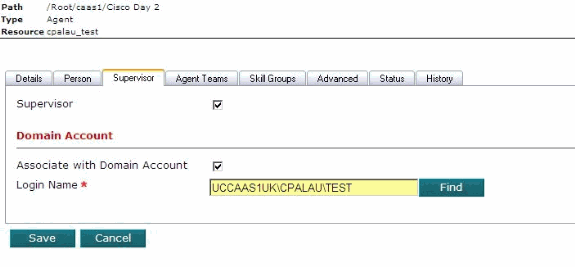
You cannot change any configuration on that supervisor when a "\" (backslash) that is substituting the "_" (underscore) is there.
Solution
You can change the character back to an underscore on the CCMP side, but this reverts back to a backslash after 15 minutes (regular interval). In order to resolve this, remove the underscore from the username. This issue is documented in Cisco bug ID CSCtq91988 (registered customers only) , and is resolved in the 8.5.2 release.
A database exception has occurred
When you try to make any changes to Agent Team or Agent Desktop, you receive an A database exception has occurred error message. The Agent option is functioning properly, but the other functions are not.
A database exception has occurred
An error has occured in the application whilst trying to execute an action on the
database. Please ensure that the database server is operational and is accessible on the
network. This exception has been logged and will be analysed in due course. We appologise
for and inconvenience this may have caused.
The following issue number has been assigned to this
issue:{97b5b60b-a485-4c80-abb4-6adb4ee69ab9}
Contact your system's administrator for further assistance.
The details of the error are as follows:
The incoming tabular data stream (TDS) remote procedure call (RPC) protocol stream is
incorrect. Too many parameters were provided in this RPC request. The maximum is 2100.
Solution
In various parts of the UI, for example when assigning a Dialed Number to and Agent Team, drop-down boxes are used to provide a list of items for the user to choose. In order to populate these boxes, the Application Server evaluates the permissions for the logged-in User to establish the relevant items they have permission to see. Therefore, if a user can see 20 Dialed Numbers based on their security settings, then a list of 20 items is provided for them to choose from.
Where large numbers of items are visible to a single User, in particular where these are contained in a single folder, then the list becomes too long and confusing. The exception seen in this incident is generated when more than 2100 items are in the list. In the case of this customer, they have over 2500 Dialed Numbers and these are all visible to the Administrator user logged in to, thus provoking the exception.
One of the critical design features of CCMP is the use of the folders and security structure to segment and partition data within the system. This is both to provide security against unauthorized changes and to avoid confusing less knowledgeable users with unnecessary details. By using these features, you can manage the 2500 Dialed Numbers so that Users do not see them all at once and the UI does not present an exception.
There are two ways to do this:
-
If the customer does not need the Users to manage the Agent Team/Dialed Number relationship, then you can create a single container folder under the EE tenant and place all Dialed Numbers there. Then, use the security features to ensure that Users cannot see or manage the contents of that folder. When this is done the Agent Team UI will render with an empty list for the Dialed Number assignment.
-
If the customer prefers to allow users to manage the Agent Team/Dialed Number relationship, then they will need a more complex folder structure, with several containing folders, each with a small number of Dialed Numbers. Each User will then be configured with security access only to the folders containing the Dialed Numbers that the particular User is permitted to manage, either in one or several folders. No User will be able to see more than 2100 items, otherwise the UI will display thesame exception behavior.
Note: This is documented in Cisco bug ID CSCtq10069 (registered customers only) .
Related Information
Revision History
| Revision | Publish Date | Comments |
|---|---|---|
1.0 |
07-Jan-2013 |
Initial Release |
Contact Cisco
- Open a Support Case

- (Requires a Cisco Service Contract)
 Feedback
Feedback