Introduction
This document describes the options of the Location Voice Portal and the flow to configure each one.
Prerequisites
Requirements
Cisco recommends that you know these topics:
- Location Voice Portal
- User Voice mail feature configuration
Components Used
The information in this document is based on these software and hardware versions:
- Webex Calling
- Webex Calling Location
The information in this document was created from the devices in a specific lab environment. All of the devices used in this document started with a cleared (default) configuration. If your network is live, ensure that you understand the potential impact of any command.
Background Information
The Voice Portal provides an entry point for end users to access, use, and configure services via any phone interface such as Voice Messaging and Personalized Name Recording. The Voice Portal can also be used to record Auto Attendant (AA) greetings remotely. The Voice Portal can be reached from any phone. Each party uses their own configurable passcode to access their respective menu of services.
Options when Accessing the User Voice Portal
Location Voice Portal
To enter the Location Voice Portal:
Step 1. Dial your Voice Portal number or extension
Step 2. Enter your Voice Portal passcode prompt, and press *
Step 3. Enter your mailbox ID, enter the Voice Portal extension, or phone number followed by #
Step 4. Enter passcode prompt, enter Voice Portal Admin passcode followed by #
IVR (Interactive Voice Response) Options:
- (1) Auto Attendant Greeting (If your location has more than one Auto Attendant configured, the greeting prompts: Please enter the Auto attendant number followed by #. Enter the Phone number or extension assigned to the AA you would like to modify.)
- (1)Business Hours Greeting
- (2)After Hours Greeting
- (2) Branding Configuration
- (1) Voice Portal Greeting
- (1) Record New Voice Portal Greeting
- (2) Listen To Current Voice Portal Greeting
- (3) Revert to default Voice Portal Greeting
- (2) Voice Messaging Greeting
- (1) Record New Voice Portal Greeting
- (2) Listen To Current Voice Portal Greeting
- (3) Revert to default Voice Portal Greeting
This diagram shows the complete flow of the Location Voice Portal.
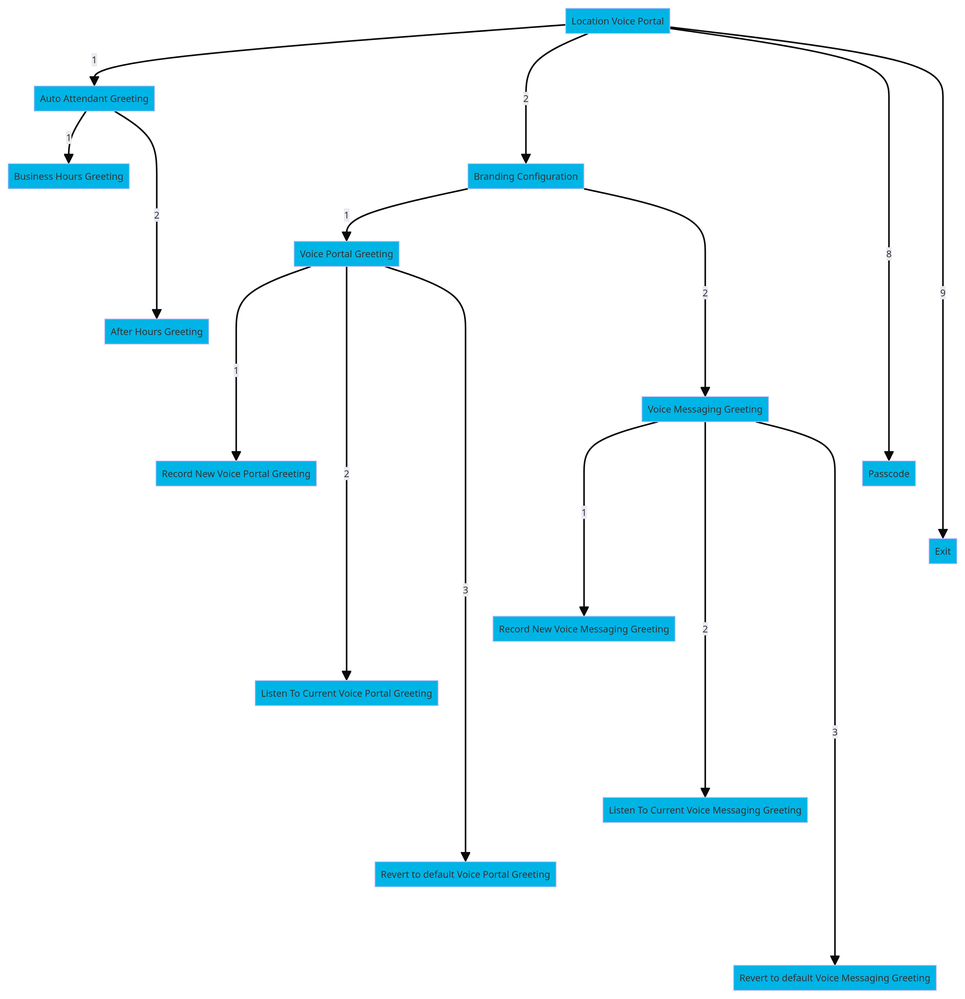 Menu Command Tree
Menu Command Tree
User Voice Portal
To enter the user Voice Portal:
Step 1. Call your Voice Portal.
Step 2. Enter your Mailbox ID (usually, the user extension), followed by the Pound (#) key.
Step 3. Enter your passcode.
Step 4. The prompt for the voicemail menu options begins.
IVR Options:
- (1) Voice Messaging
- (3) Greetings
- Personalized Name
- (1) Record New Personalized Name
- (2) Listen To Current Personalized Name
- (3) Delete Personalized Name
- (7) Flexible Seating/Hoteling
- (1) Check Host Status
- (2) Associate With Host
- (3) Disassociate From Host
- (4) Disassociate From Remote Host
- (8) Passcode
- (9) Exit Voice Portal
This diagram shows the complete flow of the user Voice Portal.
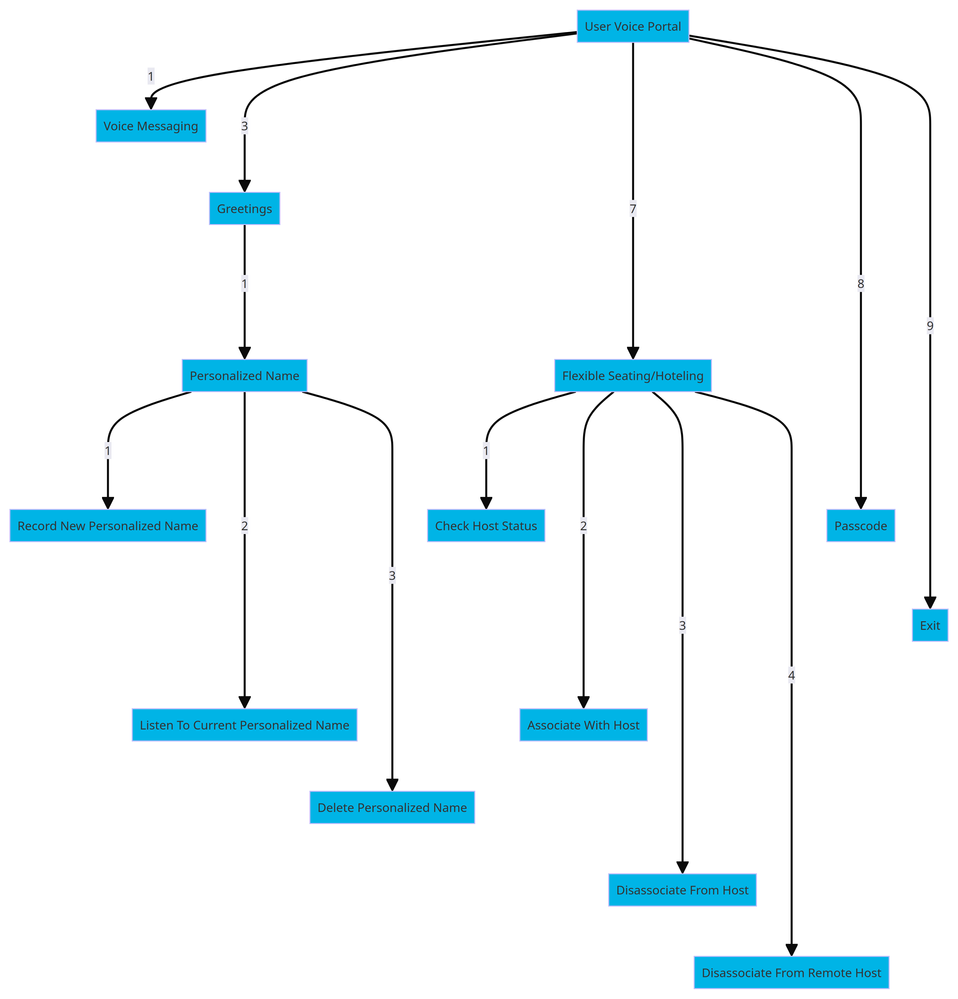 Menu Command Tree
Menu Command Tree
Related Information

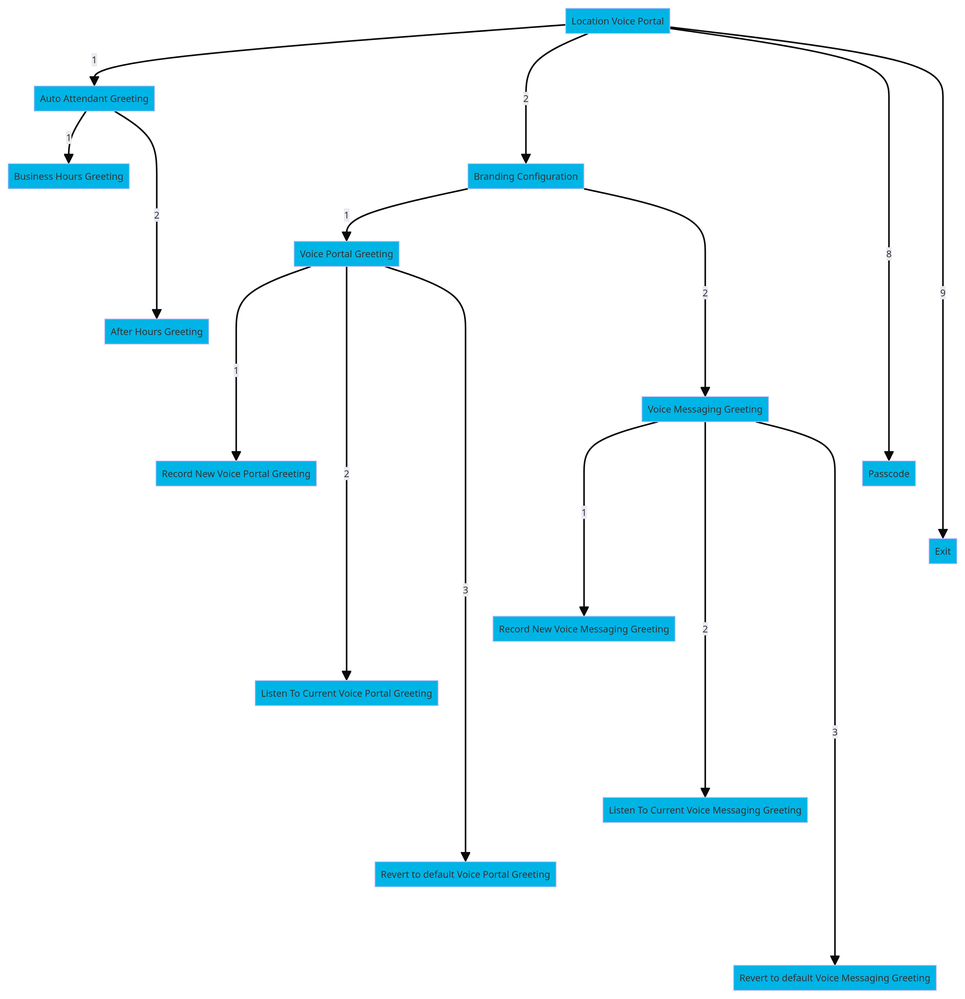
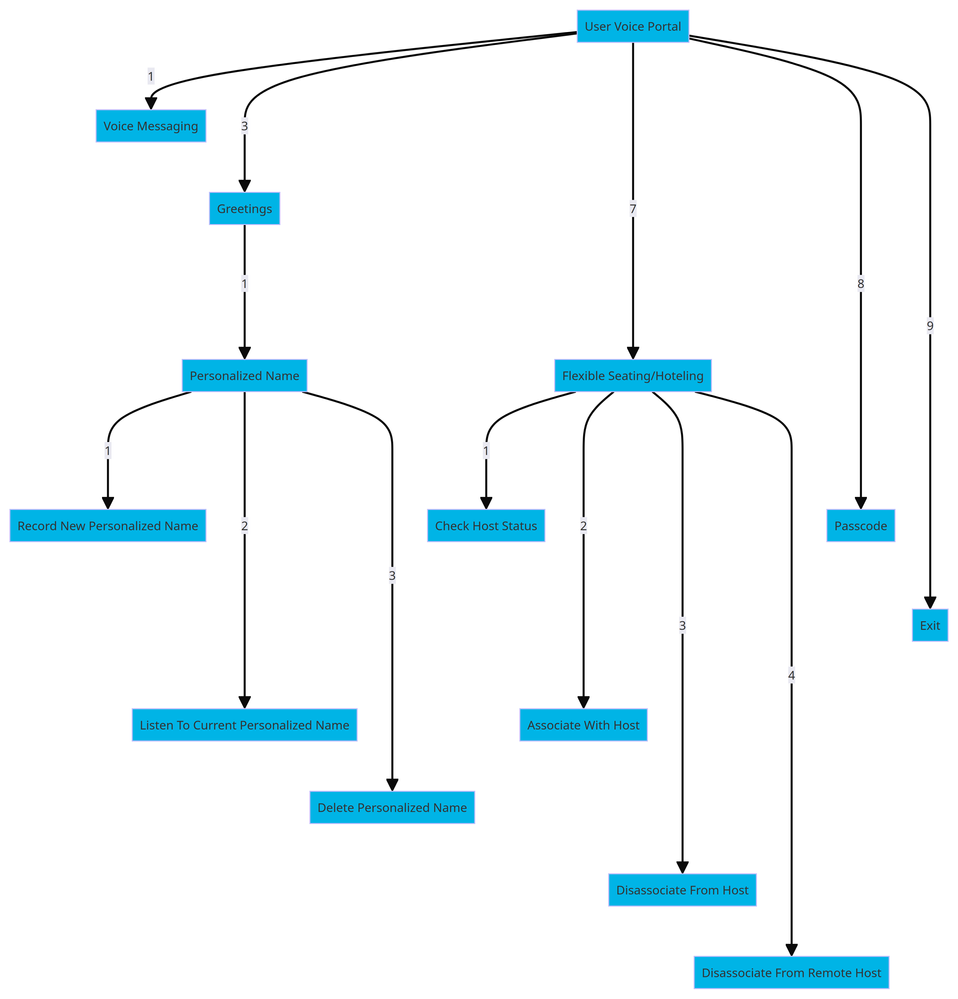
 Feedback
Feedback