Introduction
This document describes how to solve wrong Caller ID on outgoing calls using Cisco PSTN.
Prerequisites
Requirements
Cisco recommends that you have knowledge of these topics:
- Webex Calling
- Control Hub
Components Used
The information in this document is based only on Locations using Cisco PSTN.
The information in this document was created from the devices in a specific lab environment. All of the devices used in this document started with a cleared (default) configuration. If your network is live, ensure that you understand the potential impact of any command.
Identify the PSTN Connection Type from Control Hub
Step 1. Navigate toControl Hub>Locationsand select the Location where the affected number belongs.
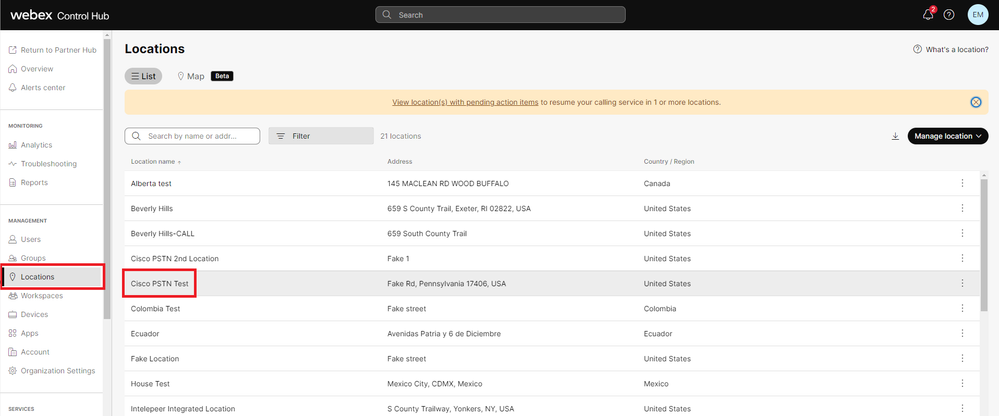 Locations
Locations
Step 2. On theLocation page, go to the Calling tab and verify the PSTN Connection.
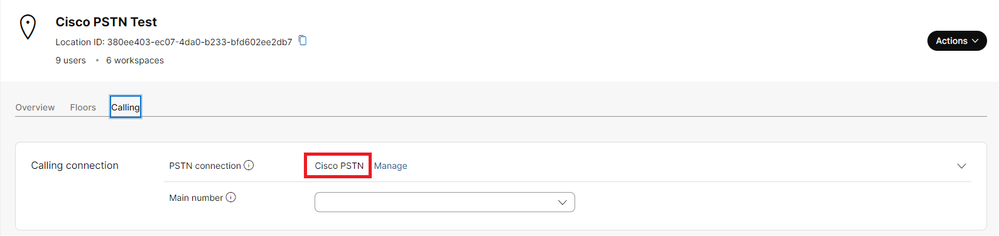 PSTN Connection
PSTN Connection
Verify if the User has Cisco Calling Plan Enabled
First, you need to verify if the user is having issues with the Caller ID, and has Cisco Calling Plan:
Step 1. Navigate to Users and select the user:
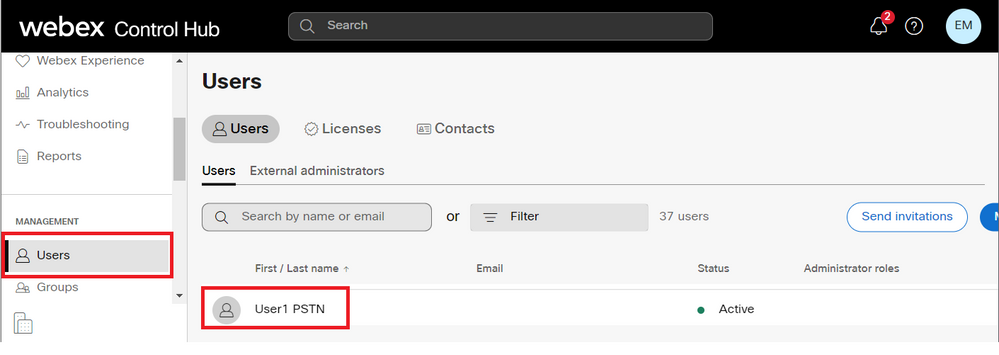
Step 2. Navigate to the Calling tab> Call Handling> Outgoing call permissions.
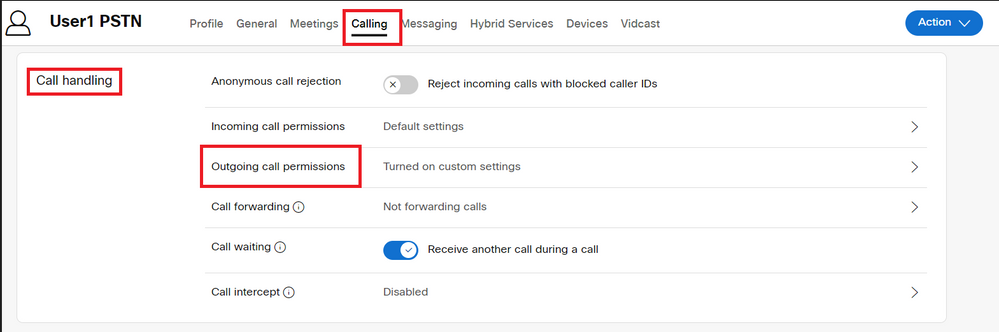
Step 3. Verify that the user has enabled the Cisco Calling Plan.
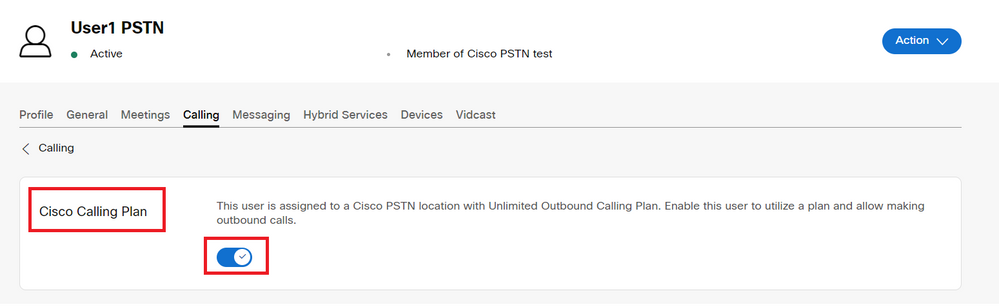
Step 4. After checking that the Cisco Calling Plan is enabled, you need to verify the Caller ID for the user. Return to the Calling tab and select Caller ID.
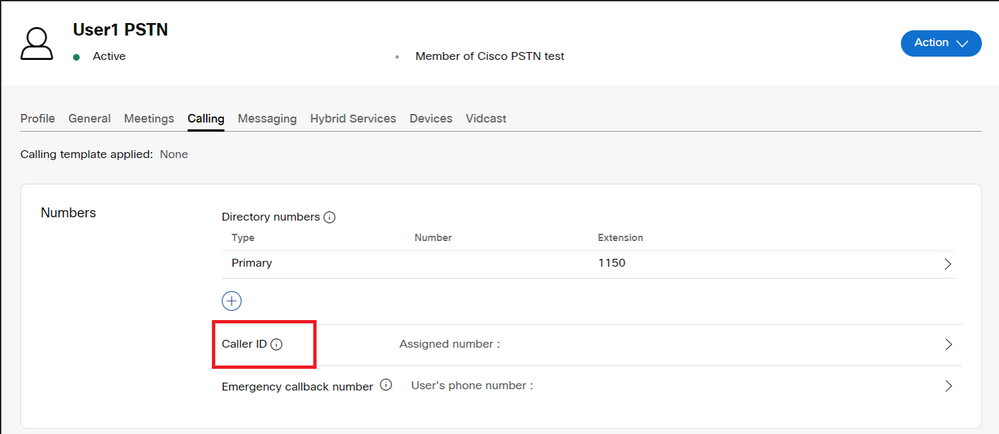
Step 5. Verify the Caller ID configuration.
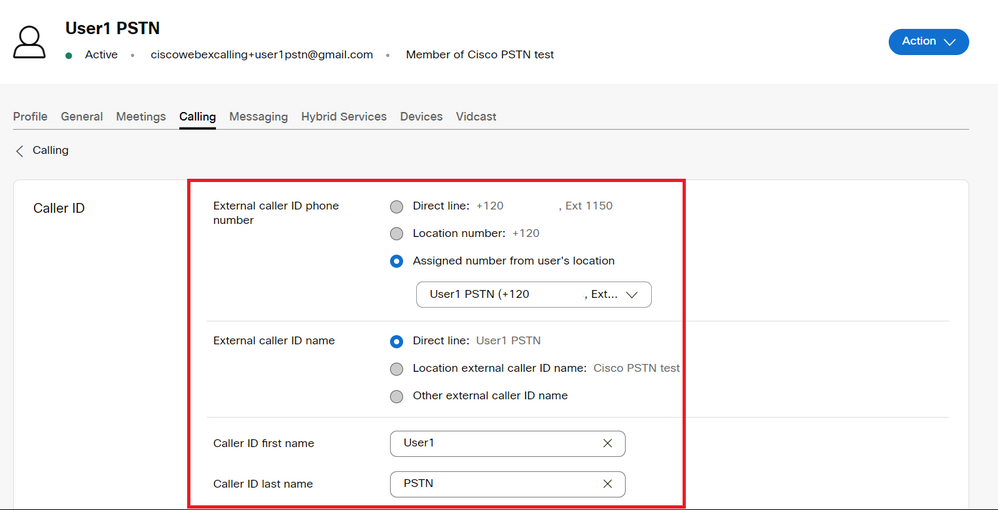
If the Caller ID is configured correctly, but it is still showing the wrong Caller ID for outbound calls, it is necessary to open a case with the Cisco PSTN support team in order to modify the CNAM.
Related Information

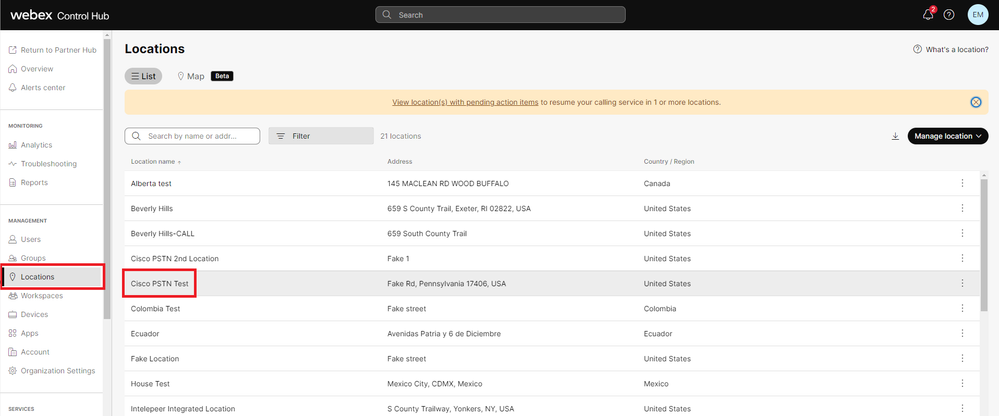
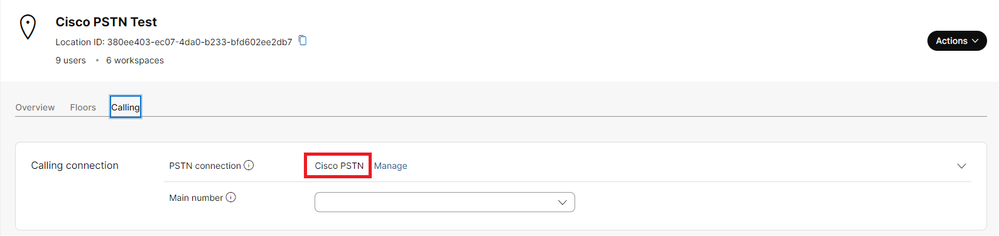
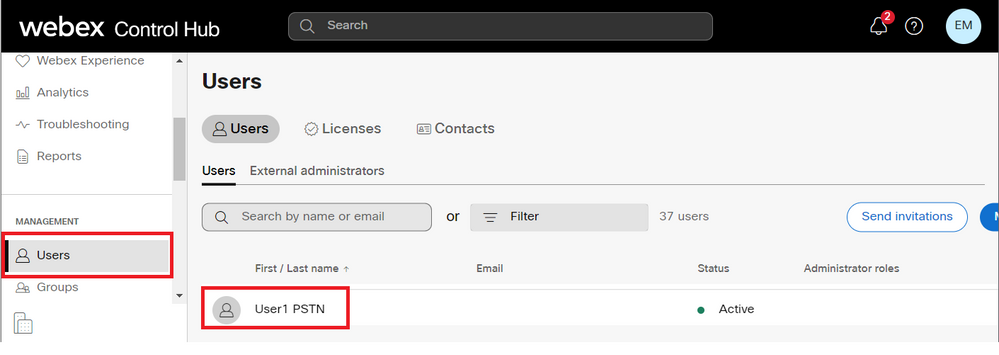
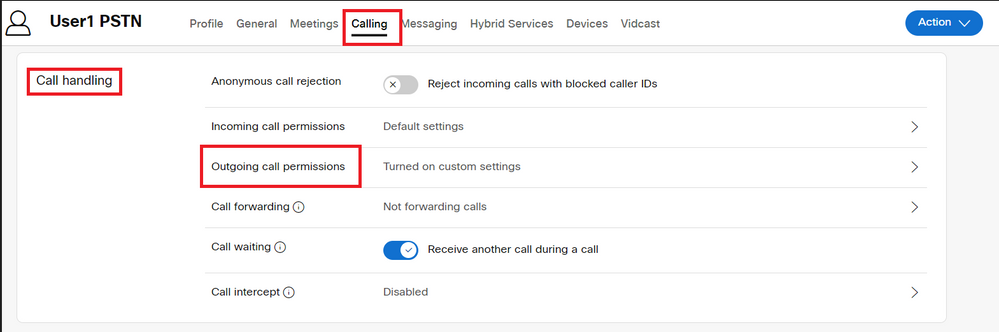
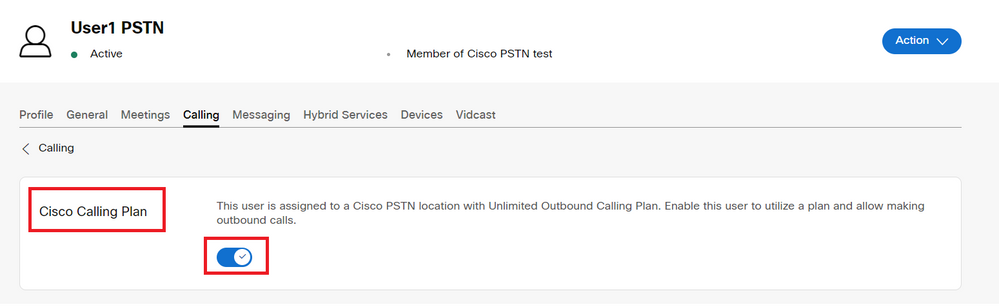
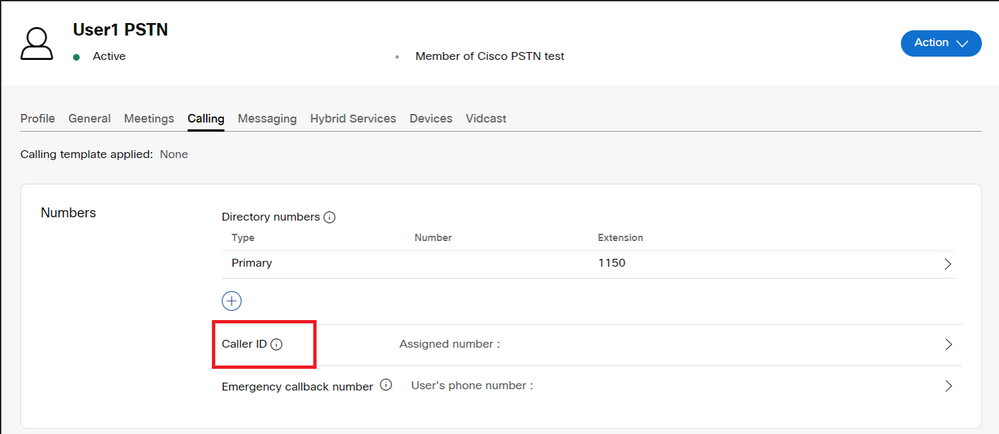
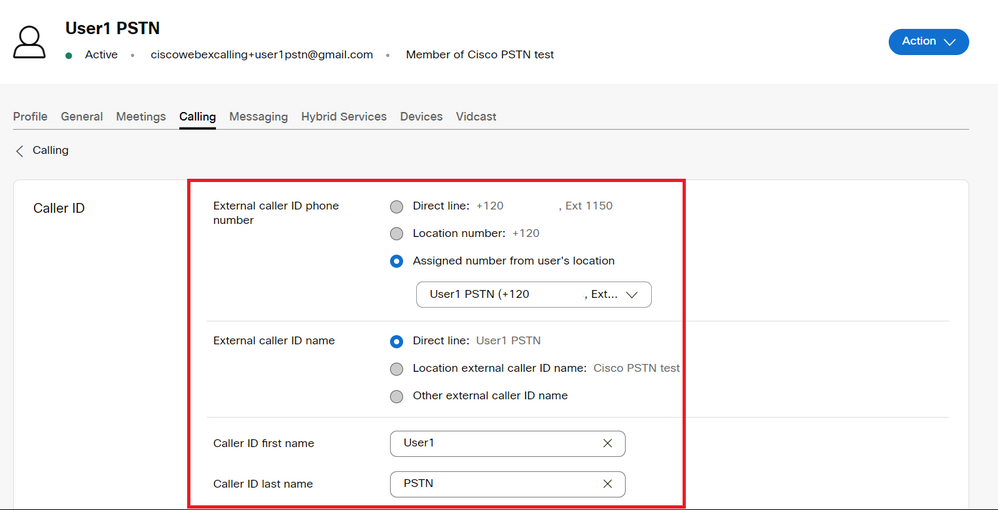
 Feedback
Feedback