Introduction
This document describes steps to test TCP SIP traffic ports in order to troubleshoot when supported Devices for Webex Calling are present.
Prerequisites
Requirements
Cisco recommends that you have knowledge of these topics:
Components Used
This document is not restricted to specific software and hardware versions.
The information in this document was created from the devices in a specific lab environment. All of the devices used in this document started with a cleared (default) configuration. If your network is live, ensure that you understand the potential impact of any command.
Background Information
This document describes a basic way to troubleshoot and test whether you have access to the Webex Calling Signaling Session Initiation Protocol (SIP) ports.
In some cases, devices fail to register, and show a offline or issues status on Control Hub.
You need a packet capture so you can investigate whether the device the expected SIP flow to register:
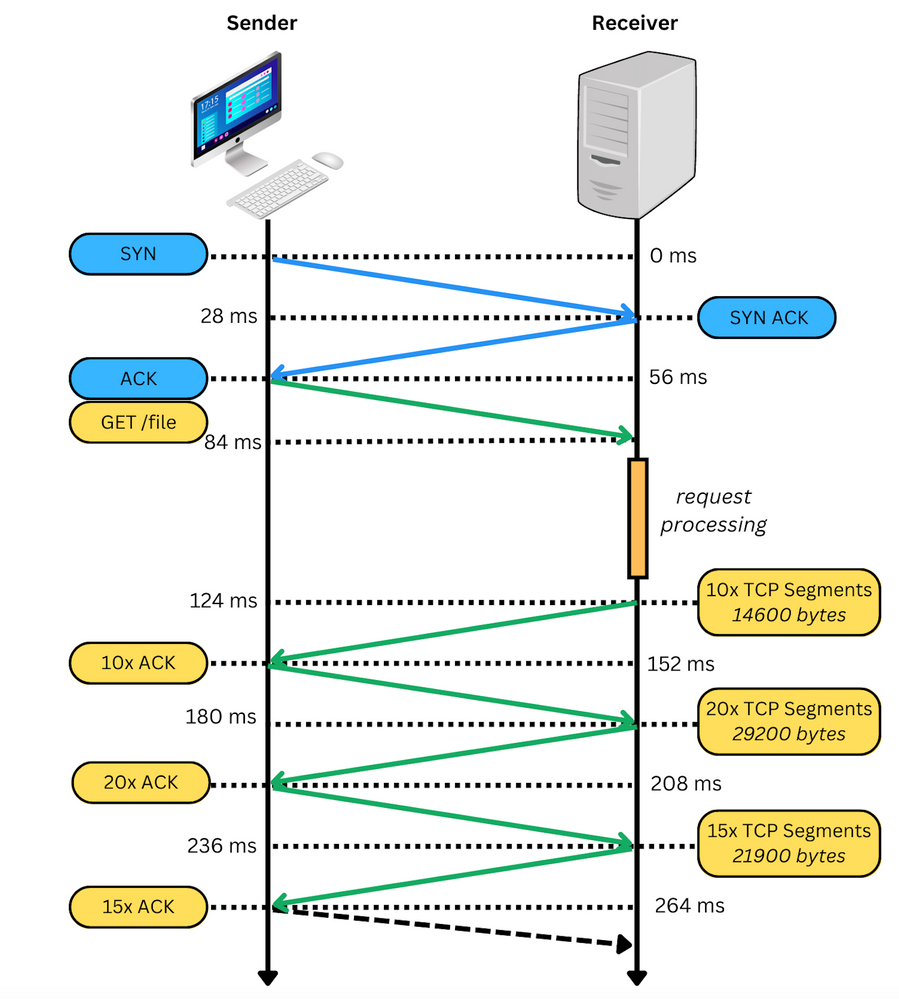
In a packet capture, if successful, it appears similar to the next image:

The red box indicates that the TCP connection was established.
In the next image is an example of when a the TCP connection is not established:
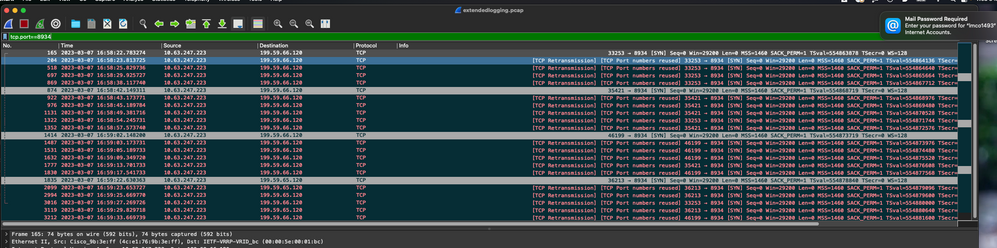
Here, only TCP SYN is seen on the capture, so the device is not able to open the TCP connection.
Note: When you encounter this sort of issue, you need to investigate why this is blocked. In some cases, it is blocked on the Firewall side, however, further investigation needs to be done.
There are some steps that you can do to validate TCP connections from your Windows/MAC.
Test Ports
For Windows
Open the power shell, and use these commands:
tnc 10.119.57.136 -p 8934
tnc 10.119.56.136 -p 8934
Additionally, use ipconfig to check the source:
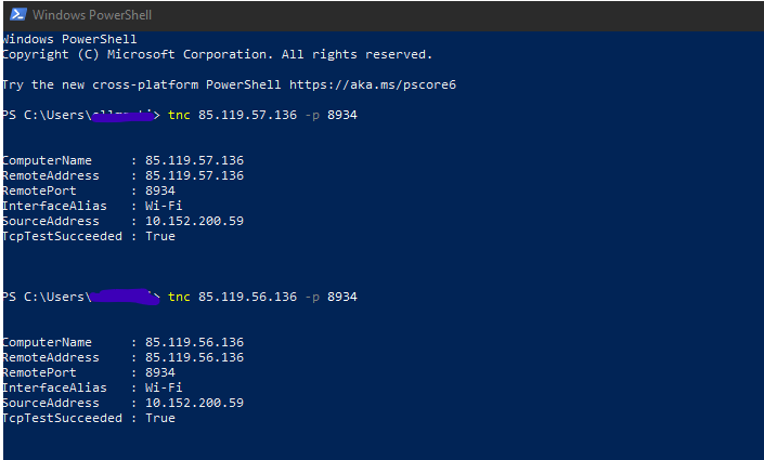
Note: The IP addresses shown here are Webex Calling Session Border Controller (SBC).
Go to Terminal and use the next commands:
nmap -sV -p 8934 10.119.57.136
nmap -sV -p 8934 10.119.56.136
Additionally, use ipconfig to check the source:
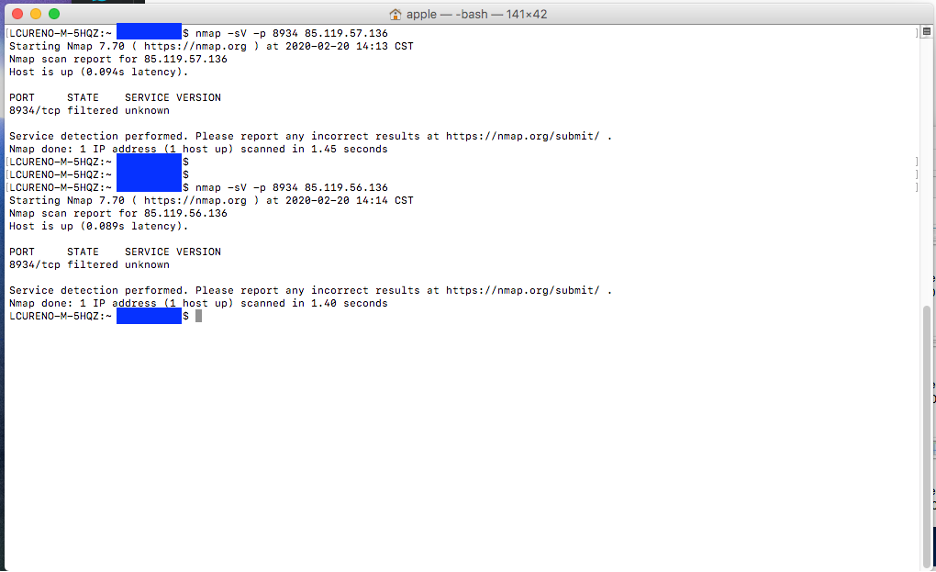
Related Information

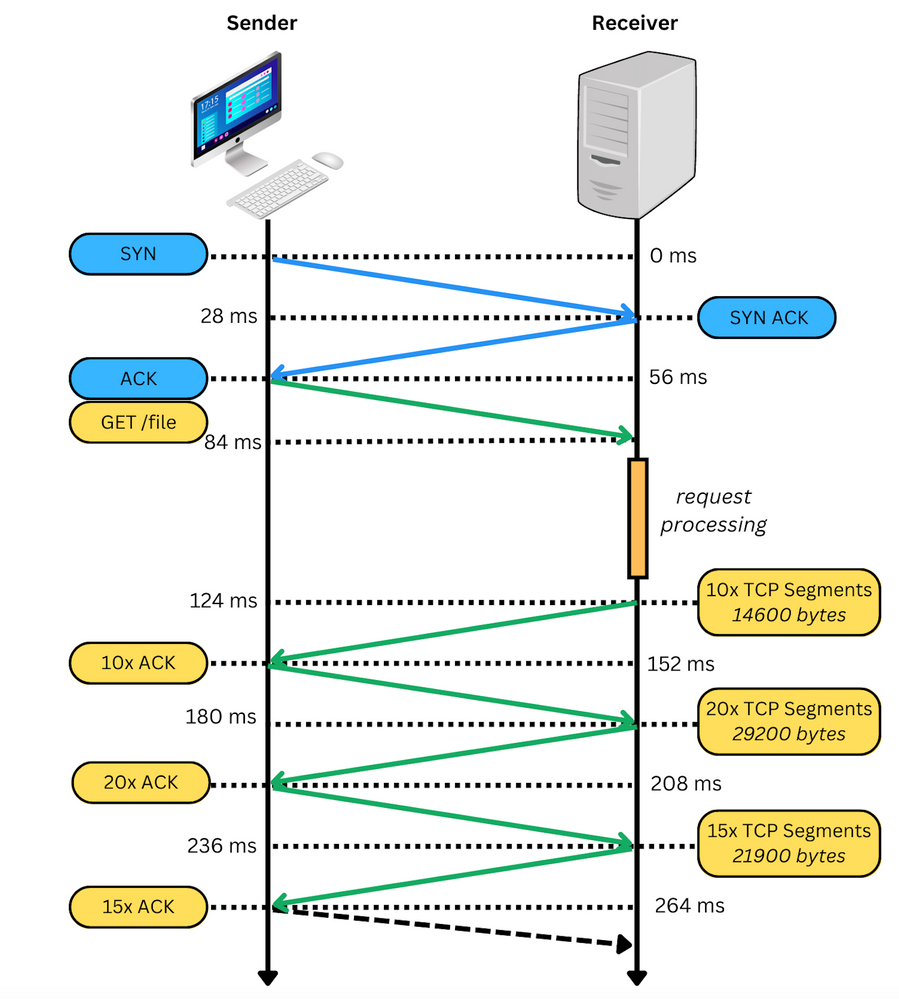

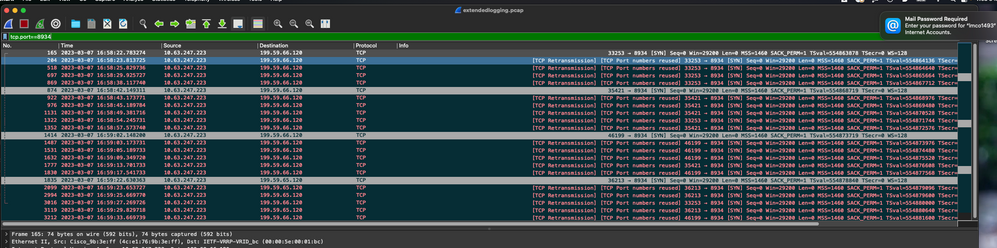
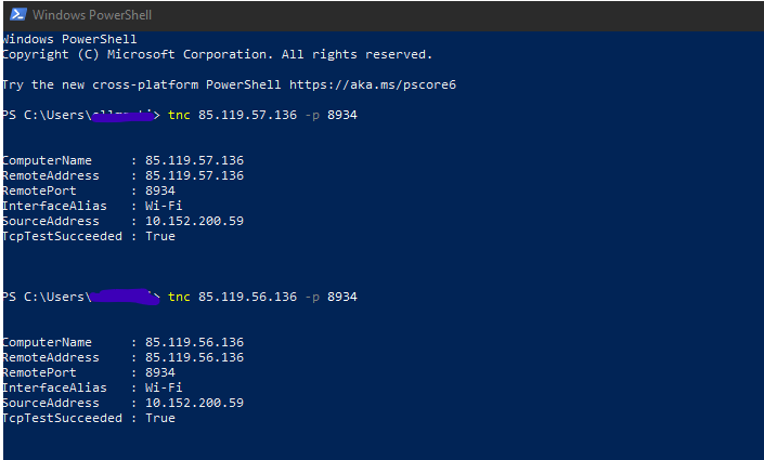
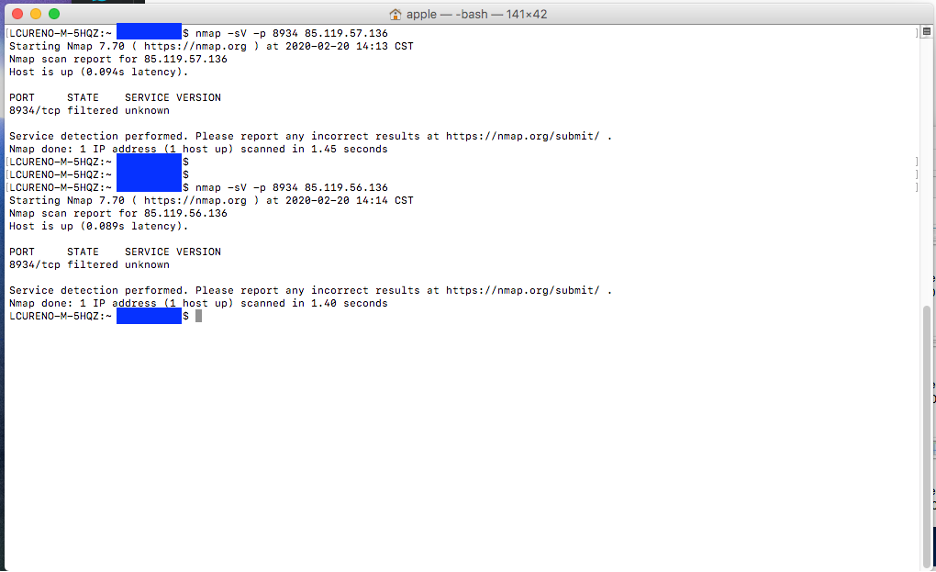
 Feedback
Feedback