Introduction
This document describes procedure to update Cisco IP Phone Firmware without Cisco CallManager, through any Third-Party Trivial File Transfer Protocol (TFTP) server.
Contributed by Sankalp Jain, Cisco TAC Engineer.
Prerequisites
Requirements
There are no specific requirements for this document .
Components Used
The information in this document is based on these software and hardware versions:
- Cisco IP Phone Model 7841
- Cisco IP Phone Firmware sip78xx.11-5-1-18
- Third-Party TFTP Server SolarWinds TFTP Server 10.4.1
The information in this document was created from the devices in a specific lab environment. All of the devices used in this document started with a cleared (default) configuration. If your network is live, make sure that you understand the potential impact of any command.
Background Information
Cisco IP Phone Firmware update without Cisco CallManager, through any Third Party TFTP server comes in handy when a Cisco IP Phone is used with a Third-Party Call Control system and Cisco Call Manager is not available to follow the traditional
firmware update method. This procedure also comes in handy when phone is at a remote location and traditional
firmware update method timeout due to lack of network bandwidth .
Procedure
Step 1.Download the firmware file of the phone with .ZIP Extension, from Cisco.com.
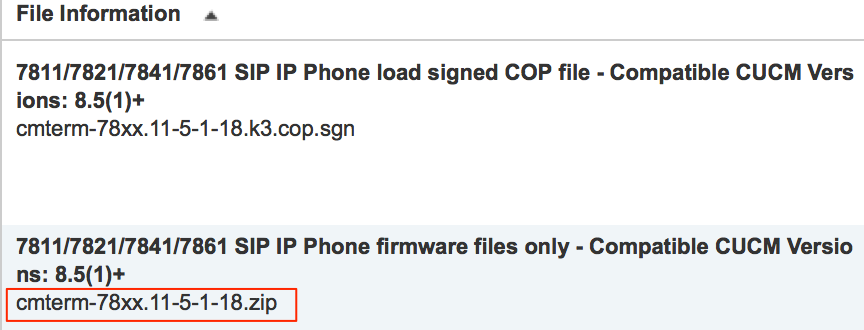
Step 2. Download the default configuration file of Cisco IP Phone from Cisco CallManager. In case, there is no Cisco CallManager available, reach out to Cisco TAC and they can assist you with the same. The name of default configuration file of Cisco IP Phone is XMLDefault.cnf.xml.
From a Windows Machine, that file can be downloaded by this command on the the command prompt of your windows computer .
tftp - i <ip address of call manager’s TFTP server> get XMLDefault.cnf.xml
Step 3. Once the Default configuration file of Cisco IP PhoneFile is downloaded, Edit the file with any text editor and modify the value of load name for your respective phone to the name of your firmware load file.
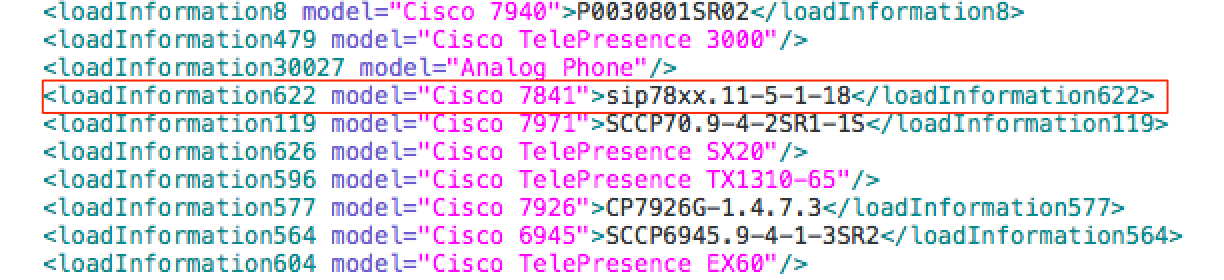
Step 4. Transfer the firmware file and the default configuration file to the root directory of your Third-Party TFTP server. Extract the .ZIP firmware file in the Root Directory of the TFTP, as shown in the image:
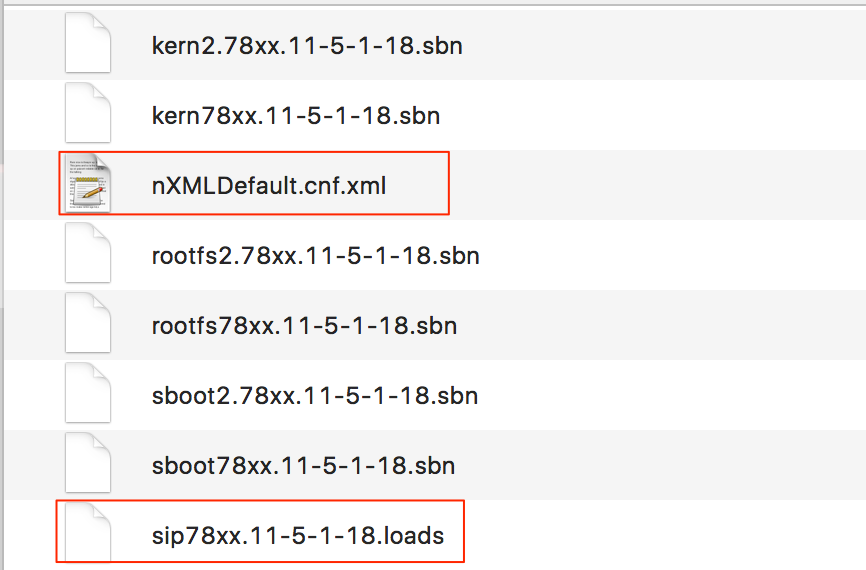
Step 5. Navigate to the Network settings of your Cisco IP Phone and change the TFTP IP address to the IP address of your Third-Party TFTP Server and Reset the Phone .
Verify
Once the phone is reset, it contacts the Third Party TFTP server. It then downloads the default configuration file first and then the other required firmware files.
If you run a packet capture of the phone, you notice that the phone first requests for a configuration file with its MAC address but receives Error code "file not found" from the TFTP server. After this the phone requests its default configuration file, XMLDefault.cnf.xml, this further informs the phone of the firmware load and it needs to download from the TFTP server .
Troubleshoot
There is currently no specific troubleshooting information available for this configuration.
