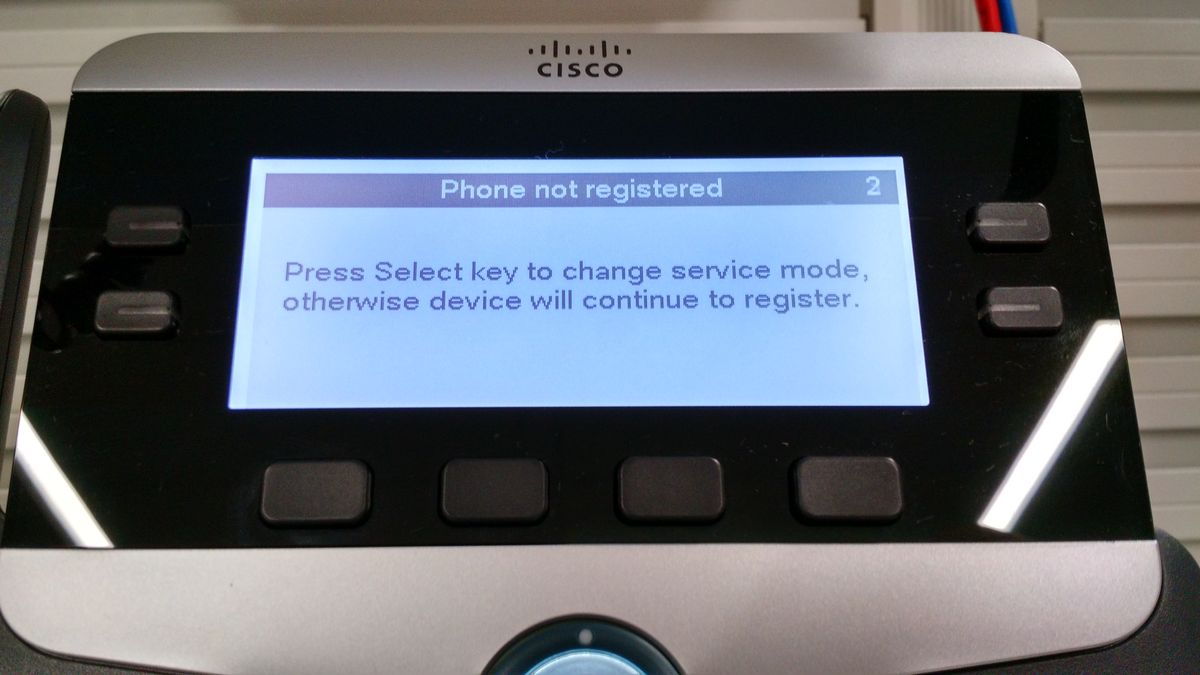Introduction
This document describes how to troubleshoot IP Phones 78XX and 88XX when they do not prompt Mobile and Remote Access (MRA) log in screen.
Prerequisites
Requirements
Cisco recommends that you have knowledge of Mobile and Remote Access.
Components Used
The information in this document is based on these software and hardware versions:
- IP phones firmaware on version 11.0(1) or later
- Video Communication Server (VCS) or Expressway software version X8.6 or later
- Ensure that you have the domain name on the certificate as a Subject Alternative Name (SAN)
The information in this document was created from the devices in a specific lab environment. All of the devices used in this document started with a cleared (default) configuration. If your network is live, make sure that you understand the potential impact of any command
Problem
The IP phone remains in “Phone is registering” status in these scenarios and as shown in the image.
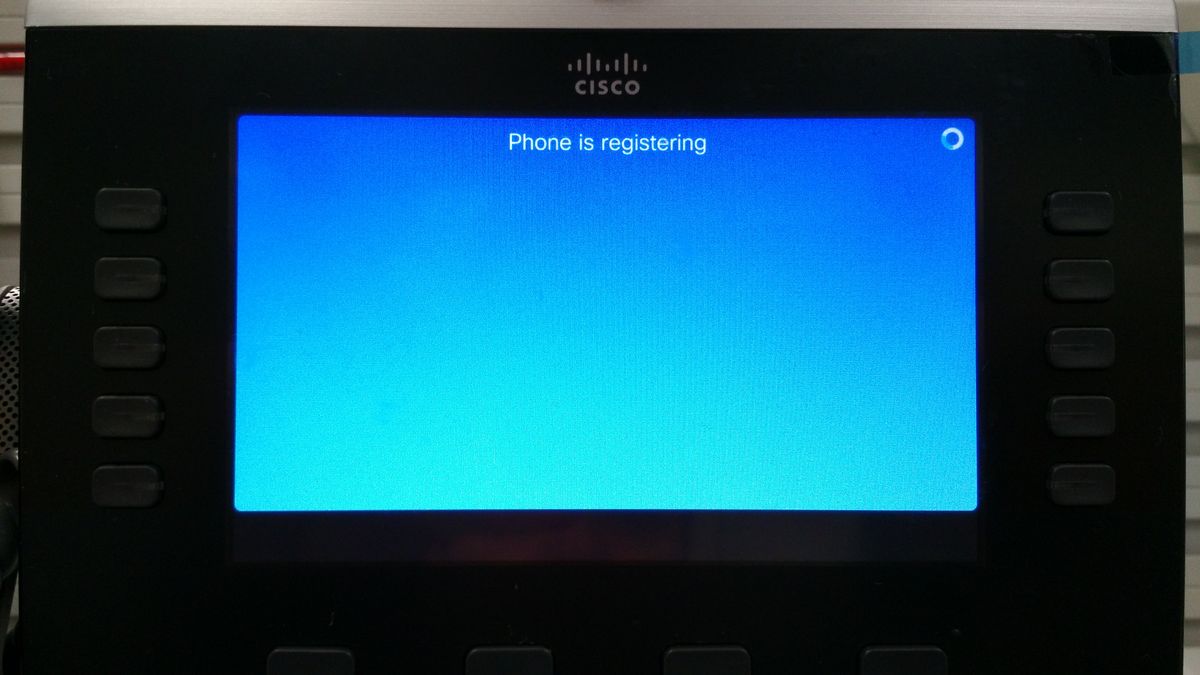
At this point, the phone waits for TFTP assignment or a configuration in order to register to a Cisco Unified Communication Manager (CUCM).
Since you are on a public network, no TFTP is assigned and if you configure one it won’t be reachable since it is in the enterprise network that is not reachable from Internet.
These are the two scenarios that cause this condition:
Scenario 1.
- After IP phones upgrade to Firmware 11
- Move from CUCM reachable network to public network
Scenario 2.
- After IP phones upgrade to Firmware 11
- Move back to the enterprise network
- Register the phone again to the CUCM locally
- Move back to a public network
Note: Remove the TFTP configuration setting from the phone, in order to move to MRA registration mode. If this is not done, the phone won't move to MRA registration mode.
Solution
In order to see the MRA log in screen, reset the Service mode.
On 78xx IP Phones
Navigate to Settings > Admins Settings (5) > Reset Settings (4) > Service Mode (3) > Reset as shown in the image.
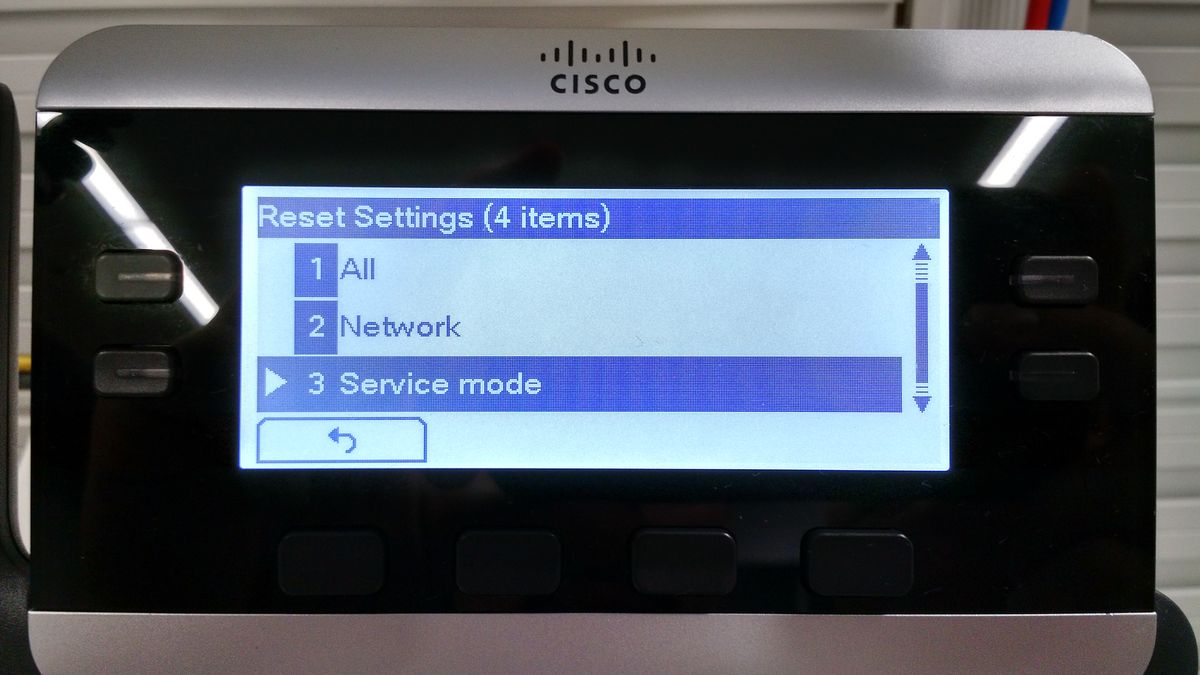
On 88xx IP Phones
Navigate to Settings > Admins Settings (6) > Reset Settings (4) > Service Mode (4) > Reset as shown in the image.
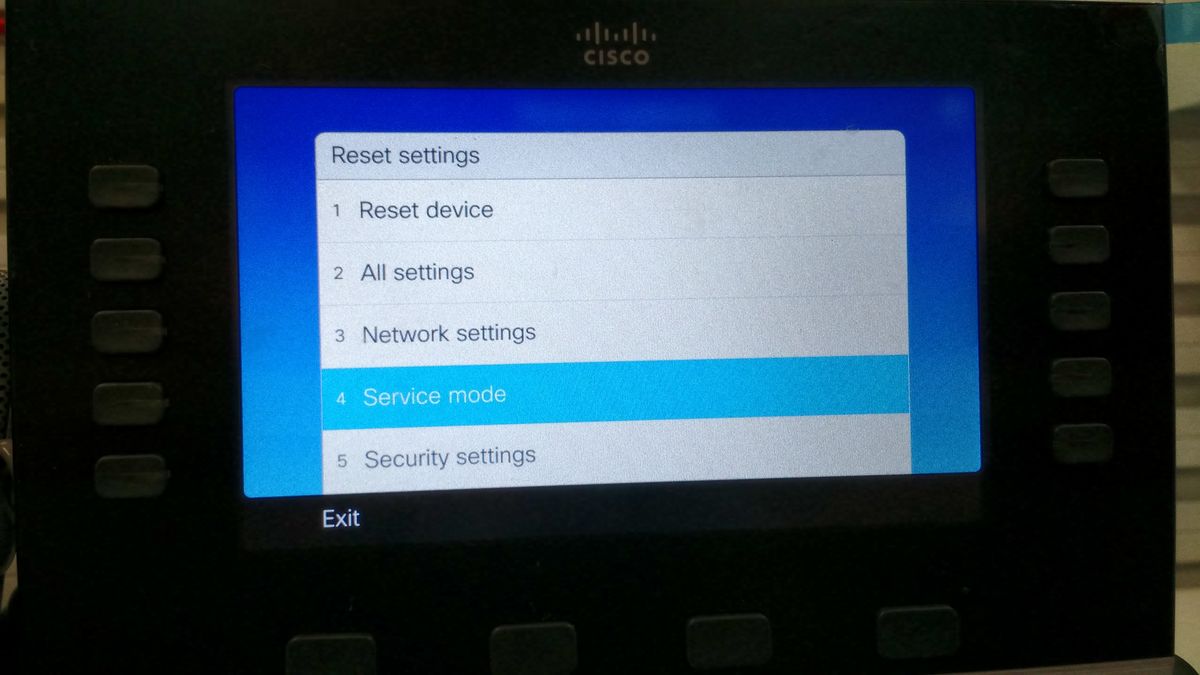
After the service reset, the phone reboots and shows the MRA log in screen as shown in the image.

Enter the domain and then the credentials in order to register the phone over MRA as shown in the image.
Note: When you connect the phone to a network where DHCP is provided with TFTP, the IP Phone makes a noise and shows an alert that lets you know that moved to Enterprise Registration mode.