Introduction
This document describes how to create Zones on storage switches for UCS servers in Intersight Managed Mode (IMM) manually.
Prerequisites
Requirements
Cisco recommends that you have knowledge of these topics:
- How to configure boot from SAN (BFS) in IMM.
Components Used
The information in this document is based on these software and hardware versions:
- UCS X210 M6 5.2(0.230092)
- UCS 6536 Fabric Interconnect (FI) 4.2(3c)
- Nexus 5596
- Pure Storage Array FA-X20R2
- Intersight Managed Mode SaaS
The information in this document was created from the devices in a specific lab environment. All of the devices used in this document started with a cleared (default) configuration. If your network is live, ensure that you understand the potential impact of any command.
Background Information
This document assumes boot from SAN (BFS) has already been configured on the server in Intersight. Refer to Configure Boot from SAN in Intersight Managed Mode .
The specific models used in this guide can differ from your environment, but the underlying principals are the same regardless of what storage switch and storage array is being used and are transferable. It is always recommended to take backups of your environment before making any changes.
The goal of this document is to explain how to manually configure a Zone on storage switch due to a recent change to the Virtual Interface Card (VIC) behavior denoted in Cisco bug ID CSCwh56134. Historically users were able to use tools such as Data Center Network Manager (DCNM) to catch UCS initiators as they log into the fabric, then automatically map that to a Logical Unit Number (LUN) on a storage array. However, now if a LUN is not mapped to an initiator when the initiator logs in, it logs back out after a few seconds not allowing users to perform the automatic configuration.
Ensure that you have these requirements before attempting this configuration:
- Virtual Storage Area Network (VSAN) ID (If using a Cisco Storage Switch)
- World Wide Port Name (WWPN) from initiators and targets
- Familiarity with the currently active Zonesets
The WWPNs, vSAN IDs, and Zones used in the document are from a lab network and are not representative of what is to be used in your environment.
vSAN is a Cisco Proprietary Protocol and depending on the storage switch in use, the value can be called something different or can not be present at all. For more on vSAN refer to About VSANs.
Initiator WWPNs correspond with what was configured on the server in the BFS configuration. They can be found by navigating to the server profile of the server you want to zone and selecting Inventory (1), expand Network Adapters , pick your network adapter (2), and finally select Interfaces (3).
Under HBA Interfaces is the initiator WWPNs.
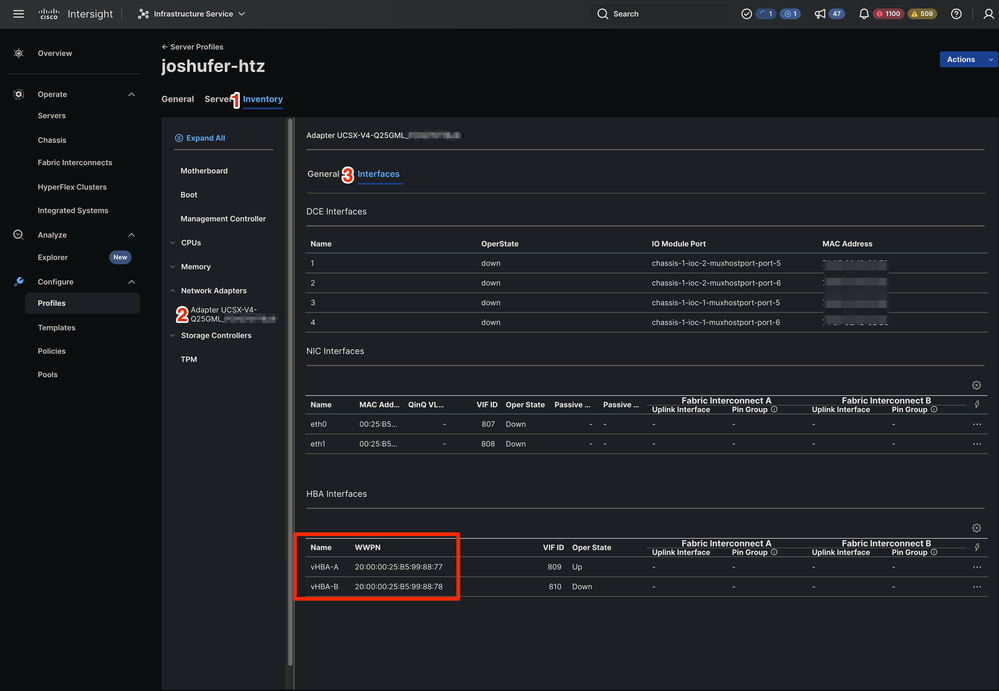 WWPN Location in IMM
WWPN Location in IMM
Target WWPNs correspond with the port WWPNs of the storage array. The location varies depending on your storage array.
Configure
Nexus 5596
Before beginning any configuration, you can backup the current running zoneset on each storage switch (if multiple are in use).
When zoning information is learned from a zone merge, this learned information is not part of the running configuration. Only when the zone copy active-zoneset full-zoneset vsanXcommand is issued does the learned information become incorporated into the running configuration. This is key because when a zone merge is initiated by a new Extended Inter-Switch Link Protocol (EISL) link or activation of a zoneset, the zoneset part is ignored by the other switch and the member zone information is considered topical. See Zone Merge Behavior When Two MDS Switches Have Different Active Zoneset Names Are Connected for more information.
A Side:
5596-A# zone copy active-zoneset full-zoneset vsan 1010
WARNING: This command may overwrite common zones in the full zoneset. Do you want to continue? (y/n) [n] y
B Side:
5596-B# zone copy active-zoneset full-zoneset vsan 1011
WARNING: This command may overwrite common zones in the full zoneset. Do you want to continue? (y/n) [n] y
Next, enter configuration mode one either storage switch.
A Side:
5596-A(config)# config t
B Side:
5596-B(config)# config t
Then create the new Zone.
A Side:
5596-A(config)# zone name joshufer-htz vsan 1010
B Side:
5596-B(config)# zone name joshufer-htz vsan 1011
Once the zones are created, you need to add the initiator (server) and target (storage array) WWPNs to the zones.
In this example, there is one target and initiator on both A side and B side. If your network has multiple A/B side paths, the corresponding WWPNs need to be added to these zones as well.
A Side:
5596-A(config-zone)# member pwwn 52:00:00:00:00:00:00:00 (This should be your storage array target WWPN's)
5596-A(config-zone)# member pwwn 20:00:00:25:B5:99:88:77 (This should be your server's WWPN's)
B Side:
5596-B(config-zone)# member pwwn 53:00:00:00:00:00:00:00 (This should be your storage array target WWPN's)
5596-B(config-zone)# member pwwn 20:00:00:25:B5:99:88:78 (This should be your server's WWPN's)
With the WWPNs added to the new zones, you need to find the active zoneset to add the newly created zones to.
A Side:
5596-A(config)# show zoneset active vsan 1010 | i zoneset
zoneset name pure-1010 vsan 1010
B Side:
5596-B(config)# show zoneset active vsan 1011 | i zoneset
zoneset name pure-1011 vsan 1011
Now its time to add the new zones to the active zoneset.
A Side:
5596-A(config-zone)# zoneset name pure-1010 vsan 1010
5596-A(config-zoneset)# member joshufer-htz
B Side:
5596-B(config-zone)# zoneset name pure-1011 vsan 1011
5596-B(config-zoneset)# member joshufer-htz
Next it is time to activate the zoneset with the new zones added.
A Side:
5596-A(config-zoneset)# zoneset activate name pure-1010 vsan 1010
Zoneset activation initiated. check zone status
B Side:
5596-B(config-zoneset)# zoneset activate name pure-1011 vsan 1011
Zoneset activation initiated. check zone status
Finally, check the active zoneset and confirm your new zone is added. This command shows all of the configured zones in the zoneset. Typically the newest members are be at the bottom of the list.
A Side:
5596-A(config)# show zoneset active vsan 1010
zoneset name pure-1010 vsan 1010
{Cut for brevity}
zone name joshufer-htz vsan 1010
* fcid 0xaf0040 [pwwn 52:00:00:00:00:00:00:00] [pure_ct0_fc8]
* fcid 0x390081 [pwwn 20:00:00:25:B5:99:88:77]
B Side:
5596-B(config)# show zoneset active vsan 1011
zoneset name pure-1011 vsan 1011
{Cut for brevity}
zone name joshufer-htz vsan 1011
* fcid 0xbf0040 [pwwn 53:00:00:00:00:00:00:00] [pure_ct1_fc8]
* fcid 0x390082 [pwwn 20:00:00:25:B5:99:88:77]
A * (asterisk) next to any given WWPN means it is logged into the fabric. This is called a FLOGI. The output shows that the MDS has a link up between itself and the UCS as well as between itself and the storage array.
Storage Array
From the storage array perspective, you need to perform LUN masking so the storage array can map a lun to the initiators.
This process varies depending on the manufacturer of your storage array and it is recommended that you consult their documentation on how to LUN mask on your particular hardware.
Generally speaking, the LUN masking process includes creating a LUN/Storage Share, assigning it a LUN ID (which corresponds with what was configured on the boot policy), and assigning the initiator WWPN of the UCS server.
If a LUN is not masked to the initiator WWPN after a successful FLOGI on the MDS, the initator logs out.
Conclusion
After working through the steps here, you have a complete SAN connection between your UCS Server, Storage Switch, and Storage array.
Related Information

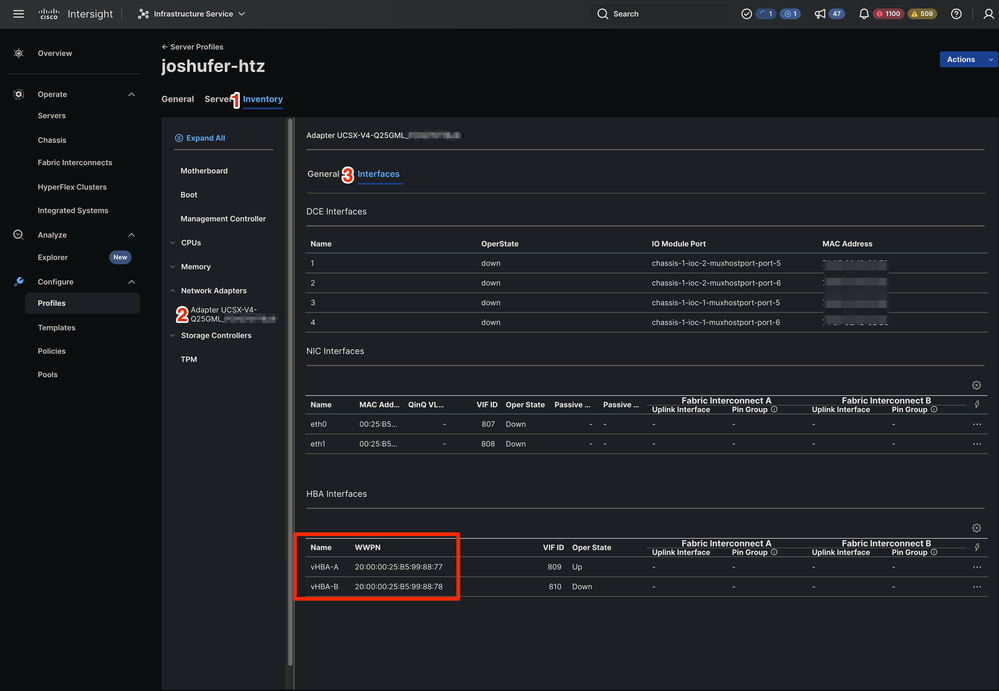
 Feedback
Feedback