Configure and Troubleshoot StackPower and XPS 2200 on Catalyst 9300 Switches
Available Languages
Download Options
Bias-Free Language
The documentation set for this product strives to use bias-free language. For the purposes of this documentation set, bias-free is defined as language that does not imply discrimination based on age, disability, gender, racial identity, ethnic identity, sexual orientation, socioeconomic status, and intersectionality. Exceptions may be present in the documentation due to language that is hardcoded in the user interfaces of the product software, language used based on RFP documentation, or language that is used by a referenced third-party product. Learn more about how Cisco is using Inclusive Language.
Contents
Introduction
This document describes the configuration of Cisco StackPower and eXpandable Power System (XPS) 2200 and how to troubleshoot related issues.
Prerequisites
Requirements
There are no specific requirements for this document.
Background Information
StackPower is a feature that aggregates all the available power in a stack of switches and manages it as one common power pool for the entire stack. The Catalyst 9300 provides the ability to create a pool of power to use dedicated stack power cables. In the event of a power supply failure or more PoE power draw, the switch can utilize the power from the shared pool to support the extra load. Stack power can be deployed in two modes: power-share and redundant mode. This helps achieve more granular control over power use.
StackPower offers a zero-footprint Redundant Power System (RPS) deployment. It supports a pay-as-you-grow architecture similar to the StackWise data stack and provides 1+N redundancy with inline power.
The primary function of the Stack Power circuitry is to maintain safe distribution of power from the Input Power supplies to all of the various loads StackPower supports a stack of four switches in a r topology, though multiple power stacks are possible within a single StackWise stack. For example, a StackWise data stack of eight switches can be configured into two StackPower stacks of four switches. Up to eight switches can be part of a power stack in star topology.
Components
The information in this document is based on C9300 Series switch
(C9300L variants do not support StackPower)
The information in this document was created from the devices in a specific lab environment. All of the devices used in this document started with a cleared (default) configuration. If your network is live, ensure that you understand the potential impact of any command.
This table lists the various Cisco StackPower and XPS cables:
|
Product ID |
Description |
|
CAB-SPWR-30CM |
30cm StackPower Cable |
|
CAB-SPWR-150CM |
150cm StackPower Cable |
|
CAB-XPS-58CM |
58cm XPS StackPower Cable |
|
CAB-XPS-150cm |
150cm XPS StackPower Cable |
Cisco StackPower and XPS cables are keyed and have colored bands on the ends to help you understand what the connector can plug into.
Tip: The cable end with the green band can connect only to a Cisco Catalyst 9300 Series Switch. The cable end with the yellow band can connect to a 9300 Series Switch or an XPS 2200.
Figure 1. Shows a ring configuration to use both of the supplied 0.3-meter Cisco StackPower cables and one 1.5-meter cable. In this example, the switches are stacked in a vertical rack.
 StackPower and StackWise cables properly installed
StackPower and StackWise cables properly installed
Figure 2. Ring topology
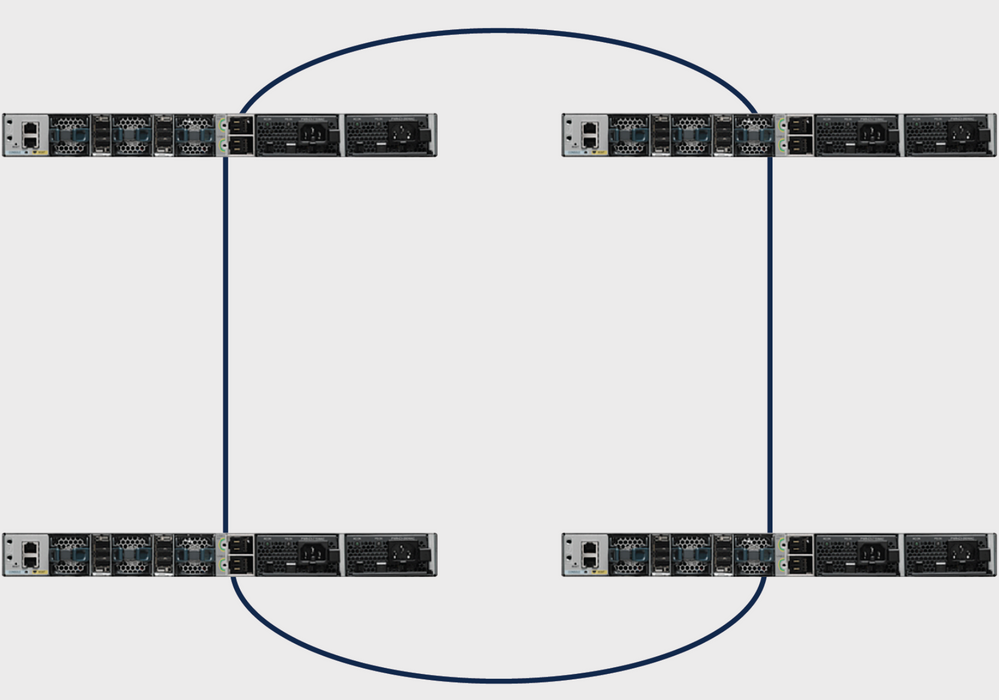
Cisco Expandable Power System 2200
The XPS 2200 expandable power system is required for star topology. The XPS 2200 is the next-generation redundant power system, to provide redundancy for up to eight Cisco Catalyst 9300 Series Switches as well as Cisco StackPower capability for up to eight 9300 Series switches.
The Cisco eXpandable Power System (XPS) 2200 is a standalone power system that you can connect to Catalyst switches. The XPS 2200 can provide backup power to connected devices that experience a power supply failure or, in a Catalyst switch power stack, it can supply additional power to the power stack budget. The XPS 2200 power ports and internal power supplies can operate in redundant power supply (RPS) mode or stack power (SP) mode.
XPS 2200 Power Supply Modes
The XPS has two power supplies that can also be in either RPS or SP mode.
In SP mode, all SP ports on the XPS belong to the same power stack. When a power stack includes an XPS, the stack topology is a star topology and consists of up to nine member switches plus the XPS 2200. The XPS power supply or power supplies that are in SP mode are considered in the power budget. If both XPS power supplies are in RPS mode, the power stack consists only of the switches connected to XPS ports in SP mode, and the power budget is determined by the power supplies in these switches.
If there is a power supply role mismatch, for example, if an XPS port is configured for RPS and both power supplies are in SP mode, the XPS detects the mismatch, and an error message is sent.
Expandable Power System 2200 Restrictions
-
When the Expandable Power System (XPS) power suppliesis used in the RPS mode for back up switch power supplies, the smallest power supply in the XPS must be greater than the largest power supply in a switch connected to an XPS port in RPS mode.
-
In RPS mode, each XPS power supply can back up one and only one switch power supply, regardless of the size.
-
If you remove a power supply from the power stack (from a switch or the XPS), be sure that when removed, it does not deplete available power enough to cause load shedd.
-
Cisco Catalyst 9300L Series Switches do not support Stack Power and XPS 2200.
Figure 3. Shows a star topology configuration. In this example, the switches are stacked in a vertical rack
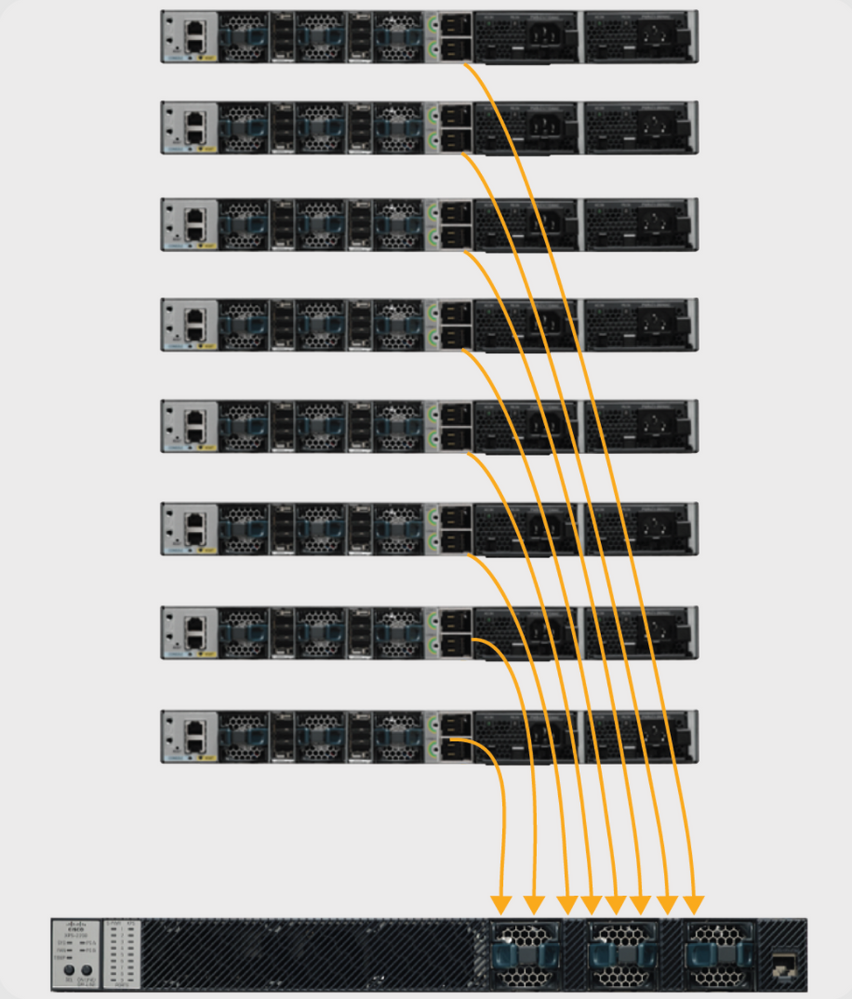
The Cisco Catalyst 9300 Series Switches come with multiple power-supply options, and you can use any of them on any switch in a stack, in any combination.
This table lists the various Power-supply options for the Cisco Catalyst 9300 Series Switches:
|
Product ID |
Description |
|
PWR-C1-350WAC |
350W AC power supply |
|
PWR-C1-715WAC |
715W AC power supply |
|
PWR-C1-1100WAC |
1100W AC power supply |
|
PWR-C1-715WDC |
715W DC Power supply |
|
PWR-C1-350WAC-P |
350W AC power supply (Platinum rated) |
|
PWR-C1-715WAC-P |
715W DC Power supply (Platinum rated) |
|
PWR-C1-1100WAC-P |
1100W AC power supply (Platinum rated) |
The Cisco Catalyst 9300 Series Switches provide two slots for redundant power supplies, but only one supply is needed to run a single switch unless full PoE+ is deployed on a 48-port switch. In that case, the power requirement is greater than 1700W, which is more than the 1100W provided by the largest available power supply. If the switch is deployed within a Cisco StackPower stack, a second power supply might not be needed if the stack has extra power to meet the requirements of this switch, though the power-supply slot must be covered to maintain proper airflow.
You can mix the power-supply types either in a standalone switch or in a stack. That is, you can combine a 350W AC power supply (the default for a data-only switch) with a 715W or 1100W AC power supply (the default in a full PoE switch) or with a 715W DC power supply.
Addition of a New Switch to a StackPower
Cisco StackPower technology reserves enough power to br up the MCU of any Cisco Catalyst 9300 Series Switch. It adds resiliency to the stack. To add a new members to an operational Power Stack (Ring or Star) can be accomplished without service interruption to the current operational Power Stack. It is also possible to “merge” two operational Rings (example: two rings of two merged into a single ring of four) without service interruption to either ring. In all cases (to ensure there is no service interruption) care must be taken to ensure that the ring is broken at only point at a time.
StackPower Operational Modes
Cisco StackPower has two modes of operation: Shared and Redundant.
In sharing mode, the default, all input power is available for use anywhere in the stack. The total available power is used for power allocation decisions. If a power supply fails, then the available power that remains from the budget is utilized and there is no impact on either the system components or the PoE devices. If there is not enough power in the budget then the PoE devices could be shut down, followed by the switches based on the priority. By default, load shedding order is as follows:
- Low priority ports
- High priority ports
- Switches
Power priority is configurable. By default, all ports in the system are considered low priority.
In redundant mode, power from the largest power supply is subtracted from the power budget. This reduces the total available power, but it allows backup power to be available in the event of a power supply failure.
Figure 4. Shows Sharing and Redundant StackPower Operational Modes
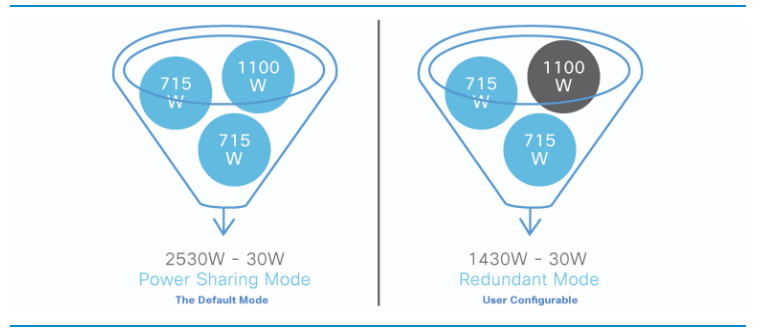
Tip: StackPower also reserves 30W in case a new switch is added to the stack.
Intelligent Load Management
Cisco StackPower has a priority scheme that covers up to eight switches in a data stack and all of the ports of the entire stack. Priorities are set by default upon stack creation, but are configurable and impact the priority in which a switch or powered device receives power. The priority determines the order in which powered devices and switches are powered down in the case of a power shortage. Intelligent load management allows for the graceful load shed. The switch has three configurable priorities - the system (or switch) priority, priority of high-priority Power over Ethernet (PoE) ports, and the priority of low-priority PoE ports.
Figure 5. Shows the default Cisco StackPower priorities

Tip: The default priority ranges, if none are configured, are 1 to 9 for switches, 10 to 18 for high-priority ports, and 19 to 27 for low-priority ports.
Configure Cisco StackPower
Define the StackPower mode and other values of a user-defined stack with the command stack-power stack <NAME>
Catalyst-9300(config)#stack-power stack MyPowerStack
Catalyst-9300(config-stackpower)#?
Power stack configuration mode:
default Set a command to its defaults
exit Exit from power stack configuration
mode Power stack mode
no Negate a command or set its defaults
Specify the desired switch to configure priority values with the stack-power switch <number> command.
Catalyst-9300#configure terminal
Enter configuration commands, one per line. End with CNTL/Z
Catalyst-9300(config)#stack-power switch 3
Catalyst-9300(config-switch-stackpower)#power-priority switch 3
Catalyst-9300(config-switch-stackpower)#power-priority high 10
Catalyst-9300(config-switch-stackpower)#power-priority low 20
Catalyst-9300(config)#end
Tip: You can configure the priority values of each switch in the power stack and all high- and low-priority ports on that switch to set the order in which switches and ports are shut down when power is lost and load shedding must occur. Priority values are from 1 to 27; switches and ports with the highest values are shut down first
Configure an interface as either high or low priority with the command power inline port priority <high/low>.
Catalyst-9300(config)#interface GigabitEthernet1/0/1
Catalyst-9300(config-if)#power inline port priority ?
high high priority port
low low priority port
Tip: On any switch, the switch priority value must be lower than the port priority values, and the high-priority value must be set lower than the low-priority value. We recommend that you configure a different priority value for each switch and for its high- and low-priority ports. This configuration limits the number of devices shut down at one time in case of a loss of power. If you try to configure the same priority value on different switches in a power stack, the configuration is allowed, but a log message is displayed.
Verify StackPower Configuration
Use this section in order to confirm that your configuration works properly.
Verify that the power stack is properly identified by the switch and that StackPower ports are connected with the command show stack-power detail. This command also shows topology information, and can be used to verify the stack is cabled as expected.
Catalyst-9300#show stack-power detail
Power Stack Stack Stack Total Rsvd Alloc Unused Num Num
Name Mode Topolgy Pwr(W) Pwr(W) Pwr(W) Pwr(W) SW PS
-------------------- ------ ------- ------ ------ ------ ------ --- -
Powerstack-1 SP-PS Ring 5115 35 1180 3900 4 5
Power stack name: Powerstack-1 <<---- StackPower Name
Stack mode: Power sharing <<---- StackPower Operational Mode
Stack topology: Ring
Switch 1:
Power budget: 1200
Power allocated: 240
Low port priority value: 20
High port priority value: 11
Switch priority value: 2
Port 1 status: Connected
Port 2 status: Connected
Neighbor on port 1: Switch 4 - dcf7.199a.5e80
Neighbor on port 2: Switch 2 - 046c.9d1f.3400
Switch 2:
Power budget: 1230
Power allocated: 240
Low port priority value: 19
High port priority value: 10
Switch priority value: 1 <<---- Priority StackPower values
Port 1 status: Connected
Port 2 status: Connected
Neighbor on port 1: Switch 1 - 046c.9d1f.3b80 <<---- StackPower neighbors
Neighbor on port 2: Switch 3 - 046c.9d1f.6c00
Switch 3:
Power budget: 1230
Power allocated: 240
Low port priority value: 21
High port priority value: 12
Switch priority value: 3
Port 1 status: Connected <<---- StackPower ports status
Port 2 status: Connected
Neighbor on port 1: Switch 2 - 046c.9d1f.3400
Neighbor on port 2: Switch 4 - dcf7.199a.5e80
Switch 4:
Power budget: 1420
Power allocated: 460
Low port priority value: 22
High port priority value: 13
Switch priority value: 4
Port 1 status: Connected
Port 2 status: Connected
Neighbor on port 1: Switch 3 - 046c.9d1f.6c00
Neighbor on port 2: Switch 1 - 046c.9d1f.3b80
This table lists the various commands that can be used to verify StackPower:
|
Command |
Purpose |
|
Catalyst-9300#show stack-power ? budgeting Show Stack-Power budget table detail Show Stack-Power stack details load-shedding Show Stack-Power Load-Shedding table neighbors Show Stack-Power stack neighbor table | Output modifiers <cr> <cr> |
Verify the StackPower budget table, stack details, Load-Shedding table and the stack neighbor table |
|
Catalyst-9300#show stack-power budgeting ? stack-name Show budget table for a given power stack switch Show budget table for a given switch | Output modifiers <cr> <cr> |
Verify the stack-power budgeting for a given power stack <stack-name> or a given switch <switch number> |
|
Catalyst-9300#show stack-power detail ? stack-name Show Stack-Power details for a given power stack switch Show Stack-Power details for a switch | Output modifiers <cr> <cr> |
Verify the StackPower details for a given power stack <stack-name> or a given switch <switch number> |
|
Catalyst-9300#show stack-power load-shedding ? order Show Load-Shedding priority order for a power stack switch Show Load-Shedding table for a switch | Output modifiers <cr> <cr> |
Verify the StackPower Load-Shedding priority order for a given power stack <stack-name> or a given switch <switch number> |
|
Catalyst-9300#show stack-power neighbors ? stack-name Show neighbor table for a given power stack switch Show neighbor table for a switch | Output modifiers <cr> <cr> |
Verify the StackPower neighbor table for a given power stack <stack-name> or a given switch <switch number> |
|
Catalyst-9300#stack-power switch 1 port 1 ? disable Disable power stack port enable Enable power stack port |
Manually enable and disable StackPower ports |
Use the command show environment power all in order to view the status of the power supplies for each switch within the stack. This output shows a 4-member stack. Power supplies are not present in banks 1A, 1B, and 4B.
Catalyst-9300#show environment power all
SW PID Serial# Status Sys Pwr PoE Pwr Watts
-- ------------------ ---------- --------------- ------- ------- ----
1A Not Present
1B Not Present
2A PWR-C1-1100WAC LIT21212WAR OK Good Good 1100
2B PWR-C1-715WAC LIT211549FX OK Good Good 715
3A PWR-C1-1100WAC LIT21212NFY OK Good Good 1100
3B PWR-C1-1100WAC DTN2145V53F OK Good Good 1100
4A PWR-C1-1100WAC-P ART2216FDQJ OK Good Good 1100
4B Not Present
Tip: Power-supply slots are named left to right; that is, power-supply slot A is on the left and power-supply slot B is on the right (closest to the edge of the switch).
Configure Cisco Expandable Power System 2200
Define the XPS name and other values of a user-defined stack
Catalyst-9300(config)#power xps ?
<1-16> Switch Number
Catalyst-9300(config)#power xps 1 name ? <<---- In a stacked system, the switch-number entered must be the switch number of the active switch.
WORD Name of the XPS
serialnumber Use the XPS serial number as the name <<---- Use the serial number of the XPS 2200 as the system name.
Catalyst-9300(config)#power xps 1 name MY_XPS ? <<---- Enter a name for the XPS 2200 system. The name can have up to 20 characters.
<cr> <cr>
Catalyst-9300(config)#power xps 1 port 1 name ? <<---- Enter a name for the XPS 2200 switch 1 stackpower port 1
WORD Name of port
hostname Use the connected switch's hostname as the port name
serialnumber Use the connected switch's serial number as the port name
Specify the desired switch and stackpower port to configure the XPS mode, priority and role values
Catalyst-9300#power xps 1 port 1 ? <<---- Switch 1 StackPower port 1
mode Set the mode of the XPS port
priority Set the priority of the XPS port
role Set the role of the XPS port
Catalyst-9300#power xps 1 port 1 mode ?
disable Set XPS port mode to disable <<---- Disable (shut down) the XPS port.
enable Set XPS port mode to enable <<---- Enable the XPS port. This is the default
Catalyst-9300#power xps 1 port 1 priority ?
<1-9> XPS port priority <<---- Set the RPS priority of the port. The range is 1 to 9, The 1 is the highest priority. The default priority is the XPS port number.
Catalyst-9300#power xps 1 port 1 role ?
auto Set XPS port role to auto Stack Power <<---- The port mode is determined by the switch connected to the port. This is the default.
rps Set XPS port role to RPS <<---- The XPS acts as a back up if the switch power supply fails. At least one RPS power supply must be in RPS mode for this configuration.
Specify the desired switch to configure the XPS power supply mode
Catalyst-9300#power xps 1 supply ? <<---- Select the power supply to configure. Power supply A is on the left (labeled PS1) and power supply B (PS2) is on the right.
A XPS power supply A
B XPS power supply B
Catalyst-9300#power xps 1 supply A mode ?
rps RPS <<---- Set the power supply mode to RPS, to back up connected switches. This is the default setting for power supply A (PS1)
sp Stack Power <<---- Set the power supply mode to stack power (SP), to participate in the power stack. This is the default setting for power supply B (PS2).
Catalyst-9300#power xps 1 supply A (on|off) <<---- Sets the XPS power supply to be on or off. The default is for both power supplies to be on.
Verify Cisco XPS 2200 Configuration
Use this section in order to confirm that your configuration works properly.
This table lists the various commands that can be used to verify the Cisco XPS 2200:
|
Command |
Purpose |
|
show environment xps system |
Verifies the configured name of the system and ports. |
|
show environment xps port |
Verifies the XPS configuration of the port. |
|
show environment xps power |
Displays the status of the XPS power supplies |
Troubleshoot
This section provides information you can use in order to troubleshoot your configuration.
Problem - Invalid Ring: The C9300 supports a StackPower stack of four. A common problem occurs when a data stack of greater than four is physically cabled for a single StackPower ring. The system generates a syslog that complains of invalid topology.
%PLATFORM_STACKPOWER-3-INVALID_TOPOLOGY: Invalid power stack topology observed by switch 1. More than four switches are connected in ring topology
Solution: Configure power stacks with a maximum of four members if a ring topology is used. If the data stack contains greater than four members, cable two or more StackPower rings. The single data stack supports multiple power stacks.
Problem - Cable Connectivity Problems: If a switch loses connectivity with the cable connected to its StackPower ports, the system views this as a reinsertion and generates a syslog.
%PLATFORM_STACKPOWER-6-CABLE_EVENT: Switch 4 stack power cable 2 inserted
Solution: The syslog states which switch and port disconnects. Physically inspect this cable and reseat the connection. If the problem persists, contact the Technical Assistance Center (TAC).
Problem - Unbalanced Power Supplies: If a stack member contains an unbalanced number of power supplies, the system generates a syslog.
%PLATFORM_STACKPOWER-4-UNBALANCED_PS: Switch 1's power stack has unbalanced power supplies
Solution: Install an equal number of power supplies in each chassis within the power stack. Mixed-wattage power supplies in an individual chassis is supported.
Problem - StackPower Conflict: If a stackpower contains more than 4 members, the system generates a syslog.
%PLATFORM_STACKPOWER-4-PRIO_CONFLICT: Switch 4's power stack has conflicting power priorities. Device ports continue to reset
Solution: Up to four switches can be part of a power stack in a ring topology, and up to eight switches can share power in a star topology that uses an XPS 2200.
Problem - StackPower Redundancy Loss: When a power sources in a stackpower (redundant mode) are either no longer present in the stack or has a function problem, the system generates a syslog.
%PLATFORM_STACKPOWER-4-REDUNDANCY_LOSS:Switch 3's power stack lost redundancy and is now operating in power sharing mode.
Solution: Verify the stackpower cable and the power source to validate/discard a hardware problem with the PSU.
Problem - StackPower Cable A Current: It could indicates a hardware failure.
%PLATFORM_STACKPOWER-4-CABLE_A_CURRENT_IN: Switch 1 stack power cable 1 inward current is over the limit
Solution: Contact TAC to troubleshoot further.
Problem - StackPower Ports Remain Unconnected With a Cable Connected: Ensure StackPower ports are not in a shut state when you connect the stack power cables. If a cable connects into a shut port, the other end remains in NoConn state. In this scenario, an eight member data stack cable was not properly set and encountered problems that resulted in several ports in the shut state. After the stack cable was properly installed, the StackPower topology did not resolve as expected.
C9300-Stack#show stack-power neighbors
Power Stack Stack Stack Total Rsvd Alloc Sw_Avail Num Num
Name Mode Topolgy Pwr(W) Pwr(W) Pwr(W) Pwr(W) SW PS
-------------------- ------ ------- ------ ------ ------ ------ ----- ----
Powerstack-1 SP-PS Stndaln 2200 0 243 1957 1 2
Powerstack-1-2 SP-PS Ring 2200 30 243 1927 1 2
Powerstack-12 SP-PS Ring 4400 30 486 3884 2 4
Powerstack-14 SP-PS Ring 4400 30 486 3884 2 4
Powerstack-1-1 SP-PS Stndaln 2200 0 243 1957 1 2
Power Stack Port 1 Port 1 Port 2 Port 2
SW Name Status Neighbor SW:MAC Status Neighbor SW:MAC
-- -------------------- ------ ---------------- ------ ----------------
1 Powerstack-1 Shut - Shut -
2 Powerstack-1-2 Conn 1:7018.a76c.8a00 NoConn -
3 Powerstack-12 NoConn - Conn 4:7018.a733.9b00
4 Powerstack-12 Conn 3:7018.a733.8f00 NoConn -
5 Powerstack-12 Conn 6:7018.a76c.b100 NoConn -
6 Powerstack-14 Shut - Conn 7:7018.a76d.1680
7 Powerstack-14 Conn 6:7018.a76c.b100 Shut -
8 Powerstack-1-1 NoConn - NoConn -
Solution: Faults and error conditions can cause power stack ports to shut and needs to be manually re-enabled either by command line or through a reload of the system.
Considerations
- Only four switches per stack in a ring topology.
- Low values are preferred to high values with regards to switch and port priority.
- Switch priority value must be lower than the port priority values.
- High-priority value must be set lower than the low priority value.
- Only disconnect and reconnect StackPower cables when necessary - unnecessary reinsertion reduce the life of the cable.
- A new switch can join an established power stack without service interruption - StackPower cables are hot-insertable.
- Contact TAC if problems persist.
StackPower Caveats
| Cisco Bug ID Number | Description |
|
Cisco bug ID CSCvi89146 |
%PLATFORM_STACKPOWER-4-REDUNDANCY_LOSS: Switch 4's power stack lost redundancy |
|
Cisco bug ID CSCvo44552 |
Show Stack-power budget misses some switches when change to standalone mode. |
|
Cisco bug ID CSCvw99523 |
Dynamic power budget negotiation take too long in Ring stack-power on C9300 |
|
Cisco bug ID CSCve28864 |
Stack-power is budgeted wrong upon stack-power cable OIR, SSO and slot reload |
|
Cisco bug ID CSCvo44552 |
Show Stack-power budget misses some switches when change to standalone mode |
|
Cisco bug ID CSCvi36291 |
Incorrect budget allocated for StackPower |
|
Cisco bug ID CSCvh00427 |
The StackPower mode "non-strict" does not share power correctly. |
|
Cisco bug ID CSCvk44346 |
Power high priority not observed in Strict mode on 9300 |
Related Information
Understanding Cisco StackPower White paper
Cisco Catalyst 9300 Series Switches Hardware Installation Guide
Revision History
| Revision | Publish Date | Comments |
|---|---|---|
2.0 |
11-May-2023 |
Recertification |
1.0 |
29-Mar-2022 |
Initial Release |
Contributed by Cisco Engineers
- Leonardo Pena DavilaCisco TAC Engineer
- Jason BabbCisco TAC Engineer
Contact Cisco
- Open a Support Case

- (Requires a Cisco Service Contract)
 Feedback
Feedback