IEEE 802.1x Authentication with Catalyst 6500/6000 Running CatOS Software Configuration Example
Available Languages
Contents
Introduction
This document explains how to configure IEEE 802.1x on a Catalyst 6500/6000 that runs in hybrid mode (CatOS on the Supervisor Engine and Cisco IOS® Software on the MSFC) and a Remote Authentication Dial-In User Service (RADIUS) server for authentication and VLAN assignment.
Prerequisites
Requirements
Readers of this document should have knowledge of these topics:
Components Used
The information in this document is based on these software and hardware versions:
-
Catalyst 6500 that runs CatOS Software Release 8.5(6) on the Supervisor Engine and Cisco IOS Software Release 12.2(18)SXF on the MSFC
Note: You need CatOS Release 6.2 or later to support 802.1x port-based authentication.
Note: Before software release 7.2(2), once the 802.1x host is authenticated, it joins an NVRAM-configured VLAN. With software release 7.2(2) and later releases, after authentication, an 802.1x host can receive its VLAN assignment from the RADIUS server.
-
This example uses Cisco Secure Access Control Server (ACS) 4.1 as the RADIUS server.
Note: A RADIUS server must be specified before enabling 802.1x on the switch.
-
PC clients that supports 802.1x authentication.
Note: This example uses Microsoft Windows XP clients.
The information in this document was created from the devices in a specific lab environment. All of the devices used in this document started with a cleared (default) configuration. If your network is live, make sure that you understand the potential impact of any command.
Conventions
Refer to Cisco Technical Tips Conventions for more information on document conventions.
Background Information
The IEEE 802.1x standard defines a client-server-based access control and authentication protocol that restricts unauthorized devices from connecting to a LAN through publicly accessible ports. 802.1x controls network access by creating two distinct virtual access points at each port. One access point is an uncontrolled port; the other is a controlled port. All traffic through the single port is available to both access points. 802.1x authenticates each user device that is connected to a switch port and assigns the port to a VLAN before making available any services that are offered by the switch or the LAN. Until the device is authenticated, 802.1x access control allows only Extensible Authentication Protocol (EAP) over LAN (EAPOL) traffic through the port to which the device is connected. After authentication is successful, normal traffic can pass through the port.
Configure
In this section, you are presented with the information to configure the 802.1x feature described in this document.
Note: Use the Command Lookup Tool (registered customers only) to obtain more information on the commands used in this section.
This configuration requires these steps:
Network Diagram
This document uses this network setup:
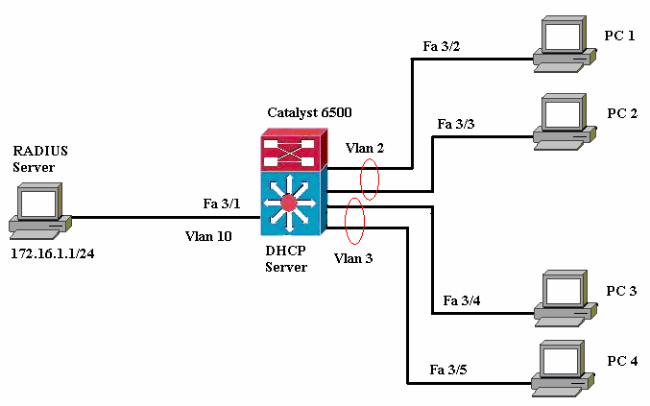
-
RADIUS server—Performs the actual authentication of the client. The RADIUS server validates the identity of the client and notifies the switch whether or not the client is authorized to access the LAN and switch services. Here, the RADIUS server is configured for authentication and VLAN assignment.
-
Switch—Controls the physical access to the network based on the authentication status of the client. The switch acts as an intermediary (proxy) between the client and the RADIUS server, requesting identity information from the client, verifying that information with the RADIUS server, and relaying a response to the client. Here, the Catalyst 6500 switch is also configured as a DHCP server. The 802.1x authentication support for the Dynamic Host Configuration Protocol (DHCP) allows the DHCP server to assign the IP addresses to the different classes of end users by adding the authenticated user identity into the DHCP discovery process.
-
Clients—The devices (workstations) that request access to the LAN and switch services and respond to requests from the switch. Here, PCs 1 to 4 are the clients that request an authenticated network access. PCs 1 and 2 will use the same logon credential to be in VLAN 2. Similarly, PCs 3 and 4 will use a logon credential for VLAN 3. PC clients are configured to attain the IP address from a DHCP server.
Note: In this configuration, any client that fails the authentication or any non-802.1x capable client connecting to the switch is denied network access by moving them to an unused VLAN (VLAN 4 or 5) using the authentication failure and guest VLAN features.
Configure the Catalyst Switch for 802.1x Authentication
This sample switch configuration includes:
-
Enable 802.1x authentication and associated features on FastEthernet ports.
-
Connect RADIUS server to VLAN 10 behind FastEthernet port 3/1.
-
DHCP server configuration for two IP pools, one for clients in VLAN 2 and other for clients in VLAN 3.
-
Inter-VLAN routing to have connectivity between clients after authentication.
Refer to Authentication Configuration Guidelines for the guidelines on how to configure 802.1x authentication.
Note: Make sure that the RADIUS server always connects behind an authorized port.
| Catalyst 6500 |
|---|
Console (enable) set system name Cat6K System name set. !--- Sets the hostname for the switch. Cat6K> (enable) set localuser user admin password cisco Added local user admin. Cat6K> (enable) set localuser authentication enable LocalUser authentication enabled !--- Uses local user authentication to access the switch. Cat6K> (enable) set vtp domain cisco VTP domain cisco modified !--- Domain name must be configured for VLAN configuration. Cat6K> (enable) set vlan 2 name VLAN2 VTP advertisements transmitting temporarily stopped, and will resume after the command finishes. Vlan 2 configuration successful !--- VLAN should be existing in the switch !--- for a successsful authentication. Cat6K> (enable) set vlan 3 name VLAN3 VTP advertisements transmitting temporarily stopped, and will resume after the command finishes. Vlan 3 configuration successful !--- VLAN names will be used in RADIUS server for VLAN assignment. Cat6K> (enable) set vlan 4 name AUTHFAIL_VLAN VTP advertisements transmitting temporarily stopped, and will resume after the command finishes. Vlan 4 configuration successful !--- A VLAN for non-802.1x capable hosts. Cat6K> (enable) set vlan 5 name GUEST_VLAN VTP advertisements transmitting temporarily stopped, and will resume after the command finishes. Vlan 4 configuration successful !--- A VLAN for failed authentication hosts. Cat6K> (enable) set vlan 10 name RADIUS_SERVER VTP advertisements transmitting temporarily stopped, and will resume after the command finishes. Vlan 10 configuration successful !--- This is a dedicated VLAN for the RADIUS Server. Cat6K> (enable) set interface sc0 10 172.16.1.2 255.255.255.0 Interface sc0 vlan set, IP address and netmask set. !--- Note: 802.1x authentication always uses the !--- sc0 interface as the identifier for the authenticator !--- when communicating with the RADIUS server. Cat6K> (enable) set vlan 10 3/1 VLAN 10 modified. VLAN 1 modified. VLAN Mod/Ports ---- ----------------------- 10 3/1 !--- Assigns port connecting to RADIUS server to VLAN 10. Cat6K> (enable) set radius server 172.16.1.1 primary 172.16.1.1 with auth-port 1812 acct-port 1813 added to radius server table as primary server. !--- Sets the IP address of the RADIUS server. Cat6K> (enable) set radius key cisco Radius key set to cisco !--- The key must match the key used on the RADIUS server. Cat6K> (enable) set dot1x system-auth-control enable dot1x system-auth-control enabled. Configured RADIUS servers will be used for dot1x authentication. !--- Globally enables 802.1x. !--- You must specify at least one RADIUS server before !--- you can enable 802.1x authentication on the switch. Cat6K> (enable) set port dot1x 3/2-48 port-control auto Port 3/2-48 dot1x port-control is set to auto. Trunking disabled for port 3/2-48 due to Dot1x feature. Spantree port fast start option enabled for port 3/2-48. !--- Enables 802.1x on all FastEthernet ports. !--- This disables trunking and enables portfast automatically. Cat6K> (enable) set port dot1x 3/2-48 auth-fail-vlan 4 Port 3/2-48 Auth Fail Vlan is set to 4 !--- Ports will be put in VLAN 4 after three !--- failed authentication attempts. Cat6K> (enable) set port dot1x 3/2-48 guest-vlan 5 Ports 3/2-48 Guest Vlan is set to 5 !--- Any non-802.1x capable host connecting or 802.1x !--- capable host failing to respond to the username and password !--- authentication requests from the Authenticator is placed in the !--- guest VLAN after 60 seconds. !--- Note: An authentication failure VLAN is independent !--- of the guest VLAN. However, the guest VLAN can be the same !--- VLAN as the authentication failure VLAN. If you do not want to !--- differentiate between the non-802.1x capable hosts and the !--- authentication failed hosts, you can configure both hosts to !--- the same VLAN (either a guest VLAN or an authentication failure VLAN). !--- For more information, refer to !--- Understanding How 802.1x Authentication for the Guest VLAN Works. Cat6K> (enable) switch console Trying Router-16... Connected to Router-16. Type ^C^C^C to switch back... !--- Transfers control to the routing module (MSFC). Router>enable Router#conf t Enter configuration commands, one per line. End with CNTL/Z. Router(config)#interface vlan 10 Router(config-if)#ip address 172.16.1.3 255.255.255.0 !--- This is used as the gateway address in RADIUS server. Router(config-if)#no shut Router(config-if)#interface vlan 2 Router(config-if)#ip address 172.16.2.1 255.255.255.0 Router(config-if)#no shut !--- This is the gateway address for clients in VLAN 2. Router(config-if)#interface vlan 3 Router(config-if)#ip address 172.16.3.1 255.255.255.0 Router(config-if)#no shut !--- This is the gateway address for clients in VLAN 3. Router(config-if)#exit Router(config)#ip dhcp pool vlan2_clients Router(dhcp-config)#network 172.16.2.0 255.255.255.0 Router(dhcp-config)#default-router 172.16.2.1 !--- This pool assigns ip address for clients in VLAN 2. Router(dhcp-config)#ip dhcp pool vlan3_clients Router(dhcp-config)#network 172.16.3.0 255.255.255.0 Router(dhcp-config)#default-router 172.16.3.1 !--- This pool assigns ip address for clients in VLAN 3. Router(dhcp-config)#exit Router(config)#ip dhcp excluded-address 172.16.2.1 Router(config)#ip dhcp excluded-address 172.16.3.1 !--- In order to go back to the Switching module, !--- enter Ctrl-C three times. Router# Router#^C Cat6K> (enable) Cat6K> (enable) show vlan VLAN Name Status IfIndex Mod/Ports, Vlans ---- ------------------ --------- ------- ------------------------ 1 default active 6 2/1-2 3/2-48 2 VLAN2 active 83 3 VLAN3 active 84 4 AUTHFAIL_VLAN active 85 5 GUEST_VLAN active 86 10 RADIUS_SERVER active 87 3/1 1002 fddi-default active 78 1003 token-ring-default active 81 1004 fddinet-default active 79 1005 trnet-default active 80 !--- Output suppressed. !--- All active ports will be in VLAN 1 (except 3/1) before authentication. Cat6K> (enable) show dot1x PAE Capability Authenticator Only Protocol Version 1 system-auth-control enabled max-req 2 quiet-period 60 seconds re-authperiod 3600 seconds server-timeout 30 seconds shutdown-timeout 300 seconds supp-timeout 30 seconds tx-period 30 seconds !--- Verifies dot1x status before authentication. Cat6K> (enable) |
Configure the RADIUS Server
The RADIUS server is configured with a static IP address of 172.16.1.1/24. Complete these steps in order to configure the RADIUS server for an AAA client:
-
In order to configure an AAA client, click Network Configuration on the ACS administration window.
-
Click Add Entry under the AAA clients section.
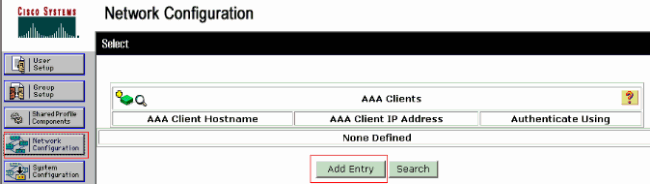
-
Configure the AAA client hostname, IP address, shared secret key and authentication type as:
-
AAA client hostname = Switch Hostname (Cat6K).
-
AAA client IP address = Management interface (sc0)IP address of the switch (172.16.1.2).
-
Shared Secret = Radius Key configured on the switch (cisco).
-
Authenticate Using = RADIUS IETF.
Note: For correct operation, the shared secret key must be identical on the AAA client and ACS. Keys are case sensitive.
-
-
Click Submit + Apply to make these changes effective, as this example shows:
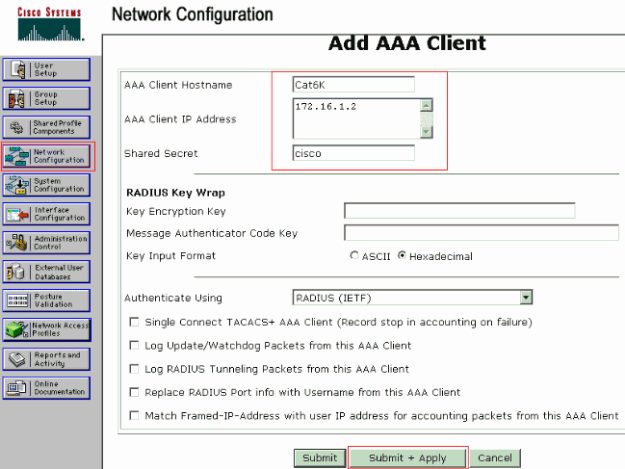
Complete these steps in order to configure the RADIUS server for authentication, VLAN and IP address assignment:
Two user names have to be created separately for clients that connect to VLAN 2 as well as for VLAN 3. Here, a user user_vlan2 for clients connecting to VLAN 2 and another user user_vlan3 for clients connecting to VLAN 3 are created for this purpose.
Note: Here, user configuration is shown for clients that connect to VLAN 2 only. For users that connect to VLAN 3, complete the same procedure.
-
In order to add and configure users, click User Setup and define the username and password.
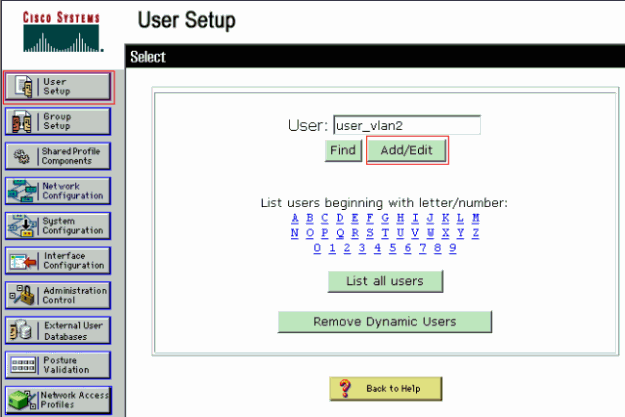
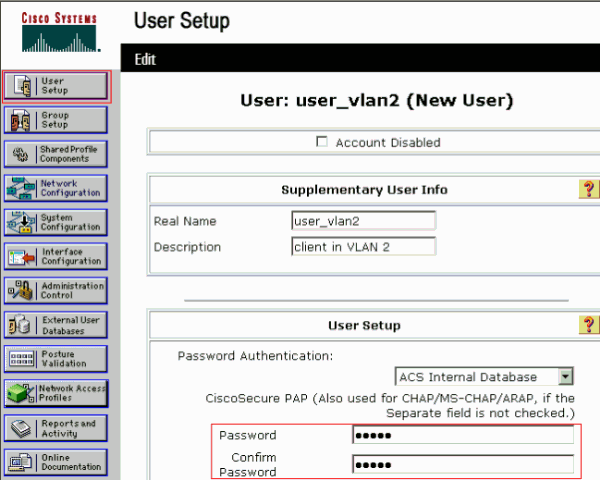
-
Define the client IP address assignment as Assigned by AAA client pool. Enter the name of the IP address pool configured on the switch for VLAN 2 clients.
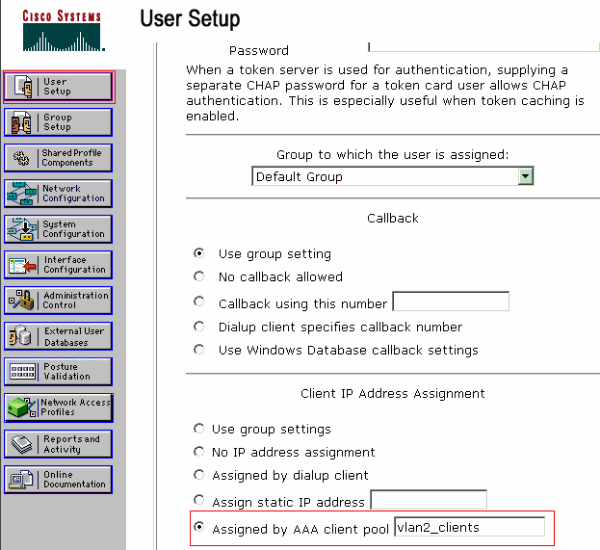
Note: Select this option and type the AAA client IP pool name in the box, only if this user is to have the IP address assigned by an IP address pool configured on the AAA client.
-
Define the Internet Engineering Task Force (IETF) attributes 64 and 65.
Make sure that the Tags of the Values are set to 1, as this example shows. Catalyst ignores any tag other than 1. In order to assign a user to a specific VLAN, you must also define attribute 81 with a VLAN name that corresponds.
Note: The VLAN name should be exactly same as the one configured in the switch.
Note: VLAN assignment based on VLAN number is not supported with CatOS.
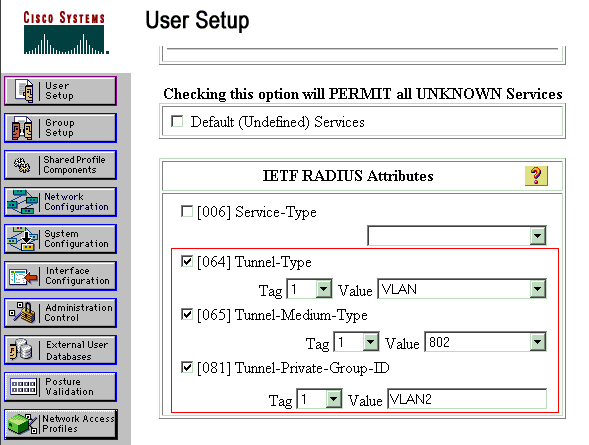
Refer to RFC 2868: RADIUS Attributes for Tunnel Protocol Support
 for more information on these IETF attributes.
for more information on these IETF attributes.Note: In the initial configuration of the ACS server, IETF RADIUS attributes can fail to display in User Setup. Choose Interface configuration > RADIUS (IETF) in order to enable IETF attributes in user configuration screen. Then, check attributes 64, 65, and 81 in the User and Group columns.
Configure the PC Clients to Use 802.1x Authentication
This example is specific to the Microsoft Windows XP Extensible Authentication Protocol (EAP) over LAN (EAPOL) client. Complete these steps:
-
Choose Start > Control Panel > Network Connections, then right-click on your Local Area Connection and choose Properties.
-
Check Show icon in notification area when connected under the General tab.
-
Under the Authentication tab, check Enable IEEE 802.1x authentication for this network.
-
Set the EAP type to MD5-Challenge, as this example shows:
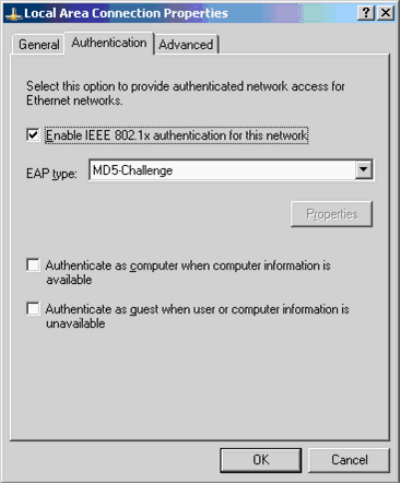
Complete these steps in order to configure the clients to obtain an IP address from a DHCP server:
-
Choose Start > Control Panel > Network Connections, then right-click on your Local Area Connection and choose Properties.
-
Under the General tab, click Internet Protocol (TCP/IP) and then Properties.
-
Choose Obtain an IP address automatically.
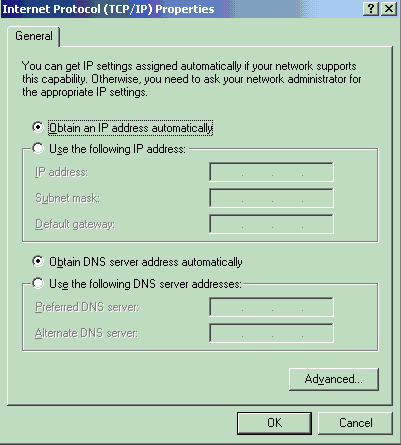
Verify
Use this section to confirm that your configuration works properly.
The Output Interpreter Tool (registered customers only) (OIT) supports certain show commands. Use the OIT to view an analysis of show command output.
PC Clients
If you have correctly completed the configuration, the PC clients displays a popup prompt to enter a username and password.
-
Click on the prompt, which this example shows:
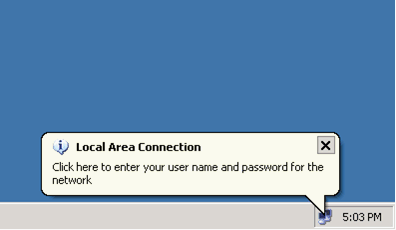
A username and password entry window displays.
-
Enter the username and password.
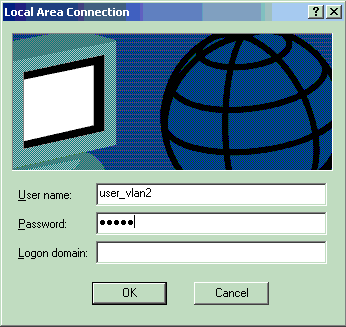
Note: In PC 1 and 2, enter VLAN 2 user credentials. In PC 3 and 4, enter VLAN 3 user credentials.
-
If no error messages appear, verify connectivity with the usual methods, such as through access of the network resources and with the ping command. This is an output from PC 1, which shows a successful ping to PC 4:
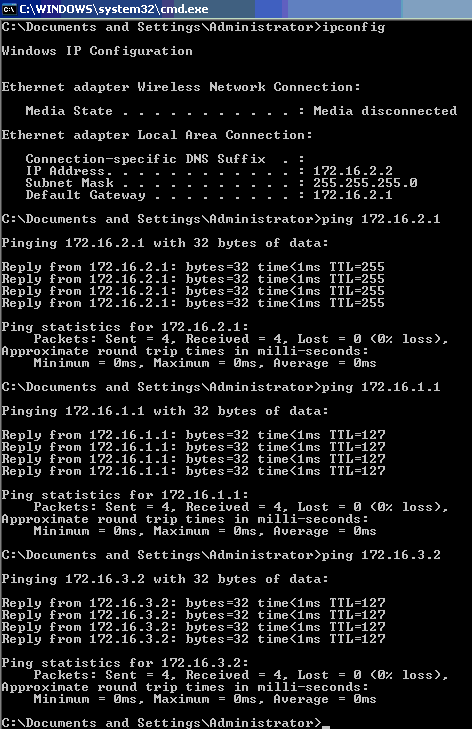
If this error appears, verify that the username and password are correct:
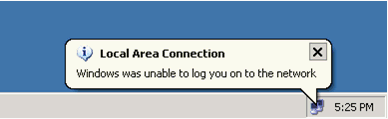
Catalyst 6500
If the password and username appear to be correct, verify the 802.1x port state on the switch.
-
Look for a port status that indicates authorized.
Cat6K> (enable) show port dot1x 3/1-5 Port Auth-State BEnd-State Port-Control Port-Status ----- ------------------- ---------- ------------------- ------------- 3/1 force-authorized idle force-authorized authorized !--- This is the port to which RADIUS server is connected. 3/2 authenticated idle auto authorized 3/3 authenticated idle auto authorized 3/4 authenticated idle auto authorized 3/5 authenticated idle auto authorized Port Port-Mode Re-authentication Shutdown-timeout ----- ------------- ----------------- ---------------- 3/1 SingleAuth disabled disabled 3/2 SingleAuth disabled disabled 3/3 SingleAuth disabled disabled 3/4 SingleAuth disabled disabled 3/5 SingleAuth disabled disabled
Verify the VLAN status after successful authentication.
Cat6K> (enable) show vlan VLAN Name Status IfIndex Mod/Ports, Vlans ---- -------------------------------- --------- ------- ------------------------ 1 default active 6 2/1-2 3/6-48 2 VLAN2 active 83 3/2-3 3 VLAN3 active 84 3/4-5 4 AUTHFAIL_VLAN active 85 5 GUEST_VLAN active 86 10 RADIUS_SERVER active 87 3/1 1002 fddi-default active 78 1003 token-ring-default active 81 1004 fddinet-default active 79 1005 trnet-default active 80 !--- Output suppressed. -
Verify the DHCP binding status from the routing module (MSFC) after successful authentication.
Router#show ip dhcp binding IP address Hardware address Lease expiration Type 172.16.2.2 0100.1636.3333.9c Feb 14 2007 03:00 AM Automatic 172.16.2.3 0100.166F.3CA3.42 Feb 14 2007 03:03 AM Automatic 172.16.3.2 0100.145e.945f.99 Feb 14 2007 03:05 AM Automatic 172.16.3.3 0100.1185.8D9A.F9 Feb 14 2007 03:07 AM Automatic
Troubleshoot
There is currently no specific troubleshooting information available for this configuration.
Related Information
- IEEE 802.1x Authentication with Catalyst 6500/6000 Running Cisco IOS Software Configuration Example
- Catalyst Switching and ACS Deployment Guide
- RFC 2868: RADIUS Attributes for Tunnel Protocol Support

- Configuring 802.1x Authentication
- LAN Product Support Pages
- LAN Switching Support Page
- Technical Support & Documentation - Cisco Systems
Revision History
| Revision | Publish Date | Comments |
|---|---|---|
1.0 |
19-Mar-2007 |
Initial Release |
Contact Cisco
- Open a Support Case

- (Requires a Cisco Service Contract)
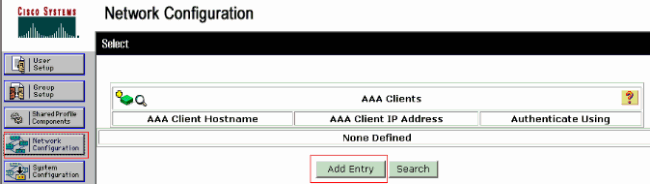
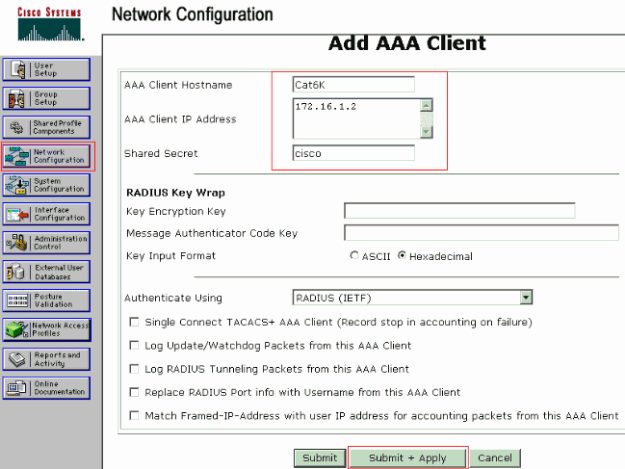
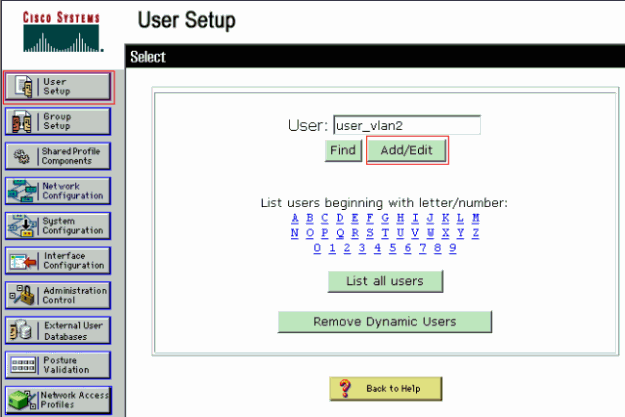
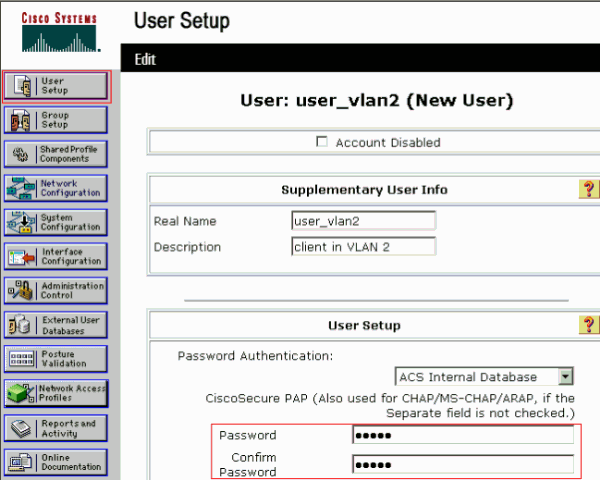
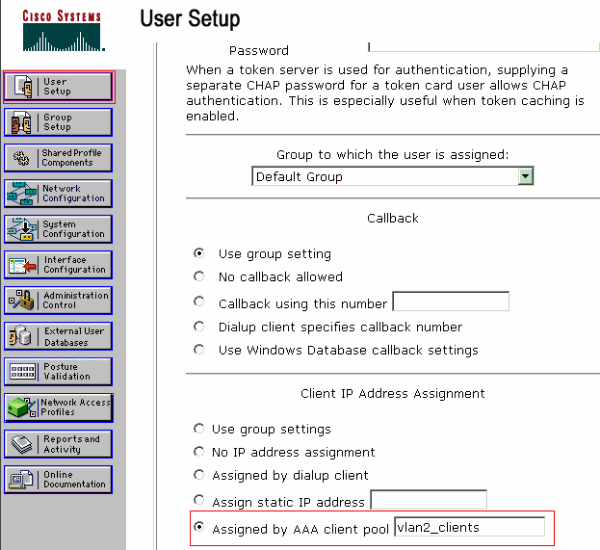
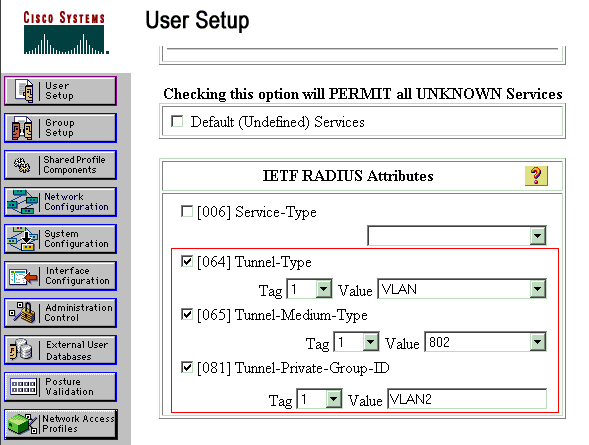
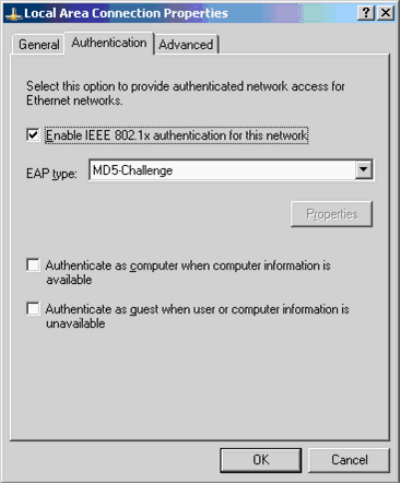
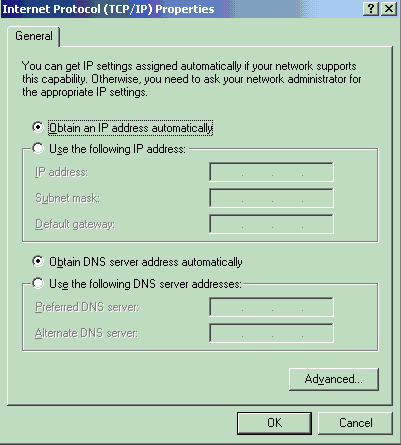
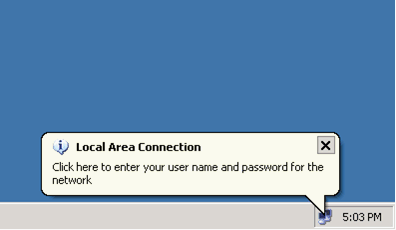
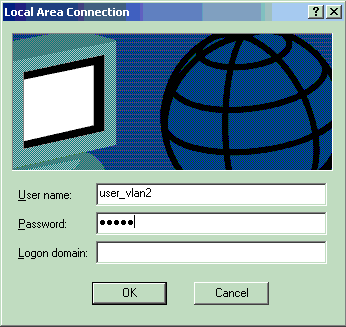
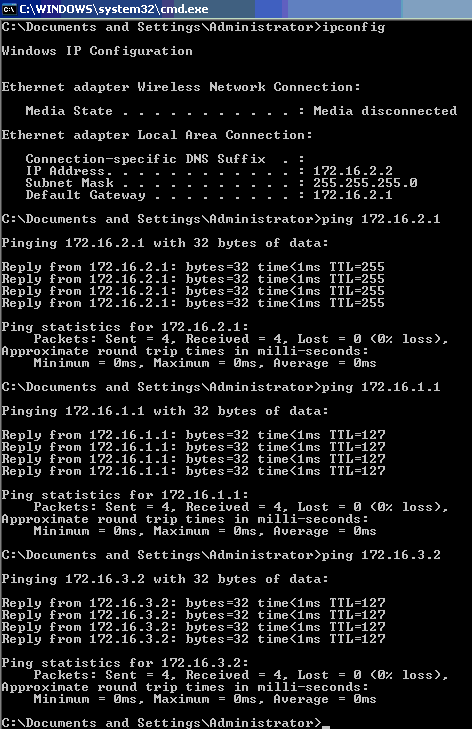
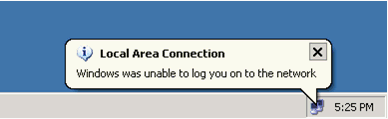
 Feedback
Feedback