Wi-Fi 6 Specific Settings in CBW 150 Series Access Points
Available Languages
Objective
The objective of this article is to go over Wi-Fi 6 specific features in the Cisco Business 150 series access points.
Applicable Devices | Software Version
- CBW150AX | 10.2.2.0
- CBW151AXM | 10.2.2.0
Introduction
The CBW150AX access point and CBW 151AXM Mesh Extenders are the next generation of the Cisco Business Wireless Product line. The major new feature / improvement is the implementation of 802.11ax / Wi-Fi 6. These new APs provide improved performance by increasing the efficacy of the network and it's ability to manage higher numbers of devices.
CBW 15x series devices are not compatible with CBW 14x/240 series devices and coexistence on the same LAN is not supported.
There are three locations where Wi-Fi 6 specific settings have been added to the web user interface (UI) of the access point:
- WLAN Settings
- AP Settings
- RF Optimization
Table of Contents
Wi-Fi 6 WLAN Settings
Step 1
Login to the web UI of the CBW150AX.
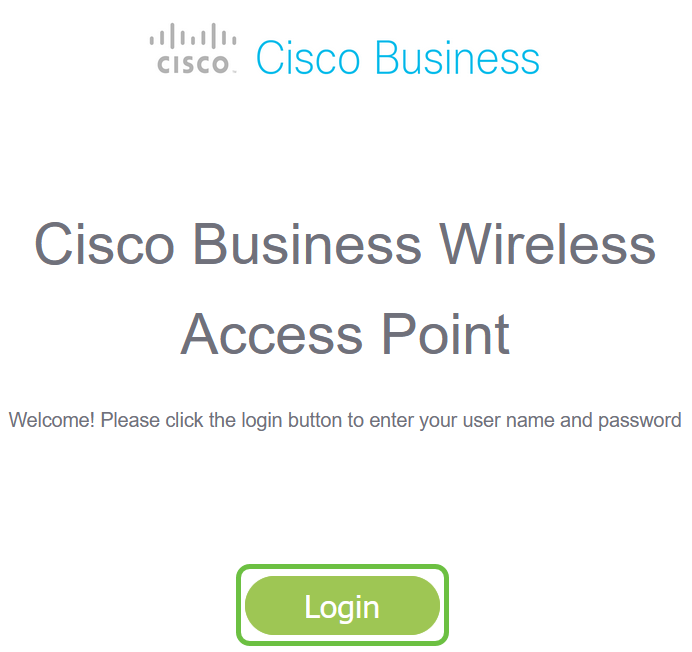
Step 2
Switch to Expert View by clicking the green bi-directional arrow.
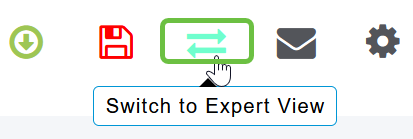
Step 3
Navigate to Wireless Settings > WLANs.
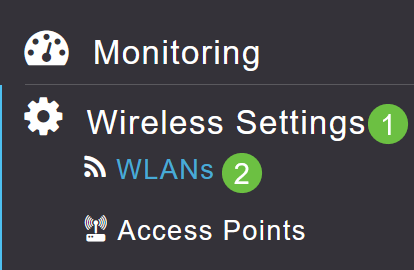
Step 4
Click on the pencil icon to edit a WLAN.
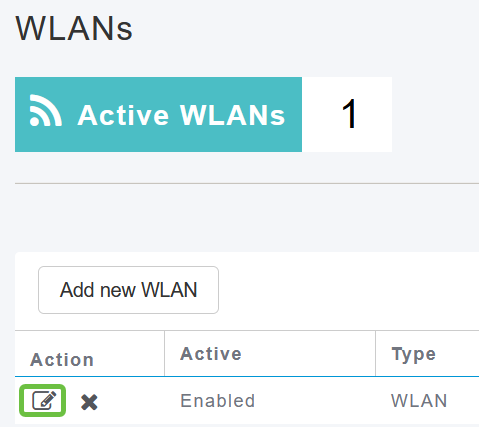
Step 5
Click Yes in the pop-up window.
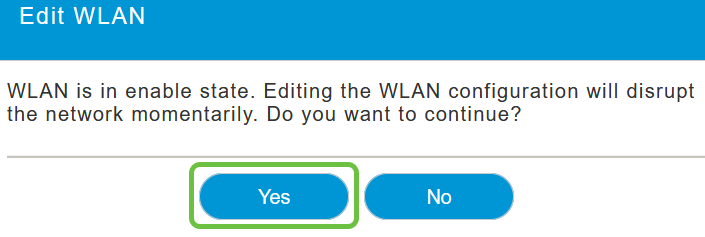
Step 6
Navigate to the Advanced tab.

Step 7
Under 802.11ax BSS Configuration section, you can see if that WLAN is configured to support up link and down link Multiuser Multiple Input Multiple Output (MU-MIMO) and Orthogonal Frequency Division Multiple Access (OFDMA).
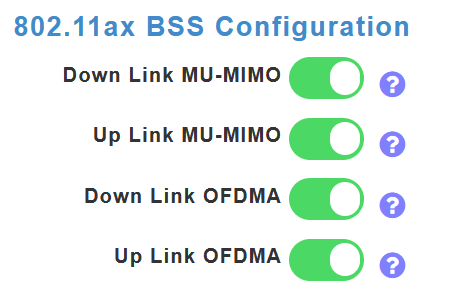
These are enabled by default and in most cases should be left at their default values.
AP Settings
You can also find BSS color setting configuration options on a Radio-by-Radio basis on each AP or Mesh Extender.
Step 1
Go to the Wireless Settings > Access Points.
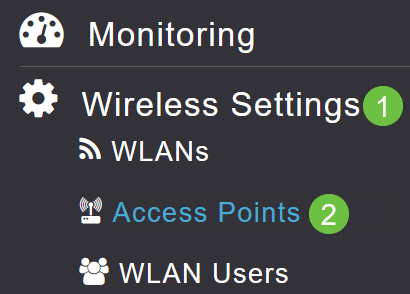
Step 2
To edit an AP, click on the pencil icon.
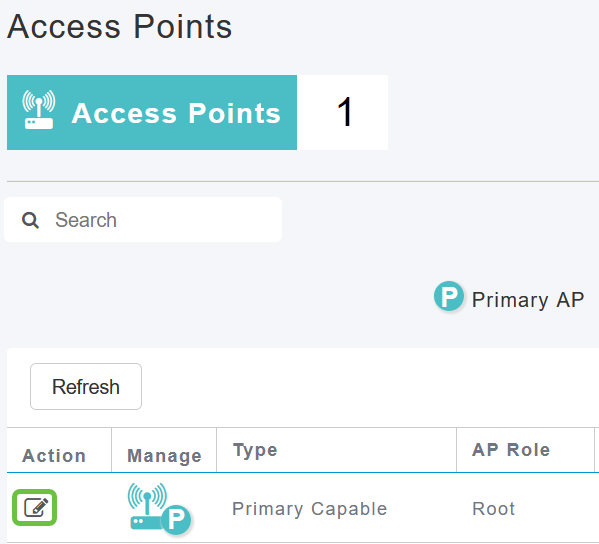
Step 3
Click Yes in the pop-up window to continue.
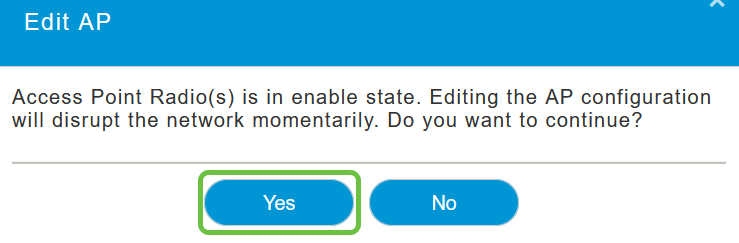
Step 4
You can go to either Radio 1 (2.4 GHz) or Radio 2 (5GHz) to see the BSS Color Configuration.
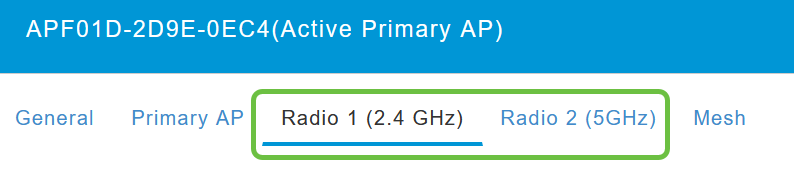
Step 5
By default, BSS Color Configuration is set to Global. This means it will dynamically set the BSS color for that radio.

It is recommended to go with the default setting.
Step 6
Alternatively, you can set BSS Color Configuration to Custom, and then enable or disable BSS Color Status on a radio-by-radio basis and set the BSS Color to a fixed value.
Valid values for BSS Color are 1 to 63.
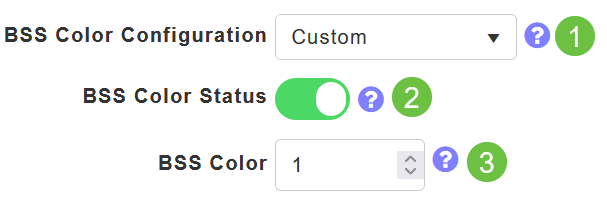
Dynamic Frequency Selection (DFS)
DFS is a channel allocation scheme that monitors your 5GHz bands and will change or disable channels if it detects interference from technologies that predated Wi-Fi. Specifically, it’ll look for military radar, satellite communications, and weather radar. If it detects this type of signal on an overlapping band it will change the band the AP’s radio is using if the channel assignment is set to Automatic or it will disable the band if the channel assignment is set manually.
This kind of interference only happens near airports.
If you are using one of these DFS channels and the 5GHz radios seem to be dropping, choose a non-DFS affected band.
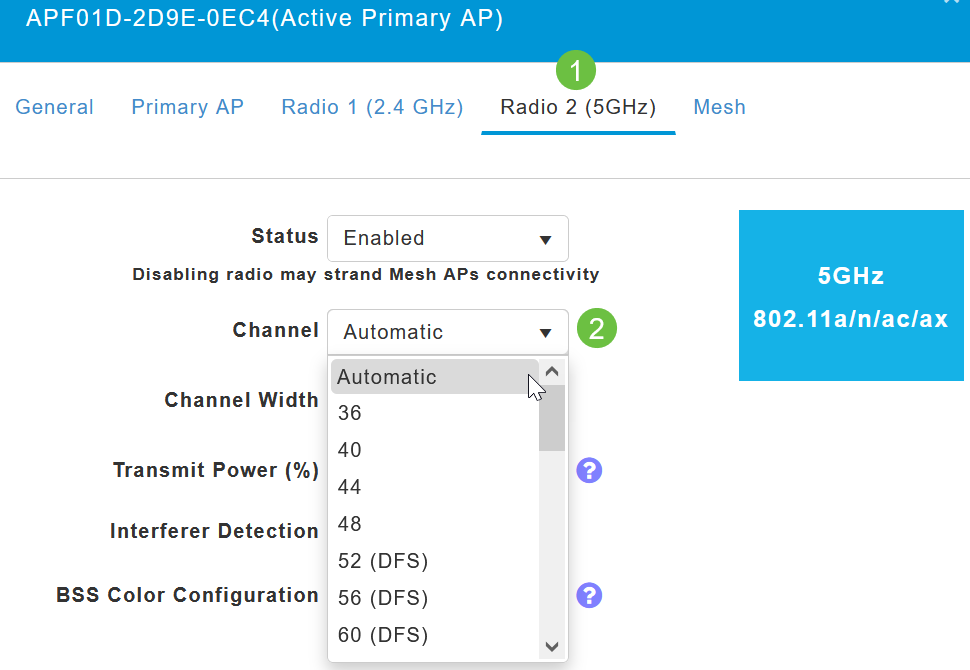
RF Optimization
You can globally configure some Wi-Fi 6 options on the RF Optimization menu.
Step 1
After logging in to the web UI of the AP, enable Expert View.
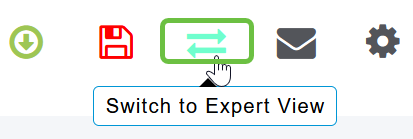
Step 2
Go to Advanced > RF Optimization.
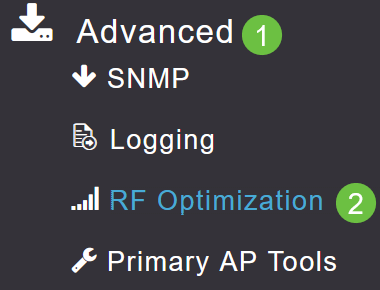
Step 3
The TWT Configuration allows you to enable or disable Target Waketime globally and Broadcast TWT Support, both on a Radio-by-Radio basis.
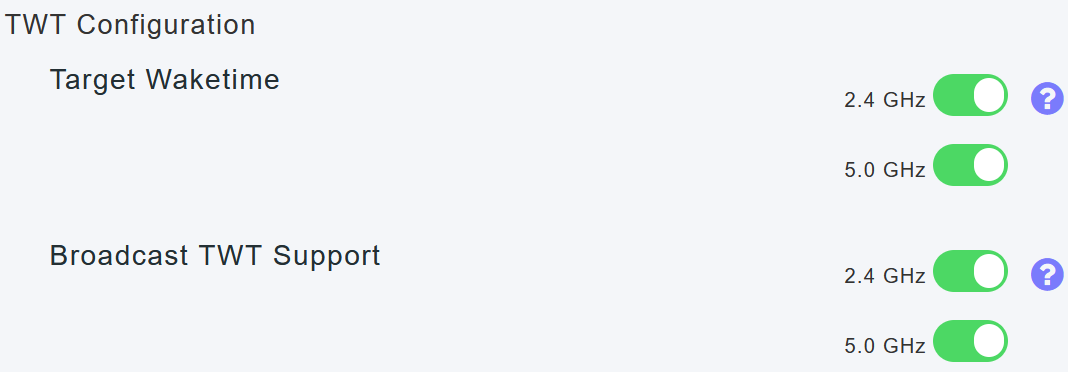
Step 4
The BSS Configuration allows you to globally enable or disable BSS Color and configure your devices to automatically change color assignments based on detected neighboring access points.
In most cases, it is recommended to have the default setting of Enabled.
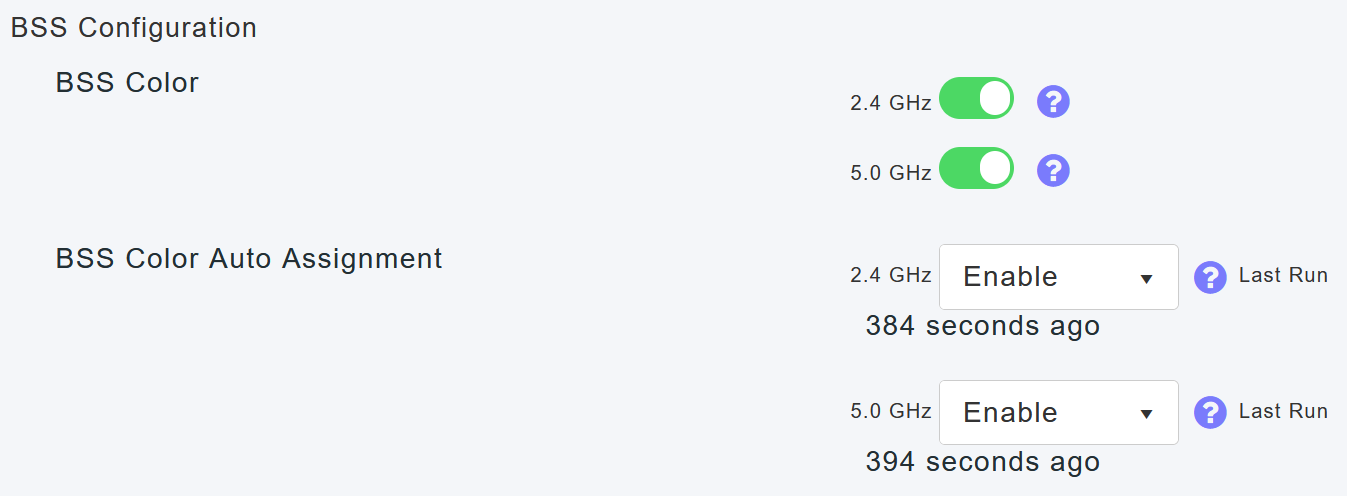
Conclusion
Now you know all about the Wi-Fi 6 specific settings in the Cisco Business 150 series access points. Configure your AP to use these features and enjoy a high efficiency network.
Revision History
| Revision | Publish Date | Comments |
|---|---|---|
1.0 |
01-Jul-2022 |
Initial Release |
 Feedback
Feedback