View Voice Information on SPA112 and SPA122 Phone Adapters
Available Languages
Objective
The voice information that is displayed on the device is very useful because it gives an overview of the configuration of the device. With this information the administrator can take action to enhance, control, analyze, and manage the device and the network that is attached to it. This article explains the procedure to view information about the Analog Telephone Adapter (ATA) voice application on a SPA112 and a SPA122.
Applicable Devices
• SPA122
• SPA112
Software Version
• 1.3.2(014)
View Voice Information
Step 1. Log in to the Phone Adapter Configuration Utility as an administrator and choose Voice > Information. The Information page opens:

The Information page displayed the next information:
The Information page displayed the next information:
Product Information

The Product Information area contains basic information about the device, this information is used for the administrator to have control of the physical device.
• Product Name — Displays the model number or name of the device.
• Software Version — Displays the current software version number installed in the device.
• MAC Address — Displays the MAC address of the device.
• Customization — Specifies the settings used for remote configuration by service providers. The possible values are:
– Open — ATA is not a remote configuration unit.
– Pending — ATA is a remote configuration unit but not connected to the server.
– Customized — ATA is a remote configuration unit and has been connected to the server.
• Serial Number — Displays the product serial number.
• Hardware Version — Displays the hardware version number.
• Client Certificate — Displays the status of the client certificate.
Step 1. (Optional) To refresh the page, click Refresh.
System Status

The System Status area contains information about the current configuration of the device. This information can be analyzed by the administrator to control or enhance the security and performance of the device.
• Current Time — Displays the current date and time of the system.
• RTP Packets Sent — Displays total number of Real-time Transport Protocol (RTP) standardized packets sent (including redundant packets). Real-time Transport Protocol is used to manage the way that packets in real time are sent through Internet.
• RTP Packets Recv — Displays total number of RTP packets received (including redundant packets).
• SIP Messages Sent — Displays total number of Session Initiation Protocol (SIP) messages sent (including retransmissions). SIP is used to control multimedia communication over internet.
• SIP Messages Recv — Displays total number of SIP messages received (including retransmissions).
• External IP — Displays external IP address used for NAT mapping. Network Address Translation is a process that transform the IP address during the connection over internet, this process enhance the security of the data.
• Elapsed Time — Displays total time elapsed since the last reboot of the system.
• RTP Bytes Sent — Displays total number of RTP bytes sent.
• RTP Bytes Recv — Displays total number of RTP bytes received.
• SIP Bytes Sent — Displays total number of bytes of SIP messages sent (including retransmissions).
• SIP Bytes Recv — Displays total number of bytes of SIP messages received (including retransmissions).
Step 1. (Optional) To refresh the page, click Refresh.
Line Status
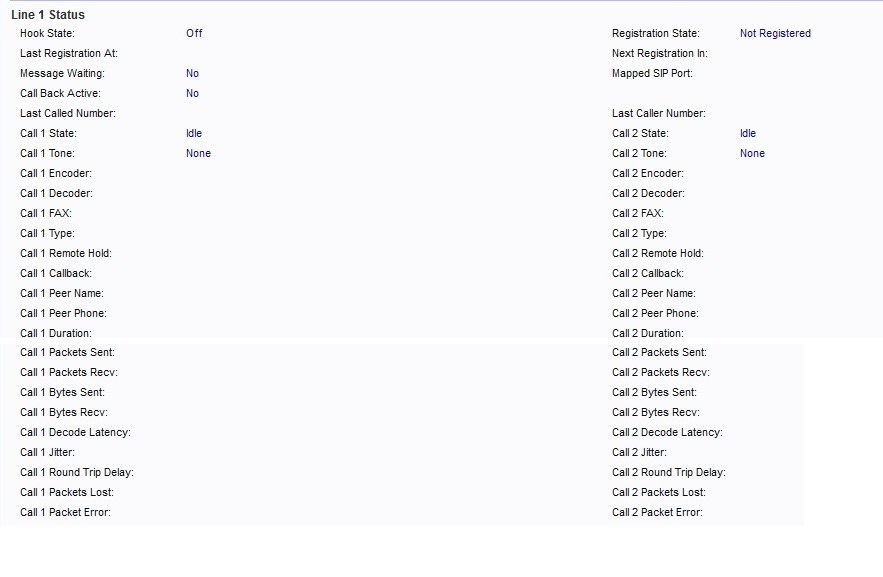
The Line Status (Line 1 and Line 2) areas contains the following information:
• Hook State — Displays the hook state of the port. On or Off.
• Last Registration At — Displays last date and time the line was registered.
• Message Waiting — Displays the message waiting states. Options are either yes or no. When a message is received automatically is set to Yes.
• Call Back Active — Displays whether a call back request is in progress.
• Last Caller Number — Displays number of the last caller.
• Registration State — Indicates if the line has registered with the SIP proxy.
• Next Registration In — Displays number of seconds before the next registration renewal.
• Mapped SIP Port — Displays port number of the SIP port mapped by NAT.
• Call 1 and 2 State — Displays the call state. The possible values are:
– Idle — The line is not currently in used.
– Collecting PSTN PIN — The device is currently collecting pins for an authentication through PSTN. Public Switched Telephone Network (PSTN) is used to make interconnection between devices that support switched voice communication.
– Invalid PSTN PIN — The device did not recognize the PIN used for authentication.
– PSTN Caller Accepted — A call that is it using PSTN PIN is accepted in the system.
– Connected to PSTN — the device is currently connected to an PSTN .
• Call 1 and 2 Tone — Displays the type of tone used by the call.
• Call 1 and 2 Encoder — Displays codec used for encoding. Codecs are a protocol that allows the receiver to be able to reproduce the information exactly as it was sent.
• Call 1 and 2 Decoder — Displays codec used for decoding.
• Call 1 and 2 FAX — Displays status of the fax pass-through mode.
• Call 1 and 2 Type — Displays the direction of the call. The possible values are:
– PSTN Gateway Call — VoIP-To-Public Switched Telephone Network (PSTN) Call.
– VoIP Gateway Call — PSTN-To-VoIP Call.
– PSTN To Line 1 — PSTN call ring through and answered by Line 1.
– Line 1 Forward to PSTN Gateway — VoIP calls Line 1 then forwarded to PSTN Gateway.
– Line 1 Forward to PSTN Number — VoIP calls Line 1 then forwarded to PSTN number.
– Line 1 To PSTN Gateway.
– Line 1 Fallback To PSTN Gateway.
• Call 1 and 2 Remote Hold — Indicates whether the far end has placed the call on hold.
• Call 1 and 2 Callback — Indicates whether the call was triggered by a call back request.
• Call 1 and 2 Peer Name — Displays name of the peer phone.
• Call 1 and 2 Peer Phone — Displays phone number of the peer phone.
• Call 1 and 2 Duration — Displays duration of the call.
• Call 1 and 2 Packets Sent — Displays number of packets sent.
• Call 1 and 2 Packets Recv — Displays number of packets received.
• Call 1 and 2 Bytes Sent — Displays number of bytes sent.
• Call 1 and 2 Bytes Recv — Displays number of bytes received.
• Call 1 and 2 Decode Latency — Displays number of milliseconds for decoder latency. Latency is a measure of delay.
• Call 1 and 2 Jitter — Displays number of milliseconds for receiver jitter. Jitter is undesired signal variation or noise.
• Call 1 and 2 Round Trip Delay — Displays number of milliseconds for delay.
• Call 1 and 2 Packets Lost — Displays number of packets lost.
• Call 1 and 2 Packet Error — Displays number of invalid packets received.
Step 1. (Optional) To refresh the page, click Refresh.
Custom CA Status

The Custom CA Status area contains the following information:
• Custom CA Provisioning Status — Indicates if the device is ready to provide service to different users.
• Custom CA Information — Indicates if the certificate authority of Cisco is installed on the device.
Step 1. (Optional) To refresh the page, click Refresh.
Contact Cisco
- Open a Support Case

- (Requires a Cisco Service Contract)
 Feedback
Feedback