VPN Status on SPA525G or SPA525G2 IP Phones
Available Languages
Objective
This document showcases the procedure for checking the VPN Status on the SPA525G/SPA525G2 IP Phones. The VPN Status information can be used to verify if the VPN is properly connected. This can be done by looking at parameters like number of bytes sent or number of bytes received etc.
Applicable Devices
• SPA 525G
• SPA 525G2
VPN Configuration.
Step 1. Press the Setup button on the phone. The Information and Settings menu appears.
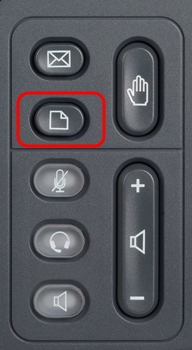
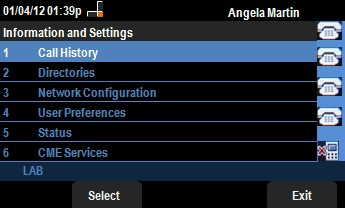
Step 2. Use the navigation keys and scroll down to Status. Press the Select softkey. The Status menu appears.
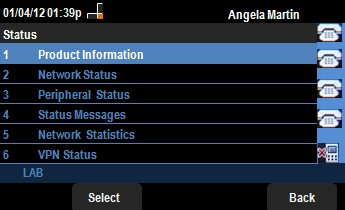
Step 3. Use the navigation keys and scroll down to VPN Status. Press the Select softkey. The VPN Status menu appears.
The fields are explained as follows.
• VPN Connected — This field notifies if the VPN is connected or not. If the VPN is connected, then the value of this field will be Yes. This field will have the value as No if the VPN is not connected.
• IP Address — This field will display the IP address assigned by the VPN Server.
• Subnet Mask — This field will display the corresponding subnet mask of the IP address assigned by the VPN Server.
• Bytes Send — This field will show total number of bytes sent from the SPA525G/SPA525G2 to VPN Server.
• Bytes Recv — This field will show total number of bytes received from the VPN Server to the SPA525G/SPA525G2.
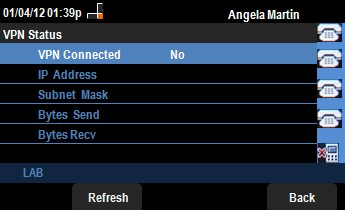
Step 4. The Refresh softkey can be pressed to reset the VPN connection. To go back to the previous Status menu press the Back softkey.
 Feedback
Feedback