Upgrade Firmware via HTTP/HTTPS on Sx500 Series Stackable Switches
Available Languages
Objective
The firmware upgrade is used to improve the performance of the device and to keep the device up to date. Language files may also be applied to change the native language of the web configuration utility interface.
The objective of this document is to show you how to upgrade the firmware via HTTP/HTTPS on Sx500 Series Stackable Switches.
Applicable Devices
- Sx500 Series Stackable Switches
Software Download URL
Note: Make sure to download the latest firmware release
Upgrade Firmware
Install Firmware/Language Files
Step 1. Log in to the web configuration utility and choose Administration > File Management > Upgrade/Backup Firmware/Language. The Upgrade/Backup Firmware/Language page opens:
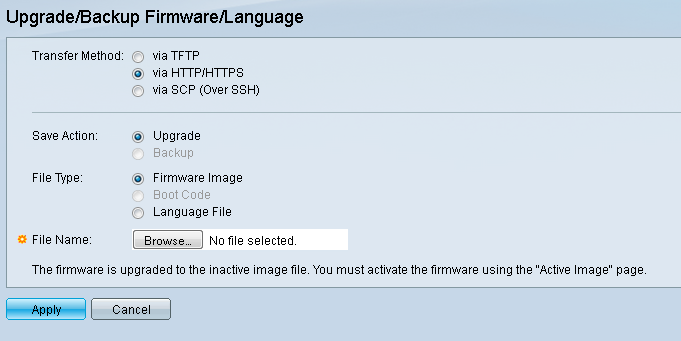
Step 2. Click the via HTTP/HTTPS radio button in the Transfer Method field. This method of transfer uses your web browser and requires no additional software.
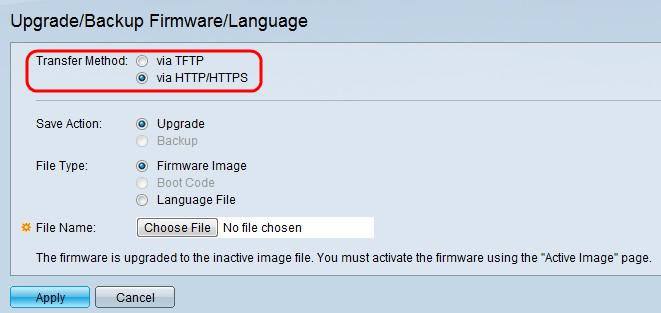
Note: You can also choose via TFTP if you would like to transfer firmware to the switch using a Trivial File Transfer Protocol (TFTP) Server application.
Step 3. Click the Upgrade radio button in the Save Action field.
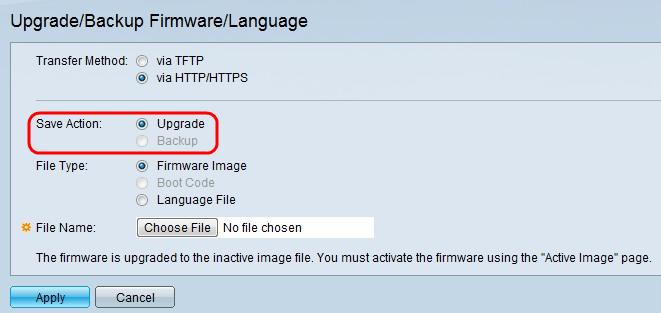
Note: The backup action is only allowed through the use of the TFTP transfer method.
Step 4. Click the radio button for the desired file type from the File Type field.
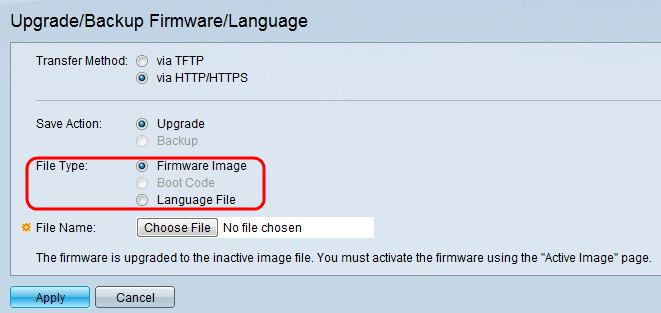
The available options are as follows:
• Firmware Image — A program that is used to control the operations and functionality of the switch.
• Language File — The GUI will be displayed in the selected language.
Step 5. Click Choose File to select a file from the computer, or enter the path and source name of the upgrade file in the adjacent field.
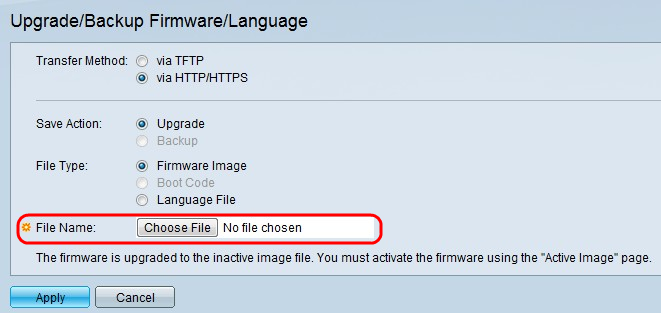
Step 6. Click Apply. A warning window appears:
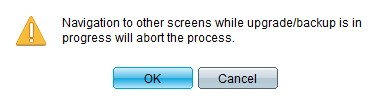
Step 7. Click OK. A progress bar appears for some time.
Step 8. After a few minutes, the progress bar disappears. Statistics and any errors from the transfer appear. If the transfer was successful, click Done.
Select the Active Firmware
Step 1. Log in to the web configuration utility and choose Administration > File Management > Active Image. The Active Image page opens:
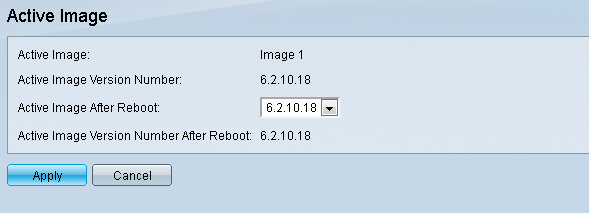
Step 2. Select the desired firmware version from the Active Image After Reboot drop-down list.
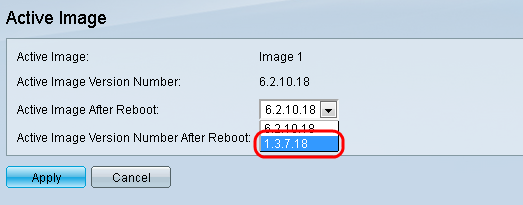
Step 3. Click Apply to choose the firmware to be used upon reboot of the switch.
Reboot the Switch
For the upgraded firmware version to be applied, the switch must be rebooted. The switch does not need to be rebooted if the updated file is only a language file.
Step 1. Log in to the web configuration utility and choose Administration > Reboot. The Reboot page opens:
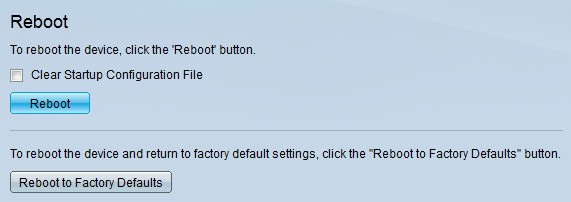
Step 2. (Optional) Check the Clear Startup Configuration File check box to delete the startup configuration once the switch is rebooted. With this option chosen, the switch essentially performs a factory default reset since both the running and startup configurations will be deleted on reboot.
Step 3. Click Reboot. The switch reboots and the updated firmware is applied.
Revision History
| Revision | Publish Date | Comments |
|---|---|---|
1.0 |
11-Dec-2018 |
Initial Release |
 Feedback
Feedback