Upgrade and Backup of Firmware via TFTP on Sx500 Series Stackable Switches
Available Languages
Objective
A software upgrade provides new features to any device electronically without any need to buy a new product. Software upgrades keeps a device up to date with the latest releases and technologies like enhanced security, new features, bug fixes, or performance upgrades. The main advantage of TFTP is it is faster but lacks sophisticated security, that is why it is used on a trusted network. HyperText Transfer Protocol (HTTP) is more popular for file download as it is more secure.
This document describes how to upgrade the firmware and to backup the firmware on the Sx500 Series Stackable Switches.
Applicable Devices
- Sx500 Series Stackable Switches
Software Download URL
Upgrade/Backup via TFTP
Step 1. Log in to the web based configuration utility, and choose Administration > File Management > Upgrade/Backup Firmware/Language. The Upgrade/Backup Firmware/Language page opens:
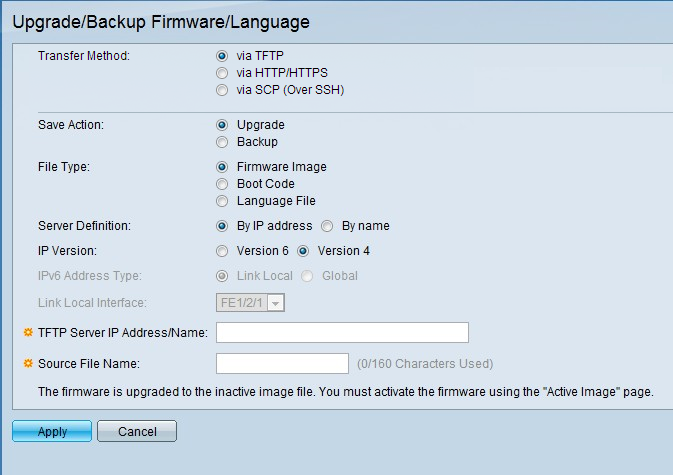
Upgrade Firmware Settings
Step 1. In the Transfer Method field, click TFTP to upgrade the firmware with a TFTP server.
Step 2. In the Save Action field, click Upgrade to configure upgrade settings.
Step 3. In the File Type field field, click on the desired destination file type.
Step 4. In the Server Definition field, click on the desired method to specify the TFTP server.
Step 5. In the IP Version field, click on the version that is used.
Note: Step 6 and Step 7 are configured only if version 6 is used.
Step 6. In the IPv6 Address field, click on the IPv6 address type that is used.
Step 7. In the Link Local Interface field, choose the link local interface from the drop down list.
Step 8. In the TFTP Server IP Address/Name field, enter the server IP address or the domain name of the TFTP server.
Step 9. In the Source File Name field, enter the name of the of the source file.
Step 10. Click Apply.
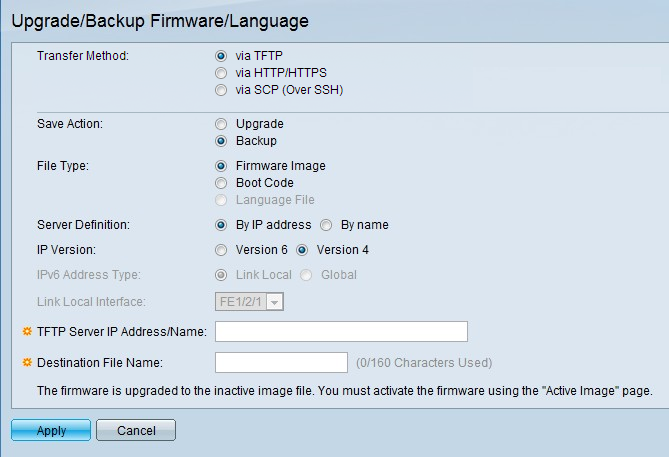
Backup Firmware Settings
Step 1. In the Transfer Method field, click TFTP to Upgrade the firmware with a TFTP server.
Step 2. In the Save Action field, click Backup to configure backup settings.
Step 3. In the File Type field field, click on the desired destination file type.
Step 4. In the Server Definition field, click on the desired method to specify the TFTP server.
Step 5. In the IP Version field, click on the version that is used.
Note: Step 6 and Step 7 are configured only if version 6 is used.
Step 6. In the IPv6 Address field, click on the IPv6 address type that is used.
Step 7. In the Link Local Interface field, choose the link local interface from the drop down list.
Step 8. In the TFTP Server IP Address/Name field, enter the server IP address or the domain name of the TFTP server.
Step 9. In the Destination File Name field, enter the name of the of the destination file.
Step 10. Click Apply.
Revision History
| Revision | Publish Date | Comments |
|---|---|---|
1.0 |
13-Dec-2018 |
Initial Release |
 Feedback
Feedback