Configure Multicast Properties on a Switch through the CLI
Available Languages
Objective
Multicast forwarding enables one-to-many information dissemination. Multicast applications are useful for dissemination of information to multiple clients, where clients do not require reception of the entire content. A typical application is a cable-TV-like service, where clients can join a channel in the middle of a transmission, and leave before it ends.
The data is sent only to relevant ports. Forwarding the data only to the relevant ports conserves bandwidth and host resources on links.
By default, all Multicast frames are flooded to all ports of the Virtual Local Area Network (VLAN). It is possible to selectively forward only to relevant ports and filter (drop) the Multicast on the rest of the ports by enabling the Bridge Multicast filtering status on the switch.
This article explains how to enable multicast filtering and to define the way by which IPv6 and IPv4 address type multicast frames are forwarded on the switch through the Command Line Interface (CLI).
Applicable Devices
- Sx300 Series
- Sx350 Series
- SG350X Series
- Sx500 Series
- Sx550X Series
Software Version
- 1.4.7.06 — Sx300, Sx500
- 2.2.8.04 — Sx350, SG350X, Sx550X
Configure Multicast Properties
Step 1. Log in to the switch console. The default username and password is cisco/cisco. If you have configured a new username or password, enter the credentials instead.
Note: To learn how to access an SMB switch CLI through SSH or Telnet, click here.

Note: The commands may vary depending on the exact model of your switch. In this example, the SG350X-48MP switch is accessed through Telnet.
Step 2. From the Privileged EXEC mode of the switch, enter the Global Configuration mode by entering the following:

Step 3. To enable the filtering of Multicast addresses, enter the following:


Step 4. In the Global Configuration mode, enter the Interface Configuration context by entering the following:

- vlan-id — Specifies an VLAN ID to be configured.
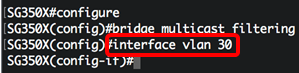
Note: In this example, VLAN 30 is entered.
Step 5. To configure the Multicast bridging mode for IPv4 Multicast packets, enter the following:

- mac-group — Specifies that Multicast bridging is based on the VLAN and Media Access Control (MAC) address of the packet.
- ipv4-group — Specifies that Multicast bridging is based on the VLAN of the packet, and MAC address for non-IPv4 packets, and on the VLAN and IPv4 destination address for IPv4 packets.
- ipv4-src-group — Specifies that Multicast bridging is based on the VLAN of the packet, and MAC address for non-IPv4 packets, and on the VLAN, IPv4 destination address, and IPv4 source address for IPv4 packets.
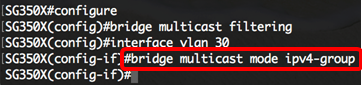
Note: In this example, frame forwarding is done by the destination IP address.
Step 6. To configure the Multicast bridging mode for IPv6 Multicast packets, enter the following:

- mac-group — Specifies that Multicast bridging is based on the VLAN and MAC address of the packet.
- ip-group — Specifies that Multicast bridging is based on the VLAN and IPv6 destination address for IPv6 packets.
- ip-src-group — Specifies that Multicast bridging is based on the VLAN, IPv6 destination address, and IPv6 source address for IPv6 packets.
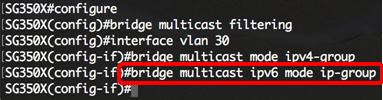
Note: In this example, frame forwarding is done by the destination IP address.
Step 7. Enter the end command to go back to the Privileged EXEC mode:

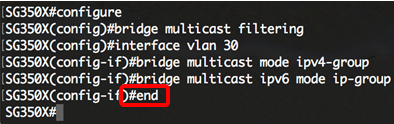
Step 8. (Optional) To display the Multicast bridging mode for all VLANs or for a specific VLAN, enter the following:

- vlan vlan-id — (Optional) Specifies the VLAN ID.
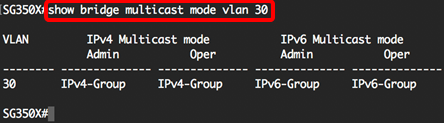
Step 9. (Optional) In the Privileged EXEC mode of the switch, save the configured settings to the startup configuration file by entering the following:


Step 10. (Optional) Press Y for Yes or N for No on your keyboard once the Overwrite file [startup-config]… prompt appears.

You should now have successfully configured the Multicast properties on your switch through the CLI.
Revision History
| Revision | Publish Date | Comments |
|---|---|---|
1.0 |
13-Dec-2018 |
Initial Release |
 Feedback
Feedback