Voice VLAN Configuration on the 200/300 Series Managed Switches
Available Languages
Objectives
Voice VLAN is used when traffic from VoIP equipment or phones is assigned to a specific VLAN. The switch can automatically detect the voice traffic, add port members to the Voice VLAN, and assign the respective QoS (Quality of Service) parameters to the voice traffic from the Voice VLAN. This article explains how to configure a Voice VLAN on the 200/300 Series Managed Switches.
Applicable Devices
• SF/SG 200 and SF/SG 300 Series Managed Switches
Software Version
• 1.30.62
Voice VLAN Configuration
Note: The switch default VLAN (VLAN 1, by default) cannot act as the Voice VLAN. A new VLAN must be created. Refer to the article VLAN Configuration on the 200/300 Series Managed Switches for more information.
Step 1. Log into to the web configuration utility and choose VLAN Management > Voice VLAN > Properties. The Properties page opens:
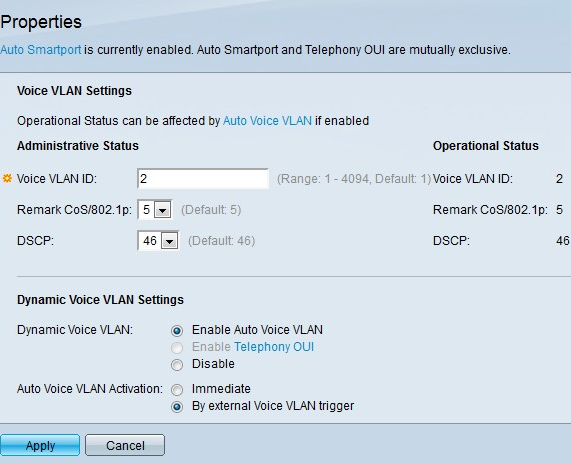
Step 2. In the Voice VLAN ID field, enter a VLAN ID assigned to the Voice VLAN.
Note: The VLAN ID cannot be the default VLAN but can be a range.
Step 3. In the Remark CoS/802.1p drop-down list, choose a Class of Service ID. This ID tells the Link Layer Discovery Protocol Media Endpoint Discovery protocol (LLDP-MED) which CoS/802.1p network policy to be used for the voice VLAN.
Step 4. In the DSCP drop-down list, choose a Differentiated Services Code Point (DSCP) ID number for the LLDP. This value tells LLDP-MED which DSCP to use as a voice network policy.
Step 5. In the Dynamic Voice VLAN Settings area, in the Dynamic Voice VLAN field, click one of the following radio buttons:
• Enable Auto Voice VLAN — Set the dynamic voice VLAN to auto voice VLAN. Auto voice VLAN works with Auto Smartport. When Auto Smartport is enabled, it adds a port to the voice VLAN if it detects phone/media device.
• Enable Telephony OUI — Set the Dynamic Voice VLAN to Telephony OUI (Organization Unique Identifier). The switch automatically adds the port to the voice VLAN if it receives a packet which source MAC address matches the one of the telephone OUI.
• Disable — Disables Dynamic Voice VLAN.
Note: If you do not choose Enable Auto Voice VLAN, skip to Step 7.
Step 6. In the Auto Voice VLAN Activation, click one of the following radio buttons:
• Immediate — Activates auto voice VLAN immediately.
• By external Voice VLAN trigger — Activates auto voice VLAN only when voice VLAN devices are present.
Step 7. Click Apply to save changes or Cancel to discard them.
Port To VLAN with Voice VLAN
The next step is to assign the configured voice VLAN to an interface. The interface can be a port or a LAG (Link Aggregation Group. Refer to the article VLAN Configuration on the 200/300 Series Managed Switches for the configuration of Port to VLAN settings.
Revision History
| Revision | Publish Date | Comments |
|---|---|---|
1.0 |
10-Dec-2018 |
Initial Release |
 Feedback
Feedback