Backup Firmware/Boot Code to TFTP Server on 200/300 Series Managed Switches
Available Languages
Objective
Firmware is the software used by a device to operate. It is useful to backup product firmware if the device needs to be restored and the latest firmware version cannot be accessed on the Internet. This article explains how to backup the firmware on the 200 and 300 Series Managed Switches and upload the firmware file to a TFTP server from the switch.
Note: This article only explains how to backup firmware via TFTP. You cannot backup firmware through the use of HTTP/HTTPS.
Applicable Devices
• SF/SG 200 and SF/SG 300 Series Managed Switches
Software Download URL
200 Series Managed Switches
300 Series Managed Switches
Software Version
• v1.2.7.76
Back Up Firmware
Step 1. Log in to the web configuration utility and choose Administration > File Management > Upgrade/Backup Firmware/Language. The Upgrade/Backup Firmware/Language page opens:
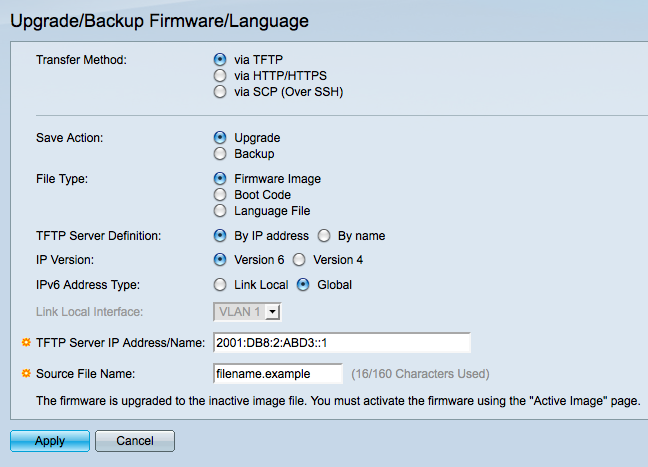
Step 2. Click the via TFTP radio button in the Transfer Method field.
Step 3. Click the Backup radio button in the Save Action field.
Step 4. Click the appropriate radio button in the File Type field to define the file type you would like to backup.
• Firmware Image — The firmware is the software that controls the operation of the switch.
• Boot Code — The program that is run by the switch during start up.
Step 5. Click the radio button that corresponds to the method you will use to define the TFTP server in the TFTP Server Definition field.
• By IP Address — Define the TFTP server with an IP address.
• By Name — Define the TFTP server with a domain name. If you click By Name, skip ahead to Step 9.
Step 6. Click the appropriate radio button to determine which IP version you will use to locate the TFTP server in the IP Version field. If you clicked Version 4, skip ahead to Step 9.
Step 7. Click the appropriate radio button that specifies the address type in the IPv6 Address Type field.
• Link Local — A link local address is a private IP address and is not visible to outside networks.
• Global — A global Unicast IPv6 address is a public IP address and is available from other networks. If you click Global, skip ahead to Step 9.
Step 8. Choose a link local interface from the Link Local Interface drop-down list. Since link local addresses are private, the link local interface is the only source that is able to reach the link local address.
Step 9. Enter the IP address or domain name of the TFTP server to which the firmware file is to be uploaded in the TFTP Server IP Address/Name field.
Step 10. Enter the file name that the firmware files are to be saved as in the Destination File Name field.
Step 11. Click Apply to backup the firmware. A progress bar appears as the firmware is backed up. The Upgrade/Backup Firmware/Language window opens:
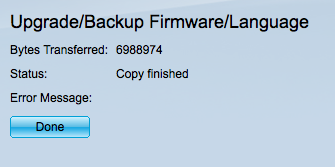
Step 12. Click Done.
Revision History
| Revision | Publish Date | Comments |
|---|---|---|
1.0 |
10-Dec-2018 |
Initial Release |
 Feedback
Feedback