Rebooting and Resetting to Factory Defaults on the SG550XG and SG350XG
Available Languages
Objective
Rebooting a switch can be helpful for diagnosing networking problems, or for resetting the switch to factory defaults. You can also set the switch to reboot on a specific date, or in a certain amount of time. This feature is useful if you want to reboot a switch during a period of low activity, or after an important configuration requires a reboot.
The objective of this document is to show you how to reboot the SG550XG and SG350XG using the Graphical User Interface (GUI). If you prefer to reset the switch right on the device or through the Command Line Interface (CLI), check out Reset a Switch Manually or through the CLI.
Applicable Devices | Software Version
- SG350X Series | 2.0.0.73 (Download latest)
- Sx550X Series | 2.0.0.73 (Download latest)
Rebooting the Switch
Step 1. Log in to the web configuration utility. If you need guidance on this process, check out How to Log into the Graphical User Interface (GUI) of a Switch and choose Administration > Reboot. The Reboot page opens.
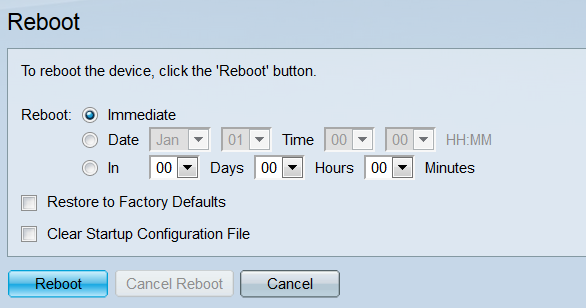
Step 2. In the Reboot field, select when the switch will reboot.
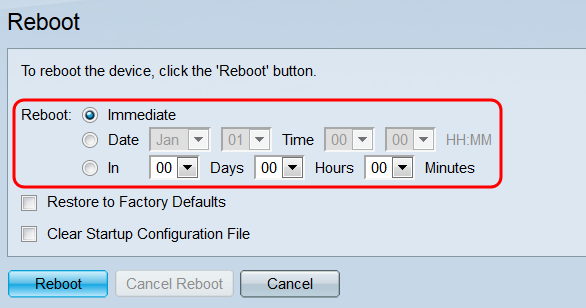
The options are:
• Immediate – The switch will reboot immediately when the Reboot button is pressed.
• Date – Use the drop-down lists to indicate a specific date and time for the switch to reboot
• In – Use the drop-down lists to indicate how much time will pass (in days, hours, and minutes) before the switch will reboot.
Step 3. Check the Restore to Factory Defaults checkbox if you want the switch to clear all of its settings and return to factory defaults when it reboots. You can only use this function if the switch is going to reboot immediately; your selection in the Reboot field will automatically switch to Immediate when this box is selected.
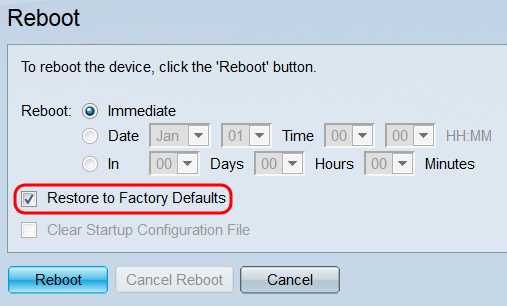
Note: You cannot have both the Clear Startup Configuration File and the Restore to Factory Defaults checkboxes selected at the same time.
Step 4. Check the Clear Startup Configuration File checkbox to clear the startup configuration file when the switch reboots. You can only use this function if the switch is going to reboot immediately; your selection in the Reboot field will automatically switch to Immediate when this box is selected.
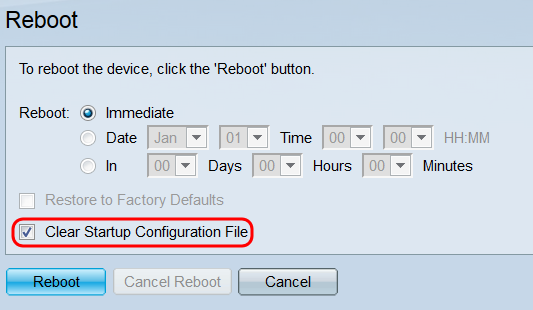
Note: You cannot have both the Clear Startup Configuration File and the Restore to Factory Defaults checkboxes selected at the same time.
Step 5. Click Reboot. If you want to clear the settings made on this page, click Cancel.
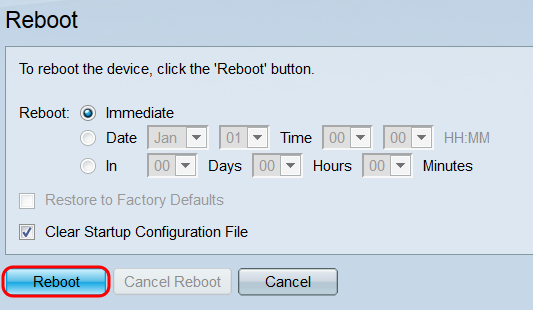
Note: If you are not resetting the switch to factory defaults, make sure your configuration is saved to the startup configuration file in the Administration > File Management > File Operations page. For more information, please refer to the article File Management on the SG550XG and SG350XG.
Step 6. A pop-up window will appear confirming your settings. Click OK.
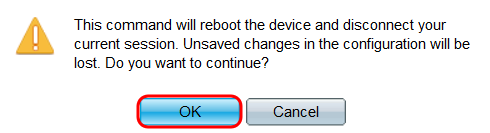
Step 7. If you selected Date or In from the Reboot field, the Cancel Reboot button will become available. Click this button to cancel the scheduled reboot.
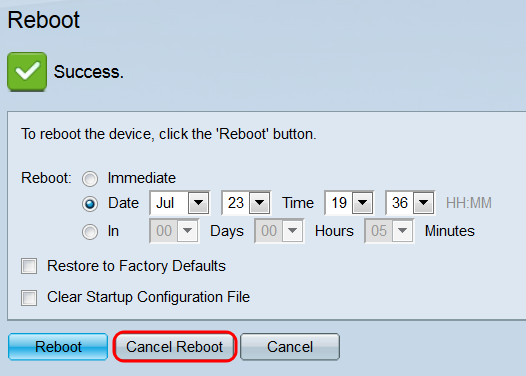
Other links you might find valuable: