Configure Routing Resources on the Switch through the CLI
Available Languages
Objective
On your switch, all of the routing information is stored in special high-speed memory called Ternary Content Addressable Memory (TCAM) which mainly functions in speeding up route search, packet classification and forwarding, and access control list (ACL)-based commands.
TCAM entries are divided into the following groups:
- IP Entries — Router TCAM entries reserved for IP static routes, IP interfaces, and IP hosts.
- Non-IP Entries — TCAM entries reserved for other applications, such as ACL rules, Cost of Service (CoS) policers, and Virtual Local Area Network (VLAN) rate limits.
The Routing Resources page on your switch allows you to adjust the TCAM allocation. Routing resources can be modified incorrectly in one of the following ways:
- The number of router TCAM entries you allocate is less than the number currently in use.
- The number of router TCAM entries that you allocate is greater than the maximum available for that category. The maximum values are displayed on the page.
If you change the router TCAM allocation incorrectly, an error message is displayed. If your router TCAM allocation is feasible, a message is displayed that an automatic reboot will be performed with the new settings.
The following table provides the number of TCAM entries used by the various features:
| Logical Entity |
IPv4 |
IPv6 (PCL TCAM) |
IPv6 (Router TCAM) |
| IP Neighbor |
1 entry |
1 entry |
4 entries |
| IP Address on an interface |
2 entries |
2 entries |
8 entries |
| IP Remote Route |
1 entry |
1 entry |
4 entries |
| On-Link-Prefix |
N/A |
1 entry |
4 entries |
Note: VLAN mapping uses four TCAM entries in all cases.
This article provides instructions on how to configure the routing resources settings on your switch through the Command Line Interface (CLI). In this scenario, the default values must be adjusted in order to accommodate the VLAN mapping routing resources.
Note: To configure routing resources on the switch using the GUI, click here.
Applicable Devices
- Sx350 Series
- SG350X Series
- SG550X Series
Software Version
- 2.3.0.130
Configure Router Resources
Step 1. Log in to the switch console. The default username and password is cisco/cisco. If you have configured a new username or password, enter the credentials instead.
Note: To learn how to access an SMB switch CLI through SSH or Telnet, click here.
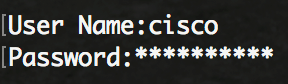
Note: The commands may vary depending on the exact model of your switch. In this example, the SG350X-48MP switch is accessed through Telnet.
Step 2. To display the currently configured router entries on the switch, enter the following:
SG350X#show system router resources
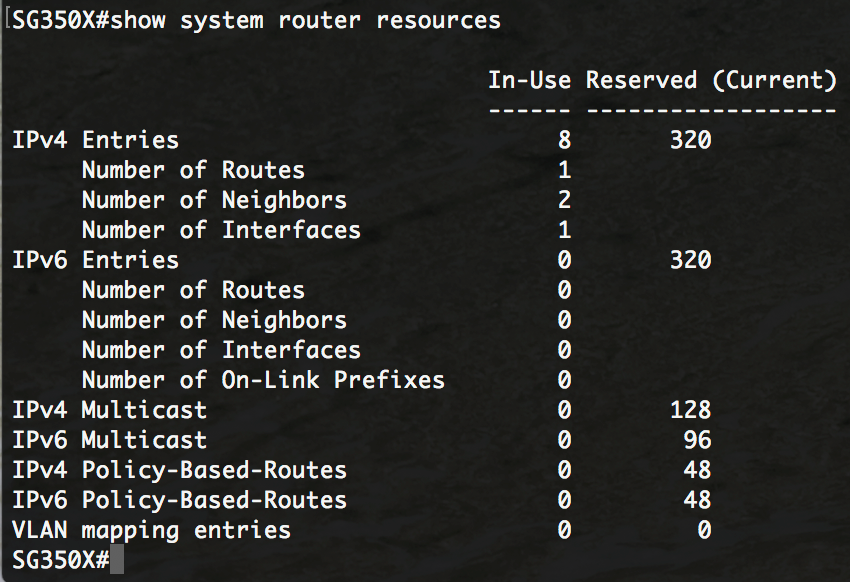
The following TCAM entries are used by the various features:
- Each IPv4 Route consumes one entry.
- Each IPv4 Neighbor consumes one entry.
- Each IPv4 Interface consumes two entries.
- Each IPv6 Route consumes four entries.
- Each IPv6 Neighbor consumes four entries.
- Each IPv6 Interface consumes eight entries.
- Each IPv6 On-Link Prefix consumes four entries.
- Each IPv4 Multicast Route consumes two entries.
- Each IPv6 Multicast Route consumes eight entries.
- Each IPv4 Policy consumes four entries.
- Each IPv6 Policy consumes four entries.
- Each VLAN mapping bound to an interface consumes 4 entries.
Step 3. From the Privileged EXEC mode of the switch, enter the Global Configuration mode by entering the following:
SG350X#configure
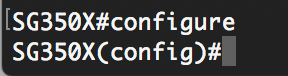
Step 4. To configure the system router resources on the switch, enter the following:
SG350X#system router resources [ip-entries max-number] [ipv6-entries max-number] [ipm-entries max-number] [ipmv6-entries max-number] [policy-ip-entries max-number] [policy-ipv6-entries max-number] [vlan-mapping-entries max-number]
The parameters are:
- ip-entries max-number — (Optional) The maximum number of IPv4 entries. The default value is 320 for Sx350 and 3072 for SG550X.
- ipv6-entries max-number — (Optional) The maximum number of IPv6 entries. The default value is 320 for Sx350 and 3702 for SG550X.
- ipm-entries max-number — (Optional) The maximum number of IPv4 multicast entries. The default value is 128 for Sx350 and 512 for SG550X.
- ipmv6-entries max-number — (Optional) The maximum number of IPv6 multicast entries. The default value is 128 for Sx350 and 512 for SG550X.
- policy-ip-entries max-number — (Optional) The maximum number of IPv4 policy routing entries. The default value is 48 for Sx350.
- policy-ipv6-entries max-number — (Optional) The maximum number of IPv6 policy routing entries. The default value is 48 for Sx350.
- vlan-mapping-entries max-number — (Optional) The maximum number of VLAN Mapping entries. The default value is 0 for Sx350
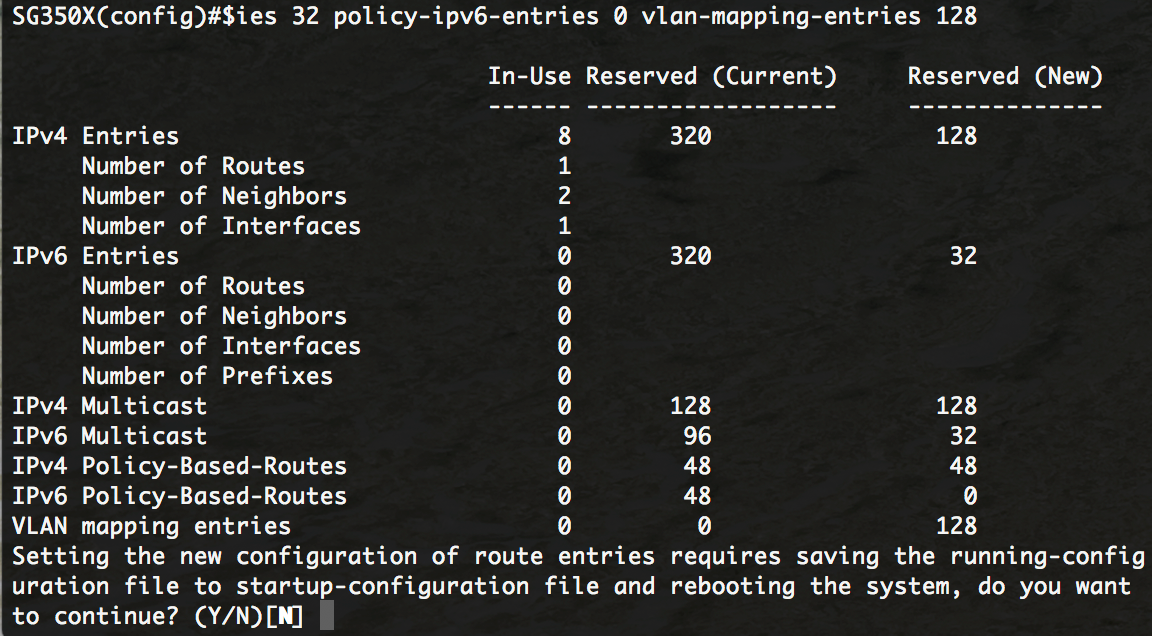
Step 5. Press Y for Yes or N for No on your keyboard once you are prompted to overwrite file startup-configuration file with the running-configuration file. Once you press Y, the switch will be rebooted. In this example, Y is entered.
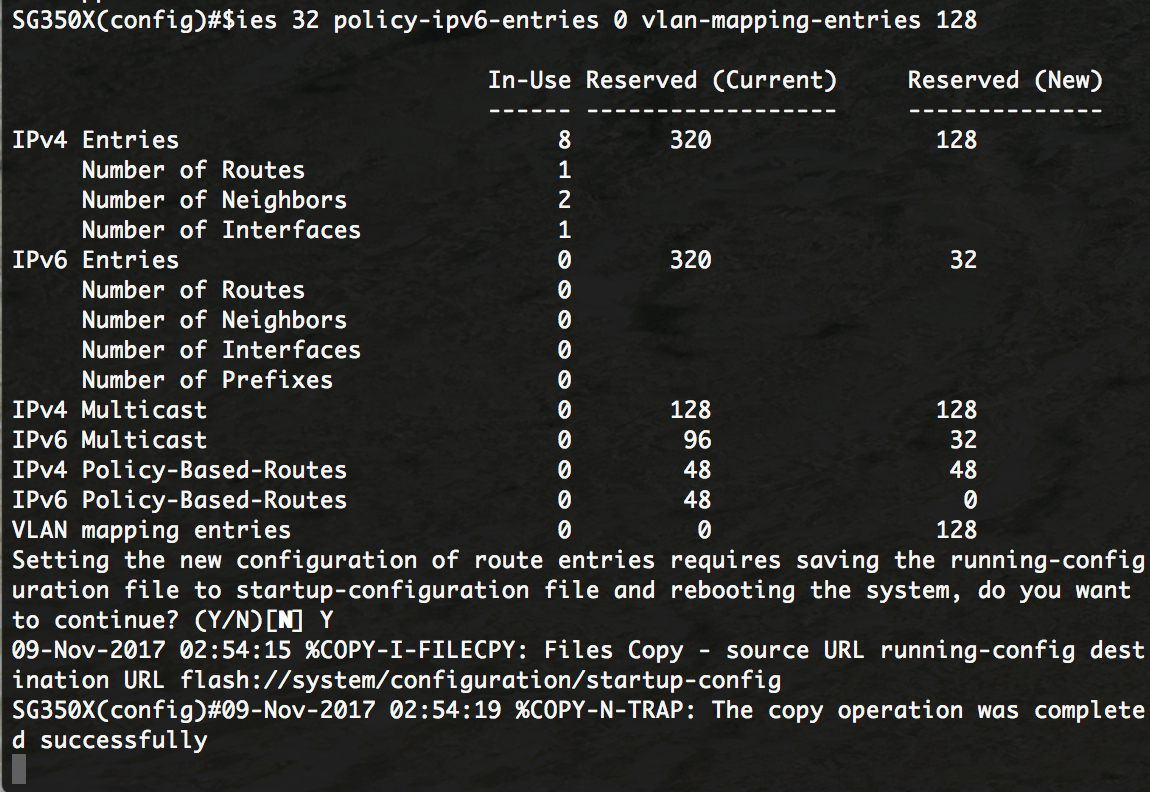
The switch will automatically reboot to apply the configuration settings to the startup configuration file.
You should now have successfully configured the routing resources settings on your switch through the CLI.
Verify the Configured Router Resources
Step 1. Log in to the switch console.
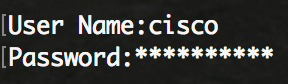
Step 2. To display the currently configured router entries on the switch, enter the following:
SG350X#show system router resources
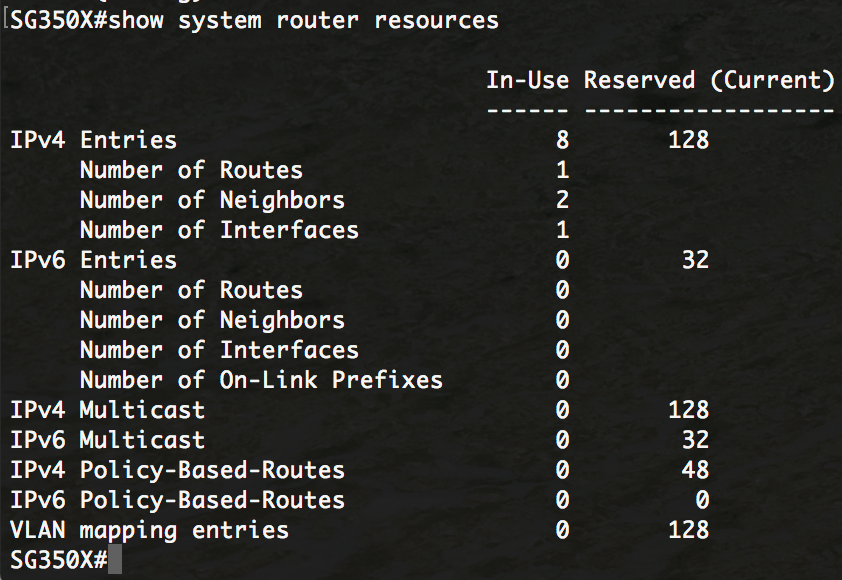
Note: In this example, the adjusted entries are displayed. This will allow you to configure VLAN mapping settings on your switch.
You should now have successfully verified the configured routing resources on your switch through the CLI.
Note: To learn how to configure the VLAN Mapping settings on your switch through the CLI, click here.
 Feedback
Feedback