View the Optical Module Status on a Switch
Available Languages
Objective
The Cisco Small Business Series Switches allow you to plug in a Small Form-factor Pluggable (SFP) transceiver in their optical modules to connect fiber-optic cables. Once the transceiver and fiber optic cable are plugged in properly in the switch optical module, the Optical Module Status page of the web-based utility provides the current information for the optical connection, which helps you manage this connection. Also, in case of a failure, you can troubleshoot this connection with the optical module status information.
The following GE SFP (1000 Mbps) transceivers are supported:
- MGBBX1: 1000BASE-BX-20U SFP transceiver, for single-mode fiber, 1310 nm wavelength, supports up to 40 km.
- MGBLH1: 1000BASE-LH SFP transceiver, for single-mode fiber, 1310 nm wavelength, supports up to 40 km.
- MGBLX1: 1000BASE-LX SFP transceiver, for single-mode fiber, 1310 nm wavelength, supports up to 10 km.
- MGBSX1:1000BASE-SX SFP transceiver, for multimode fiber, 850 nm wavelength, supports up to 550 m.
- MGBT1: 1000BASE-T SFP transceiver for category 5 copper wire, supports up to 100 m.
The following XG SFP+ (10,000 Mbps) transceivers are supported:
- Cisco SFP-10GSR
- Cisco SFP-10GLRM
- Cisco SFP-10GLR
The following XG passive cables or Twinaxial cabling / Direct Attach Copper (Twinax /DAC) are supported:
- Cisco SFP-H10GCU1m
- Cisco SFP-H10GCU3m
- Cisco SFP-H10GCU5m
This article provides instructions on how to view the Optical Module Status on your switch.
Applicable Devices
- Sx250 Series
- Sx350 Series
- SG350X Series
- Sx550X Series
Software Version
- 2.2.8.04 — Sx250, Sx350, SG350X, Sx550X
View the Optical Module Status of your Switch
Step 1. Log in to the web-based utility of your switch then choose Status and Statistics > Diagnostics > Optical Module Status.
Note: In this example, SG350X-48MP switch is used.

Step 2. Choose a switch from the Filter drop-down list.
Note: This option is not available in Sx250 Series switches.

Note: In this example, Port of Unit 1 is chosen.
Step 3. Click Go.
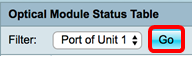
The Optical Module Status Table displays the following information:

- Port — The port number on which the SFP is connected.
- Description — The description of optical transceiver.
- Serial Number — Serial number of optical transceiver.
- PID — Virtual Local Area Network (VLAN) ID.
- VID — ID of optical transceiver.
- Temperature — The Temperature (in Celsius) at which the SFP is operating.

- Voltage — SFPs operating voltage.
- Current — SFPs current consumption.
- Output Power — Transmitted optical power.
- Input Power — Received optical power.
- Transmitter Fault — Remote SFP reports signal loss. Values are True, False, and No Signal (N/S).
- Loss of Signal — Local SFP reports signal loss. Values are True and False.
- Data Ready — SFP is operational. Values are True and False.

You should now have viewed the Optical Module Status of your switch.
Contact Cisco
- Open a Support Case

- (Requires a Cisco Service Contract)
 Feedback
Feedback